PowerShell deployment fails with HRESULT 0x80073D02 issue fixed
Do you see this error message when running the script "Add-AppxPackage: Deployment failed, HRESULT: 0x80073D02, The package cannot be installed because the resource it modifies is currently in use. Error 0x80073D02 in PowerShell… "? As the error message states, this does occur when a user attempts to re-register one or all Windows Shell Experience Host applications while the previous process is running. We've got some simple solutions to fix this problem quickly.
Fix 1 – Kill the Experience Host Process
You must kill the Windows Experience Host process before executing the powershell command.
1. First, you have to open the PowerShell page. So, press the Win key and type "powershell" in the search box.
2. Then, right-click on "Windows PowerShell" and click "Run as administrator".
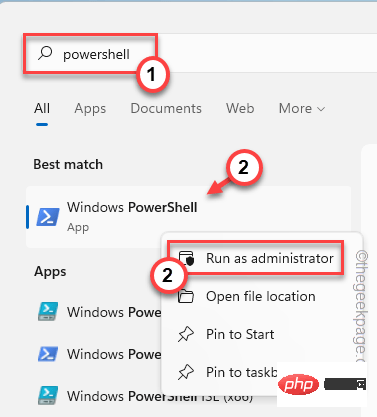
#3. Now, write the code on the terminal. However, Do notpress the Enter key.
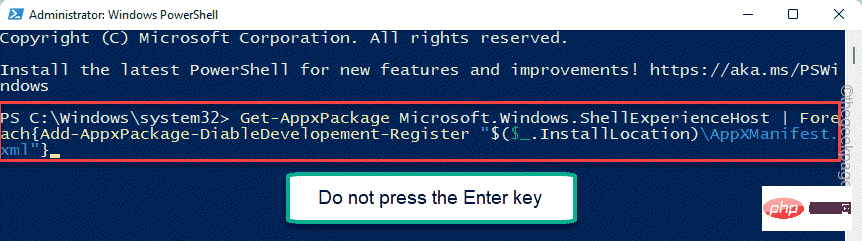
Do not minimize the terminal.
1. Now, you have to open the Task Manager.
You can do this by right-clicking on the Windows icon and clicking "Task Manager".
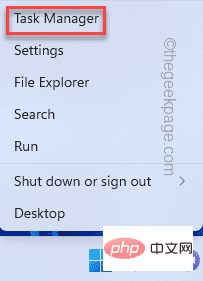
2. Quickly enter the "Process" tab and scroll down to find the "Windows Shell Experience Host" process.
3. Once you find it, right-click on it and click "End Mission".

[
Also, you can go to the "Details" tab to find " StartMenuExperienceHost.exe "process and kill it too.
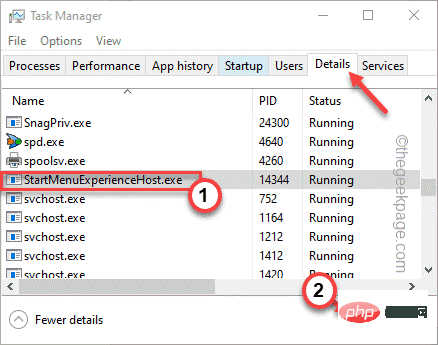
]
4. Now, quickly go to the PowerShell terminal and press the Enter key to execute the code.
This will reinstall the Windows Shell Experience Host process.
Fix 2 – Move the exe file
If the first fix doesn’t work, you must move the executable file.
1. Press the Win key and the X key at the same time and click "Task Manager".
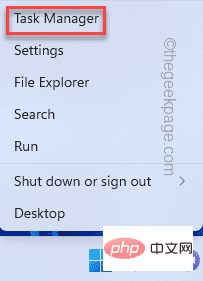
2. On the Task Manager page, go directly to the "Details" section.
3. Scroll down slowly, find and right-click the "StartMenuExperienceHost.exe" process, and then click "Open file location".
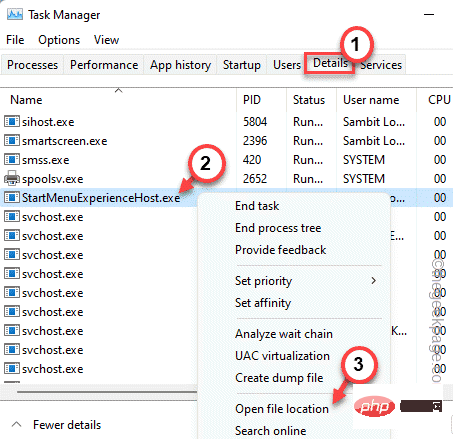
This will direct you to the actual location of the application files.
4. After that, select " StartMenuExperienceHost.exe " and click on the cut icon( 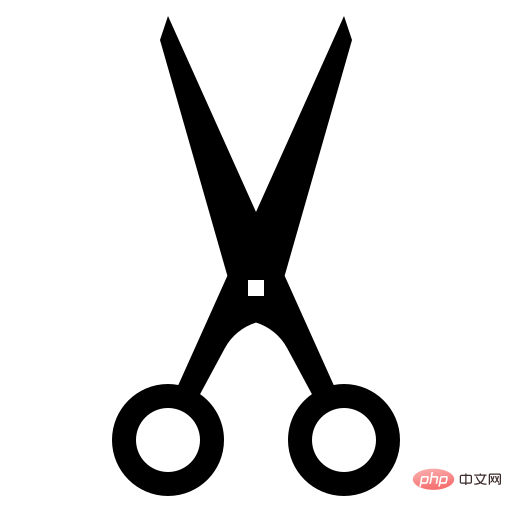 ) to cut it.
) to cut it.
5. After that, you can paste it wherever you want (for example -Desktop).

After that, just minimize File Explorer.
Now you can open Windows PowerShell and run the code again. It should work just fine.
6. After the code is successfully executed, return to the file explorer where you cut and pasted "StartMenuExperienceHost.exe".
7. Cut it from there to this position -
C:\Windows\SystemApps\Microsoft.Windows.StartMenuExperienceHost_cw5n1h2txyewy
8. After that, paste it there.
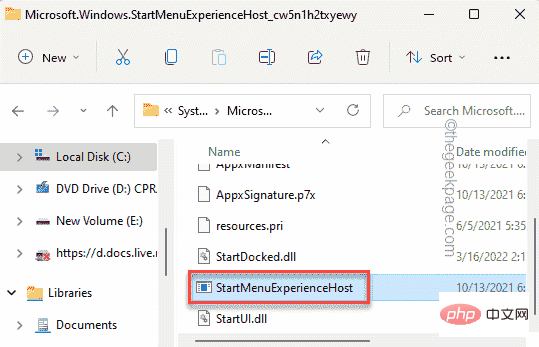
In this way, you have moved the application files back to their original location.
Fix 3 – Install pending Windows updates
Check if there are some Windows updates pending, install those updates and run the code.
1. Press the Win key and the I key at the same time to open the settings page.
2. When the settings appear, click Windows Update in the left pane.
3. You can check whether there are updates for your device by clicking "Check for Updates".
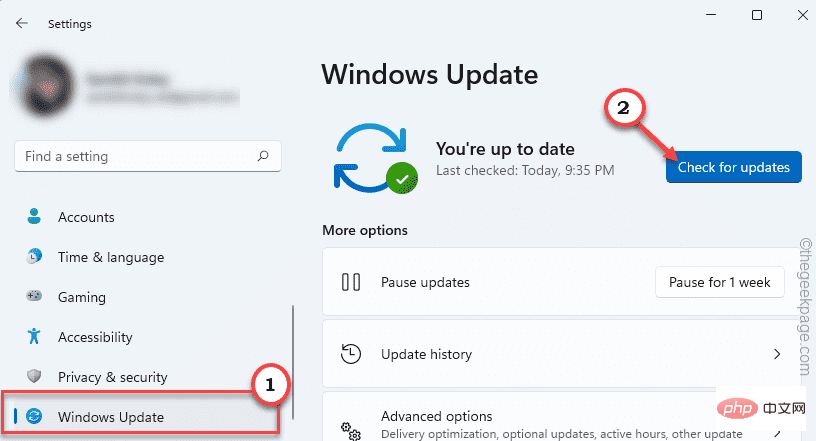
#Windows will detect the latest patches or feature updates for your system.
4. Typically, you don't need to click anything and Windows will automatically start downloading the update package.
5. If you do not click "Download Now" to download the update package.
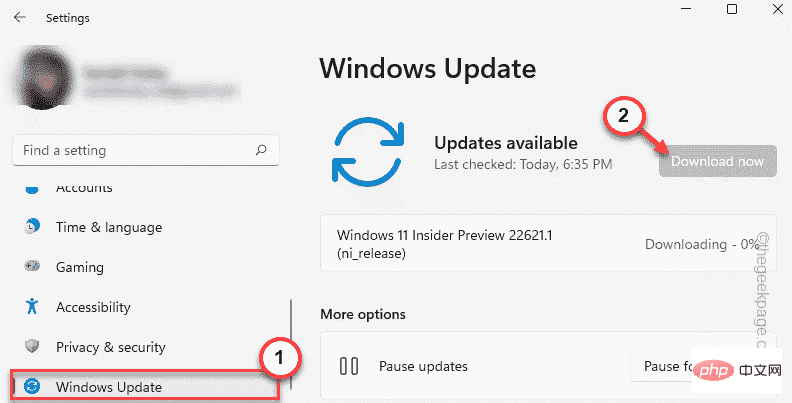
#Windows will download pending updates and install them.
Once Windows has finished downloading pending updates and installing them on your system.
6. Click "Restart Now" to restart the system.
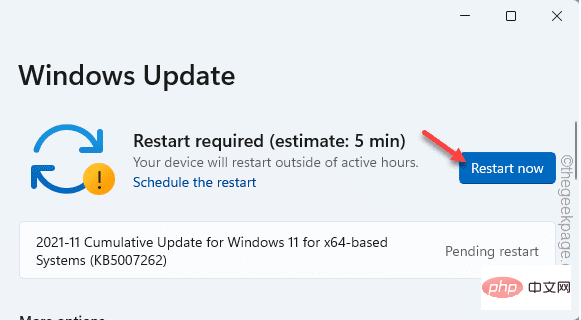
After the system boots, you can execute code from the PowerShell terminal.
The above is the detailed content of PowerShell deployment fails with HRESULT 0x80073D02 issue fixed. For more information, please follow other related articles on the PHP Chinese website!

Hot AI Tools

Undresser.AI Undress
AI-powered app for creating realistic nude photos

AI Clothes Remover
Online AI tool for removing clothes from photos.

Undress AI Tool
Undress images for free

Clothoff.io
AI clothes remover

AI Hentai Generator
Generate AI Hentai for free.

Hot Article

Hot Tools

Notepad++7.3.1
Easy-to-use and free code editor

SublimeText3 Chinese version
Chinese version, very easy to use

Zend Studio 13.0.1
Powerful PHP integrated development environment

Dreamweaver CS6
Visual web development tools

SublimeText3 Mac version
God-level code editing software (SublimeText3)

Hot Topics
 1376
1376
 52
52
 Fix: ERR_ADDRESS_UNREACHABLE error in Google Chrome
May 15, 2023 pm 06:22 PM
Fix: ERR_ADDRESS_UNREACHABLE error in Google Chrome
May 15, 2023 pm 06:22 PM
Several Windows users have complained that when they try to access some websites on Google Chrome browser on their systems, they are unable to access the web pages. It also displays a message on the browser saying "The site cannot be reached" with error code ERR_ADDRESS_UNREACHABLE. There could be many potential reasons behind this issue, it could be due to website server issues, proxy server settings, unstable internet connection, etc. If you encounter similar problems, don't panic. After deeply analyzing the problem in this article, we got a bunch of solutions. Before proceeding, try the following workarounds: Try checking if the user is trying to access the site from other devices and there are no issues, then this
 What does Discord Do Not Disturb mean and how to use it?
Jun 03, 2023 pm 01:02 PM
What does Discord Do Not Disturb mean and how to use it?
Jun 03, 2023 pm 01:02 PM
If you have Discord Do Not Disturb enabled, you will not see any notifications on your app. This includes servers, group chats, and direct messages. Discord is a chat application that allows users to communicate through text, pictures, and video calls in games. It is designed to be a communication channel for gamers to chat and coordinate with each other in real time. DND settings allow you to disable all incoming messages you don't want to see. This is useful if you don't want to be disturbed by any messages while you are working. Additionally, you can also try the best Discord bots that can help you manage your guild while you are away. If you're wondering what Discord Do Not Disturb means and how to use it, this tutorial should help. D
 Error code 22: How to fix graphics device driver Try updating graphics driver or clearing CMOS
May 19, 2023 pm 01:43 PM
Error code 22: How to fix graphics device driver Try updating graphics driver or clearing CMOS
May 19, 2023 pm 01:43 PM
What does graphics device error code 22 mean and what causes it? When you encounter error code 22, you will always see the error message This device is disabled. (Code 22). You can view more details about this graphics device driver error code 22 by going to the Device Status area in the device properties. We also discussed Error code 11 in Windows 43. You can also check out our guide on how to fix graphics device error code 31 on your PC. Device is actually disabled: The device in question may throw you this error code 22 and is actually disabled. There are driver issues: Incompatible or corrupted driver files can also cause multiple issues with the device program. Drivers are not the most
 7 Ways to Fix Unable to Enumerate Objects in Containers
May 12, 2023 pm 01:43 PM
7 Ways to Fix Unable to Enumerate Objects in Containers
May 12, 2023 pm 01:43 PM
While trying to change the permissions of a file or folder, you may often encounter the error - Unable to enumerate objects in container Access is denied. Although as an administrator you can change the access rights, sometimes even an administrator may encounter the same error message. This is a common mistake that is usually made by users on different forums. In this case, even the administrator cannot change the permissions of a specific user or other user groups when access is denied on Windows 10/11. Additionally, many users also face an issue of not being able to enumerate objects during Azure file sharing, which can apparently be solved by assigning the appropriate RBAC role (the elevated participant role for SMB shares that store file data). In this article we
 How to disable 'Let's finish setting up the device' on Windows
May 12, 2023 pm 10:43 PM
How to disable 'Let's finish setting up the device' on Windows
May 12, 2023 pm 10:43 PM
Windows 11 comes with many features out of the box, as long as you attach a Microsoft account to them. When you clean install Windows 11, it asks you to set up Microsoft Office, OneDrive, Windows Hello, PhoneLinks (formerly YourPhone), and more. If you don't set up these Microsoft services, you will receive a message reminding you to complete the setup every few days. You can click Continue or Remind Me within 3 days. Both options are annoying, and there's no option to say no. Instead, you need to try a workaround. This is done on Windows by disabling "Let
 NVIDIA Setup Unable to Continue? 4 easy ways to fix it
Jun 03, 2023 am 09:52 AM
NVIDIA Setup Unable to Continue? 4 easy ways to fix it
Jun 03, 2023 am 09:52 AM
The NVIDIA installer cannot continue is an error message that prevents you from installing drivers for your graphics card. No matter how many times you try to install it on your computer, you'll almost certainly get the same message over and over again. Additionally, this error occurs with various drivers and Windows iterations, indicating multiple potential causes. That said, it doesn't exclude anyone, and troubleshooting the issue can be a frustrating experience for many users. Fortunately, there's a good chance that one (if not more) of the following methods will work for you, so read on to find out which one works best. Even if the driver installation fails, after you download and install the driver, an NVIDIA folder will be created in the partition where the operating system is installed. This is because it will be
 How to use Nishang, the PowerShell penetration testing tool
May 13, 2023 am 10:58 AM
How to use Nishang, the PowerShell penetration testing tool
May 13, 2023 am 10:58 AM
Initial PowerShell, first let's understand the concept: PowerShell can be regarded as an upgraded version of cmd (bat scripting language), which is a scripting language on the Windows platform. It is object-oriented and closely related to .NetFrameWork. It can also be thought of as the bashshell on Windows. Windows PowerShell is a command line shell and scripting environment that enables command line users and script writers to take advantage of the power of the .NET Framework. It introduces a number of very useful new concepts, further extending what you get in the Windows Command Prompt and WindowsHost environments
 How to Fix Error Code 1132 in Zoom on Windows PC
May 30, 2023 am 11:08 AM
How to Fix Error Code 1132 in Zoom on Windows PC
May 30, 2023 am 11:08 AM
Zoom's video conferencing capabilities have made it popular among users while working from home. Many Zoom desktop client users have reported seeing error code 1132 along with an “Unknown error has occurred” message on their Windows PCs. Usually, this error code pops up when users try to log into their account and join any meeting in Zoom. In the error window, the user has the option to open a browser and join the meeting. However, some users reported that they were unable to open the meeting even on the browser. Windows firewall settings, outdated Zoom installation, or Zoom blacklisting your account could be some of the possible reasons for this error. Are you encountering an error code while using the Zoom app



