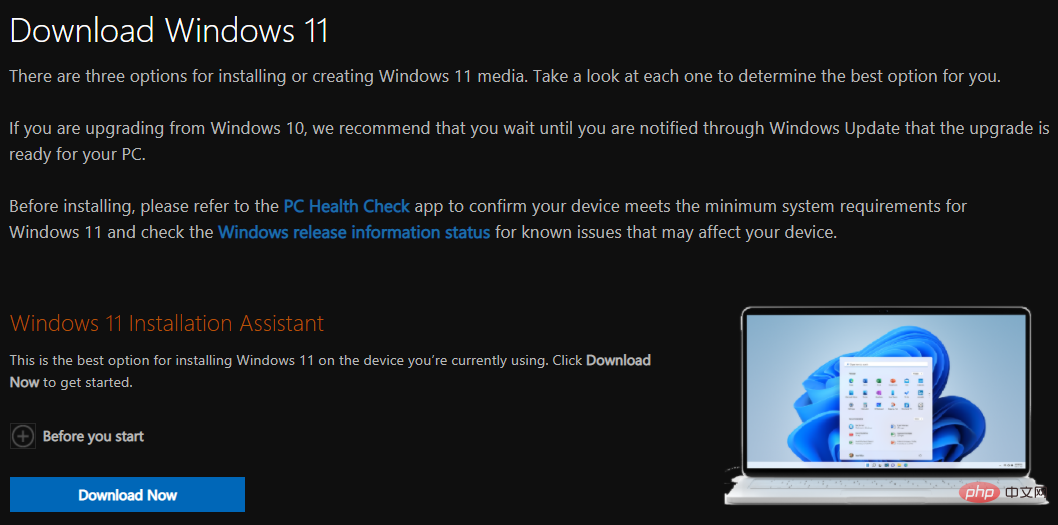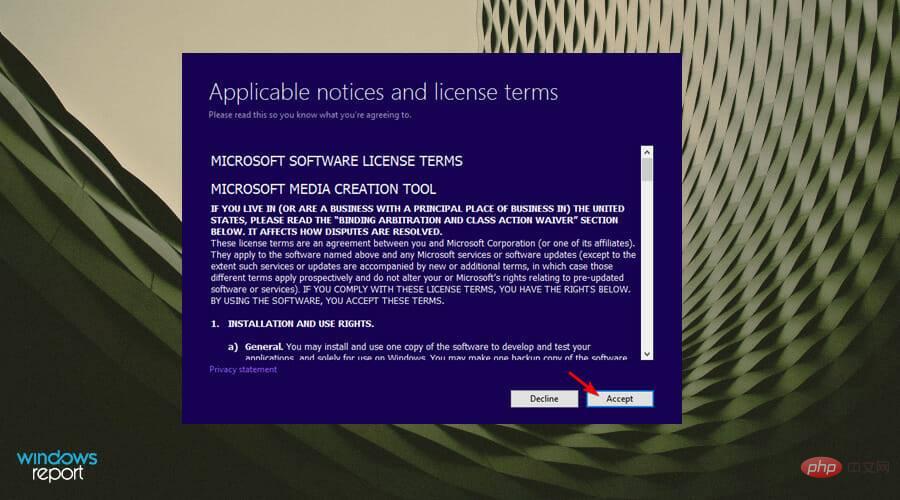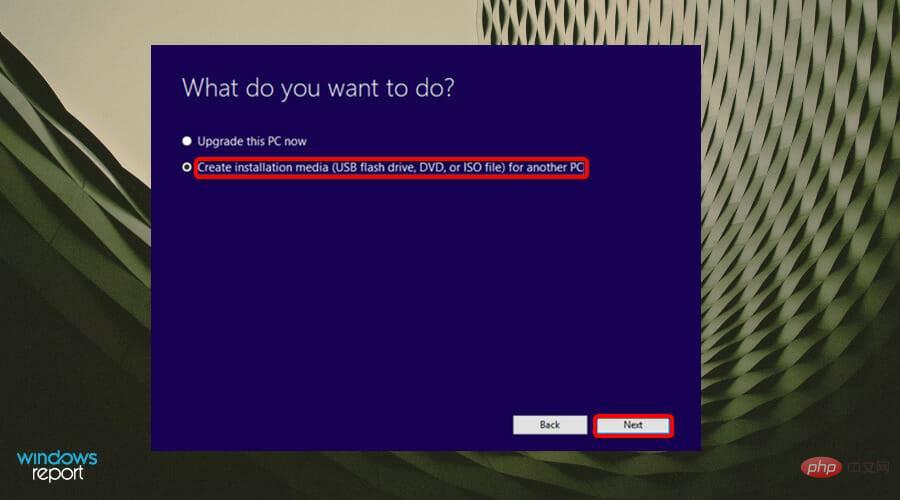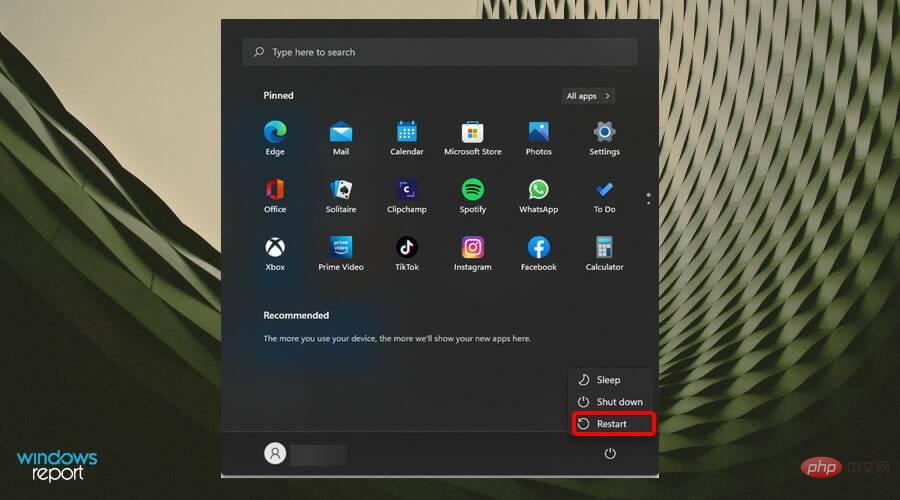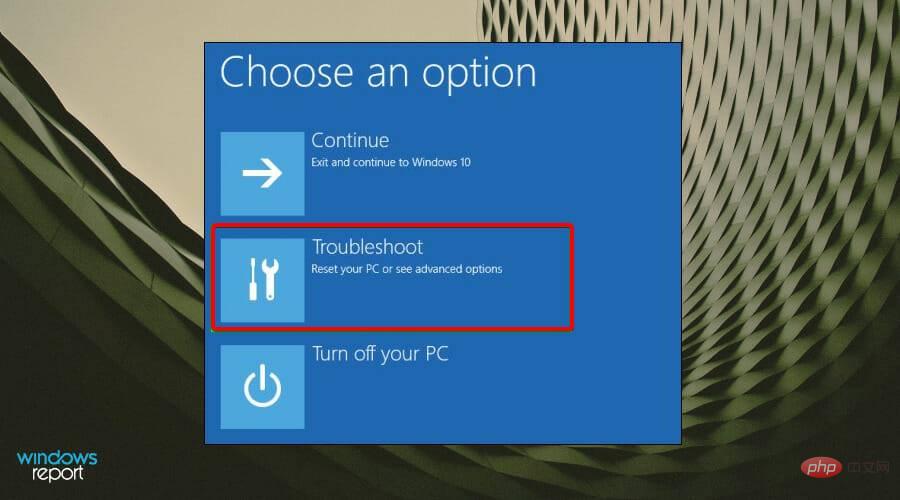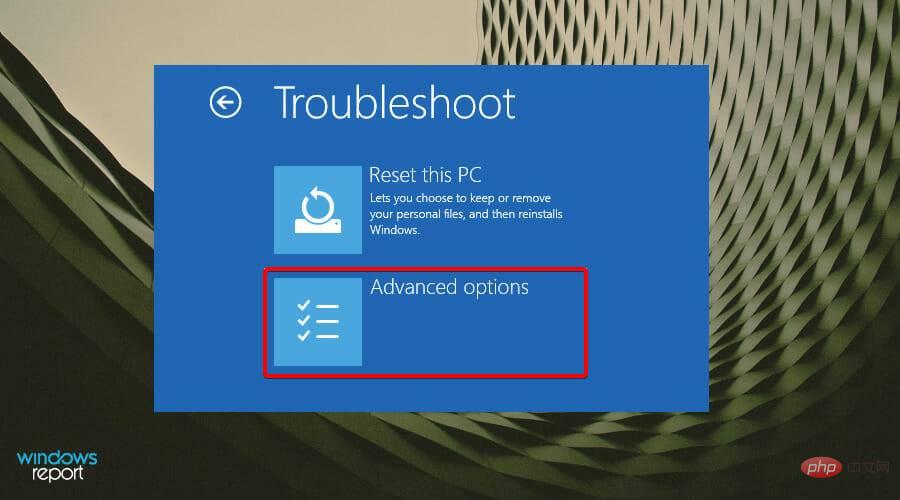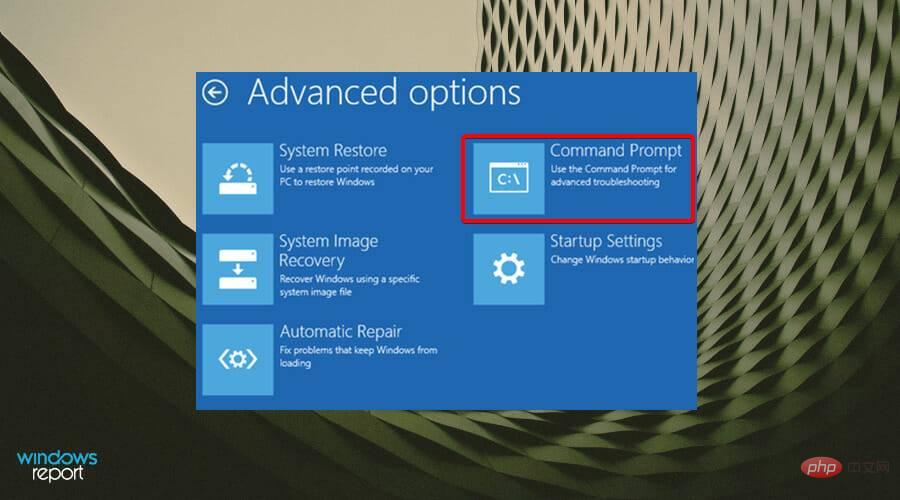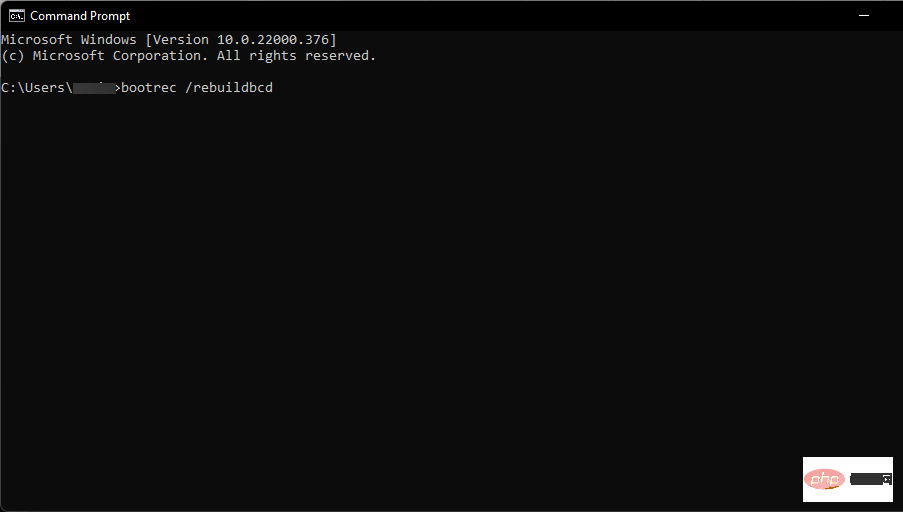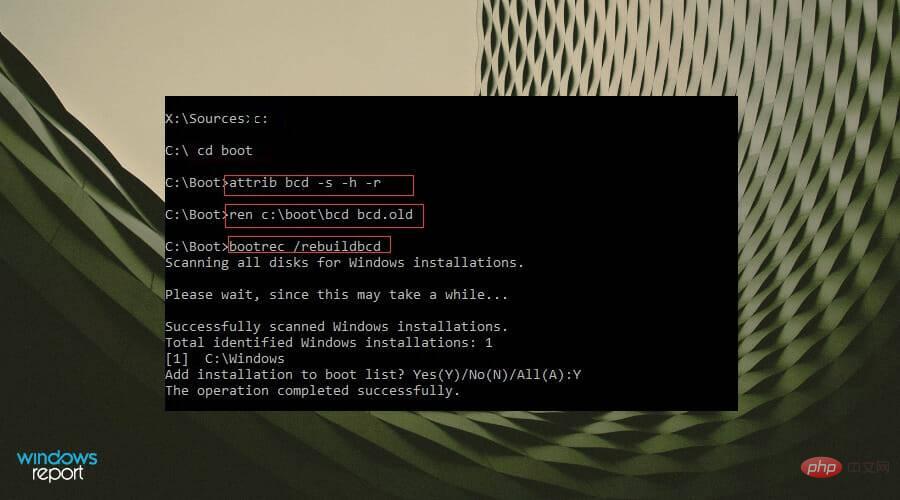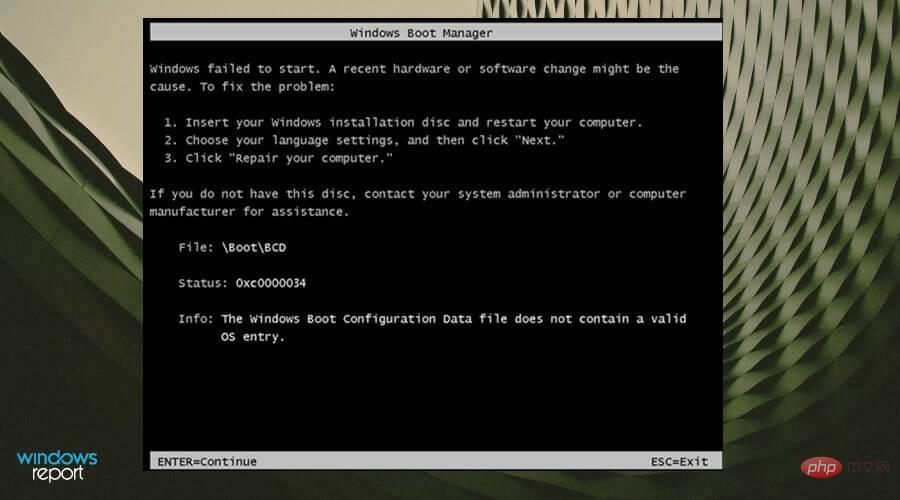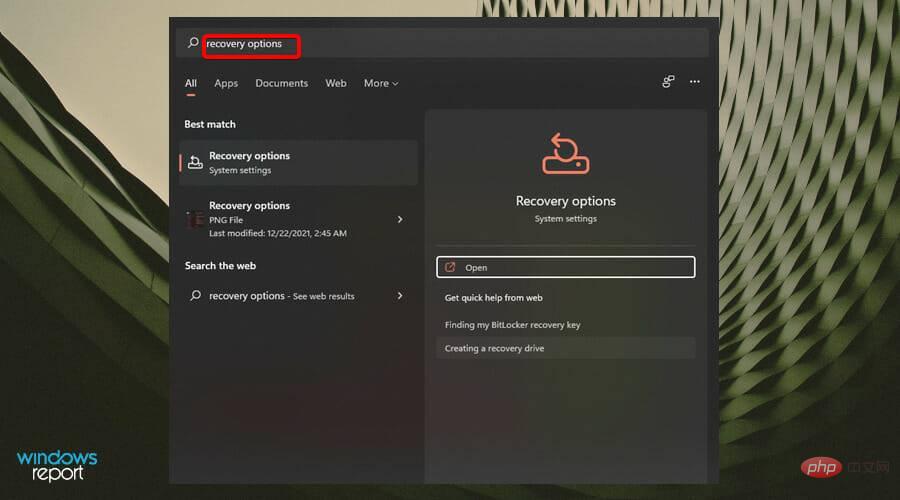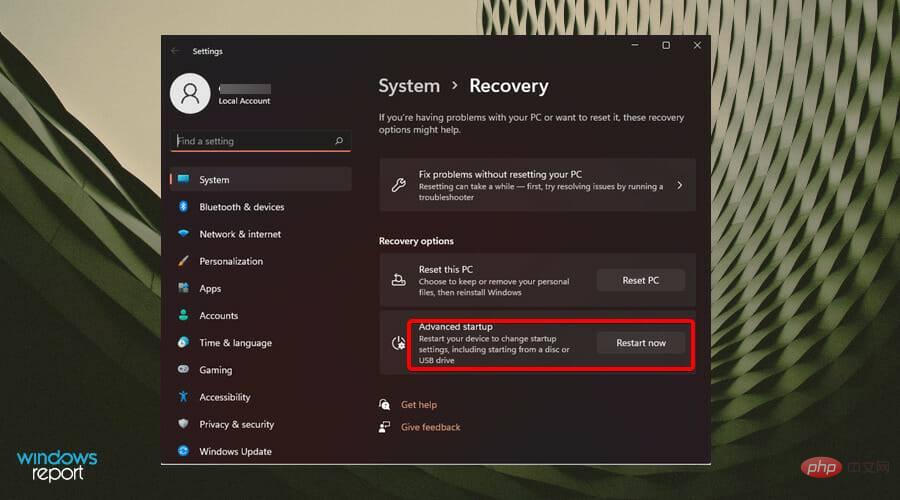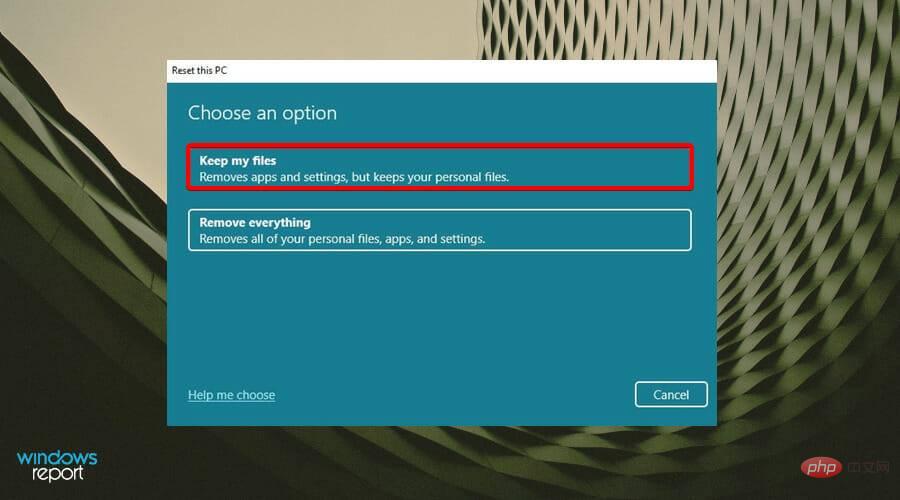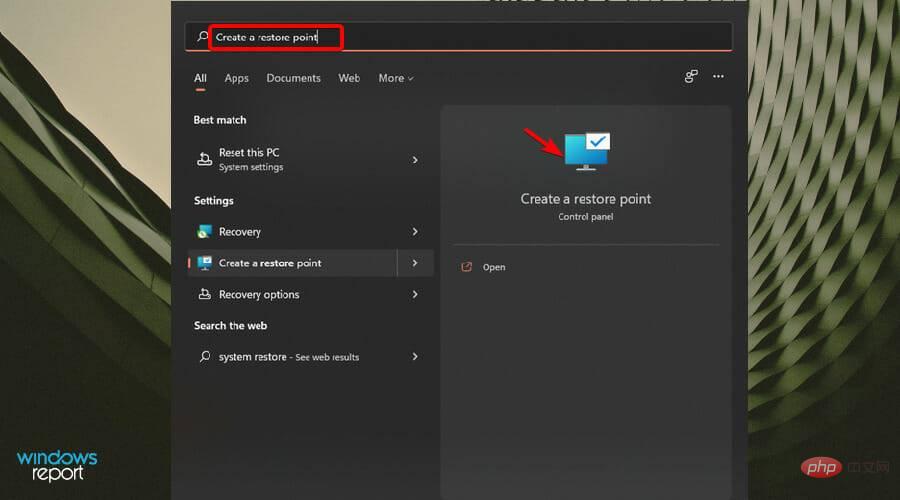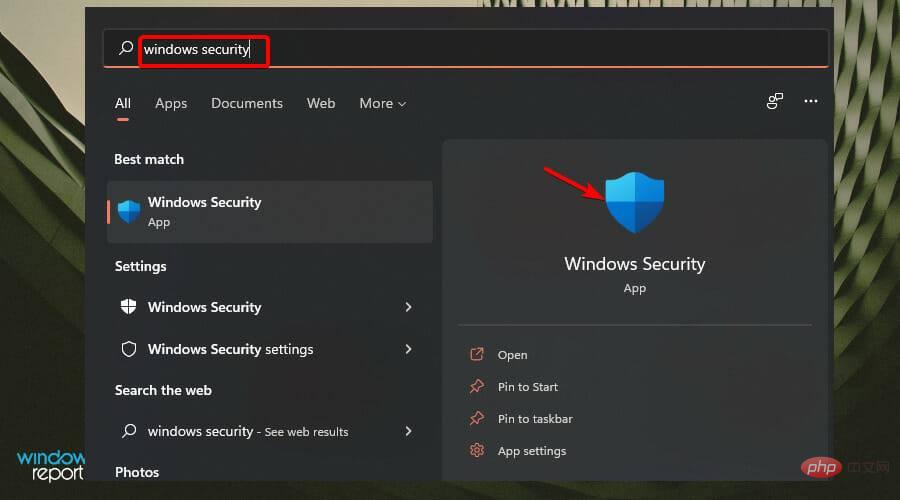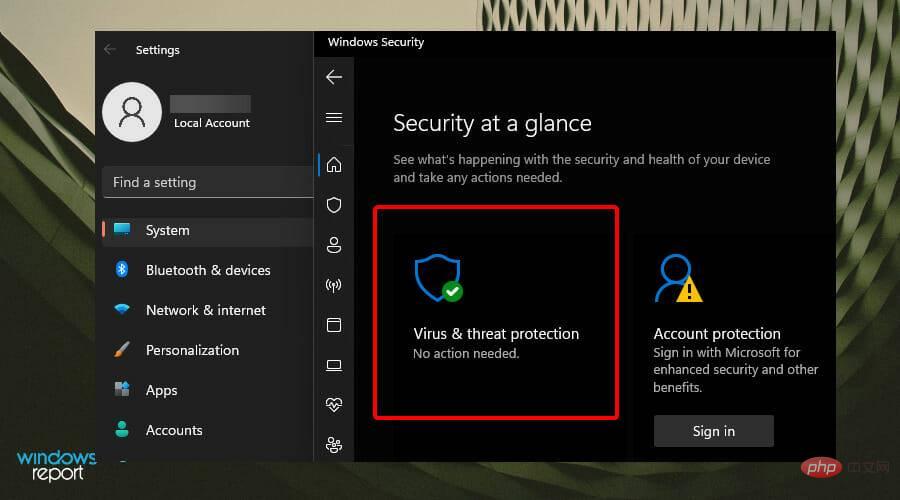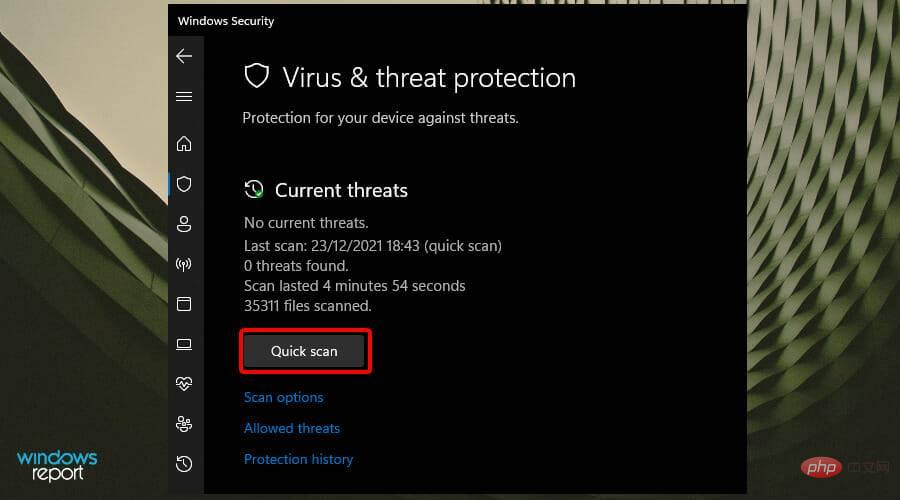Getting BCD error for Windows 11? Here's what to do
BCD error is one of the most common Windows errors that prevents you from booting your device and needs to be fixed immediately.
Boot Configuration Data (BCD) is the component that helps you start a Windows device. When the BCD is missing or corrupted, you lose access to your computer or hard drive and may be stuck on loading screens.
BCD errors can have a variety of causes, but the most common are hard drive failure or program installation errors.
Unexpected shutdowns, malware, and Blue Screen of Death (BSOD) are also major causes of BCD errors.
Are BCD errors related to BSOD errors?
BCD errors can be associated with BSOD errors as it can also cause the device to crash. When a Blue Screen of Death occurs in Windows 11, the computer may sometimes fail to boot. There are many reasons for startup failure. 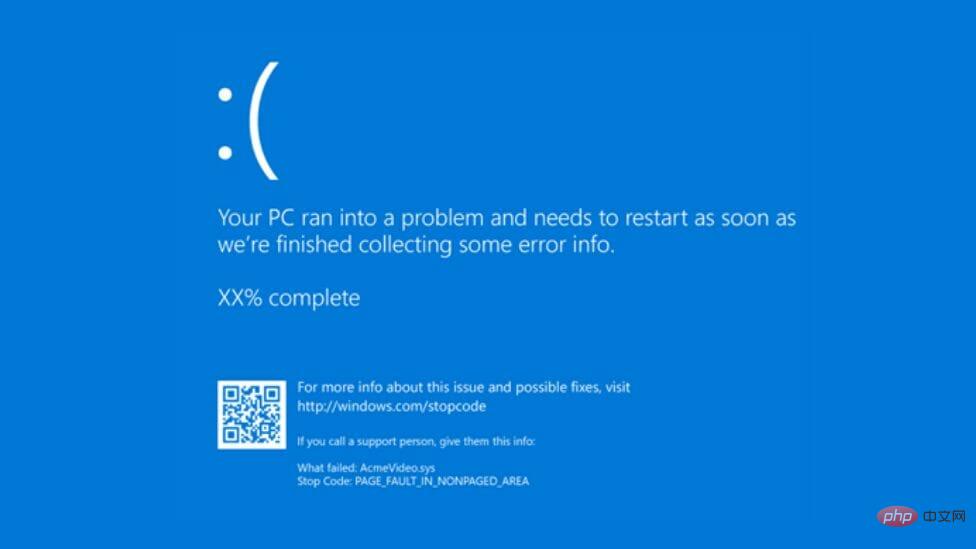
BSOD errors can also prevent you from accessing your system as it goes through a continuous crash and reboot cycle. Fortunately, if the blue screen is stuck and keeps rebooting, you can fix it too.
Will BCD reconstruction delete files?
It is not uncommon to worry that startup will result in the loss of important files. However, when you perform a BCD rebuild using any BCD command, you are only repairing the boot files. And all your files will remain unchanged.
The repair help does not affect your personal files in any way but helps you gain access because BCD error is preventing your device from booting.
How to fix BCD error in Windows 11?
1. Rebuild BCD
1.1 Create a bootable drive
- Navigate to Microsoft’s official website website and download the Media Creation Tool.

- Connect a USB drive with at least 8GB of storage space and above.
- Run the media creation tool and click Accept Terms and Agreement to continue.

- Select the Create installation media (USB flash drive, DVD, or ISO file) option and click Next to continue.

- Select the language, architecture, and version from the drop-down menus and click Next.
- Select USB Flash Drive as the media to use.
- Wait for the process to complete.
1.2 Rebuild BCD
- Connect the bootable USB to one of the available ports.
- Select the Windows key and press the power button, then click Restart to go through Advanced startup options Start troubleshooting.

- A new window will appear with a set of options. Select Troubleshoot.

- Select Advanced Options.

- Next, select Command Prompt.

- In the command window, type the following command prompt and Enter When finished press:
<strong>bootrec /rebuildbcd</strong>
- #After typing the command prompt, one of two screens will appear.
- If this screen appears, type the following command prompts and Enter Press after each prompt:
<strong>attrib c:\boot\bcd -s -h -r</strong><strong>ren c:\boot\bcd bcd.old</strong><strong>bootrec /rebuildbcd </strong>
- If this screen appears, you must restart your PC.

2. Reset Windows
- Press the Windows key and then type Recovery options. S

- Select Restart Now in the next window and click Enter.
 If you don't want to lose your files,
If you don't want to lose your files, - Please select Keep my files.
 Wait for the process to complete.
Wait for the process to complete.
3. Perform system restore
- Press the
-
Windows key,Then enter System restore and click . SEnter

How can I prevent future BCD errors?
It is always important to take precautions and avoid such mistakes as much as possible. One of the ways is to protect your device from malware. You can install a compatible antivirus solution to ensure your device has anti-malware protection. Also, it is recommended to perform regular scans of your device to prevent virus infections. To perform a scheduled scan:- Press the Windows key and search for Windows Security Tools.

- Select the Virus and Threat Protection option.

- Click to quickly scan.

This quick scan will allow you to evaluate your device and take necessary steps. However, if you want a more in-depth scan, you can click Scan Options and select Full Scan.
This will take longer but will check all of your operating procedures and files. If malware is detected after the scan, you can start the process of removing the virus from your device.
We hope this tutorial was what you were looking for when you encountered the BCD error and now you can successfully boot your device again without glitches.
Windows errors are common, especially if you don't take steps to protect yourself from malware and viruses.
The above is the detailed content of Getting BCD error for Windows 11? Here's what to do. For more information, please follow other related articles on the PHP Chinese website!

Hot AI Tools

Undresser.AI Undress
AI-powered app for creating realistic nude photos

AI Clothes Remover
Online AI tool for removing clothes from photos.

Undress AI Tool
Undress images for free

Clothoff.io
AI clothes remover

AI Hentai Generator
Generate AI Hentai for free.

Hot Article

Hot Tools

Notepad++7.3.1
Easy-to-use and free code editor

SublimeText3 Chinese version
Chinese version, very easy to use

Zend Studio 13.0.1
Powerful PHP integrated development environment

Dreamweaver CS6
Visual web development tools

SublimeText3 Mac version
God-level code editing software (SublimeText3)

Hot Topics
 deepseek web version official entrance
Mar 12, 2025 pm 01:42 PM
deepseek web version official entrance
Mar 12, 2025 pm 01:42 PM
The domestic AI dark horse DeepSeek has risen strongly, shocking the global AI industry! This Chinese artificial intelligence company, which has only been established for a year and a half, has won wide praise from global users for its free and open source mockups, DeepSeek-V3 and DeepSeek-R1. DeepSeek-R1 is now fully launched, with performance comparable to the official version of OpenAIo1! You can experience its powerful functions on the web page, APP and API interface. Download method: Supports iOS and Android systems, users can download it through the app store; the web version has also been officially opened! DeepSeek web version official entrance: ht
 In-depth search deepseek official website entrance
Mar 12, 2025 pm 01:33 PM
In-depth search deepseek official website entrance
Mar 12, 2025 pm 01:33 PM
At the beginning of 2025, domestic AI "deepseek" made a stunning debut! This free and open source AI model has a performance comparable to the official version of OpenAI's o1, and has been fully launched on the web side, APP and API, supporting multi-terminal use of iOS, Android and web versions. In-depth search of deepseek official website and usage guide: official website address: https://www.deepseek.com/Using steps for web version: Click the link above to enter deepseek official website. Click the "Start Conversation" button on the homepage. For the first use, you need to log in with your mobile phone verification code. After logging in, you can enter the dialogue interface. deepseek is powerful, can write code, read file, and create code
 How to solve the problem of busy servers for deepseek
Mar 12, 2025 pm 01:39 PM
How to solve the problem of busy servers for deepseek
Mar 12, 2025 pm 01:39 PM
DeepSeek: How to deal with the popular AI that is congested with servers? As a hot AI in 2025, DeepSeek is free and open source and has a performance comparable to the official version of OpenAIo1, which shows its popularity. However, high concurrency also brings the problem of server busyness. This article will analyze the reasons and provide coping strategies. DeepSeek web version entrance: https://www.deepseek.com/DeepSeek server busy reason: High concurrent access: DeepSeek's free and powerful features attract a large number of users to use at the same time, resulting in excessive server load. Cyber Attack: It is reported that DeepSeek has an impact on the US financial industry.