How to check if your iPhone is unlocked by any carrier
We have received reports from many iPhone users that their iPhone is locked and they did not check it when they bought it and cannot use it for calls or anything. Generally, when anyone buys an iPhone from an Apple authorized store, it is guaranteed that the iPhone will be unlocked.
However, if you happen to buy a second-hand product without checking whether it is unlocked, you may run into the above trouble. Therefore, it is very important to know beforehand and don’t worry if you are wondering how to check it.
In this post, we will explain to you how to check if your iPhone is unlocked in 3 different ways.
Method 1 – Via Settings App
Step 1: First, you have to open the “Settings” app on your iPhone.
Step 2: Scroll down the Settings menu and select Company Information Click on its options.
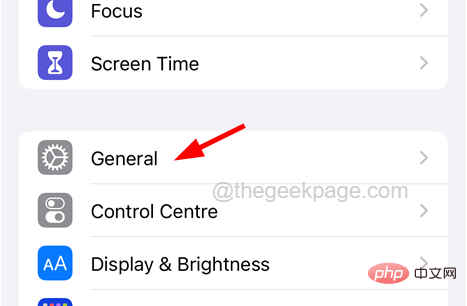
Step 3: Now click on the About option at the top of the General page as shown below.
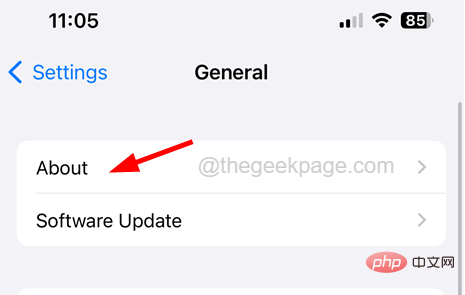
Step 4: Scroll down and look for the"Network Provider Lockout" option.
Step 5: This option provides you with information about whether your iPhone is locked or not.
Step 6: If it says No SIM Restrictions, it means your iPhone is unlocked.
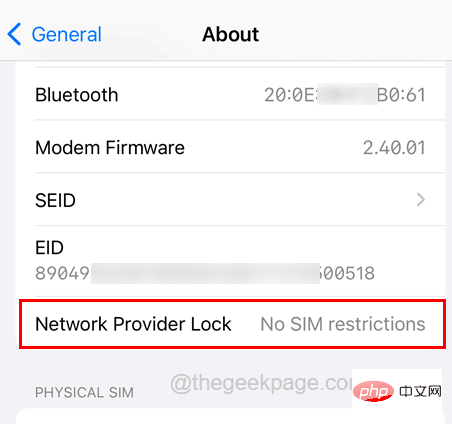
# Step 7: Otherwise, it means that you cannot use any SIM card since your iPhone is locked.
Method 2 – Via SIM card
Note - To try this method, you may need to have a micro SIM card from another mobile network.
Step 1: First, you need to turn off your iPhone (press and hold the power button and volume up button), and then you have to eject the SIM card holder from your iPhone.
Step 2: To do this, you need to insert a pick into the SIM card holder hole on the side of your iPhone and push it a little.
Step 3: This will eject the SIM card holder from the iPhone.

Step 4: Now remove the SIM card holder and remove the SIM card.
Step 5: After removing the SIM card, place the working SIM card of another mobile network.
Step 6: Once completed, insert the SIM card holder back into the iPhone.
Step 7: After inserting the SIM card holder correctly, start your iPhone by holding down the power button and volume up button until you see the Apple logo on the screen.
Step 8: This will boot your iPhone and then you have to wait for some time.
Step 9: Now try calling any working number and see if you are able to make the call.
Step 10: If yes, it means the iPhone is unlocked.
Method 3 – Using Online Tool
Step 1: First launch the “Settings” app on your iPhone.
Step 2: Then click Company Information SettingsThe options in the menu list are as shown below.
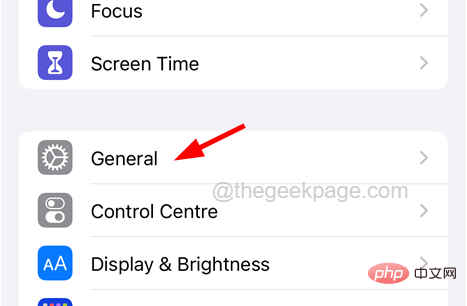
Step 3: Now select About option by clicking on the top of the General page.
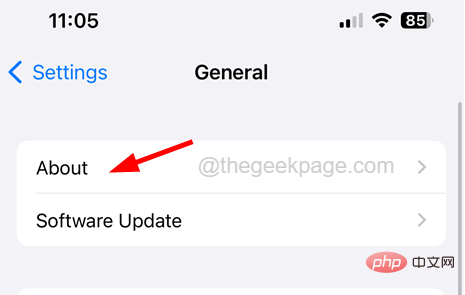
Step 4: After that, scroll down the page and note down the IMEI, IMEI 2 and the iPhone’s Service# at the top of the page ##Number.
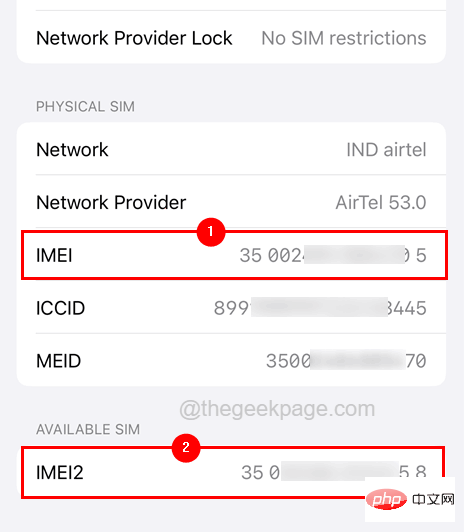
NOTE - IMEI 2 is only available for iPhone XR/XS/11/12/13/14 - Pro/Max models. Rest everyone only needs one IMEI number.
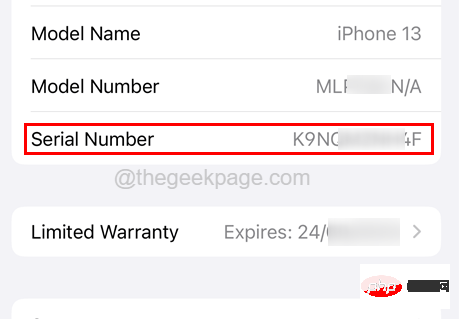
Enter key.
https://imeicheck.com/simlock-iphone
, IMEI 2 and Serial Number## respectively in the text boxes #. Step 8: Finally, click
Check.
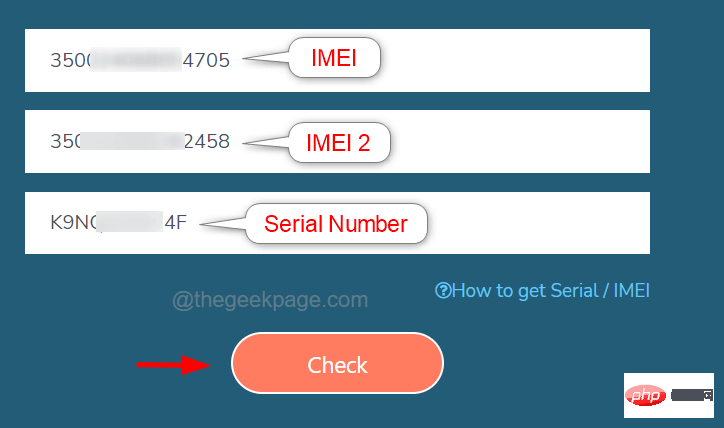 Step 9: It will display the results on the next page as shown below.
Step 9: It will display the results on the next page as shown below.
The above is the detailed content of How to check if your iPhone is unlocked by any carrier. For more information, please follow other related articles on the PHP Chinese website!

Hot AI Tools

Undresser.AI Undress
AI-powered app for creating realistic nude photos

AI Clothes Remover
Online AI tool for removing clothes from photos.

Undress AI Tool
Undress images for free

Clothoff.io
AI clothes remover

AI Hentai Generator
Generate AI Hentai for free.

Hot Article

Hot Tools

Notepad++7.3.1
Easy-to-use and free code editor

SublimeText3 Chinese version
Chinese version, very easy to use

Zend Studio 13.0.1
Powerful PHP integrated development environment

Dreamweaver CS6
Visual web development tools

SublimeText3 Mac version
God-level code editing software (SublimeText3)

Hot Topics
 1382
1382
 52
52
 iPhone 16 Pro and iPhone 16 Pro Max official with new cameras, A18 Pro SoC and larger screens
Sep 10, 2024 am 06:50 AM
iPhone 16 Pro and iPhone 16 Pro Max official with new cameras, A18 Pro SoC and larger screens
Sep 10, 2024 am 06:50 AM
Apple has finally lifted the covers off its new high-end iPhone models. The iPhone 16 Pro and iPhone 16 Pro Max now come with larger screens compared to their last-gen counterparts (6.3-in on the Pro, 6.9-in on Pro Max). They get an enhanced Apple A1
 iPhone parts Activation Lock spotted in iOS 18 RC — may be Apple\'s latest blow to right to repair sold under the guise of user protection
Sep 14, 2024 am 06:29 AM
iPhone parts Activation Lock spotted in iOS 18 RC — may be Apple\'s latest blow to right to repair sold under the guise of user protection
Sep 14, 2024 am 06:29 AM
Earlier this year, Apple announced that it would be expanding its Activation Lock feature to iPhone components. This effectively links individual iPhone components, like the battery, display, FaceID assembly, and camera hardware to an iCloud account,
 iPhone parts Activation Lock may be Apple\'s latest blow to right to repair sold under the guise of user protection
Sep 13, 2024 pm 06:17 PM
iPhone parts Activation Lock may be Apple\'s latest blow to right to repair sold under the guise of user protection
Sep 13, 2024 pm 06:17 PM
Earlier this year, Apple announced that it would be expanding its Activation Lock feature to iPhone components. This effectively links individual iPhone components, like the battery, display, FaceID assembly, and camera hardware to an iCloud account,
 Gate.io trading platform official app download and installation address
Feb 13, 2025 pm 07:33 PM
Gate.io trading platform official app download and installation address
Feb 13, 2025 pm 07:33 PM
This article details the steps to register and download the latest app on the official website of Gate.io. First, the registration process is introduced, including filling in the registration information, verifying the email/mobile phone number, and completing the registration. Secondly, it explains how to download the Gate.io App on iOS devices and Android devices. Finally, security tips are emphasized, such as verifying the authenticity of the official website, enabling two-step verification, and being alert to phishing risks to ensure the safety of user accounts and assets.
 Multiple iPhone 16 Pro users report touchscreen freezing issues, possibly linked to palm rejection sensitivity
Sep 23, 2024 pm 06:18 PM
Multiple iPhone 16 Pro users report touchscreen freezing issues, possibly linked to palm rejection sensitivity
Sep 23, 2024 pm 06:18 PM
If you've already gotten your hands on a device from the Apple's iPhone 16 lineup — more specifically, the 16 Pro/Pro Max — chances are you've recently faced some kind of issue with the touchscreen. The silver lining is that you're not alone—reports
 Anbi app official download v2.96.2 latest version installation Anbi official Android version
Mar 04, 2025 pm 01:06 PM
Anbi app official download v2.96.2 latest version installation Anbi official Android version
Mar 04, 2025 pm 01:06 PM
Binance App official installation steps: Android needs to visit the official website to find the download link, choose the Android version to download and install; iOS search for "Binance" on the App Store. All should pay attention to the agreement through official channels.
 How to solve the problem of 'Undefined array key 'sign'' error when calling Alipay EasySDK using PHP?
Mar 31, 2025 pm 11:51 PM
How to solve the problem of 'Undefined array key 'sign'' error when calling Alipay EasySDK using PHP?
Mar 31, 2025 pm 11:51 PM
Problem Description When calling Alipay EasySDK using PHP, after filling in the parameters according to the official code, an error message was reported during operation: "Undefined...
 Beats adds phone cases to its lineup: unveils a MagSafe case for the iPhone 16 series
Sep 11, 2024 pm 03:33 PM
Beats adds phone cases to its lineup: unveils a MagSafe case for the iPhone 16 series
Sep 11, 2024 pm 03:33 PM
Beats is known for launching audio products such as Bluetooth speakers and headphones, but in what can best be described as a surprise, the Apple-owned company has branched into making phone cases, starting with the iPhone 16 series. The Beats iPhone



