5 facts that prove Windows 11 is not user-friendly
Windows 11 has been out for half a year and is more popular than its predecessors. However, it also has its own drawbacks. Users who updated the operating system had mixed reactions to its overall performance.
Some people say Windows 11 is the worst Windows ever. It's hard to tell; it depends on your needs and preferences. The biggest problem users have with Windows 11 is that it's not something they're used to.
Some users said that Windows 11 proposes many new features to enhance user experience and security and is the best version of Windows so far.
Others say the minimum system requirements are too strict and therefore face performance issues due to insufficient RAM. To run Windows 11, you need at least 4 GB of memory space.
While opinions differ, not everything is sunshine and rainbows. There are some undeniable realities that make operating systems unfriendly to users.
What realities make Windows 11 unfriendly to users?
1. Hardware Requirements
Windows 11 is not as free as previous versions of the operating system. Because Windows 11 is more feature-rich than Windows 10, its hardware requirements have also gone up. Unfortunately, they may be too high for some people.
If you plan to upgrade your current PC to Windows 11, use the PC Health Check App to make sure it meets the minimum hardware requirements.
Otherwise, your device may not have enough processing power and memory to run Windows 11 efficiently.
In some cases, some users have been able to upgrade by bypassing certain requirements. However, their devices have been lagging behind and facing a host of performance issues.
This experience prevents you from enjoying everything Windows 11 has to offer. This will ultimately leave a bad taste in your mouth.
2. Interface Overhaul
By now, you already know that the interface of Windows 11 is very different from its predecessor. The new user interface takes some getting used to.
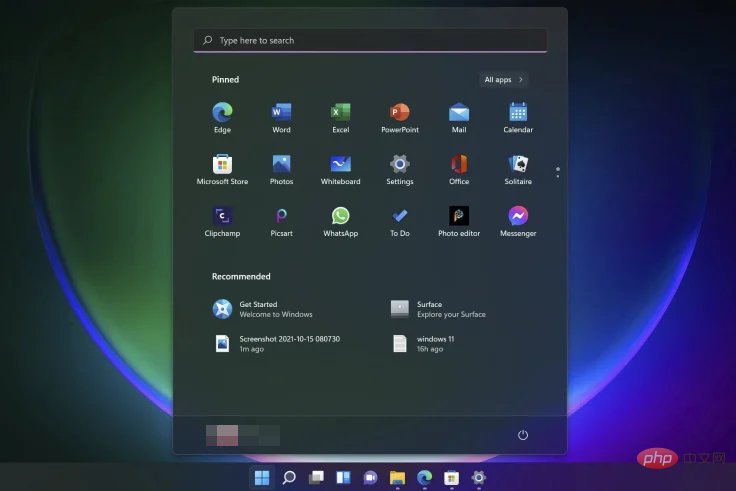
Microsoft has made improvements to the Start menu and Settings app. However, some people still prefer to use the old interface.
If you are one of those who prefer the old desktop UI to the new Start menu in Windows 11, you can easily revert to the old desktop UI.
3. Offline Account
If you are a Windows 11 Home user, you may find that your laptop or desktop will not be able to sync with your Microsoft account.
The offline account option has been removed. By default, the only way to get online is to manually complete the online activation process.
Since Microsoft cannot support offline accounts, this means you need an Internet connection to access your files and documents.
This is a huge disadvantage for those who want to use a computer in the office or at home and work on documents offline.
4. Default Apps
Microsoft has changed the process for changing default apps in Windows 11, or at least changed the look of it for many users who couldn't find the option they thought it should have.
The process is now more difficult with more options included in the context menu. When you open it now, you have to click on each individually to set them as your default app. Worse, once you select a single app, there's no option for everyone.
5. App related upgrades
As Microsoft works to improve Windows 11, related applications are also working to ensure that they follow the same interface. As a result, apps like Photos are also removing some useful features.
If you love these apps, you may wake up one day and realize that some of your favorite features are missing. It can be frustrating, but it's a harsh reality that the update is across the board and will likely affect many more apps.
What are the disadvantages of Windows 11?
Some disadvantages of using Windows 11 include:
- You must be signed in with a Microsoft account to use Windows 11. If you want to set up Windows without logging in with an online ID, you can't. You must sign in with a Microsoft account or create one during setup.
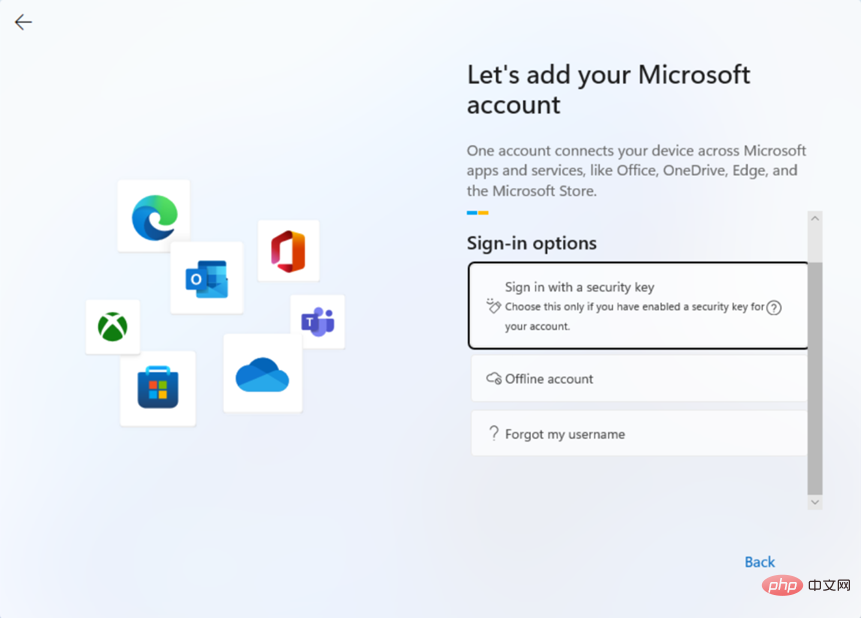
- # Some built-in operating system functions and features are unique to the Edge browser. So if you use Firefox or Chrome instead, you won't be able to take advantage of them.
- There is no way to change the position of the taskbar, which has always been a Windows staple. You can no longer move it to the top or side of the screen. It only locks at the bottom. You can still hide it automatically, and there are new settings that let you show or hide labels on icons in the taskbar. However, if you want to move your bar somewhere else, you're out of luck.
- The new operating system also has some glitches and bugs. While this is not uncommon, it can be annoying if you are trying to upgrade your computer. These problems can affect your ability to use the software correctly.
- The Windows 11 trial period is very short, giving you only ten days to test the new operating system. Before you commit, this may be enough for some. After that period, there is no turning back.
- Because the operating system requires more resources than its predecessor, you may experience performance degradation when using Windows 11 if you have an older computer. You need a powerful computer to run this operating system smoothly. This means you have to spend more money to update your current computer or buy a new one!
What don’t you like about Windows 11?
Like any operating system, there are some features that are not suitable for users. These features may be functional, but after years of being accustomed to a certain way, sudden changes may trigger dislike.
Some common disliked features include:
- Start Menu - The Windows 11 Start menu has been revamped and has more features than its predecessor. But compared to Windows 10, the Windows 11 version is a bit annoying. There is no option to view recently used apps, you can only see recommended and pinned apps.
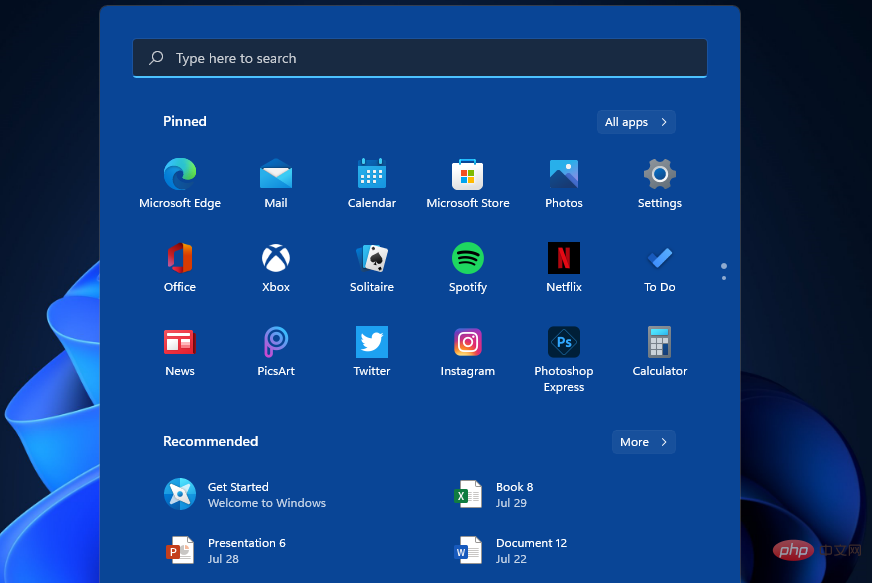
- Pre-installed apps - Previous versions of Windows had some apps pre-installed when you upgraded, but In Windows 11, most of these apps only appear as shortcuts and you have to go to the Microsoft Store if you want to use them.
- Default Browser - Although Microsoft does not force you to choose Edge as your default browser, it makes it easier to include other applications and limit certain features when you use other browsers. It's more difficult.
- Cortana – If you want to use Cortana in Windows 11, you must download it from the App Store. The same goes for Skype and other apps that were previously built-in.
Every user is different, so the dislikes on this list may actually be some of the best features for other users.
Windows 11 is still fairly new on the market and Microsoft is still working on updates, so at some point some of these features may get a major boost to make them more user-friendly.
In the meantime, we’ve got some tips and tricks to boost your Windows 11 performance so you can get the most out of the operating system.
If you haven't upgraded to Windows 11 yet, we've also included an in-depth comparison of Windows 10 vs. Windows 11 to help you make an informed decision.
The above is the detailed content of 5 facts that prove Windows 11 is not user-friendly. For more information, please follow other related articles on the PHP Chinese website!

Hot AI Tools

Undresser.AI Undress
AI-powered app for creating realistic nude photos

AI Clothes Remover
Online AI tool for removing clothes from photos.

Undress AI Tool
Undress images for free

Clothoff.io
AI clothes remover

AI Hentai Generator
Generate AI Hentai for free.

Hot Article

Hot Tools

Notepad++7.3.1
Easy-to-use and free code editor

SublimeText3 Chinese version
Chinese version, very easy to use

Zend Studio 13.0.1
Powerful PHP integrated development environment

Dreamweaver CS6
Visual web development tools

SublimeText3 Mac version
God-level code editing software (SublimeText3)

Hot Topics
 How to disable driver signature enforcement in Windows 11
May 20, 2023 pm 02:17 PM
How to disable driver signature enforcement in Windows 11
May 20, 2023 pm 02:17 PM
Microsoft has built several security features into Windows to ensure your PC remains secure. One of them is driver signature enforcement in Windows 11. When this feature is enabled, it ensures that only drivers digitally signed by Microsoft can be installed on the system. This helps most of the users to a great extent as it protects them. But there is a downside to enabling driver signature enforcement. Suppose you find a driver that works for your device, but it is not signed by Microsoft, although it is completely safe. But you won't be able to install it. Therefore, you must know how to disable driver signing in Windows 11
 How to fix Windows 11 activation error 0xc004c060
May 17, 2023 pm 08:47 PM
How to fix Windows 11 activation error 0xc004c060
May 17, 2023 pm 08:47 PM
Why am I encountering Windows 11 activation error 0xc004c060? First make sure you are using genuine Windows and that the license key is valid. Also, check if it was obtained from an official source and if the key is suitable for the installed OS version. If there is an issue with any of these, you may encounter Windows 11 activation error 0xc004c060. So be sure to verify these and if you find everything is in order, move on to the next section. If you obtained the key through unreliable means or believe that the installed copy is a pirated version, you will need to purchase a valid key from Microsoft. In addition to this, misconfigured settings, missing
 0x80010105: How to fix this Windows update error
May 17, 2023 pm 05:44 PM
0x80010105: How to fix this Windows update error
May 17, 2023 pm 05:44 PM
Microsoft regularly releases Windows updates to improve functionality or increase the security of the operating system. You can ignore some of these updates, but it's important to always install security updates. While installing these updates, you may encounter error code; 0x80010105. An unstable connection usually causes most update errors, and once the connection is reestablished you're good to go. However, some require more technical troubleshooting, such as the 0x80010105 error, which is what we will see in this article. What causes WindowsUpdate error 0x80010105? This error may occur if your computer has not been updated in a while. Some users may have permanently disabled W for their reasons
 Fix: Snipping Tool notification missing in Windows 11, 10
May 16, 2023 pm 06:34 PM
Fix: Snipping Tool notification missing in Windows 11, 10
May 16, 2023 pm 06:34 PM
Snip&Sketch is an excellent Windows screenshot tool. Microsoft has added tons of new cool features and shortcuts to make this tool almost indispensable for users. However, you may have noticed an issue after taking the screenshot, the preview notification does not appear in the notification panel! There are many reasons that could be the source of the problem. So, no need to waste more time, just follow these solutions to find a quick solution. Fix 1 – Check notification settings You may have blocked Snip & Sketch notification settings. 1. You have to open settings. So, press Windows key + I key at the same time. 2. Now, go to “System” from the left pane. 3. On the right side, click All Options
 5 Ways to Disable Delivery Optimization Service in Windows
May 17, 2023 am 09:31 AM
5 Ways to Disable Delivery Optimization Service in Windows
May 17, 2023 am 09:31 AM
There are many reasons why you might want to disable the Delivery Optimization service on your Windows computer. However, our readers complained about not knowing the correct steps to follow. This guide discusses how to disable the Delivery Optimization service in a few steps. To learn more about services, you may want to check out our How to open services.msc guide for more information. What does Delivery Optimization Service do? Delivery Optimization Service is an HTTP downloader with cloud hosting solution. It allows Windows devices to download Windows updates, upgrades, applications and other large package files from alternative sources. Additionally, it helps reduce bandwidth consumption by allowing multiple devices in a deployment to download these packages. In addition, Windo
 How to disable display scaling for high DPI settings in Windows 11 or 10
May 22, 2023 pm 10:11 PM
How to disable display scaling for high DPI settings in Windows 11 or 10
May 22, 2023 pm 10:11 PM
The default display scaling feature on Windows 10 or later is a core component of the Windows operating system. But sometimes, this feature of certain apps can cause compatibility issues, unreadable text, blurry logos, and ultimately, app crashes. This can be a huge headache if you're dealing with 2160p or higher resolutions. There are many ways to disable the default display scaling feature on high DPI settings. We've selected the best ones and detailed step-by-step instructions for each process. How to Disable Display Scaling on High DPI Settings There is a way, all you have to do is disable high DPI scaling for a single application, and there is a way to do it for the entire Window
 Windows 11 doesn't recognize Bootrec? Apply this simple fix
May 20, 2023 pm 01:50 PM
Windows 11 doesn't recognize Bootrec? Apply this simple fix
May 20, 2023 pm 01:50 PM
The boot sector is a critical part of the drive that takes over shortly after the computer boots. When you have a problem, bootrec is here to help. But what should you do if bootrec is not recognized in Windows 11? The boot sector contains the MBR or Master Boot Record, which helps locate the operating system on the drive and load it. Moreover, its issues may prevent you from booting Windows 11 efficiently or at all. Speaking of issues, many are reporting Bootrec/Fixboot access denied messages and we have detailed this issue in a separate tutorial. In this case, it is recommended that you run the bootrec command to eliminate this issue. If you encounter when running the command
 How to disable core parking on Windows 10
May 16, 2023 pm 01:07 PM
How to disable core parking on Windows 10
May 16, 2023 pm 01:07 PM
If you are a Windows user and want to disable the core parking functionality in your system, this article will guide you through the process. What is core parking? The core parking function is a power saving mechanism. It puts some of your processors into a sleep mode that doesn't perform any tasks and consumes very little or no power. This helps reduce energy consumption and therefore heat in the system. These cores are unparked when needed. Few users need to disable this feature, especially gamers. Disabling this feature will improve your system performance. Disable Windows Core Parking using Windows Registry Editor Step 1: Use Windows + R keys simultaneously to open the run prompt. Step 2: At the run prompt





