oracle installation password
Oracle database is the current leader in enterprise-level database systems and is widely used in data management by major companies. During the Oracle installation process, there is a key step that requires setting an installation password, which will be used in subsequent management. This article will introduce how to set the installation password during the Oracle installation process.
1. Preparation before Oracle installation
Before starting the installation of the Oracle database, some preparations need to be done to ensure the smooth progress of the installation process.
1.1 Preparation of the operating system
First of all, you need to ensure that the kernel parameters, user restrictions and group settings of the server operating system where Oracle is installed meet the requirements for installing Oracle. Specific system configuration requirements can be found on Oracle’s official website and will not be described here.
1.2 Download and decompress the Oracle installation package
Secondly, you need to download the Oracle installation package from the Oracle official website and decompress it. After decompression, you need to go to the decompressed directory and run the installation script to install.
2. Oracle installation password setting
After starting to install Oracle, an installation password setting page will appear. On this page, you need to set a password to ensure management after the installation is complete. Here's how to set an installation password.
2.1 Run the installation script
First, you need to enter the directory where the Oracle installation package is located and run the installation script. The command to run the script is as follows:
./runInstaller
After running the script, a graphical installation wizard will appear. First, you need to select the installation type and determine the Oracle installation directory and database instance name.
2.2 Password setting page
During the installation process, a password setting page will appear. On this page, you need to set a password for subsequent management. The setting page is as shown below:

On this interface, you need to set the following:
- Oracle hash password: This password is used Encrypt and protect installation information in configuration files to ensure that the information cannot be stolen or tampered with by intruders.
- Oracle basic password: This password is used for the Oracle database manager. By default, Oracle's basic password is manager.
- Oracle SYS and SYSTEM passwords: These passwords are used by database administrators who must have access to SYS and SYSTEM privileged users so that these users can access and manage the entire Oracle database.
After setting the password, click "Next" to continue the installation.
2.3 Password verification
After the installation is completed, you need to verify whether the set password can work normally. This can be verified by accessing the SYS and SYSTEM users.
Taking the SYS user as an example, you can use the following command to test whether the password is correct:
sqlplus sys/password@ORACLE_SID as sysdba
The password needs to be replaced with the set one Oracle SYS and SYSTEM passwords.
If the password verification is successful, it means that the installation password is set correctly.
3. Summary
In the installation process of Oracle database, setting an installation password is a very important step. Properly setting the installation password can ensure the security and stability of Oracle. This article describes how to set the installation password during the Oracle installation process, and also describes how to verify whether the password is set successfully. It is very necessary for Oracle database administrators to understand how to set the installation password.
The above is the detailed content of oracle installation password. For more information, please follow other related articles on the PHP Chinese website!

Hot AI Tools

Undresser.AI Undress
AI-powered app for creating realistic nude photos

AI Clothes Remover
Online AI tool for removing clothes from photos.

Undress AI Tool
Undress images for free

Clothoff.io
AI clothes remover

AI Hentai Generator
Generate AI Hentai for free.

Hot Article

Hot Tools

Notepad++7.3.1
Easy-to-use and free code editor

SublimeText3 Chinese version
Chinese version, very easy to use

Zend Studio 13.0.1
Powerful PHP integrated development environment

Dreamweaver CS6
Visual web development tools

SublimeText3 Mac version
God-level code editing software (SublimeText3)

Hot Topics
 How do I use cursors in PL/SQL to process multiple rows of data?
Mar 13, 2025 pm 01:16 PM
How do I use cursors in PL/SQL to process multiple rows of data?
Mar 13, 2025 pm 01:16 PM
This article explains PL/SQL cursors for row-by-row data processing. It details cursor declaration, opening, fetching, and closing, comparing implicit, explicit, and ref cursors. Techniques for efficient large dataset handling and using FOR loops
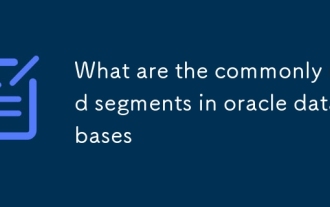 What are the commonly used segments in oracle databases
Mar 04, 2025 pm 06:08 PM
What are the commonly used segments in oracle databases
Mar 04, 2025 pm 06:08 PM
This article examines Oracle database segment types (data, index, rollback, temporary), their performance implications, and management. It emphasizes choosing appropriate segment types based on workload and data characteristics for optimal efficienc
 What are the performance testing tools for oracle databases
Mar 04, 2025 pm 06:11 PM
What are the performance testing tools for oracle databases
Mar 04, 2025 pm 06:11 PM
This article explores Oracle database performance testing tools. It discusses selecting the right tool based on budget, complexity, and features like monitoring, diagnostics, workload simulation, and reporting. The article also details effective bo
 How to download oracle database
Mar 04, 2025 pm 06:07 PM
How to download oracle database
Mar 04, 2025 pm 06:07 PM
This article guides users through downloading Oracle Database. It details the process, emphasizing edition selection (Express, Standard, Enterprise), platform compatibility, and license agreement acceptance. System requirements and edition suitabil
 What are the oracle database installation client tools?
Mar 04, 2025 pm 06:09 PM
What are the oracle database installation client tools?
Mar 04, 2025 pm 06:09 PM
This article explores Oracle Database client tools, essential for interacting with Oracle databases without a full server installation. It details commonly used tools like SQL*Plus, SQL Developer, Enterprise Manager, and RMAN, highlighting their fun
 What default tablespaces does the oracle database provide?
Mar 04, 2025 pm 06:10 PM
What default tablespaces does the oracle database provide?
Mar 04, 2025 pm 06:10 PM
This article examines Oracle's default tablespaces (SYSTEM, SYSAUX, USERS), their characteristics, identification methods, and performance implications. It argues against relying on defaults, emphasizing the importance of creating separate tablespac
 How do I create users and roles in Oracle?
Mar 17, 2025 pm 06:41 PM
How do I create users and roles in Oracle?
Mar 17, 2025 pm 06:41 PM
The article explains how to create users and roles in Oracle using SQL commands, and discusses best practices for managing user permissions, including using roles, following the principle of least privilege, and regular audits.
 How do I use Oracle Data Masking and Subsetting to protect sensitive data?
Mar 13, 2025 pm 01:19 PM
How do I use Oracle Data Masking and Subsetting to protect sensitive data?
Mar 13, 2025 pm 01:19 PM
This article details Oracle Data Masking and Subsetting (DMS), a solution for protecting sensitive data. It covers identifying sensitive data, defining masking rules (shuffling, substitution, randomization), setting up jobs, monitoring, and deployme






