How to install Nginx and integrate Lua on Centos7
Preparation
If the installed Linux can connect to the Internet and the Linux port can be used normally externally, then you can ignore the following two steps
1 .Set up to automatically obtain ip
(1) Enter the command
[root@localhost ~]ip addr #查看ip [root@localhost ~]nmcli connection show
on Linux to view the current network card information

Mine is ens33
(2) Modify the information
[root@localhost ~]vi /etc/sysconfig/network-scripts/ifcfg-ens33
Change the last line onboot=no to onboot=yes
(3) Restart the network service
[root@localhost ~]# systemctl restart network
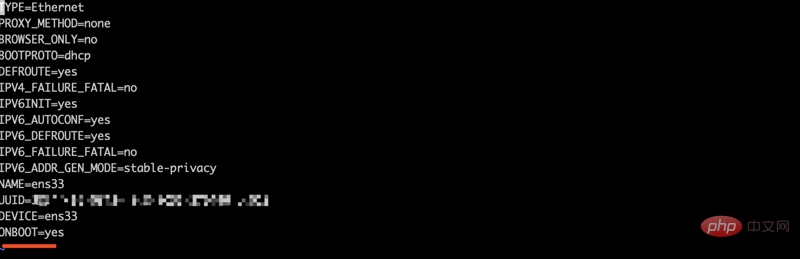
2. Turn off the firewall
systemctl stop firewalld.service #停止firewall systemctl disable firewalld.service #禁止firewall开机启动
3. When preparing to install, you find that there is no wget command. You can first follow the line If there is no wget command when prompted below, you can perform this step
[root@localhost ~]#yum -y install wget
Installation
1. Install dependent environment
[root@localhost ~]#yum -y install gcc zlib zlib-devel pcre-devel openssl openssl-devel
2. Install luajit
I created the luajit folder in the /usr/local path
[root@localhost luajit]#wget http://luajit.org/download/luajit-2.0.2.tar.gz [root@localhost luajit]#tar –xvf luajit-2.0.2.tar.gz [root@localhost luajit]#cd luajit-2.0.2 [root@localhost luajit-2.0.2]#make install
3. Install nginx
(1) Download ngx_devel_kit, lua-nginx-module, nginx
I created the nginx folder under the /usr/local path
[root@localhost nginx]#wget https://github.com/simpl/ngx_devel_kit/archive/v0.3.0.tar.gz [root@localhost nginx]#wget https://github.com/openresty/lua-nginx-module/archive/v0.10.9rc7.tar.gz [root@localhost nginx]#wget http://nginx.org/download/nginx-1.12.1.tar.gz #注意下载后的压缩包没有文件名称,但是根据版本号能区分是哪个文件 [root@localhost nginx]#tar -xvf v0.3.0.tar.gz [root@localhost nginx]#tar -xvf v0.10.9rc7.tar.gz [root@localhost nginx]#tar -xvf nginx-1.12.1.tar.gz
(2)Compile nginx
[root@localhost nginx]# cd nginx-1.12.1 [root@localhost nginx-1.12.1]#./configure --prefix=/usr/local/nginx --add-module=../ngx_devel_kit-0.3.0 --add-module=../lua-nginx-module-0.10.9rc7
(3)Install
[root@localhost nginx-1.12.1]#make [root@localhost nginx-1.12.1]#make install
(4)Start nginx
nginx may fail when starting Error
./nginx: error while loading shared libraries: libluajit-5.1.so.2: cannot open shared object file: n
libluajit-5.1 not found .so.2 file
Solution
1. Find the two files libluajit-5.1.so.2 and libluajit-5.1.so.2.0.2 Copy to the corresponding lib
64 bit is /usr/lib64
32 bit is /usr/lib
[root@localhost nginx-1.12.1]#find / -name libluajit-5.1.so.2
found

The file is installed under /usr/local/lib/libluajit-5.1.so.2 by default
[root@localhost nginx-1.12.1]#cp /usr/local/lib/libluajit-5.1.so.2 /usr/lib64/ [root@localhost nginx-1.12.1]#cp /usr/local/lib/libluajit-5.1.so.2.0.2 /usr/lib64
In the nginx installation directory, modify nginx. conf file
Add the following code under the server code block
location /hello{
default_type 'text/plain';
content_by_lua 'ngx.say("hello,lua")';
}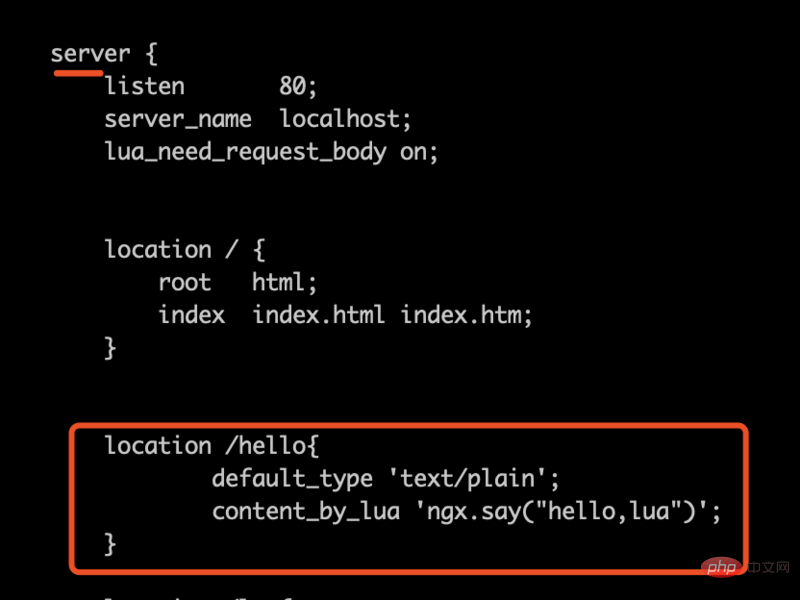
Start nginx
[root@localhost nginx-1.12.1]#./configure
Access the virtual corresponding address http://xxx.xxx.xxx/hello
in the browser and the display will be as follows
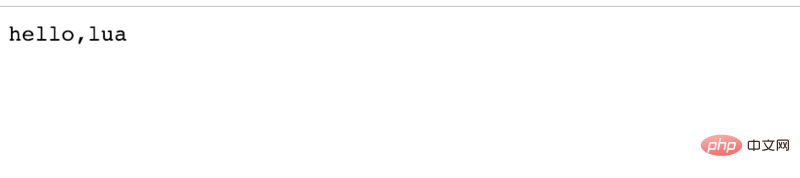
The above is the detailed content of How to install Nginx and integrate Lua on Centos7. For more information, please follow other related articles on the PHP Chinese website!

Hot AI Tools

Undresser.AI Undress
AI-powered app for creating realistic nude photos

AI Clothes Remover
Online AI tool for removing clothes from photos.

Undress AI Tool
Undress images for free

Clothoff.io
AI clothes remover

Video Face Swap
Swap faces in any video effortlessly with our completely free AI face swap tool!

Hot Article

Hot Tools

Notepad++7.3.1
Easy-to-use and free code editor

SublimeText3 Chinese version
Chinese version, very easy to use

Zend Studio 13.0.1
Powerful PHP integrated development environment

Dreamweaver CS6
Visual web development tools

SublimeText3 Mac version
God-level code editing software (SublimeText3)

Hot Topics
 1386
1386
 52
52
 How to configure cloud server domain name in nginx
Apr 14, 2025 pm 12:18 PM
How to configure cloud server domain name in nginx
Apr 14, 2025 pm 12:18 PM
How to configure an Nginx domain name on a cloud server: Create an A record pointing to the public IP address of the cloud server. Add virtual host blocks in the Nginx configuration file, specifying the listening port, domain name, and website root directory. Restart Nginx to apply the changes. Access the domain name test configuration. Other notes: Install the SSL certificate to enable HTTPS, ensure that the firewall allows port 80 traffic, and wait for DNS resolution to take effect.
 How to check whether nginx is started
Apr 14, 2025 pm 01:03 PM
How to check whether nginx is started
Apr 14, 2025 pm 01:03 PM
How to confirm whether Nginx is started: 1. Use the command line: systemctl status nginx (Linux/Unix), netstat -ano | findstr 80 (Windows); 2. Check whether port 80 is open; 3. Check the Nginx startup message in the system log; 4. Use third-party tools, such as Nagios, Zabbix, and Icinga.
 How to check nginx version
Apr 14, 2025 am 11:57 AM
How to check nginx version
Apr 14, 2025 am 11:57 AM
The methods that can query the Nginx version are: use the nginx -v command; view the version directive in the nginx.conf file; open the Nginx error page and view the page title.
 How to create a mirror in docker
Apr 15, 2025 am 11:27 AM
How to create a mirror in docker
Apr 15, 2025 am 11:27 AM
Steps to create a Docker image: Write a Dockerfile that contains the build instructions. Build the image in the terminal, using the docker build command. Tag the image and assign names and tags using the docker tag command.
 How to start nginx server
Apr 14, 2025 pm 12:27 PM
How to start nginx server
Apr 14, 2025 pm 12:27 PM
Starting an Nginx server requires different steps according to different operating systems: Linux/Unix system: Install the Nginx package (for example, using apt-get or yum). Use systemctl to start an Nginx service (for example, sudo systemctl start nginx). Windows system: Download and install Windows binary files. Start Nginx using the nginx.exe executable (for example, nginx.exe -c conf\nginx.conf). No matter which operating system you use, you can access the server IP
 How to run nginx apache
Apr 14, 2025 pm 12:33 PM
How to run nginx apache
Apr 14, 2025 pm 12:33 PM
To get Nginx to run Apache, you need to: 1. Install Nginx and Apache; 2. Configure the Nginx agent; 3. Start Nginx and Apache; 4. Test the configuration to ensure that you can see Apache content after accessing the domain name. In addition, you need to pay attention to other matters such as port number matching, virtual host configuration, and SSL/TLS settings.
 How to check the name of the docker container
Apr 15, 2025 pm 12:21 PM
How to check the name of the docker container
Apr 15, 2025 pm 12:21 PM
You can query the Docker container name by following the steps: List all containers (docker ps). Filter the container list (using the grep command). Gets the container name (located in the "NAMES" column).
 How to check whether nginx is started?
Apr 14, 2025 pm 12:48 PM
How to check whether nginx is started?
Apr 14, 2025 pm 12:48 PM
In Linux, use the following command to check whether Nginx is started: systemctl status nginx judges based on the command output: If "Active: active (running)" is displayed, Nginx is started. If "Active: inactive (dead)" is displayed, Nginx is stopped.




