How to build a personal blog using nginx and WordPress
0x01 Precondition
#There is a domain name, my own domain name is nomansky.xyz
一Taiwan vps or cloud host, if it is a domestic IP, it needs to be registered
User with sudo permissions or root permissions, here I create a new wordpress user to run the program, and use the following command to set it as nologin
a. sudo useradd -s /sbin/nologin wordpress
- ##Use sudo yum install -y epel- release installed the epel source
- Close firewalld, I prefer to use iptables for security reinforcement
- b. sudo systemctl disable firewalld
- ##a. sudo systemctl stop firewalld
Execute sudo yum install nginx to install nginx
- Start the nginx daemon and set it to start automatically at boot
- a. sudo systemctl start nginx
- b. sudo systemctl enable nginx
- Add wordpress user to nginx group usermod -a -g nginx wordpress, and set the directory permissions chmod 770 -r /var/lib/nginx/
- At this time, visit http://nomansky.xyz and you will see the following page, which means nginx is installed Successfully
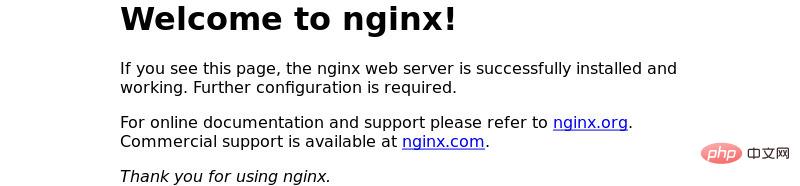 0x03 Install mariadb
0x03 Install mariadb
mariadb as an open source branch of mysql, It has become the default database used by centos to replace mysql, so I also use mariadb as the database here.
Execute sudo yum install mariadb-server -y to install mariadb- Start mariadb and set it to start automatically at boot
- a. sudo systemctl start mariadb
- b. sudo systemctl enable mariadb
- execute sudo mysql_secure_installation to harden mariadb. You will see requirements to set the database root password, remove anonymous users, restrict the database root user to only log in to the localhost and remove the test database. It is recommended to select y (yes) for all, as shown in the figure below. The default database root password is Empty
In addition, change the address monitored by mariadb to 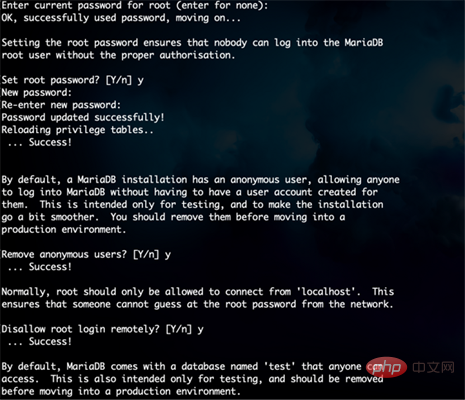 127.0.0.1:3306
127.0.0.1:3306
a.
vim /etc/my.cnf.d/server.cnf
b. In
[mysqld]
bind=127.0.0.1 below, as shown in the figure below
##c. Execute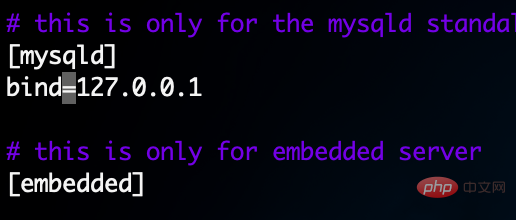 systemctl restart mariadb
systemctl restart mariadb
Restart the database
d. Execute netstat -lntp
You can see that it is listening to the local loopback address
0x04 Create database
After installing the mariadb database and strengthening it, we naturally need to create a new database to store data. Here, first we use the root account password set previously to log in to the databasemysql -uroot -p, and execute the following statements
create database wordpress character set utf8mb4 collate utf8mb4_general_ci; # 创建数据库 grant all on wordpress.* to 'wordpress'@'localhost' identified by '你的密码'; # 创建用户 flush privileges; # 刷新数据库权限 exit;
0x05 Install php
The default version of php for centos is 5.4, but the one recommended by wordpress The version is 7.2, so we are installing the version of php7.2 hereExecute the following command to install php and all required php extensions
sudo yum install yum-utils sudo yum install http://rpms.remirepo.net/enterprise/remi-release-7.rpm sudo yum-config-manager --enable remi-php72 sudo yum install php-cli php-fpm php-mysql php-json php-opcache php-mbstring php-xml php-gd php-curl
Open
, and modify the following places
... user = wordpress ... group = wordpress ... listen = /run/php-fpm/www.sock ... listen.owner = wordpress listen.group = wordpress
Use the command sudo chown -r root:wordpress /var/lib/phpEnsure that the directory is All group permissions are wordpress
Restart and start php fpm
sudo systemctl restart php-fpm
sudo systemctl enable php-fpm0x06 Apply for a free certificate
As a technical (qiong) technical (bi) geek, I will definitely use it if there is a free certificate. Free. Therefore, we can apply for a free let's encrypt certificate. This certificate is not only free, but also very simple to operate. Although it is only valid for 90 days at a time, the crontab can be configured to be updated regularly through a script.
a.mkdir -p /etc/nginx/ssl
Directory to store certificates
b. openssl genrsa 4096 > account. key
Enter this directory and create an rsa private key for let's encrypt to identify your identity
c. openssl genrsa 4096 > domain.key
Create the domain name rsa private key key
d. openssl req -new -sha256 -key domain.key -out domain.csr有了私钥文件,就可以生成 csr 文件了。生成csr会要求填入一些东西信息,这里common name为你的域名
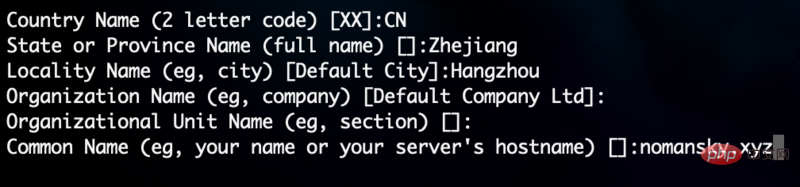
我们知道,ca 在签发 dv(domain validation)证书时,需要验证域名所有权。传统 ca 的验证方式一般是往 admin@yoursite.com 发验证邮件,而 let's encrypt 是在你的服务器上生成一个随机验证文件,再通过创建 csr 时指定的域名访问,如果可以访问则表明你对这个域名有控制权。所以首先创建用于存放验证文件的目录,例如:mkdir /home/wordpress/challenges
然后配置一个http服务,以nginx为例:
server {
server_name www.nomansky.xyz nomansky.xyz;
location ^~ /.well-known/acme-challenge/ {
alias /home/wordpress/challenges/;
try_files $uri =404;
}
location / {
rewrite ^/(.*)$ https://nomansky.xyz/$1 permanent;
}
}以上配置表示查找 /home/wordpress/challenges/ 目录下的文件,如果找不到就重定向到 https 地址。这个验证服务以后更新证书还要用到,要一直保留。
接下来把acme-tiny保存到ssl目录wget https://raw.githubusercontent.com/diafygi/acme-tiny/master/acme_tiny.py
然后指定账户私钥、csr 以及验证目录,执行脚本python acme_tiny.py --account-key ./account.key --csr ./domain.csr --acme-dir /home/wordpress/challenges/ > ./signed.crt,看到如下图所示,则说明生成成功了
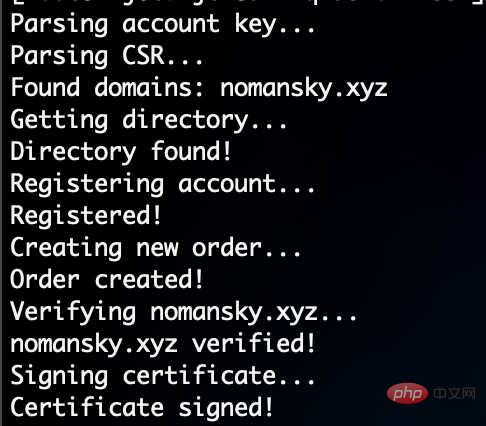
最后还要下载let's encrypt 的中间证书,配置https证书时既不要漏掉中间证书,也不要包含根证书。在 nginx 配置中,需要把中间证书和网站证书合在一起:
wget -o - https://letsencrypt.org/certs/lets-encrypt-x3-cross-signed.pem > intermediate.pem cat signed.crt intermediate.pem > chained.pem
为了后续能顺利启用ocsp stapling,我们再把根证书和中间证书合在一起(此步也可省略)
wget -o - https://letsencrypt.org/certs/isrgrootx1.pem > root.pem cat intermediate.pem root.pem > full_chained.pem
let's encrypt签发的证书只有90天有效期,推荐使用脚本定期更新。创建一个renew_cert.sh并通过chmod a+x renew_cert.sh赋予执行权限。文件内容如下:
#!/bin/bash cd /etc/nginx/ssl/ python acme_tiny.py --account-key account.key --csr domain.csr --acme-dir /home/wordpress/challenges/ > signed.crt || exit wget -o - https://letsencrypt.org/certs/lets-encrypt-x3-cross-signed.pem > intermediate.pem cat signed.crt intermediate.pem > chained.pem systemctl restart nginx
在crontabl中配置定时任务0 0 1 * * /etc/nginx/ssl/renew_cert.sh >/dev/null 2>&1
0x07 下载wordpress并配置nginx
将wordpress下载到/home/wordpress/目录下wget https://wordpress.org/latest.tar.gz
tar zxvf latest.tar.gz解压wordpress文件
chown -r wordpress:wordpress wordpress将wordpress目录的所有者改为wordpress用户
接着,打开vim /etc/nginx/nginx.conf将nginx的运行角色改为wordpress
··· user wordpress; worker_processes auto; ···
然后这里我把处于解耦合的目的,把主配置文件nginx.conf里的server配置块注释掉
新建sudo mkdir /etc/nginx/snippets目录并vim letsencrypt.conf来将以下配置粘贴到里面
location ^~ /.well-known/acme-challenge/ {
alias /home/wordpress/challenges/;
try_files $uri =404;
}接下来新建vim /etc/nginx/conf.d/wordpress.conf配置文件,修改成如下配置
# redirect http -> https
server {
listen 80;
server_name www.nomansky.xyz nomansky.xyz;
include snippets/letsencrypt.conf;
return 301 https://nomansky.xyz$request_uri;
}
# redirect www -> non www
server {
listen 443 ssl http2;
server_name www.nomansky.xyz;
ssl_certificate /etc/nginx/ssl/chained.pem;
ssl_certificate_key /etc/nginx/ssl/domain.key;
return 301 https://nomansky.com$request_uri;
}
server {
listen 443 ssl http2;
server_name nomansky.com;
root /home/wordpress/wordpress;
index index.php;
# ssl parameters
ssl_certificate /etc/nginx/ssl/chained.pem;
ssl_certificate_key /etc/nginx/ssl/domain.key;
# log files
access_log /home/wordpress/log/nomansky.xyz.access.log;
error_log /home/wordpress/log/nomansky.xyz.error.log;
location = /favicon.ico {
log_not_found off;
access_log off;
}
location = /robots.txt {
allow all;
log_not_found off;
access_log off;
}
location / {
try_files $uri $uri/ /index.php?$args;
}
location ~ \.php$ {
try_files $uri =404;
fastcgi_pass unix:/run/php-fpm/www.sock;
fastcgi_index index.php;
fastcgi_param script_filename $document_root$fastcgi_script_name;
include fastcgi_params;
}
location ~* \.(js|css|png|jpg|jpeg|gif|ico|svg)$ {
expires max;
log_not_found off;
}创建日志目录mkdir -p /home/wordpress/log,并设置权限chown -r wordpress:wordpress /home/wordpress/log
nginx -t查看是否是否语法检查正常,如正常则nginx -s reload重载nginx
接下来看到wordpress页面成功打开了,就此大功告成啦
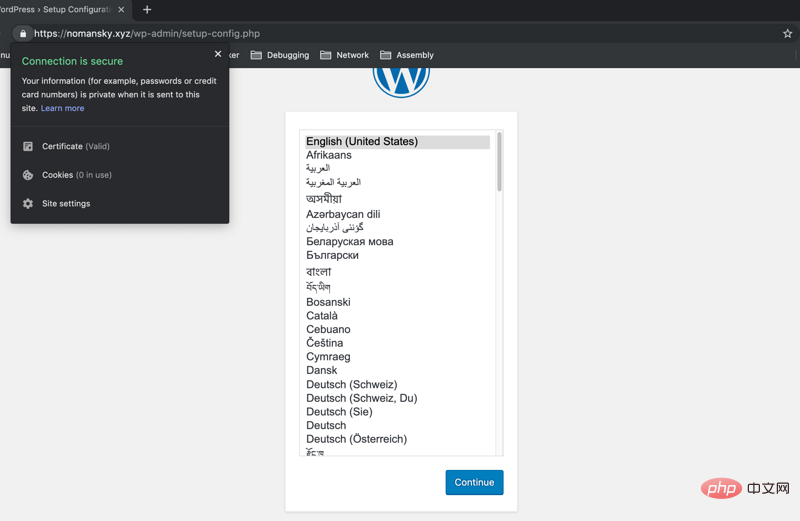
The above is the detailed content of How to build a personal blog using nginx and WordPress. For more information, please follow other related articles on the PHP Chinese website!

Hot AI Tools

Undresser.AI Undress
AI-powered app for creating realistic nude photos

AI Clothes Remover
Online AI tool for removing clothes from photos.

Undress AI Tool
Undress images for free

Clothoff.io
AI clothes remover

Video Face Swap
Swap faces in any video effortlessly with our completely free AI face swap tool!

Hot Article

Hot Tools

Notepad++7.3.1
Easy-to-use and free code editor

SublimeText3 Chinese version
Chinese version, very easy to use

Zend Studio 13.0.1
Powerful PHP integrated development environment

Dreamweaver CS6
Visual web development tools

SublimeText3 Mac version
God-level code editing software (SublimeText3)

Hot Topics
 1386
1386
 52
52
 How to configure cloud server domain name in nginx
Apr 14, 2025 pm 12:18 PM
How to configure cloud server domain name in nginx
Apr 14, 2025 pm 12:18 PM
How to configure an Nginx domain name on a cloud server: Create an A record pointing to the public IP address of the cloud server. Add virtual host blocks in the Nginx configuration file, specifying the listening port, domain name, and website root directory. Restart Nginx to apply the changes. Access the domain name test configuration. Other notes: Install the SSL certificate to enable HTTPS, ensure that the firewall allows port 80 traffic, and wait for DNS resolution to take effect.
 How to check nginx version
Apr 14, 2025 am 11:57 AM
How to check nginx version
Apr 14, 2025 am 11:57 AM
The methods that can query the Nginx version are: use the nginx -v command; view the version directive in the nginx.conf file; open the Nginx error page and view the page title.
 How to check whether nginx is started
Apr 14, 2025 pm 01:03 PM
How to check whether nginx is started
Apr 14, 2025 pm 01:03 PM
How to confirm whether Nginx is started: 1. Use the command line: systemctl status nginx (Linux/Unix), netstat -ano | findstr 80 (Windows); 2. Check whether port 80 is open; 3. Check the Nginx startup message in the system log; 4. Use third-party tools, such as Nagios, Zabbix, and Icinga.
 How to create a mirror in docker
Apr 15, 2025 am 11:27 AM
How to create a mirror in docker
Apr 15, 2025 am 11:27 AM
Steps to create a Docker image: Write a Dockerfile that contains the build instructions. Build the image in the terminal, using the docker build command. Tag the image and assign names and tags using the docker tag command.
 How to start nginx server
Apr 14, 2025 pm 12:27 PM
How to start nginx server
Apr 14, 2025 pm 12:27 PM
Starting an Nginx server requires different steps according to different operating systems: Linux/Unix system: Install the Nginx package (for example, using apt-get or yum). Use systemctl to start an Nginx service (for example, sudo systemctl start nginx). Windows system: Download and install Windows binary files. Start Nginx using the nginx.exe executable (for example, nginx.exe -c conf\nginx.conf). No matter which operating system you use, you can access the server IP
 How to check the name of the docker container
Apr 15, 2025 pm 12:21 PM
How to check the name of the docker container
Apr 15, 2025 pm 12:21 PM
You can query the Docker container name by following the steps: List all containers (docker ps). Filter the container list (using the grep command). Gets the container name (located in the "NAMES" column).
 How to run nginx apache
Apr 14, 2025 pm 12:33 PM
How to run nginx apache
Apr 14, 2025 pm 12:33 PM
To get Nginx to run Apache, you need to: 1. Install Nginx and Apache; 2. Configure the Nginx agent; 3. Start Nginx and Apache; 4. Test the configuration to ensure that you can see Apache content after accessing the domain name. In addition, you need to pay attention to other matters such as port number matching, virtual host configuration, and SSL/TLS settings.
 How to start containers by docker
Apr 15, 2025 pm 12:27 PM
How to start containers by docker
Apr 15, 2025 pm 12:27 PM
Docker container startup steps: Pull the container image: Run "docker pull [mirror name]". Create a container: Use "docker create [options] [mirror name] [commands and parameters]". Start the container: Execute "docker start [Container name or ID]". Check container status: Verify that the container is running with "docker ps".




