How to fix vertical or horizontal lines on my monitor?
Are you facing vertical lines on your monitor running blue, red, white or multiple colors from top to bottom? Don't panic, you've landed in the right place. We all know that the display of your computer, laptop, phone or tablet is the most important part of the system. All interactions done with the machine are visible above.
If the monitor starts showing any errors then it really becomes very difficult. One such error is the appearance of vertical or horizontal lines on your system monitor. This may be due to software or hardware.
In this tutorial, I will show you the best solution to fix vertical lines on your computer monitor. Before we delve into the solutions, let’s look at the possible causes of this error. continue reading!
What causes the "vertical lines appear on monitor" error?
Most problems are caused by hardware failure, improperly connected video cables, defective ribbon cables, damaged screens or graphics card issues. Screen damage could also be the culprit here.

Therefore, before applying any technique, it is very important to understand whether it is a hardware problem or a software problem. How to find out whether the problem is software related or hardware related?
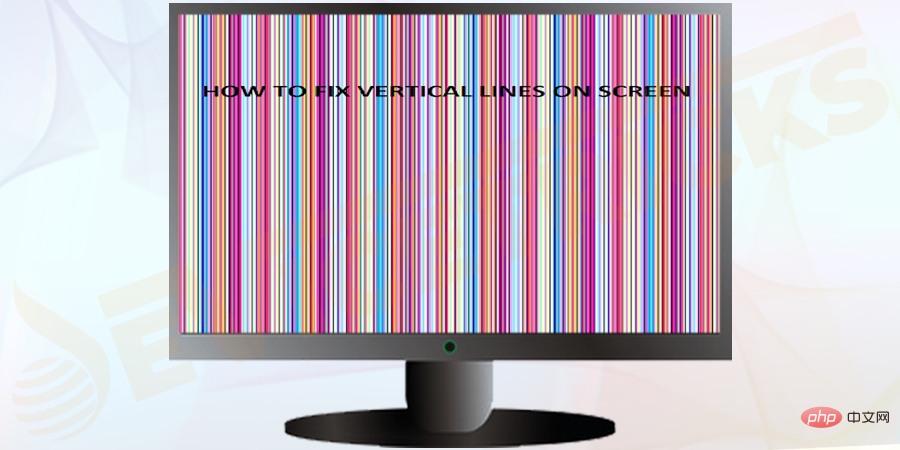 You should
You should
system. When you reboot it, watch the screen carefully because on the first screen that appears on your system, you will find a specific key that will take you to your system's BIOS Setup . It could be F11, F8, or any other key of this type, depending on the manufacturer of your system. Press that specific key immediately to enter
BIOS Setup. Let me tell you one thing, BIOS has no connection to the operating system. So, if you find that the vertical bar still appears when you enter the BIOS, it means that the problem is only related to the hardware. If you don't see the vertical line in the BIOS, it's a software issue.
Troubleshooting Tips to Fix "Vertical Lines on Monitor"Press the screen lightly to check if the lines that appear are colored and change their width . If this is the case, then there might be an issue with your PC’s LCD screen. Confirm this and replace your screen.
- Turn off your PC and unplug all connections. Try holding down the power button on your PC for 15 to 20 seconds. This will remove any residual or residual power from your PC. Sometimes, the monitor shorts out due to the excess power it receives from the PC. Then, reconnect all peripherals and turn on the PC to check if it has resolved the issue.
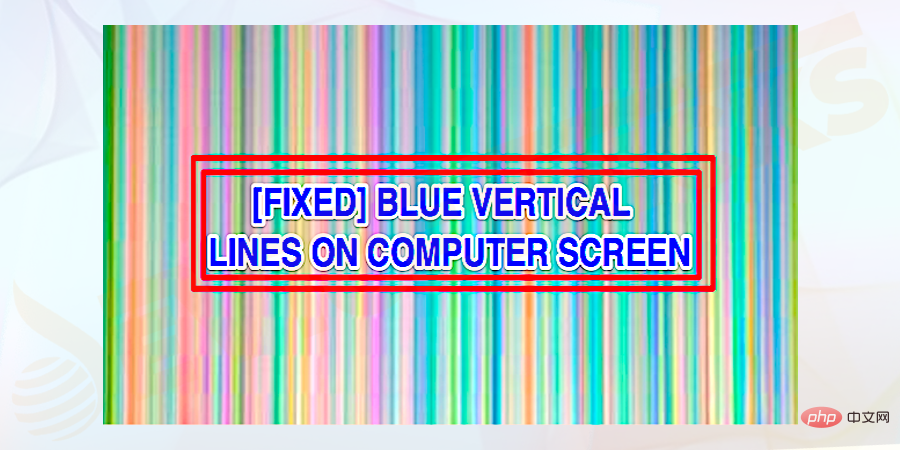 The
The
appear on the screen from top to bottom. You can usually see multi-colored or blue vertical lines on the screen. Follow the fixes given very carefully to fix the error.
Restart the computer- Press the
- power button on the PC. You need to press a button or combination of buttons to enter BIOS Setup
- . The key combination can be F1, F2 or F3, the Esc key, or the Delete key. It is mainly displayed on the startup screen of the PC.
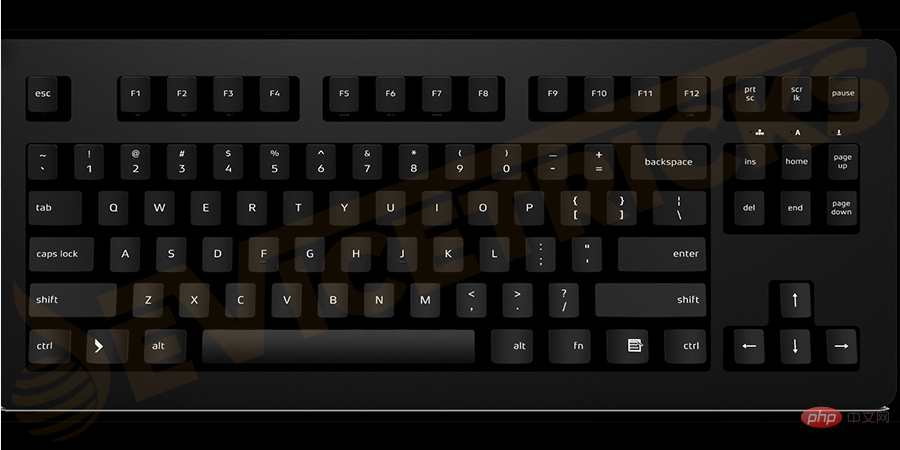
- beep or message
- indicating that you are in BIOS setup.
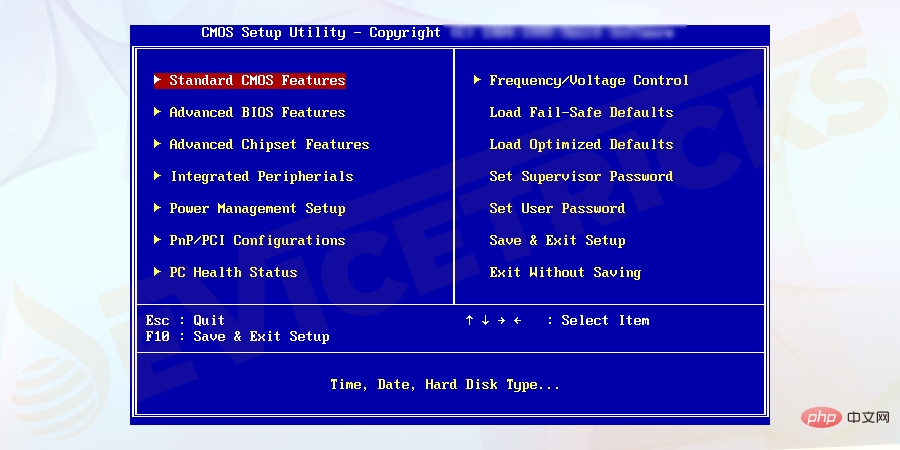
If the problem is software related, it may be due to an outdated or incompatible driver . Fortunately, if this is the case, fixing the problem is easy. Please follow these steps to resolve this issue:
Go to your- PC manufacturer's
- official website and search the website for "support ” or “Download” page. Find your driver
- based on your model, then download and install the latest version of the display driver.
- Restart your PC and check if it fixes the problem.
Check the screen resolution
You can get the best display effect by adjusting the screen display settings.
- Open Control Panel by searching for it on your system.
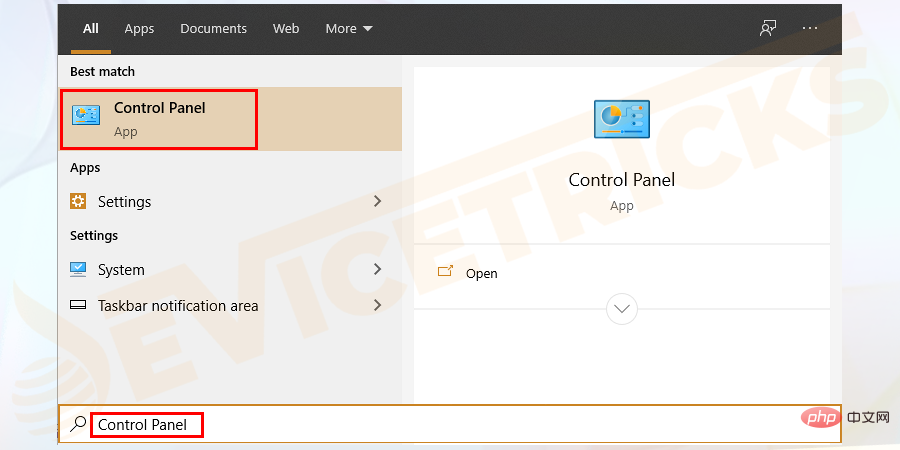
- ##Appearance and Personalization and select Adjust screen resolution.
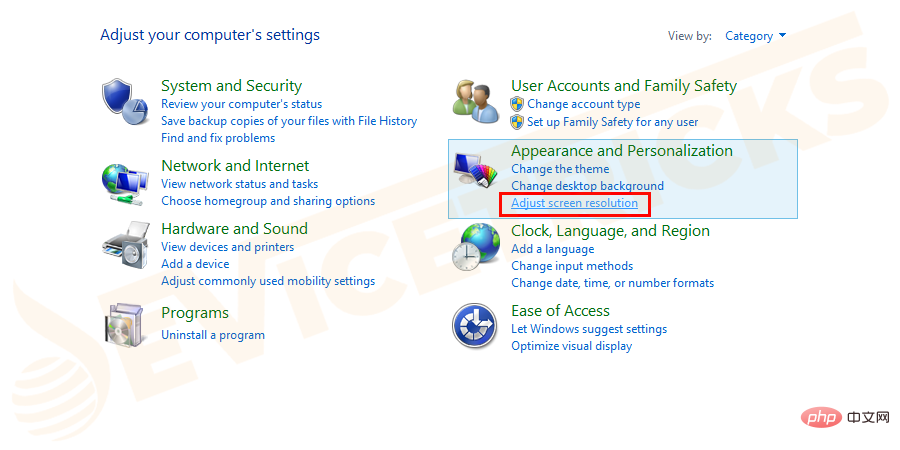
- Go to
- Resolution and click the drop-down arrow. And select the resolution marked "Recommended". The recommended resolution is the best resolution for your PC.
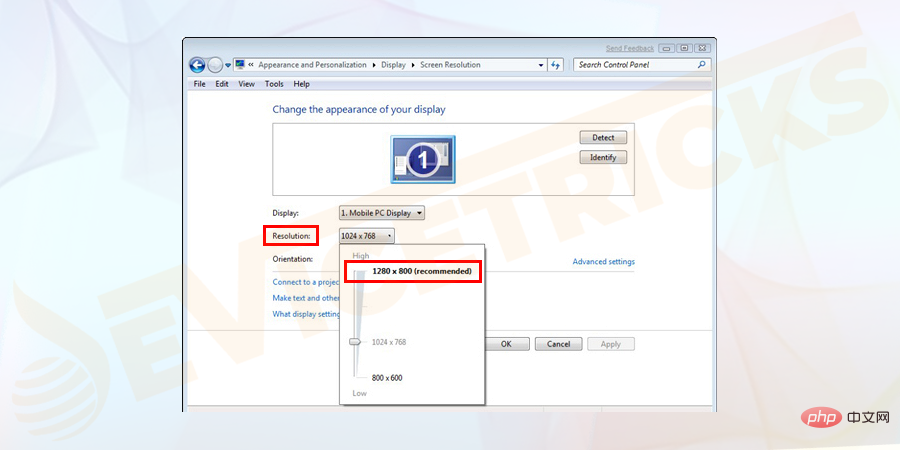
- Click
- Applyand OK. Check if it solves the problem. Otherwise, try the next step.
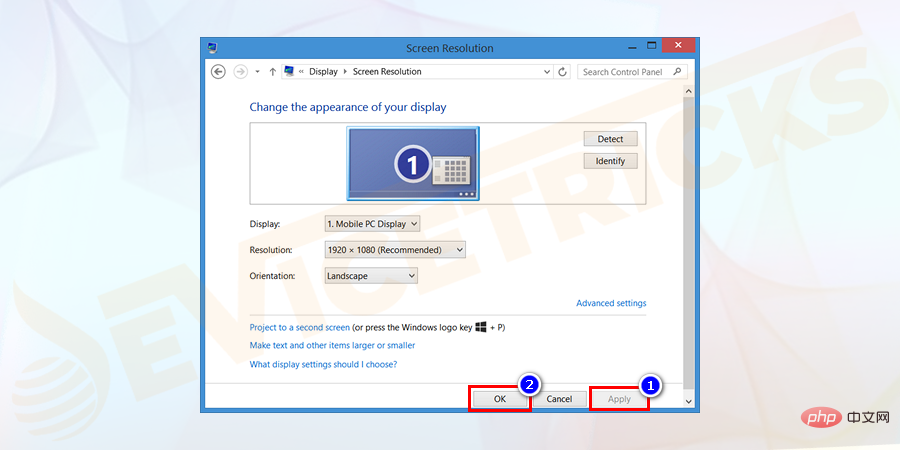
Update graphics card
Step 1. Go to Start Menu-> ; Control Panel-> Device Manager.
Control Panel -> Device Manager. " width="900" height="450" data-lazy-srcset="https://www.devicetricks.com/wp-content/uploads/2019/08/Go-to-Start-menu-Control-Panel- Device-Manager.png 900w, https://www.devicetricks.com/wp-content/uploads/2019/08/Go-to-Start-menu-Control-Panel-Device-Manager-300x150.png 300w, https: //www.devicetricks.com/wp-content/uploads/2019/08/Go-to-Start-menu-Control-Panel-Device-Manager-768x384.png 768w" data-lazy-sizes="(max-width : 900px) 100vw, 900px" data-lazy-src="https://www.devicetricks.com/wp-content/uploads/2019/08/Go-to-Start-menu-Control-Panel-Device-Manager. png" data-ll-status="loaded" data-mce-src="https://www.devicetricks.com/wp-content/uploads/2019/08/Go-to-Start-menu-Control-Panel- Device-Manager.png" data-mce-style="box-sizing: inherit; border: 0px; max-width: 100%; height: auto; display: block; margin: 0px auto 24px; clear: both; box- shadow: #282525 1px 1px 15px 1px;">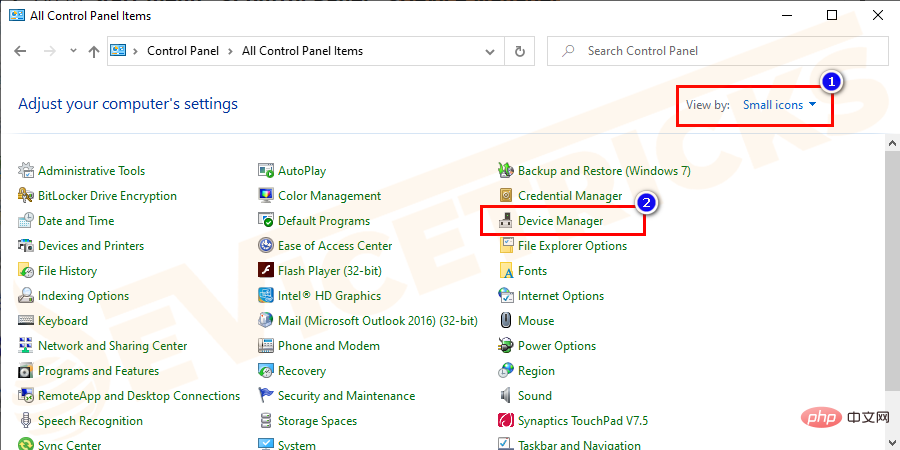
Step 2.Select the Universal Serial Bus Controller option. It will expand to show more options .
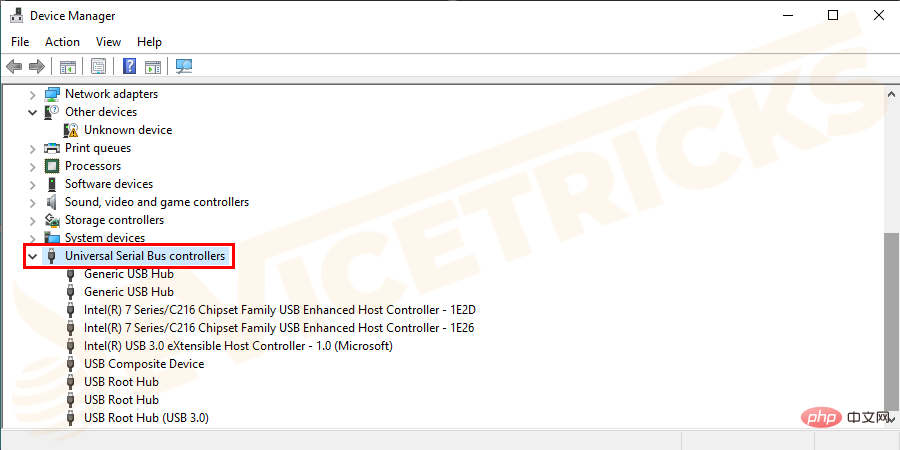
Step 3. Check whether there is a device displayed as follows:
- Yellow exclamation mark
- Question mark
- Error notification or code
- Down arrow mark
Step 4. If you see any error messages on your device, double-click it and open Properties .
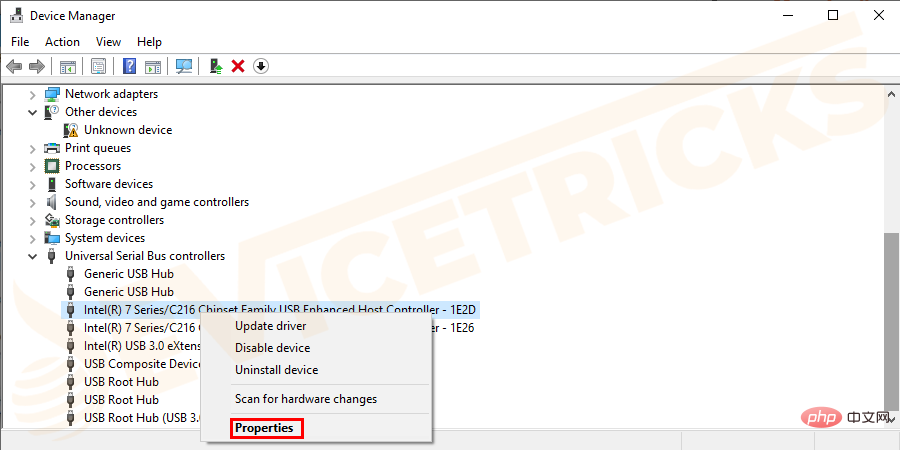
Step 5. Under the Driver tab, select Update driver.
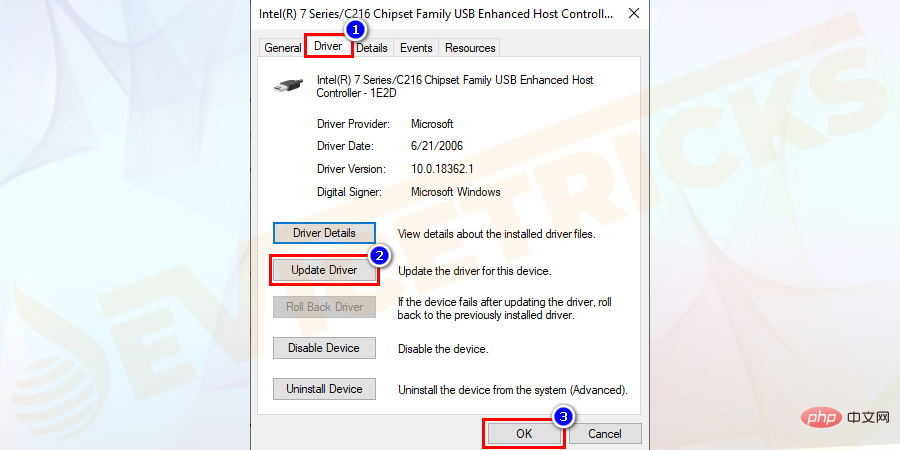
Note: Windows will search for the correct driver and update it.
Downgrade the graphics driver
- Open
- Device Manager and select the display adapter.
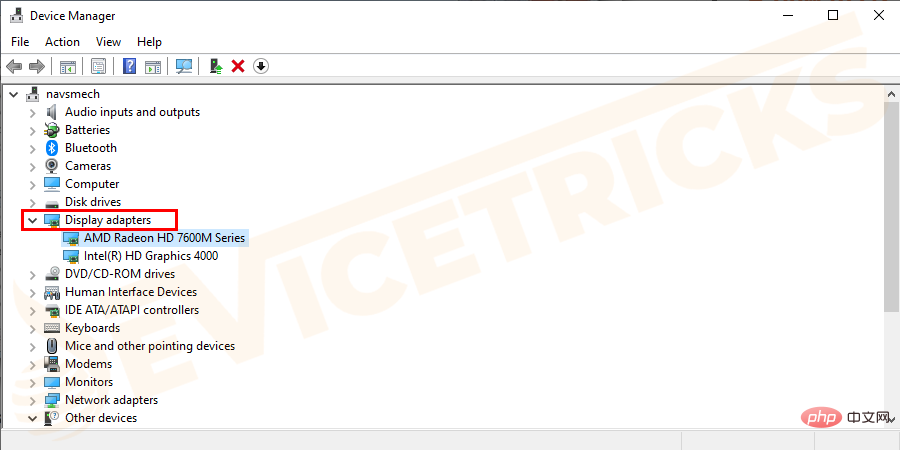
- Right-click on it to select properties.
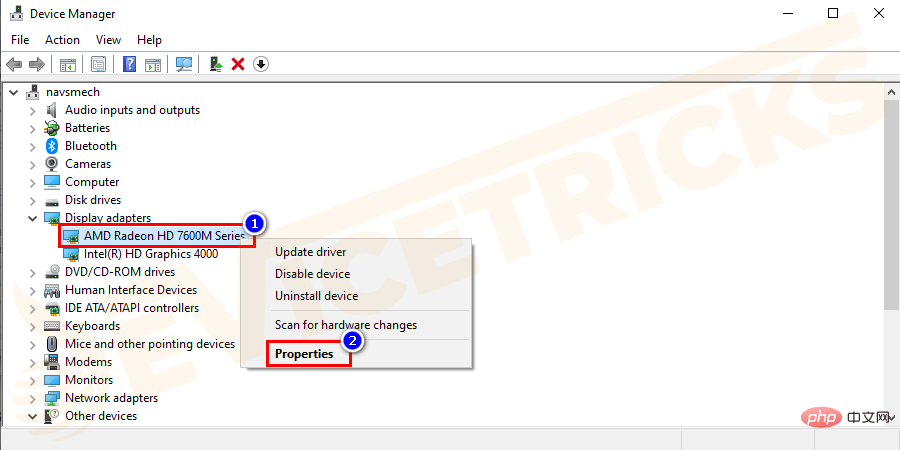
- version
- . Search for the previous version and install it on your PC.
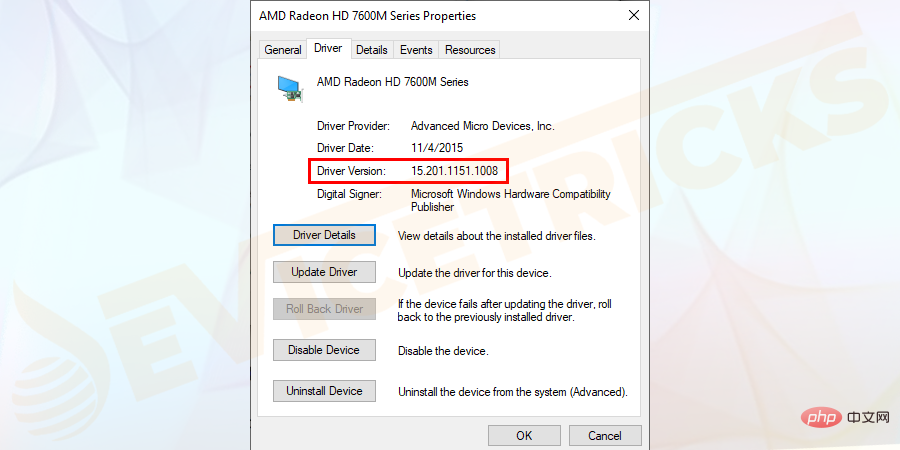
The Display Quality Troubleshooter tool searches for and locates vertical lines on your computer screen Wait for display issues.
- Go to the Start menu and select Control Panel.
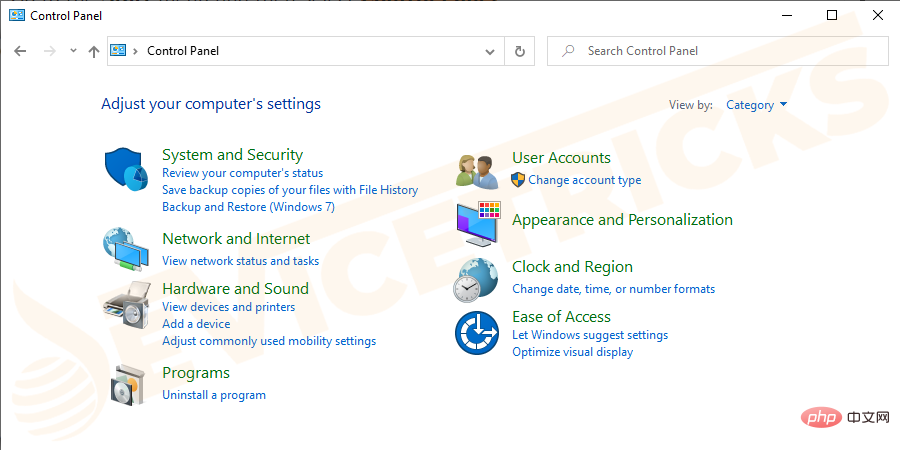
- Click "View by" in the upper right corner of the screen and select "Large Icon" or "Small icon".
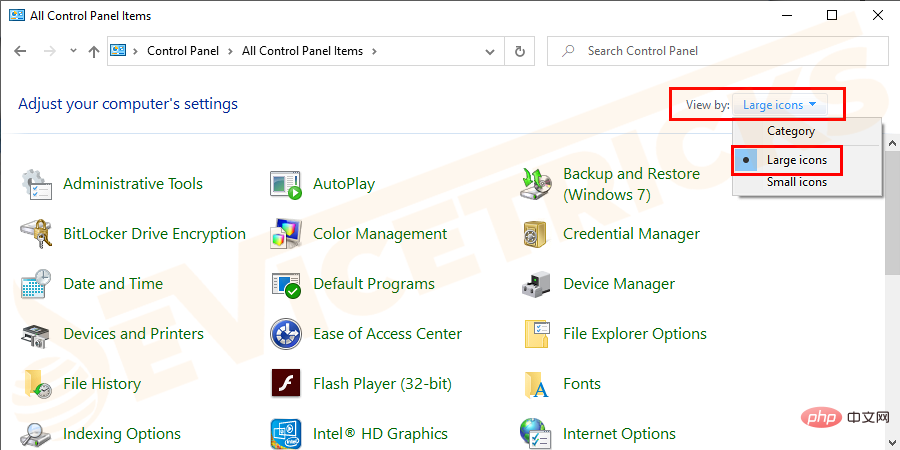
- Now click to display.
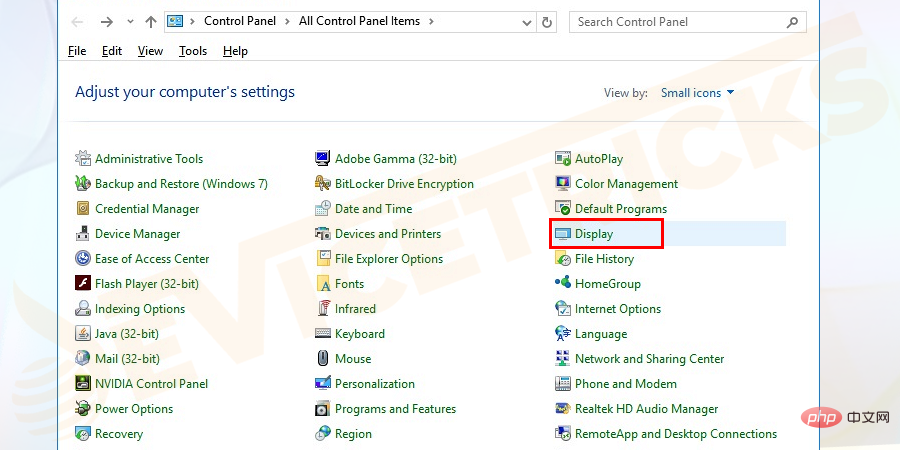
- Click Show Quality and enter the admin password when prompted.
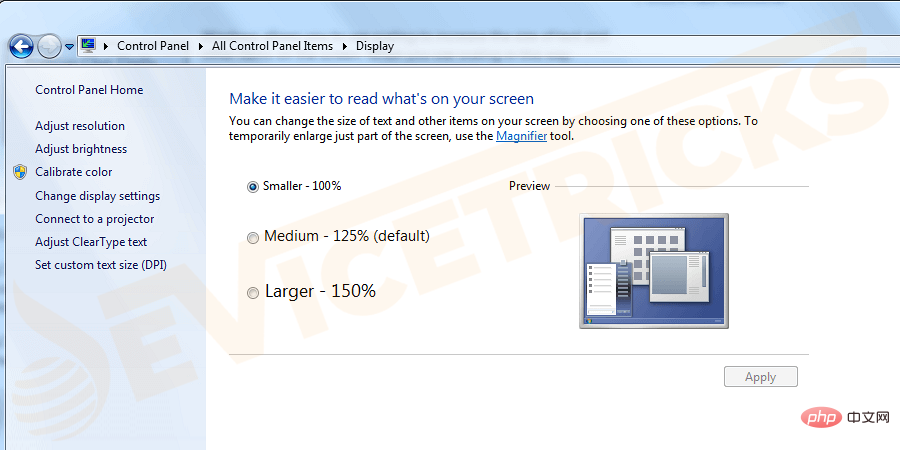
- Repeat the steps of solution (3) in my blog and check if it solves the problem.
Perform a clean boot
By performing a clean boot, the computer can eliminate problems that may cause boot repair incompatibility with the operating system (operating system) Software error. Often, applications and services running in the background during startup can cause these errors. To perform this step, you need to be logged in as an administrator.
- Go to Start Menu and enter "msconfig" in the search box. Click System Configuration
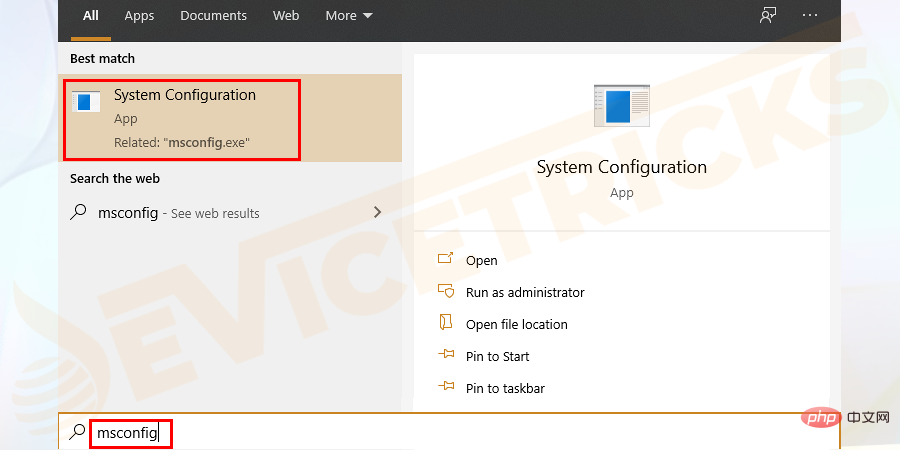
- and select the Service tab. Click the "Hide all Microsoft services" checkbox, and then click the "Disable all" button.
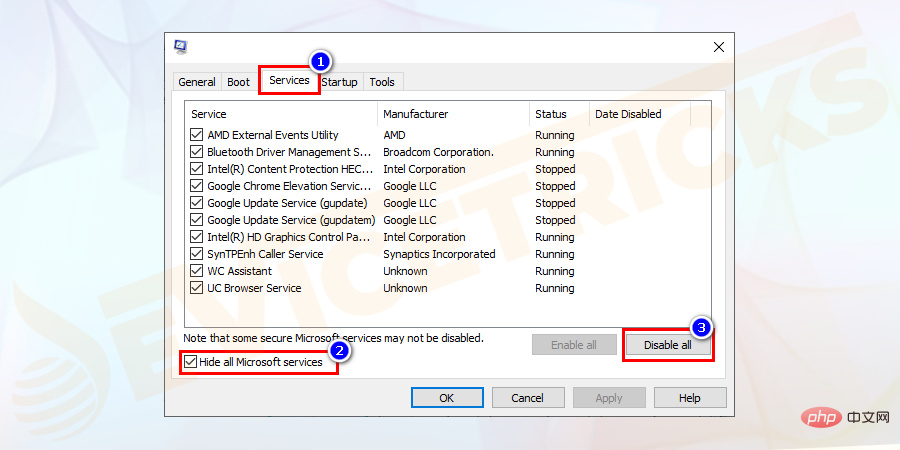
- Now, go to the "Startup" tab and click on "Open Task Manager".
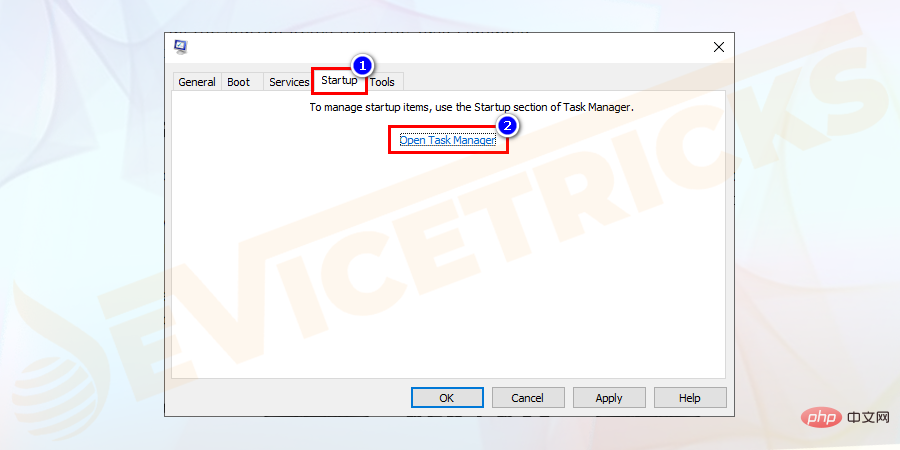
- Close Task Manager and press OK.

- Restart your computer.
The above is the detailed content of How to fix vertical or horizontal lines on my monitor?. For more information, please follow other related articles on the PHP Chinese website!

Hot AI Tools

Undresser.AI Undress
AI-powered app for creating realistic nude photos

AI Clothes Remover
Online AI tool for removing clothes from photos.

Undress AI Tool
Undress images for free

Clothoff.io
AI clothes remover

AI Hentai Generator
Generate AI Hentai for free.

Hot Article

Hot Tools

Notepad++7.3.1
Easy-to-use and free code editor

SublimeText3 Chinese version
Chinese version, very easy to use

Zend Studio 13.0.1
Powerful PHP integrated development environment

Dreamweaver CS6
Visual web development tools

SublimeText3 Mac version
God-level code editing software (SublimeText3)

Hot Topics
 What is idp generic malware? Is it a virus or a false positive?
May 14, 2023 pm 01:04 PM
What is idp generic malware? Is it a virus or a false positive?
May 14, 2023 pm 01:04 PM
It's Sunday afternoon and you're enjoying your favorite game on your PC. Your game is almost over but is suddenly interrupted by a pop-up window. When you see the warning message “IDP.Generic threat detected” from your antivirus program, you feel annoyed and worried at the same time. Is it a virus or just a warning? So confused that you somehow managed to get to this page on the internet. Don’t worry, we will resolve your concerns immediately. What does IDP mean? IDP is the identity detection protection mechanism of antivirus programs, which prevents computers from being stolen by Trojans or viruses from personal data related to your identity, such as your bank credentials, important documents, and ID cards. When an antivirus program fails to detect a file type and therefore raises a warning, it usually
 'DNS Probe Finished No Internet' Error in Google Chrome - How to Fix?
Apr 18, 2023 pm 09:31 PM
'DNS Probe Finished No Internet' Error in Google Chrome - How to Fix?
Apr 18, 2023 pm 09:31 PM
Imagine you're working on a presentation that's due tomorrow, and you find the perfect web page that contains all the statistics you've been searching for hours. Once you open it, instead of a web page, you see a small T-Rex with a small DNS_PROBE_FINISHED_NO_INTERNET error written underneath it. How frustrating can it be when DNS probing starts with no internet? Like a fireman, I will try to quickly address all of your pressing questions related to this error. What is DNS_Probe_Finished_No_Internet error? DNS_PROBE error is very common for Google Chrome users, it is mainly
 How to fix Steam missing file permissions error?
May 19, 2023 pm 04:03 PM
How to fix Steam missing file permissions error?
May 19, 2023 pm 04:03 PM
Steam is a gaming platform that offers action-packed games, adventure games, and more. In short, it is an ideal hub for gamers where they can find all types of games. There is no doubt that Steam is a great application but some users fail to access the platform efficiently and the reason behind it is an issue namely “Steam Missing File Permissions”. So don’t worry if you are in the same list as the problem is very common and with some quick solutions you can resolve it in no time. But before going further into the solution section, let’s figure out what is the reason behind “Steam update missing file permissions” issue. Once we figure out the cause, then it's easy to fix
 How to fix Unable to connect to NVIDIA error in Windows?
May 04, 2023 am 08:40 AM
How to fix Unable to connect to NVIDIA error in Windows?
May 04, 2023 am 08:40 AM
"Unable to connect to NVIDIA, try again later" error displayed on the screen means that the GeForceExperience application cannot connect to NVIDIA, thus causing such issues. Most of the time the error notification looks like Unable to connect to NVIDIA Please try again later or Unable to connect to NVIDIA Check your Internet connection Many users are facing this issue and you are not the only one reporting GeForceExperience cannot open error. So, to solve the same problem, there are some fruitful solutions that can help you overcome this problem. Before moving on to the solution section, let us discuss why this error occurs. continue
 What should I do if it prompts 80070035 that the network path cannot be found in win10?
May 12, 2023 pm 05:17 PM
What should I do if it prompts 80070035 that the network path cannot be found in win10?
May 12, 2023 pm 05:17 PM
Solution to the prompt 80070035 Network path not found in win10: 1. Click "Network", "Open Network and Internet Settings", select "Network and Sharing Center" and then select "Change advanced sharing settings", and then check " Enable sharing so that users with network access can read files in public folders"; 2. Return to "Network and Sharing Center", click "Broadband Connection" and select "Properties", click "Network", check "Microsoft Network Client" Just click "end".
 How to fix print screen not working on Windows 10?
Apr 14, 2023 am 08:37 AM
How to fix print screen not working on Windows 10?
Apr 14, 2023 am 08:37 AM
Are you encountering “ Print Screen not working ” while trying to capture screenshots on Windows 10 via Print Screen (PrtSc) key? Well, don’t worry because you are not alone, many Windows 10 users have experienced the Print Screen feature suddenly stopped working and complained about the error on forum threads. Well, this is indeed very disturbing but a common problem and if you are still dealing with Windows 10 screen capture not working issue or Print Screen key no longer working, then luckily you are at the right place. In this article, you will learn how to fix
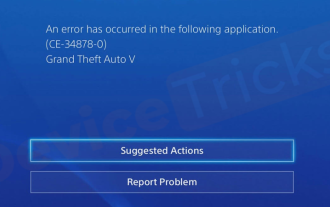 How to fix PS4 error code CE-34878-0?
May 29, 2023 pm 01:13 PM
How to fix PS4 error code CE-34878-0?
May 29, 2023 pm 01:13 PM
Most of the gamers have encountered the problem of PS4 error code CE-34878-0 at the time of game launch, and this situation has left them annoyed with PS4 crashing and the game not opening. Indicates that this error indicates that the game you are playing has crashed. Well, if you are one of the victims, don’t worry. Here you will find the most comprehensive solutions to the above problems. However, before proceeding, you must be familiar with the main reasons behind the issue PlayStation PS4 error code CE-34878-0 and game crashes. The reasons will provide you with the right path to the solution and hence, you will easily solve the above problems. Error Code CE-34878-0 Overview As we have discussed, Error Code CE-34878-0
 How to fix 502 Bad Gateway error?
Apr 14, 2023 am 09:07 AM
How to fix 502 Bad Gateway error?
Apr 14, 2023 am 09:07 AM
We have to be grateful to technology for making our lives easier, but that same technology often falls victim to technical glitches. 502 Bad Gateway is one such technical glitch you may encounter. It indicates that one server is unable to get some valid response from another server. If you're wondering what exactly a 502 Bad Gateway error is, keep reading. What does 502 Bad Gateway mean? It's just an HTTP status code, similar to a specific server being unable to receive a response from another server. The 502 Bad Gateway error depends entirely on your specific setup. You may end up experiencing it in any browser at any given time across any operating system





