Comparison: Apple Studio Display vs Samsung Smart Monitor M8
Samsung Smart Display M8 vs. Apple Studio Display: Design and Dimensions
Since its launch, the Apple Studio Display has been compared to the iMac, consisting of a relatively simple L-shaped stand that sits opposite Made of thin panels. It's a well-known and well-loved aesthetic, and Samsung seems to have borrowed it for its presentation.
The Samsung Smart Monitor M8 uses the same idea of a thin screen on a stand that looks very similar. Some minor elements are different, such as the small section in the lower left corner that sticks out a bit and the Samsung's chin is very thin, but they seem to be close in terms of basic design.
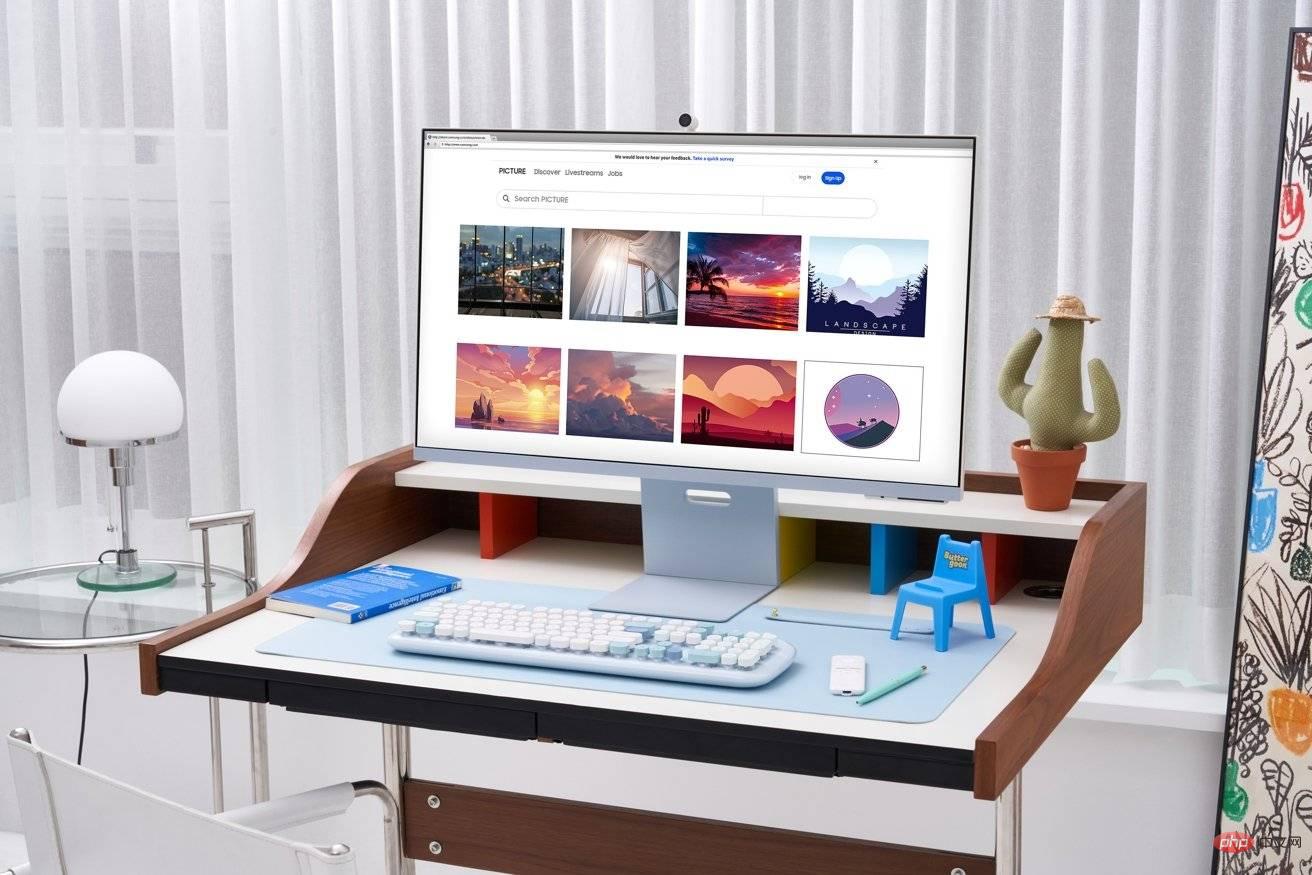 Samsung seems to have taken a lot of inspiration from the 24-inch iMac.
Samsung seems to have taken a lot of inspiration from the 24-inch iMac. Apple’s display is smaller than Samsung’s, mainly because its 27-inch screen is smaller compared to Samsung’s 32-inch version.
The Studio monitor measures 18.8 inches tall, 24.5 inches wide, and 6.6 inches deep, and sits on a tilt-adjustable stand. The M8's stand measures 22.6 inches high, 28 inches wide, and 8 inches deep.
There is also a weight difference, but it’s small. The M8 weighs 6.7 kg (14.8 lbs), while the Studio Display weighs 6.3 kg (13.9 lbs).
Of course, the Samsung screen is heavier because it's larger, but consider that the weight difference is only one pound. This makes Apple's display denser and lighter.
Once again, we're talking about a monitor that sits on a desk. You'll notice the weight when you move them around, but not in day-to-day use.
Samsung Smart Display M8 vs Apple Studio Monitor: Screen
The obvious difference is the size already mentioned, Apple’s screen is 27 inches while Samsung’s is 32 inches. Both are large-sized monitors suitable for desktop use, with the 32-inch suitable for viewing content consumption from a greater distance.
Apple did squeeze in a higher-resolution 5K screen into its version, with its 5,120 x 2,880 resolution giving it a pixel density of 218ppi. The 3,840 x 2,160 4K screen used by Samsung has a much lower pixel density of 138ppi.
 Apple’s Studio Display’s 5K resolution is much higher than Samsung’s 4K screen.
Apple’s Studio Display’s 5K resolution is much higher than Samsung’s 4K screen. Brightness is also in Apple's court, with its 600 nits beating out Samsung's 400 nits. Both use LED backlighting systems instead of mini LEDs, but still offer HDR capabilities.
In terms of color performance, Studio Display supports wide color gamut (P3), which provides a variety of reference modes to help creatives create videos and still images. Samsung's screen has 99% sRGB coverage and can display 1.07 billion colors.
Both monitors are limited to a maximum refresh rate of 60Hz, though Apple did include True Tone support as an extra feature.
Samsung Smart Display M8 vs. Apple Studio Monitor: Connectivity
Apple isn’t known for offering a wide range of physical connectivity options in its products. Still, oddly enough, Samsung's adoption of Apple's minimalist approach may have given Apple a slight advantage.
The Studio Display has just four connections on the back, with Thunderbolt 3 designed to connect to a host Mac, while three USB-C ports are used to handle peripherals.
This may seem low, but it’s slightly more choice than Samsung’s. On the M8, there's a micro HDMI for video, a USB-C for upstream connectivity and video, and one for downstream.
 The Studio Display only has four ports, while Samsung’s Smart Monitor M8 only has three.
The Studio Display only has four ports, while Samsung’s Smart Monitor M8 only has three. If you plan to use the monitor to charge a connected laptop, there is also a limitation. The Studio Display can deliver 96W to the console, while the M8 can only manage 65W.
The more important connectivity element is wireless, as the M8 includes Wi-Fi 5 support and Bluetooth 4.2. This isn't great, but it does enable the display to connect to the Internet and other hardware.
This includes AirPlay support so you can use it as a display for your iPhone or iPad. It also supports smart home connectivity, acting as a SmartThings Hub for supported devices.
Apple's Studio Display doesn't do this, nor does it have any wireless networking. However, since you can use AirPlay to a Mac, you can use mirroring if you have a Mac connected. It is not a standalone feature.
Samsung Smart Monitor M8 vs. Apple Studio Display: Smart TVs and Smart Work
The aforementioned wireless connectivity is crucial for another important element of the M8. The "Smart" part of Smart Monitor's name refers to how it provides a variety of services without needing to be connected to a host device, such as a Mac or PC.
In short, it can act as a smart TV.
Running on Tizen, the M8 can run many apps through its Wi-Fi connection. This includes a variety of smart TV apps, including Samsung TV Plus, Netflix, Prime Instant Video, Disney Plus and Apple TV.
This makes the M8 a great choice for people who want a monitor that doubles as a TV and a monitor. This is especially handy in situations such as children's bedrooms where space or funds may be limited.
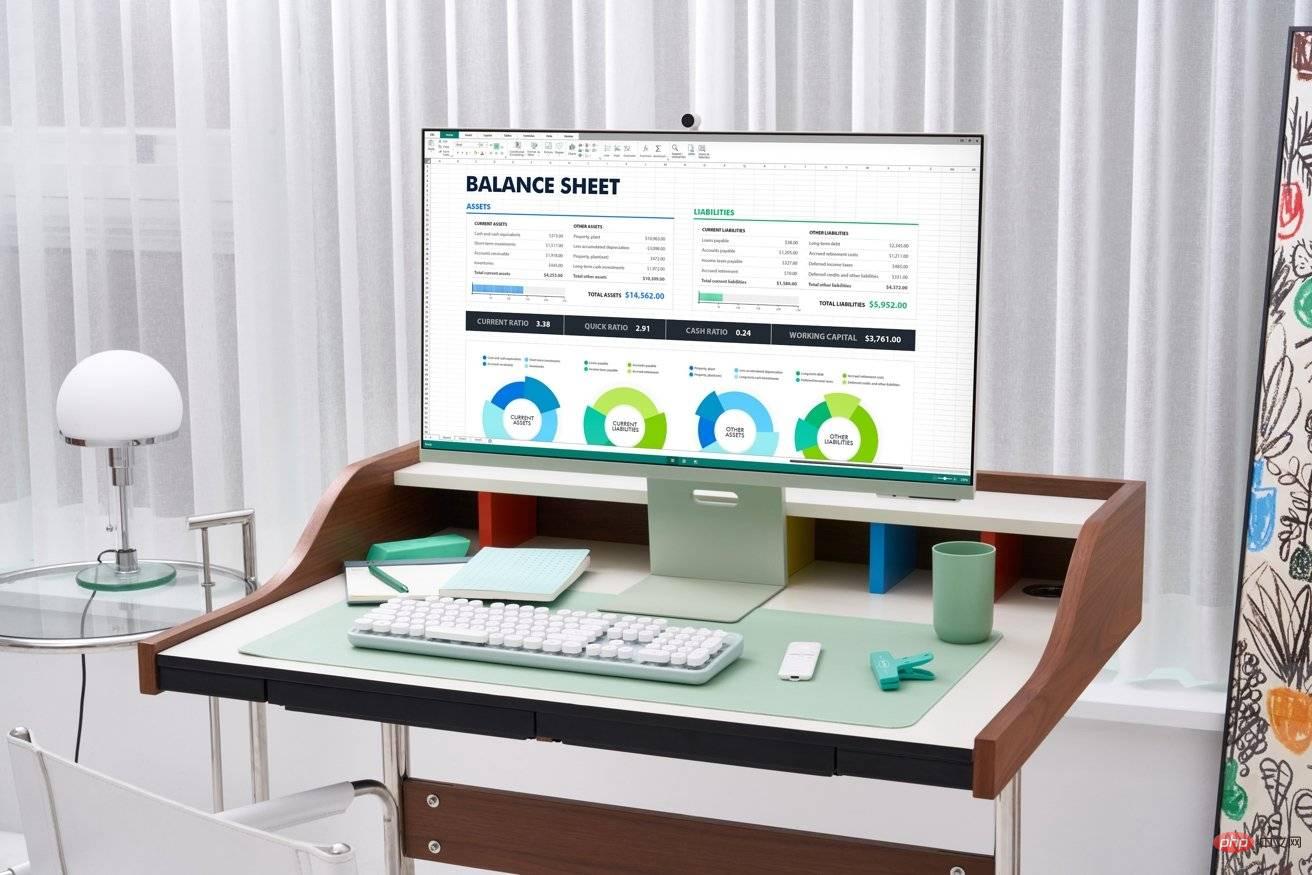 Using a Bluetooth keyboard, mouse, and Microsoft 365, you can work with your Samsung M8 without a console.
Using a Bluetooth keyboard, mouse, and Microsoft 365, you can work with your Samsung M8 without a console. Conveniently, Samsung does include a remote in the package so users can lounge on the other side of the room as if they were watching TV.
Of course, Samsung takes this concept a step further, as it's not limited to running regular smart TV apps. Instead, Samsung thinks it can be used as a standalone workstation without the need for a separate PC or Mac nearby.
Using work mode, the M8 can connect to a remote computer and run Microsoft 365 applications in the cloud when paired with the appropriate peripherals. If you have a Samsung smartphone or AirPlay 2 that supports it, you can use Samsung DeX to use your iPhone and iPad as larger screens.
Samsung Smart Monitor M8 vs. Apple Studio Display: Camera and other features
Apple includes a 12-megapixel ultrawide camera in its Studio Display, embedded at the top of the bezel. With support for Center Stage, the 122-degree field of view can be narrowed so that only the person participating in a FaceTime call can be seen, not the rest of the room.
Samsung does offer a camera, but in a different way. Instead of having a camera embedded into the bezel, it includes a wireless SlimFit Cam designed to attach to the back of the top of the monitor using pogo pins.
The SlimFit Cam stands out, delivering 1080p images at 30fps. It also has face tracking to focus the view on the user's face, and auto-zooming to zoom in on the user's face as they speak.
While it can be used with the main unit, the SlimFit Cam also works with onboard video conferencing apps including Google Duo.
 Samsung’s SlimFit Cam is mounted on the back of the monitor.
Samsung’s SlimFit Cam is mounted on the back of the monitor. Both monitors offer microphone support, with Samsung including a high-sensitivity far-field voice microphone, while Apple employs a "studio-quality three-microphone array with high signal-to-noise ratio and directional beamforming."
Of course, every company’s virtual assistant supports it, and Apple’s “Hey Siri” works with a connected Mac. The M8 supports Bixby and Alexa, although it does this on its own without needing to connect to a host device.
On the audio front, Apple has included six speakers with forced-cancellation woofers in the Studio Display, providing wide stereo sound and support for spatial audio when listening to Dolby Atmos content.
Samsung has opted for a 2.2-channel setup with 5W stereo speakers with tweeters. It also features Adaptive Sound, a system that automatically adjusts audio based on content type and noise levels in the user's environment.
Samsung Smart Display M8 vs. Apple Studio Display: Pricing
Apple is selling the Studio Display starting at $1,599. The cost of adding nanotextured glass, which provides an anti-reflective coating to the display, is $300.
Choosing the standard tilt-adjustable stand or the VESA mounting adapter won’t change the price, but opting for the tilt- and height-adjustable stands will add $400. At the top end, you could spend $2,299 for the Studio Display with a height-adjustable stand and nano-textured glass.
While Apple's Studio Display is only dressed in its usual aluminum attire, Samsung borrowed the color-choice philosophy from the 24-inch iMac. You can get the M8 in four colors: Warm White, Sunset Pink, Solar Blue, and Spring Green.
All-in-one vs. Advanced
On the one hand, you have Apple's Studio Display, which offers great resolution, eye-catching styling, color performance, and the brand's premium value. Samsung, on the other hand, offers a larger screen with a lower resolution that's not too bright and copies the iMac's range a little too much.
 Samsung offers a variety of color options for the Smart Monitor M8. There is only one option for Apple Studio Display.
Samsung offers a variety of color options for the Smart Monitor M8. There is only one option for Apple Studio Display. The Smart Monitor M8 from Samsung is more than just a monitor. It's a full-featured smart TV that offers all the benefits without always being connected to a console.
In tight living spaces like a small apartment or a child's bedroom, it's not hard to imagine the M8 handling the duties of both a TV and a monitor without too much fuss. Yes, you can use the Apple Studio Display to watch videos or other content, but you still need to connect your device to it.
Then there's the price, since you can easily buy two Smart Monitor M8s for the same price as one Apple Studio monitor and still have money left over for cables. This is a big deal for Samsung.
That's not to say there isn't an audience for Apple's screens, as brand loyalty and those who care about high resolution and image quality will favor pricier options.
For everyone else, Samsung makes a very compelling argument to replace the Smart Monitor M8.
The above is the detailed content of Comparison: Apple Studio Display vs Samsung Smart Monitor M8. For more information, please follow other related articles on the PHP Chinese website!

Hot AI Tools

Undresser.AI Undress
AI-powered app for creating realistic nude photos

AI Clothes Remover
Online AI tool for removing clothes from photos.

Undress AI Tool
Undress images for free

Clothoff.io
AI clothes remover

AI Hentai Generator
Generate AI Hentai for free.

Hot Article

Hot Tools

Notepad++7.3.1
Easy-to-use and free code editor

SublimeText3 Chinese version
Chinese version, very easy to use

Zend Studio 13.0.1
Powerful PHP integrated development environment

Dreamweaver CS6
Visual web development tools

SublimeText3 Mac version
God-level code editing software (SublimeText3)

Hot Topics
 1377
1377
 52
52
 deepseek ios version download and installation tutorial
Feb 19, 2025 pm 04:00 PM
deepseek ios version download and installation tutorial
Feb 19, 2025 pm 04:00 PM
DeepSeek Smart AI Tool Download and Installation Guide (Apple Users) DeepSeek is a powerful AI tool. This article will guide Apple users how to download and install it. 1. Download and install steps: Open the AppStore app store and enter "DeepSeek" in the search bar. Carefully check the application name and developer information to ensure the correct version is downloaded. Click the "Get" button on the application details page. The first download may require AppleID password verification. After the download is completed, you can open it directly. 2. Registration process: Find the login/registration portal in the DeepSeek application. It is recommended to register with a mobile phone number. Enter your mobile phone number and receive the verification code. Check the user agreement,
 Why can't the Bybit exchange link be directly downloaded and installed?
Feb 21, 2025 pm 10:57 PM
Why can't the Bybit exchange link be directly downloaded and installed?
Feb 21, 2025 pm 10:57 PM
Why can’t the Bybit exchange link be directly downloaded and installed? Bybit is a cryptocurrency exchange that provides trading services to users. The exchange's mobile apps cannot be downloaded directly through AppStore or GooglePlay for the following reasons: 1. App Store policy restricts Apple and Google from having strict requirements on the types of applications allowed in the app store. Cryptocurrency exchange applications often do not meet these requirements because they involve financial services and require specific regulations and security standards. 2. Laws and regulations Compliance In many countries, activities related to cryptocurrency transactions are regulated or restricted. To comply with these regulations, Bybit Application can only be used through official websites or other authorized channels
 Sesame Open Door Trading Platform Download Mobile Version Gateio Trading Platform Download Address
Feb 28, 2025 am 10:51 AM
Sesame Open Door Trading Platform Download Mobile Version Gateio Trading Platform Download Address
Feb 28, 2025 am 10:51 AM
It is crucial to choose a formal channel to download the app and ensure the safety of your account.
 gate.io sesame door download Chinese tutorial
Feb 28, 2025 am 10:54 AM
gate.io sesame door download Chinese tutorial
Feb 28, 2025 am 10:54 AM
This article will guide you in detail how to access the official website of Gate.io, switch Chinese language, register or log in to your account, as well as optional mobile app download and use procedures, helping you easily get started with the Gate.io exchange. For more tutorials on using Gate.io in Chinese, please continue reading.
 How to find the download link of Ouyi okx Android and Apple
Feb 21, 2025 pm 05:39 PM
How to find the download link of Ouyi okx Android and Apple
Feb 21, 2025 pm 05:39 PM
Ouyi OKX is a world-leading cryptocurrency exchange that provides users with a safe and convenient trading experience. Users can download Ouyi OKX's mobile apps, including Android and Apple versions through official channels.
 Sesame Open Door Exchange App Official Download Sesame Open Door Exchange Official Download
Mar 04, 2025 pm 11:54 PM
Sesame Open Door Exchange App Official Download Sesame Open Door Exchange Official Download
Mar 04, 2025 pm 11:54 PM
The official download steps of the Sesame Open Exchange app cover the Android and iOS system download process, as well as common problems solutions, helping you download safely and quickly and enable convenient transactions of cryptocurrencies.
 How to install and register an app for buying virtual coins?
Feb 21, 2025 pm 06:00 PM
How to install and register an app for buying virtual coins?
Feb 21, 2025 pm 06:00 PM
Abstract: This article aims to guide users on how to install and register a virtual currency trading application on Apple devices. Apple has strict regulations on virtual currency applications, so users need to take special steps to complete the installation process. This article will elaborate on the steps required, including downloading the application, creating an account, and verifying your identity. Following this article's guide, users can easily set up a virtual currency trading app on their Apple devices and start trading.
 Compilation and installation of Redis on Apple M1 chip Mac failed. How to troubleshoot PHP7.3 compilation errors?
Mar 31, 2025 pm 11:39 PM
Compilation and installation of Redis on Apple M1 chip Mac failed. How to troubleshoot PHP7.3 compilation errors?
Mar 31, 2025 pm 11:39 PM
Problems and solutions encountered when compiling and installing Redis on Apple M1 chip Mac, many users may...



