How to create a professional resume in Microsoft Word?
How do you define resume?
A resume or resume is a summary of your professional and educational background. Some also include volunteer work and additional certifications for extra points. Most employers first ask for a resume before considering a candidate for a position. It is said that the first ever résumé was created by the great Leonardo da Vinci.
While Leonardo da Vinci’s original 1482 version may have been excellent, the way people create resumes has evolved quite a bit. Nowadays, in addition to documents and pdf files, some job seekers even create video resumes to showcase their personality. Keep reading to learn more about creating a stunning resume using Word.
Use Word Resume Templates
Microsoft Wordcomes with a variety of resumetemplates. Some are nice to look at, some not so much. You can browse them and see which one suits your personality.
When you open Word, you'll see a variety of templates available. By default, most people (myself included) click on the blank template. If you look at the categories, you'll see "Resumes and Cover Letters" as one of the headings.
Under this category you will see all the resume styles that Word offers. You'll see different styles and color schemes. You can choose what suits you. You'll also see simpler templates for different purposes, such as chronological resumes, entry-level resumes and even extended-style resumes.
While most templates are available in Word, others can be downloaded from Office.com. Don't worry; the download is seamless and you don't even have to quit Word to complete the download.
After clicking on the template, Word will tell you the download size. There will be a Create button below it. Once you click it, your document will be created in seconds.
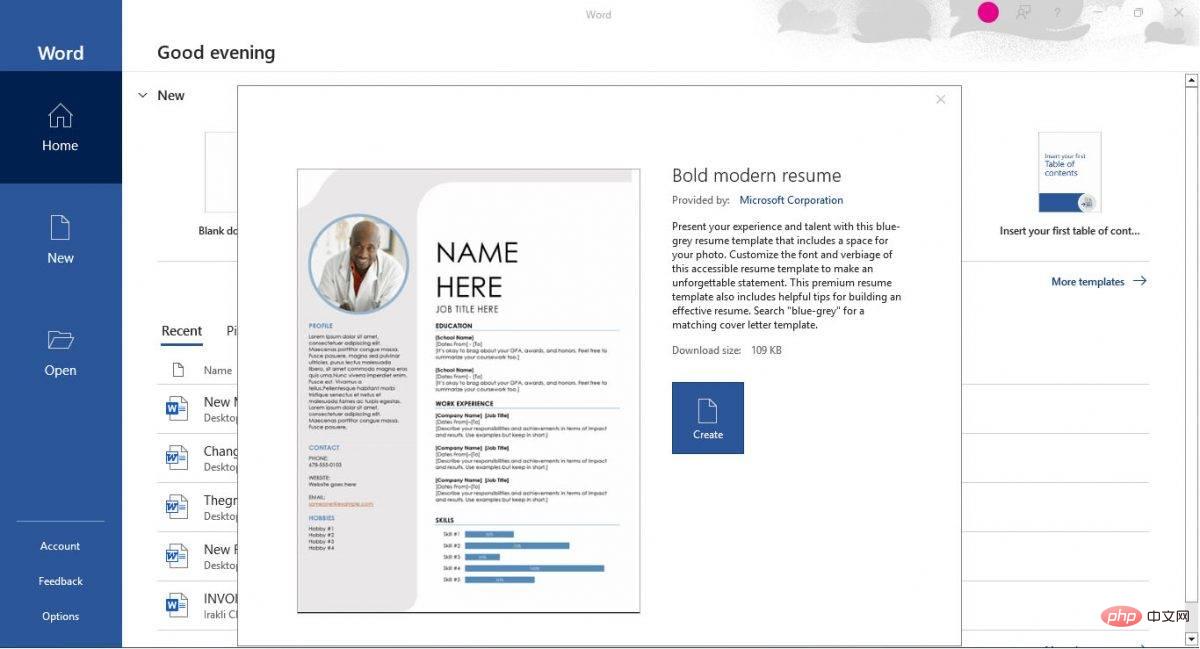
Impress your employer
Now that you know how to create a professional-looking resume, it's time to add some of your personality. We can't help you; it's something you need to figure out. One thing your resume should show is your achievements and why you are the right person for the job.
The above is the detailed content of How to create a professional resume in Microsoft Word?. For more information, please follow other related articles on the PHP Chinese website!

Hot AI Tools

Undresser.AI Undress
AI-powered app for creating realistic nude photos

AI Clothes Remover
Online AI tool for removing clothes from photos.

Undress AI Tool
Undress images for free

Clothoff.io
AI clothes remover

Video Face Swap
Swap faces in any video effortlessly with our completely free AI face swap tool!

Hot Article

Hot Tools

Notepad++7.3.1
Easy-to-use and free code editor

SublimeText3 Chinese version
Chinese version, very easy to use

Zend Studio 13.0.1
Powerful PHP integrated development environment

Dreamweaver CS6
Visual web development tools

SublimeText3 Mac version
God-level code editing software (SublimeText3)

Hot Topics
 1387
1387
 52
52


