How to turn off Windows Defender in Windows 10/8/7?
Microsoft introduced Windows Defender/AntiSpyware a few years ago as built-in antivirus software to protect your system. Windows Defender is available for operating systems from Windows XP to Windows 7. On Windows 8 and Windows 10, Windows Defender software was also developed to protect your system from malware. While this AntiSpyware effectively protects your system from viruses, malware, and other harmful pests.
What is Windows Defender?
If you have paid third-party antivirus software, you can switch to it by turning off Windows Defender. However, if you want to switch to free antivirus software, you're better off sticking with Windows Defender itself, as it comes with a lot of impressive tools. Windows Defender includes real-time analysis tools such as cloud-based protection, malware removal, minus the ads or limitations users expect from free software.
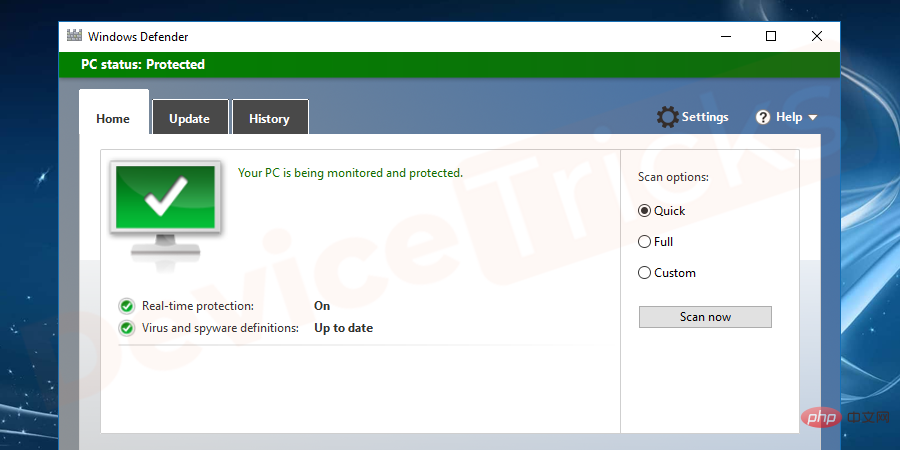
AntiSpyware does not include any premium version, so you won’t get annoying messages or pop-ups asking you to upgrade. You don't need to install anything to get Windows Defender because it's built into the operating system (OS). Necessary updates for anti-spyware software are handled by Windows Update. Windows operating system Windows 10 will provide you with full access to the antivirus platform.
Although Windows Defender is free and effective, it may not be the most advanced for the highest security needs. If you have highly sensitive data on your computer, then you must use one of the more powerful antivirus software on the market. But if you are a regular user, then AntiSpyware will work perfectly.
How to check the status of Windows Defender?
To check if Windows Defender is on or off, just look at the notification area on the taskbar (where battery, sound, network, date and time are present). An icon similar to Castle Wall or Four Part Brake Shield is the icon for Windows Defender. Sometimes it may click the arrow button in a hidden item that has two "^" symbols. If you see this icon or no cross next to it, Windows Defender is running. There you find Windows Defender, you need to disable Windows Defender and then follow the steps below.
In the notification area on the taskbar, click the circled symbol to see additional notification icons.
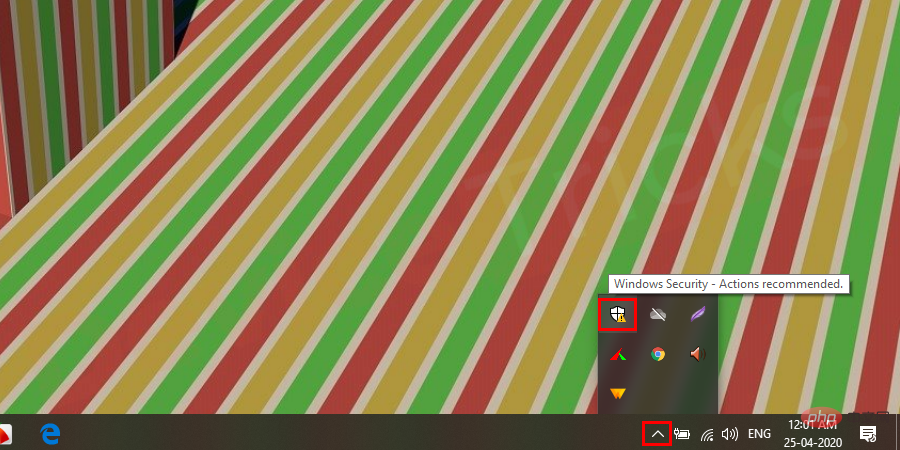
#How to enable or disable Windows Defender in Windows 7 and 8?
If you are willing to install third-party antivirus software to protect your system, you must disable Windows Defender. However, after installing third-party antivirus software, Windows Defender will automatically turn off. But sometimes it may not turn off and may cause conflicts between the software and AntiSpyware tends to misbehave. To avoid all consequences, turn off antivirus software manually. Sometimes, you need to temporarily turn off AntiSpyware for troubleshooting purposes. Since Windows Defender has different shutdown procedures with Windows 7 and 8 operating systems and Windows 10 operating systems. So, first, we will look at the steps to follow for Windows 7 and 8, and next we will look at the steps for Windows 10. In this tutorial, I will show you how to enable or disable anti-spyware in Windows.
- Initially click on the Start menu (or on the Start screen in Windows 8) and type Defender on the search bar. The shortcut to open the search bar is to press the Windows button and the letter "Q" on your keyboard at the same time. When you type "Defender", you can see the "Windows Defender" option at the top of the list, click on it.
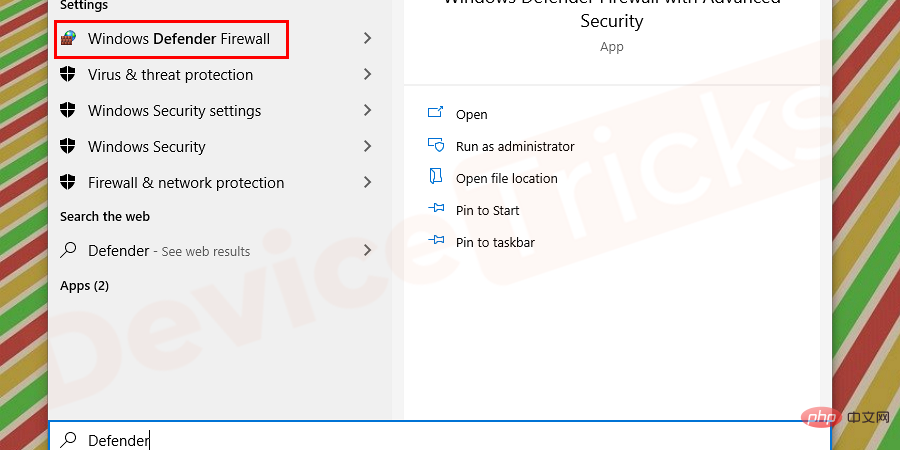
- A window will open, look for the Tools option on the menu bar. Click on the option and you will see the next window.
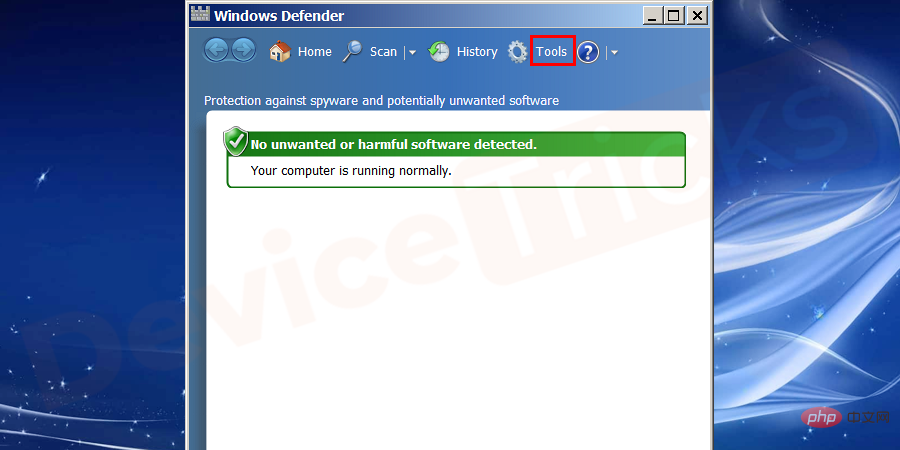
- Under the Settings category you can see the option, click on that button. You will be directed to the next window.
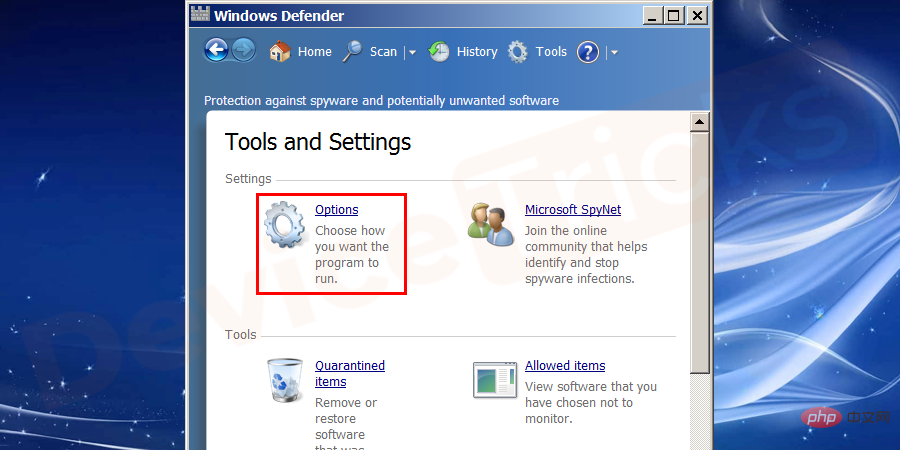
- On the left side of the window you can see an option under that selectionAdministrator.
- Now on the right side of the window you can see two options with checkboxes. Uncheck all options.
- Click the Save button on the window button.
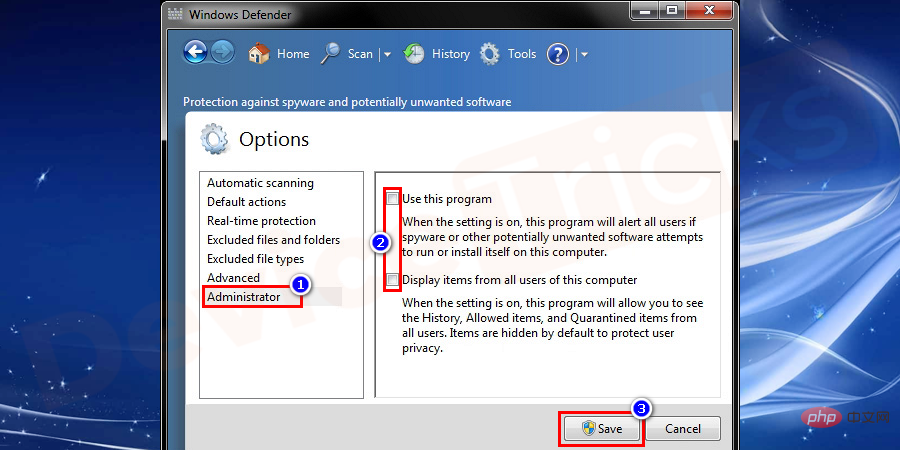
- All settings have been saved, now restart the computer to make all changes to the system.
Note: If you have turned off automatic updates for your Windows operating system and you want to look for updates. Then check step 2 where you can see the option.
The whole process is Start Menu>Search Defender>Tools>Options>Administrator>Uncheck All>SaveHow to Disable Windows in Windows 10 Defender?
Method 1:
- Open the Start menu by clicking the Windows logo in the lower left corner of the screen. Start Menu will pop up.
- Click the gear-shaped settings icon in the lower left corner of the Start menu. The settings window opens.
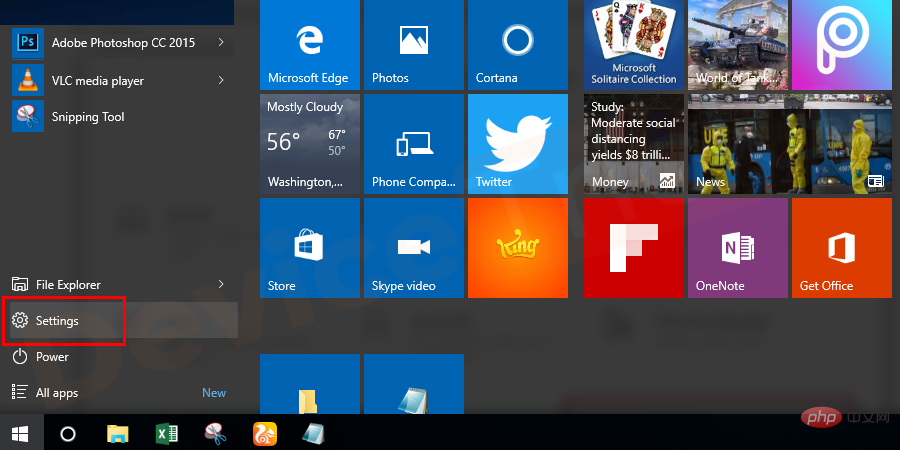
- In the window that opens, find and click the Update & Security option in the bottom row of the window.
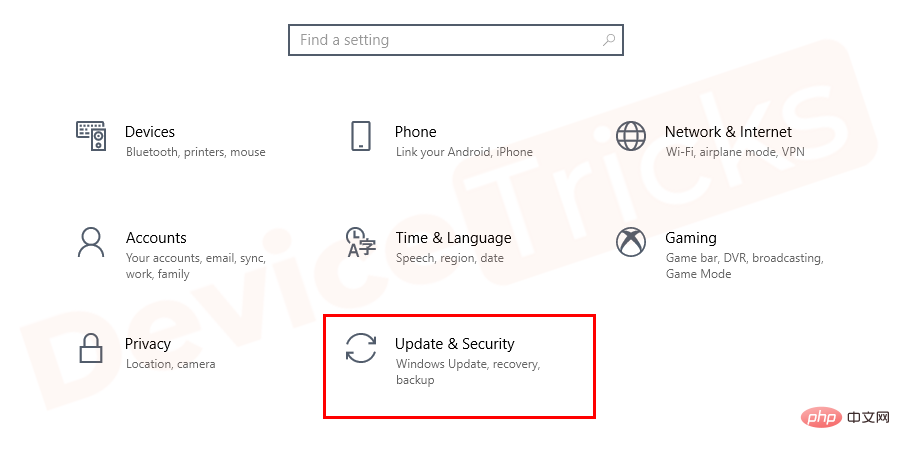
- Click the Windows Defender option on the left side of the window. Additionally, you can click the blue switch to turn off the anti-spyware software under real-time protection. You can also disable Window’s Defender cloud-based protection by clicking the blue button, located below Real-time Protection.
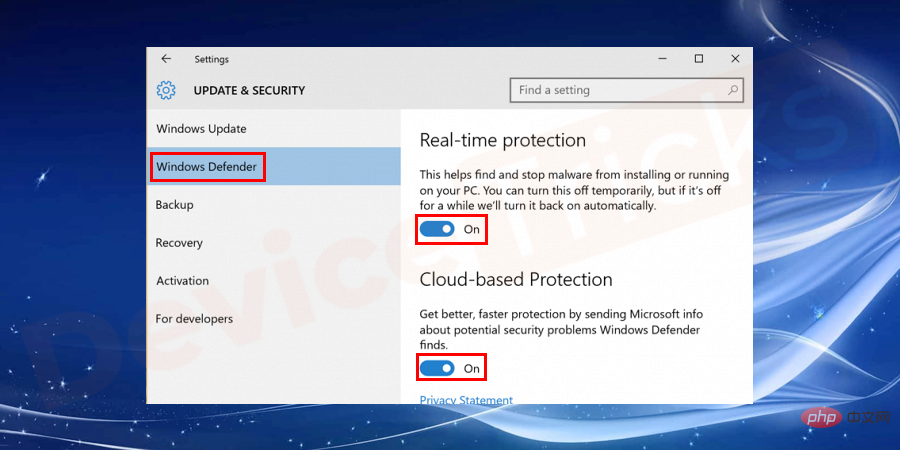
- AntiSpyware for Windows 10 is now completely turned off. You can now run any third-party antivirus software to effectively run it.
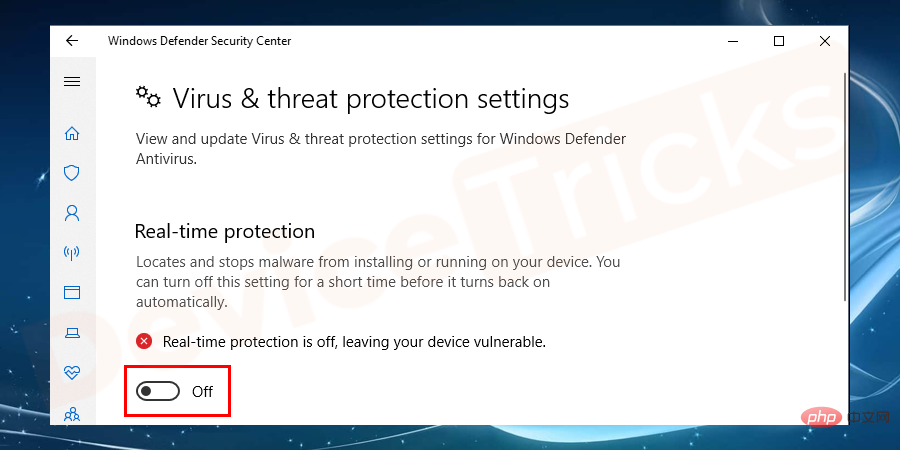 Settings > Update & Security > Windows Security > Virus & Threat Protection > Click the blue button for Real-time Protection and Cloud-based Protection to turn off Windows Defender" width="900" style="max-width:90%" data-lazy-srcset="https://www.devicetricks.com/wp-content/uploads/2019/08/Disable-Real-time-protection.png 900w, https://www.devicetricks .com/wp-content/uploads/2019/08/Disable-Real-time-protection-300x150.png 300w, https://www.devicetricks.com/wp-content/uploads/2019/08/Disable-Real- time-protection-768x384.png 768w" data-lazy-sizes="(max-width: 900px) 100vw, 900px" data-lazy-src="https://www.devicetricks.com/wp-content/uploads/ 2019/08/Disable-Real-time-protection.png" data-ll-status="loaded" data-mce-src="https://www.devicetricks.com/wp-content/uploads/2019/08/ Disable-Real-time-protection.png" data-mce-style="box-sizing: inherit; border: 0px; max-width: 100%; height: auto; display: block; margin: 0px auto 24px; clear: both; box-shadow: #282525 1px 1px 15px 1px;">
Settings > Update & Security > Windows Security > Virus & Threat Protection > Click the blue button for Real-time Protection and Cloud-based Protection to turn off Windows Defender" width="900" style="max-width:90%" data-lazy-srcset="https://www.devicetricks.com/wp-content/uploads/2019/08/Disable-Real-time-protection.png 900w, https://www.devicetricks .com/wp-content/uploads/2019/08/Disable-Real-time-protection-300x150.png 300w, https://www.devicetricks.com/wp-content/uploads/2019/08/Disable-Real- time-protection-768x384.png 768w" data-lazy-sizes="(max-width: 900px) 100vw, 900px" data-lazy-src="https://www.devicetricks.com/wp-content/uploads/ 2019/08/Disable-Real-time-protection.png" data-ll-status="loaded" data-mce-src="https://www.devicetricks.com/wp-content/uploads/2019/08/ Disable-Real-time-protection.png" data-mce-style="box-sizing: inherit; border: 0px; max-width: 100%; height: auto; display: block; margin: 0px auto 24px; clear: both; box-shadow: #282525 1px 1px 15px 1px;">
- Some antivirus software on the market is
- Avira
- Kaspersky
- McAfee
- Norton
- Average
- Avast
- Bit Defender
- ESET
- Gdata
If you want to enable AntiSpyware, follow the above steps and click the Close button in step 8.
Method 2:
- Click Windows or Startup Options in the lower left corner of the screen. The menu will open. Then search for regedit on Windows, you will find the option at the top of the search results, click on it. A pop-up window will open, click the Yes button to continue.
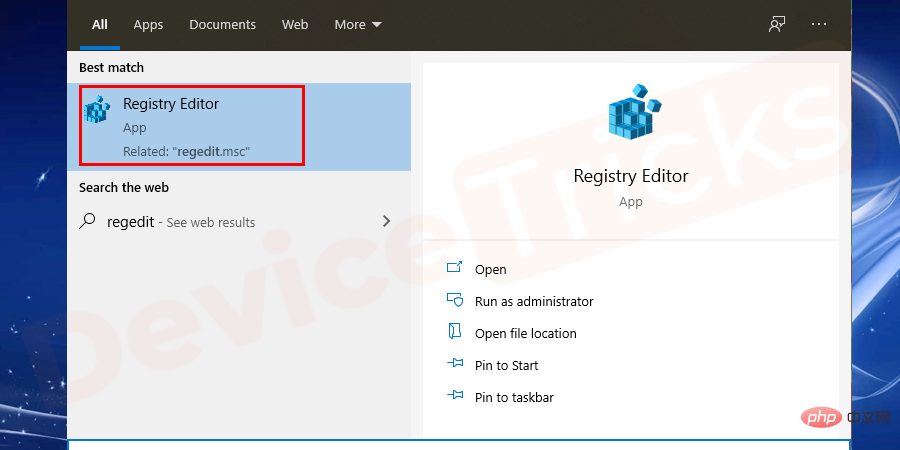
- You will be in a new window, you must expand the HKEY_LOCAL_MACHINE folder by clicking on it. Then, expand the SOFTWARE folder, scroll down and expand the Policies folder, expand the Microsoft folder, click the Windows Defender folder.
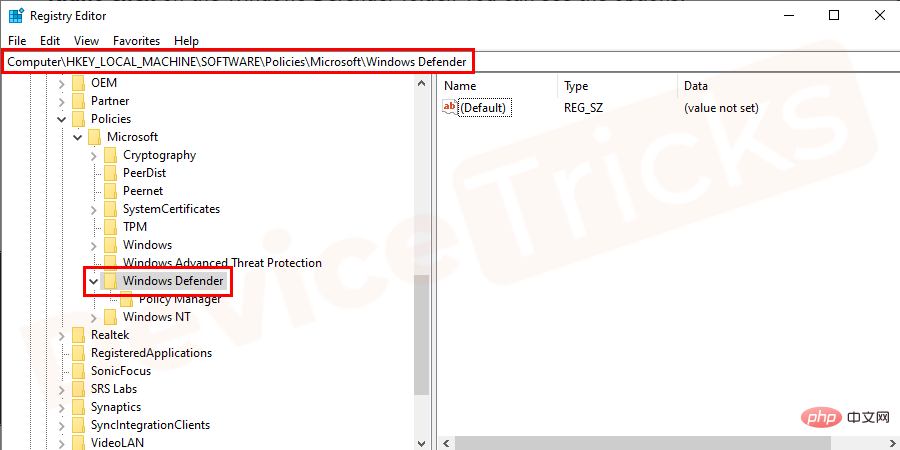
- Right click on the Windows Defender folder and you can see the options and Select the NEW option, selecting it will provide more options parallel to it. Select DWORD (32 – BIT) VALUE the next time you scroll down.
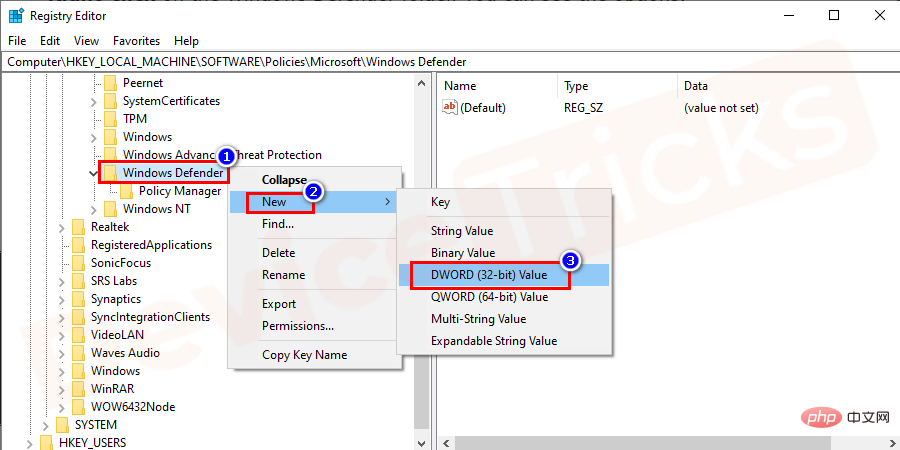
- Enter "DisableAntiSpyware" as the file name and press the Enter button.
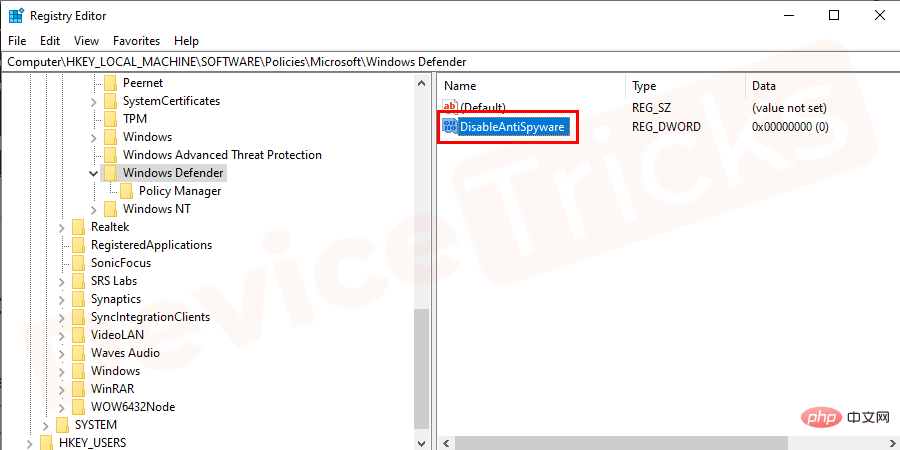
- Now, open DisableAntiSpyware by clicking on , then a popup will open, enter VALUE DATA as 1, and then click the OK button.
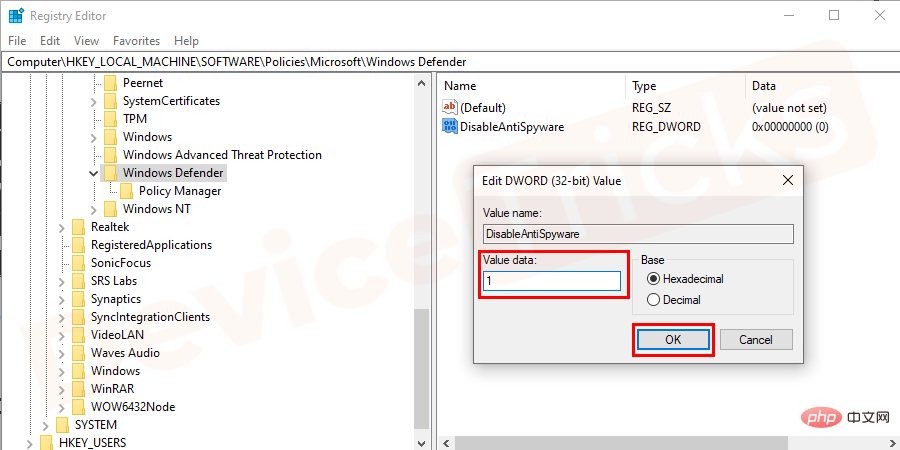
- Close all tabs and restart the computer.
Note: If you want to enable Antispyware, follow all the above steps and set the value data of DisableAntiSpyware to "0".
The above is the detailed content of How to turn off Windows Defender in Windows 10/8/7?. For more information, please follow other related articles on the PHP Chinese website!

Hot AI Tools

Undresser.AI Undress
AI-powered app for creating realistic nude photos

AI Clothes Remover
Online AI tool for removing clothes from photos.

Undress AI Tool
Undress images for free

Clothoff.io
AI clothes remover

AI Hentai Generator
Generate AI Hentai for free.

Hot Article

Hot Tools

Notepad++7.3.1
Easy-to-use and free code editor

SublimeText3 Chinese version
Chinese version, very easy to use

Zend Studio 13.0.1
Powerful PHP integrated development environment

Dreamweaver CS6
Visual web development tools

SublimeText3 Mac version
God-level code editing software (SublimeText3)

Hot Topics
 What is idp generic malware? Is it a virus or a false positive?
May 14, 2023 pm 01:04 PM
What is idp generic malware? Is it a virus or a false positive?
May 14, 2023 pm 01:04 PM
It's Sunday afternoon and you're enjoying your favorite game on your PC. Your game is almost over but is suddenly interrupted by a pop-up window. When you see the warning message “IDP.Generic threat detected” from your antivirus program, you feel annoyed and worried at the same time. Is it a virus or just a warning? So confused that you somehow managed to get to this page on the internet. Don’t worry, we will resolve your concerns immediately. What does IDP mean? IDP is the identity detection protection mechanism of antivirus programs, which prevents computers from being stolen by Trojans or viruses from personal data related to your identity, such as your bank credentials, important documents, and ID cards. When an antivirus program fails to detect a file type and therefore raises a warning, it usually
 'DNS Probe Finished No Internet' Error in Google Chrome - How to Fix?
Apr 18, 2023 pm 09:31 PM
'DNS Probe Finished No Internet' Error in Google Chrome - How to Fix?
Apr 18, 2023 pm 09:31 PM
Imagine you're working on a presentation that's due tomorrow, and you find the perfect web page that contains all the statistics you've been searching for hours. Once you open it, instead of a web page, you see a small T-Rex with a small DNS_PROBE_FINISHED_NO_INTERNET error written underneath it. How frustrating can it be when DNS probing starts with no internet? Like a fireman, I will try to quickly address all of your pressing questions related to this error. What is DNS_Probe_Finished_No_Internet error? DNS_PROBE error is very common for Google Chrome users, it is mainly
 How to fix Steam missing file permissions error?
May 19, 2023 pm 04:03 PM
How to fix Steam missing file permissions error?
May 19, 2023 pm 04:03 PM
Steam is a gaming platform that offers action-packed games, adventure games, and more. In short, it is an ideal hub for gamers where they can find all types of games. There is no doubt that Steam is a great application but some users fail to access the platform efficiently and the reason behind it is an issue namely “Steam Missing File Permissions”. So don’t worry if you are in the same list as the problem is very common and with some quick solutions you can resolve it in no time. But before going further into the solution section, let’s figure out what is the reason behind “Steam update missing file permissions” issue. Once we figure out the cause, then it's easy to fix
 How to fix Unable to connect to NVIDIA error in Windows?
May 04, 2023 am 08:40 AM
How to fix Unable to connect to NVIDIA error in Windows?
May 04, 2023 am 08:40 AM
"Unable to connect to NVIDIA, try again later" error displayed on the screen means that the GeForceExperience application cannot connect to NVIDIA, thus causing such issues. Most of the time the error notification looks like Unable to connect to NVIDIA Please try again later or Unable to connect to NVIDIA Check your Internet connection Many users are facing this issue and you are not the only one reporting GeForceExperience cannot open error. So, to solve the same problem, there are some fruitful solutions that can help you overcome this problem. Before moving on to the solution section, let us discuss why this error occurs. continue
 What should I do if it prompts 80070035 that the network path cannot be found in win10?
May 12, 2023 pm 05:17 PM
What should I do if it prompts 80070035 that the network path cannot be found in win10?
May 12, 2023 pm 05:17 PM
Solution to the prompt 80070035 Network path not found in win10: 1. Click "Network", "Open Network and Internet Settings", select "Network and Sharing Center" and then select "Change advanced sharing settings", and then check " Enable sharing so that users with network access can read files in public folders"; 2. Return to "Network and Sharing Center", click "Broadband Connection" and select "Properties", click "Network", check "Microsoft Network Client" Just click "end".
 How to fix print screen not working on Windows 10?
Apr 14, 2023 am 08:37 AM
How to fix print screen not working on Windows 10?
Apr 14, 2023 am 08:37 AM
Are you encountering “ Print Screen not working ” while trying to capture screenshots on Windows 10 via Print Screen (PrtSc) key? Well, don’t worry because you are not alone, many Windows 10 users have experienced the Print Screen feature suddenly stopped working and complained about the error on forum threads. Well, this is indeed very disturbing but a common problem and if you are still dealing with Windows 10 screen capture not working issue or Print Screen key no longer working, then luckily you are at the right place. In this article, you will learn how to fix
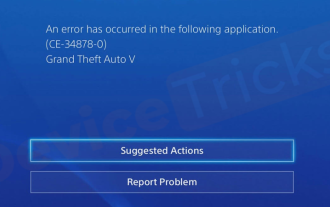 How to fix PS4 error code CE-34878-0?
May 29, 2023 pm 01:13 PM
How to fix PS4 error code CE-34878-0?
May 29, 2023 pm 01:13 PM
Most of the gamers have encountered the problem of PS4 error code CE-34878-0 at the time of game launch, and this situation has left them annoyed with PS4 crashing and the game not opening. Indicates that this error indicates that the game you are playing has crashed. Well, if you are one of the victims, don’t worry. Here you will find the most comprehensive solutions to the above problems. However, before proceeding, you must be familiar with the main reasons behind the issue PlayStation PS4 error code CE-34878-0 and game crashes. The reasons will provide you with the right path to the solution and hence, you will easily solve the above problems. Error Code CE-34878-0 Overview As we have discussed, Error Code CE-34878-0
 How to fix 502 Bad Gateway error?
Apr 14, 2023 am 09:07 AM
How to fix 502 Bad Gateway error?
Apr 14, 2023 am 09:07 AM
We have to be grateful to technology for making our lives easier, but that same technology often falls victim to technical glitches. 502 Bad Gateway is one such technical glitch you may encounter. It indicates that one server is unable to get some valid response from another server. If you're wondering what exactly a 502 Bad Gateway error is, keep reading. What does 502 Bad Gateway mean? It's just an HTTP status code, similar to a specific server being unable to receive a response from another server. The 502 Bad Gateway error depends entirely on your specific setup. You may end up experiencing it in any browser at any given time across any operating system





