How to use Jupyter Notebook to debug Java code in VSCode
What is Jupyter Notebook?
Jupyter Notebook is a program that is opened in the form of a web page. You can write and run code directly in the web page, and the results of the code will be displayed directly under the code block. If you need to write a description document during the programming process, you can write it directly on the same page to facilitate timely description and explanation. Jupyter Notebook official introduction
Main advantages of Jupyter Notebook
When programming, it supports syntax highlighting, indentation, and completion functions.
Supports Markdown syntax and can explain the code through rich text.
Supports using LaTeX to write mathematical formulas, etc.
What you see is to run the code directly on the web page.
Environment preparation
Java environment installation will not be introduced in detail. Note that JDK 9 or above is required. I personally use JDK11.
VS Code installation, synchronous installation of Python, Jupyter, extensions pack for Java plug-ins, no detailed introduction.
Python environment preparation. If it is a Windows environment, installing Python is a bit complicated. It is recommended to install it through Anaconda or Miniconda. Anaconda contains some commonly used packages for scientific computing and is relatively heavy. Miniconda is the smallest conda installation environment, related to conda python pip, relatively lightweight and faster to install. Here, I take Anaconda as an example
Add conda to the system Path environment variable:
C:\ProgramData\Anaconda3\Scripts
Download IJava
IJava is executed in the Jupyter kernel The kernel of Java code. The IJava kernel executes Java code through the new JShell tool. You can download it through code or download a compiled binary package. The latest version is: ijava-1.3.0, the specific github address is: https://github.com/frankfliu/IJava
Create conda virtual environment
#创建conda虚拟环境,python环境为3.8 conda create -n your_env_name python=3.8 #删除conda 里的虚拟环境 conda remove -n your_env_name --all
Build a running environment
Unzip the downloaded ijava-1.3.0.zip and open it with VS Code. Bring up the VS Code terminal and enter the following command:
#创建conda虚拟环境,python环境为3.8 conda create -n ijava python=3.8 conda activate ijava #安装内核 conda install ipykernel python -m ipykernel install --name ijava <自己取名字可与虚拟环境名字一致> python install.py
Test
Create the HelloWorld.ipynb file.
Create a code block in the file, select the Java runtime environment, and click Execute. The effect is as follows:
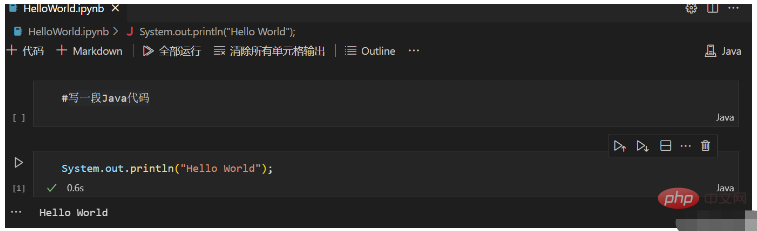
The above is the detailed content of How to use Jupyter Notebook to debug Java code in VSCode. For more information, please follow other related articles on the PHP Chinese website!

Hot AI Tools

Undresser.AI Undress
AI-powered app for creating realistic nude photos

AI Clothes Remover
Online AI tool for removing clothes from photos.

Undress AI Tool
Undress images for free

Clothoff.io
AI clothes remover

AI Hentai Generator
Generate AI Hentai for free.

Hot Article

Hot Tools

Notepad++7.3.1
Easy-to-use and free code editor

SublimeText3 Chinese version
Chinese version, very easy to use

Zend Studio 13.0.1
Powerful PHP integrated development environment

Dreamweaver CS6
Visual web development tools

SublimeText3 Mac version
God-level code editing software (SublimeText3)

Hot Topics
 Square Root in Java
Aug 30, 2024 pm 04:26 PM
Square Root in Java
Aug 30, 2024 pm 04:26 PM
Guide to Square Root in Java. Here we discuss how Square Root works in Java with example and its code implementation respectively.
 Perfect Number in Java
Aug 30, 2024 pm 04:28 PM
Perfect Number in Java
Aug 30, 2024 pm 04:28 PM
Guide to Perfect Number in Java. Here we discuss the Definition, How to check Perfect number in Java?, examples with code implementation.
 Random Number Generator in Java
Aug 30, 2024 pm 04:27 PM
Random Number Generator in Java
Aug 30, 2024 pm 04:27 PM
Guide to Random Number Generator in Java. Here we discuss Functions in Java with examples and two different Generators with ther examples.
 Armstrong Number in Java
Aug 30, 2024 pm 04:26 PM
Armstrong Number in Java
Aug 30, 2024 pm 04:26 PM
Guide to the Armstrong Number in Java. Here we discuss an introduction to Armstrong's number in java along with some of the code.
 Weka in Java
Aug 30, 2024 pm 04:28 PM
Weka in Java
Aug 30, 2024 pm 04:28 PM
Guide to Weka in Java. Here we discuss the Introduction, how to use weka java, the type of platform, and advantages with examples.
 Smith Number in Java
Aug 30, 2024 pm 04:28 PM
Smith Number in Java
Aug 30, 2024 pm 04:28 PM
Guide to Smith Number in Java. Here we discuss the Definition, How to check smith number in Java? example with code implementation.
 How To Set Up Visual Studio Code (VS Code) for PHP Development
Dec 20, 2024 am 11:31 AM
How To Set Up Visual Studio Code (VS Code) for PHP Development
Dec 20, 2024 am 11:31 AM
Visual Studio Code, also known as VS Code, is a free source code editor — or integrated development environment (IDE) — available for all major operating systems. With a large collection of extensions for many programming languages, VS Code can be c
 Java Spring Interview Questions
Aug 30, 2024 pm 04:29 PM
Java Spring Interview Questions
Aug 30, 2024 pm 04:29 PM
In this article, we have kept the most asked Java Spring Interview Questions with their detailed answers. So that you can crack the interview.






