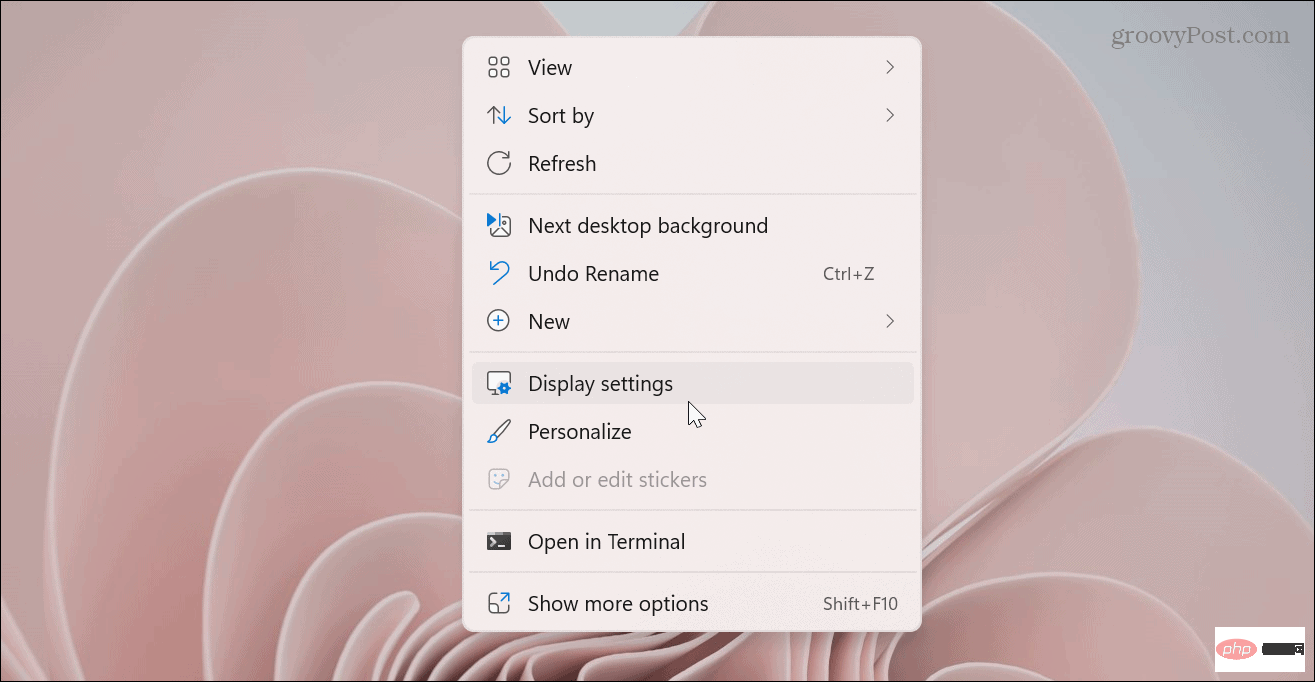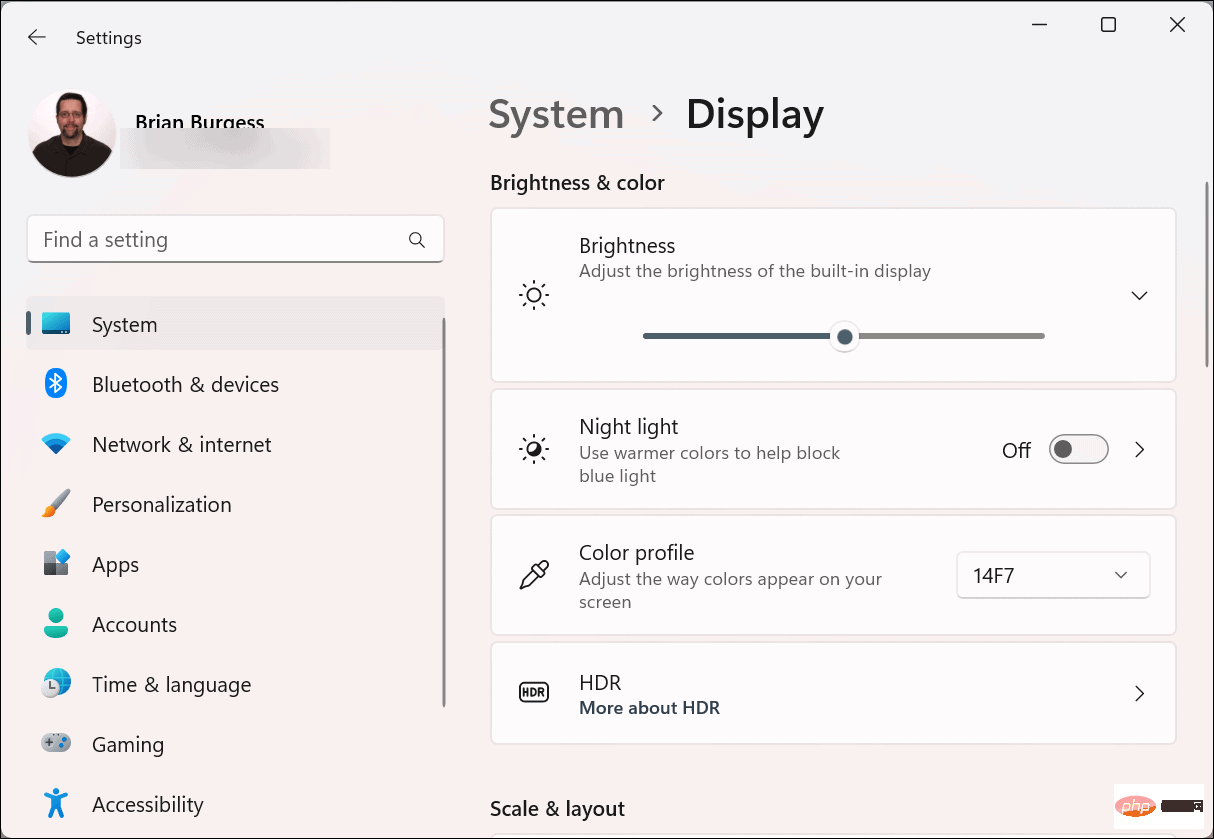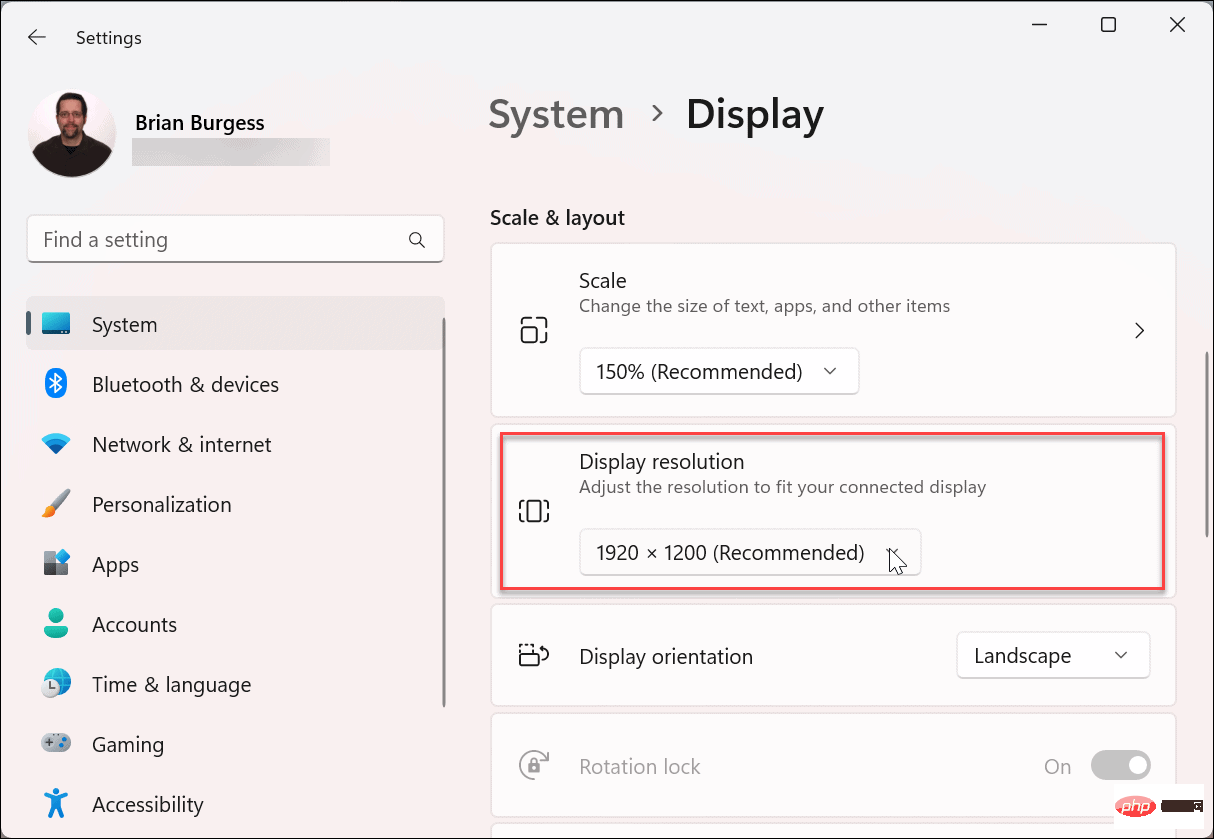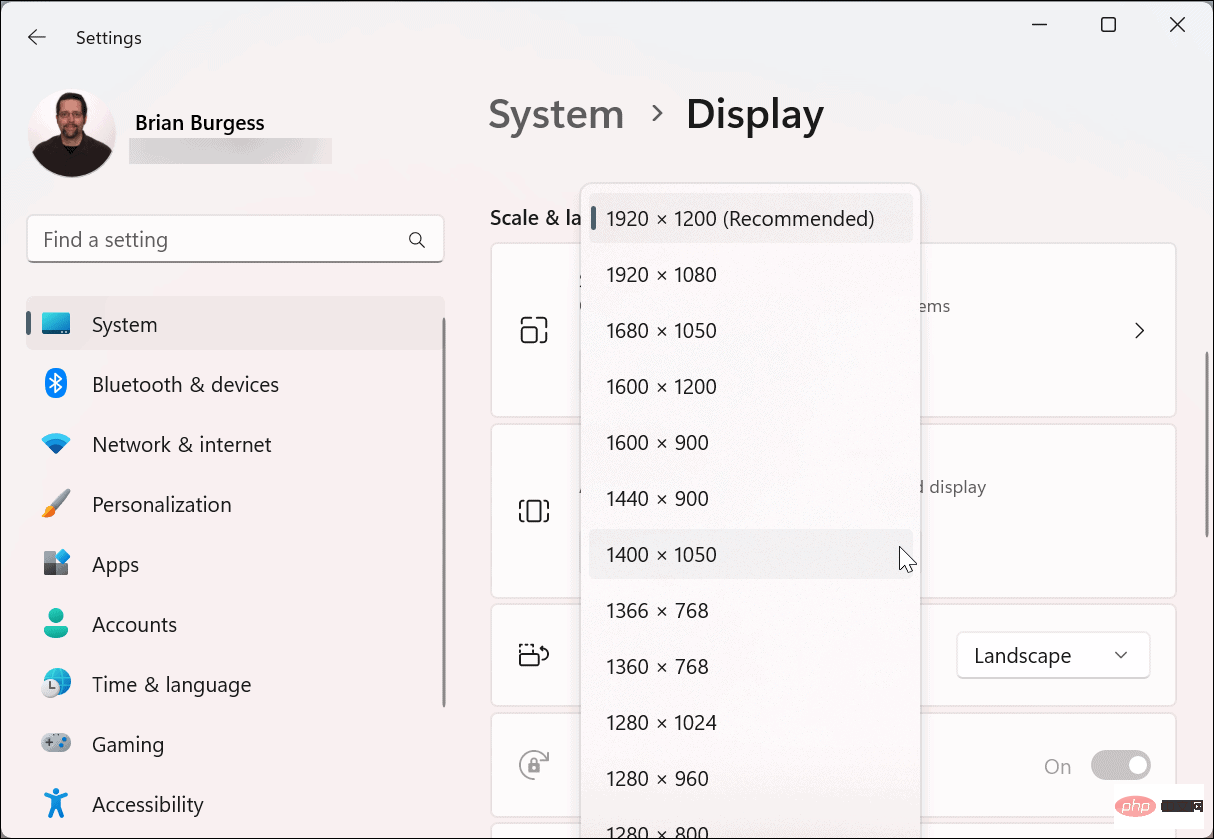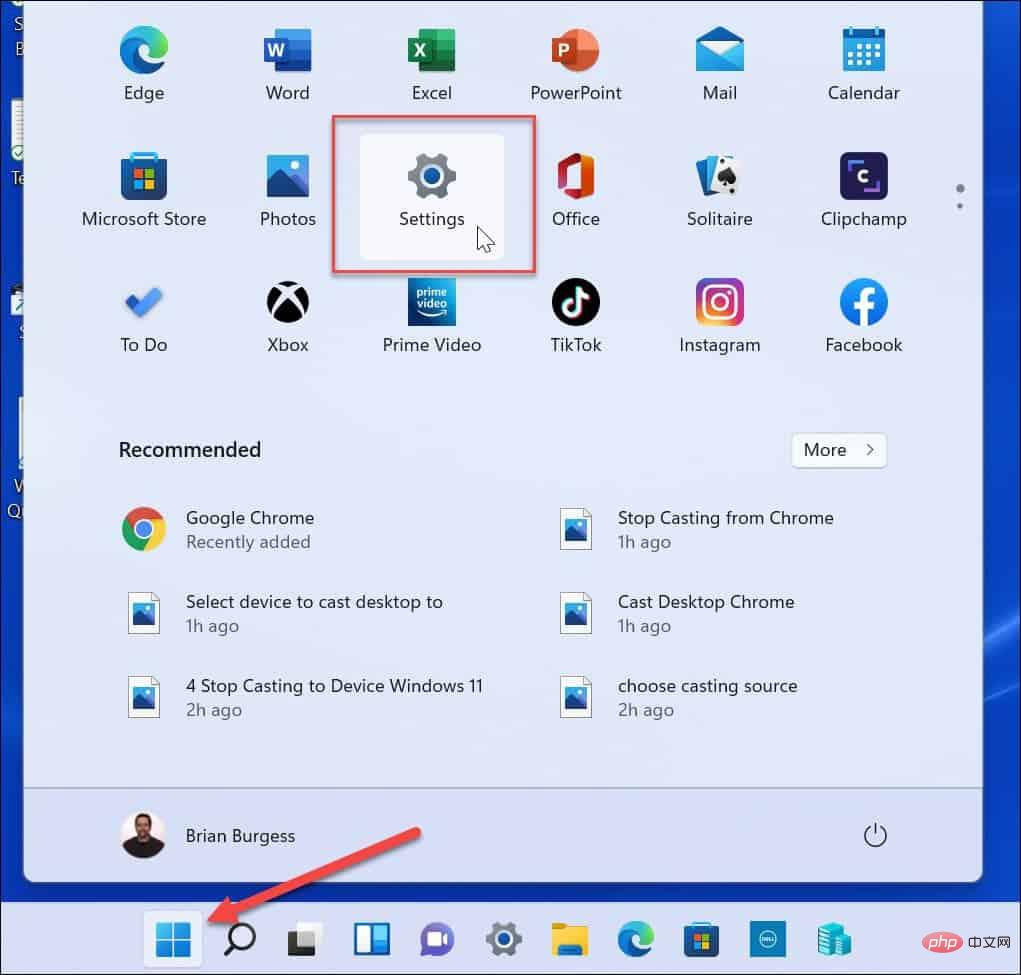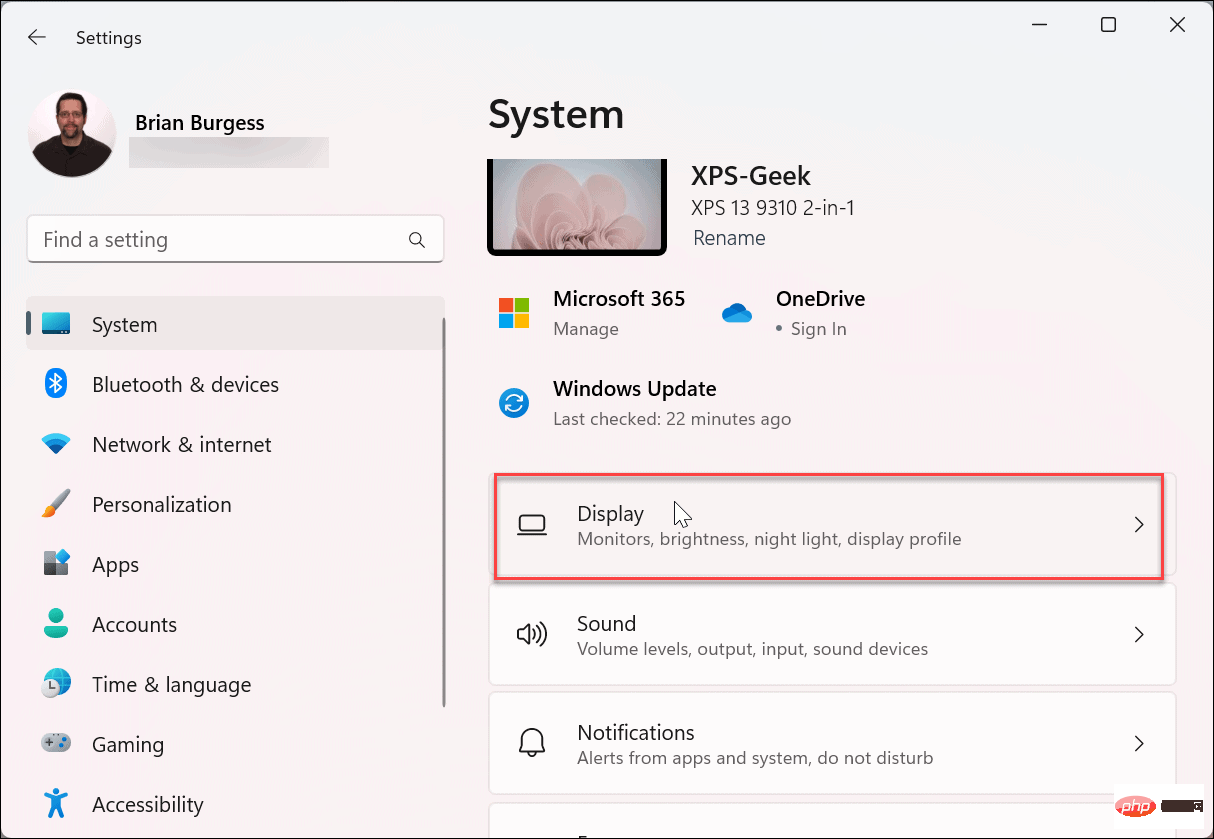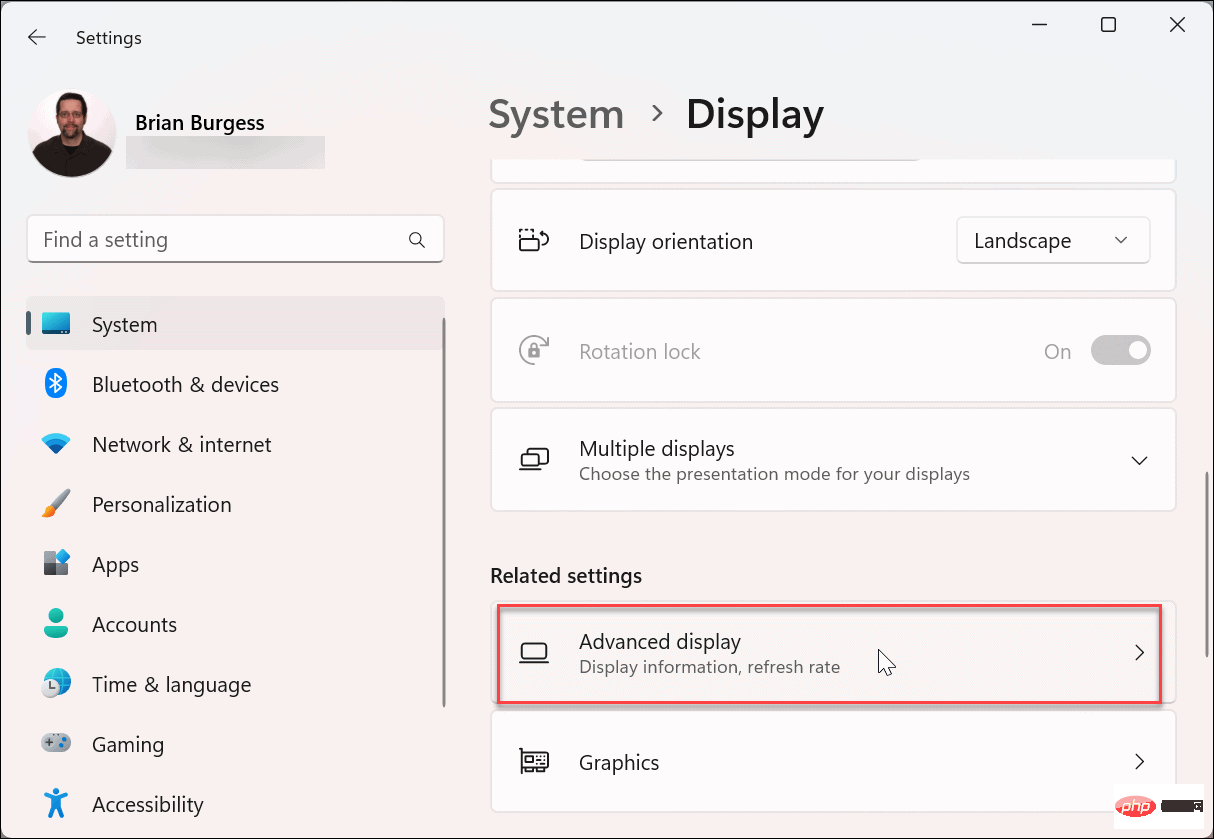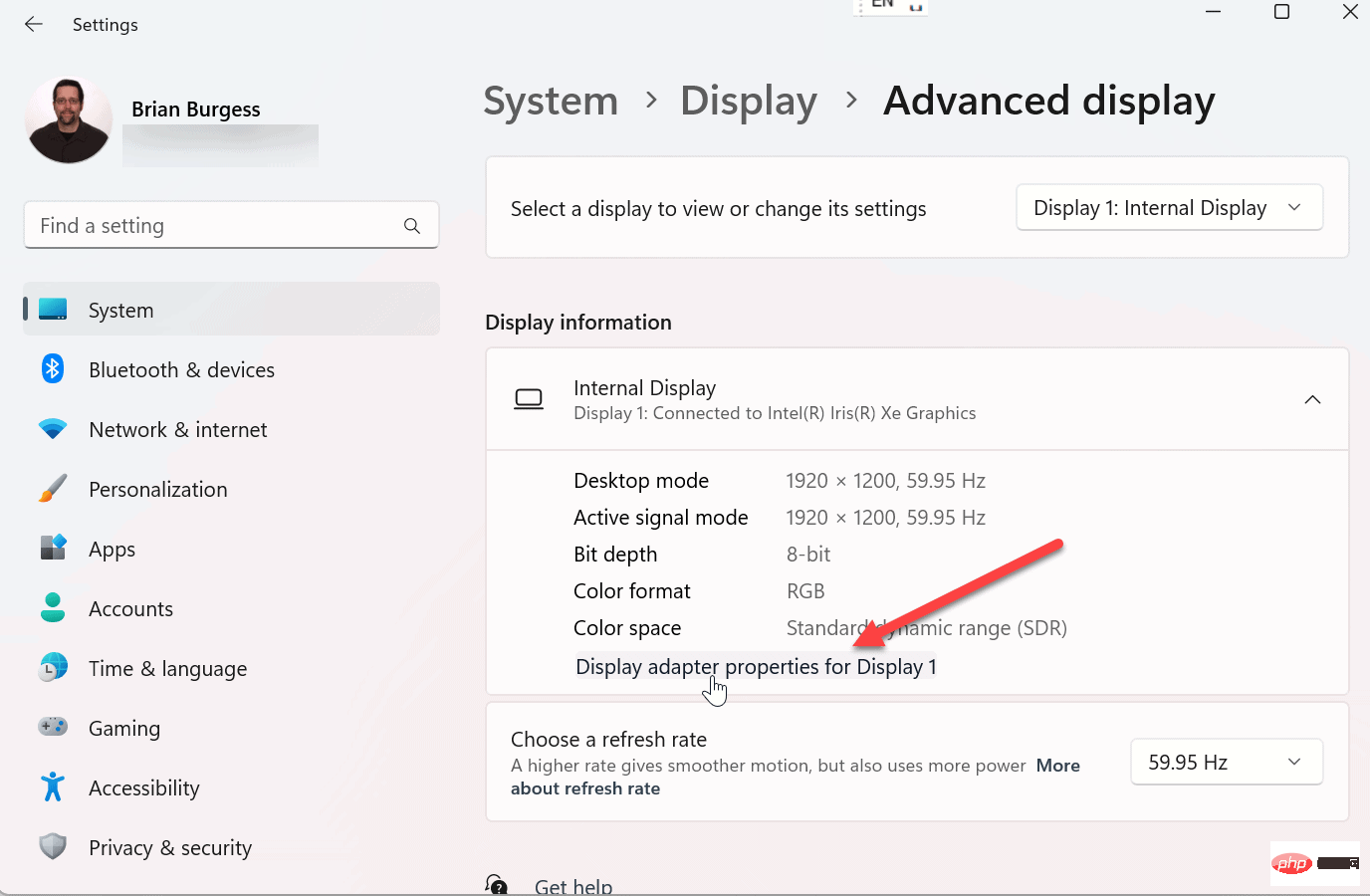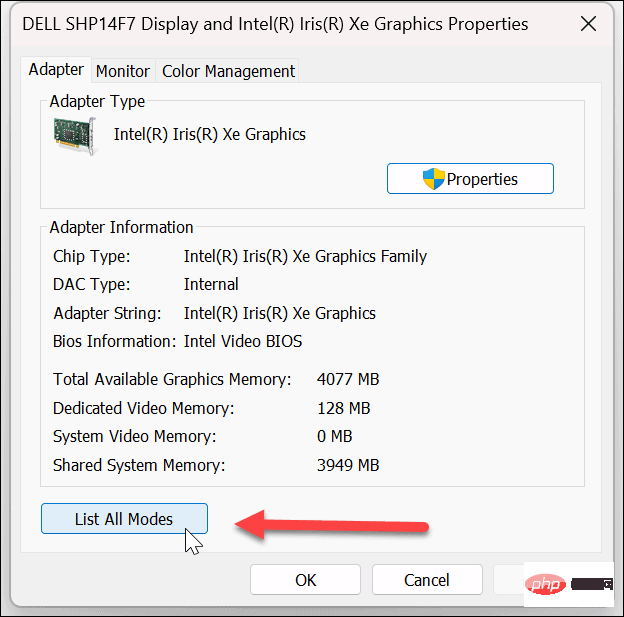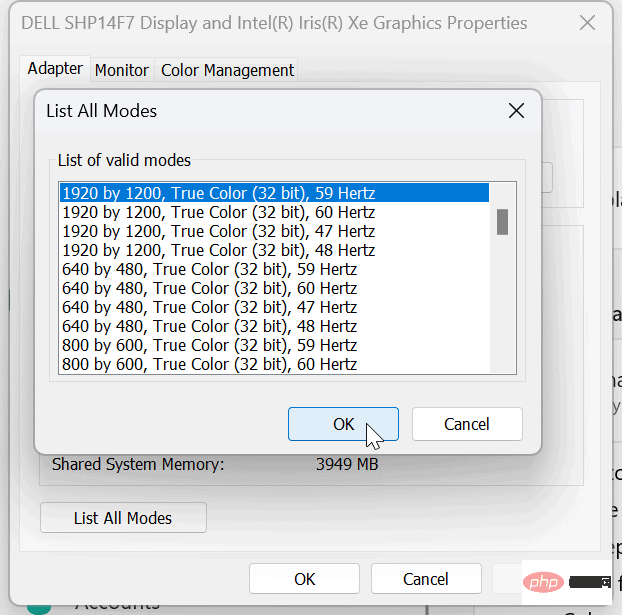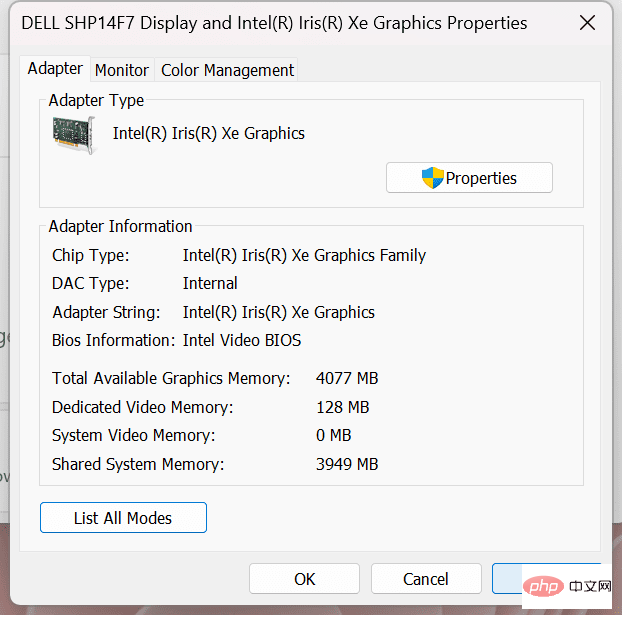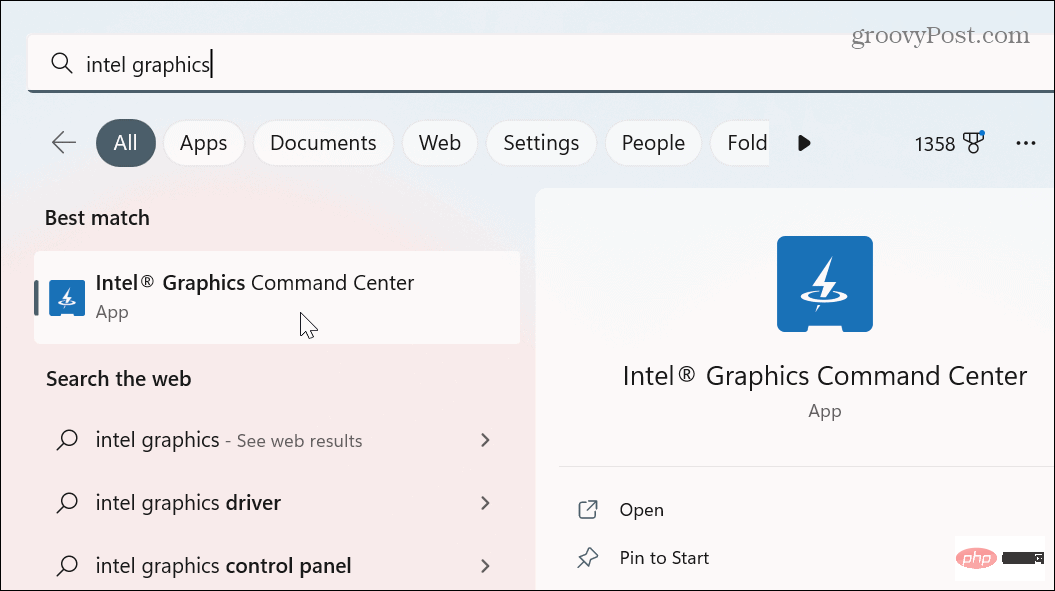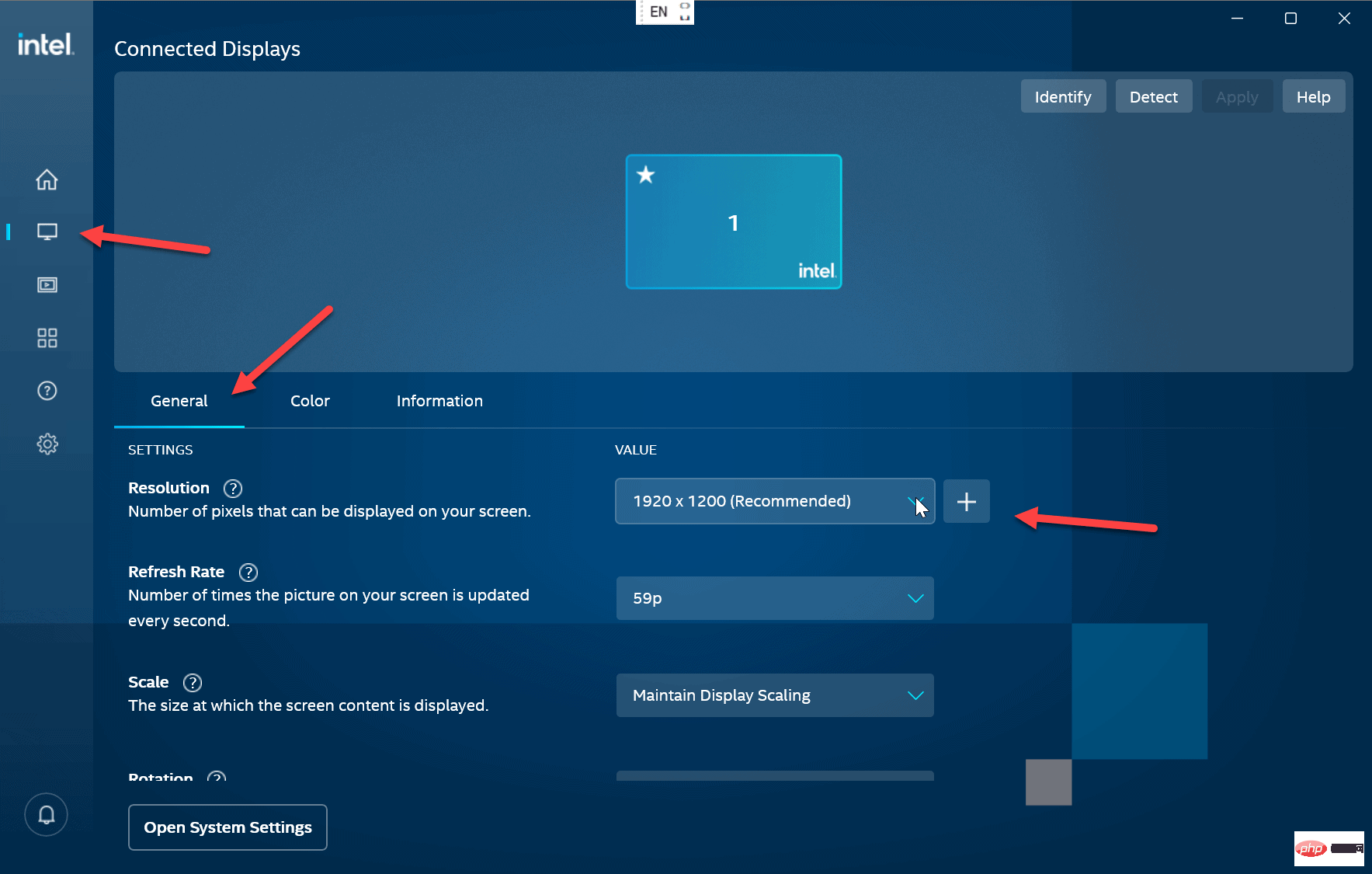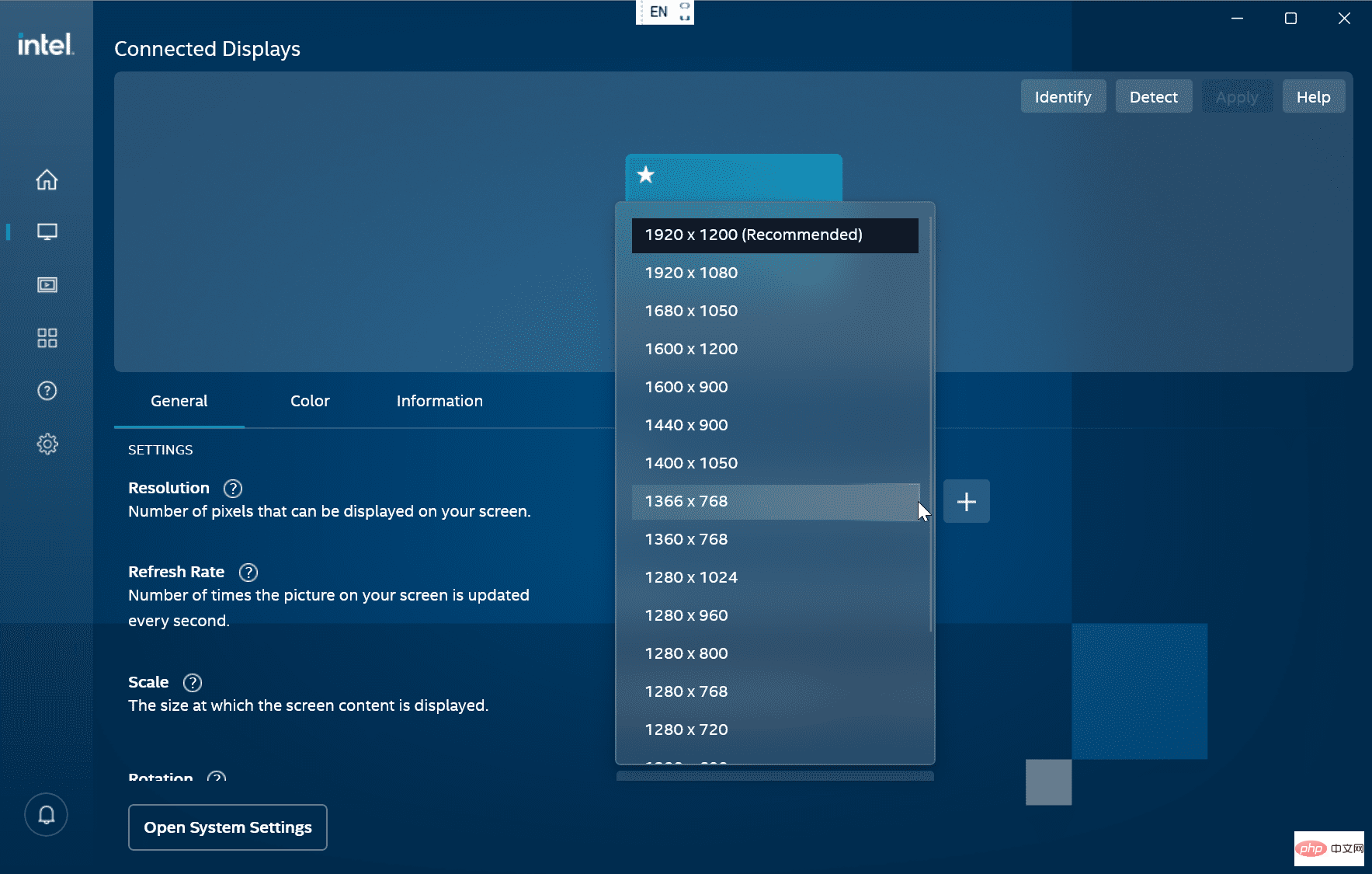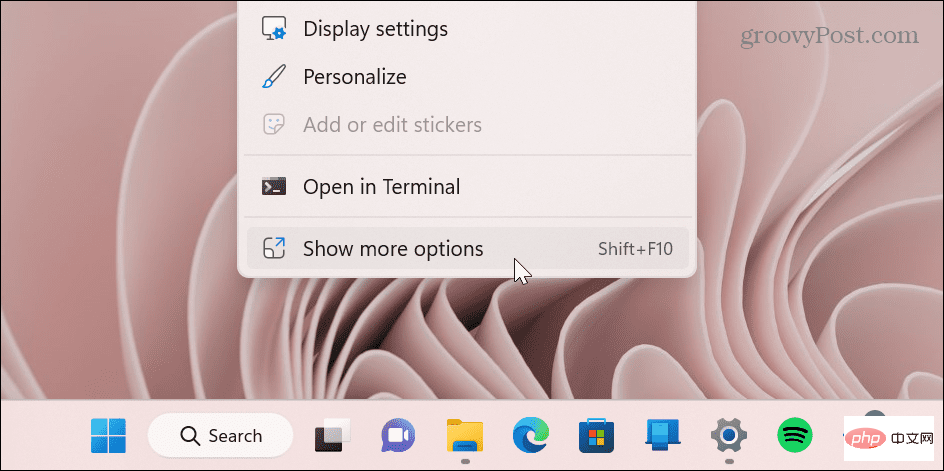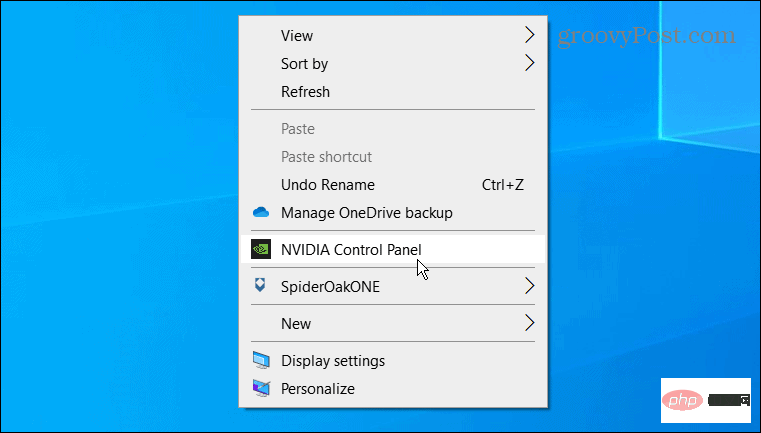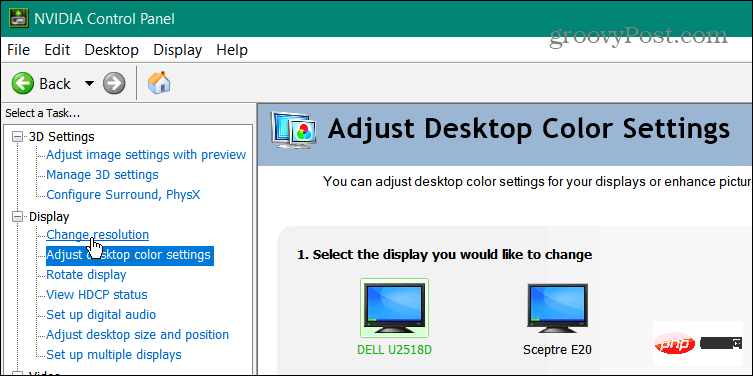How to change screen resolution on Windows 11
How to Change Screen Resolution on Windows 11
A more straightforward way to change the screen resolution on a Windows 11 PC is to use the Settingsapp. Use the Display section to configure the resolution for one or more monitors.
To change the screen resolution on Windows 11 using Settings:
- Right-click an empty area of the desktop and select# from the menu ##display setting.
 Settings
Settings - AppOpen the Display section.
 Scroll down to the
Scroll down to the - Scale & layout section and click the drop-down menu for Display resolution.
 Select the resolution you want to use from the menu. The maximum resolution will vary depending on the type of monitor you connect to your PC.
Select the resolution you want to use from the menu. The maximum resolution will vary depending on the type of monitor you connect to your PC. 
NOTE: If you have a multi-monitor setup, make sure you select it (from the same page) before changing its resolution. Additionally, you may want to try different resolution settings to discover the one you like best.
How to change Windows 11 screen resolution using Display Adapter PropertiesAnother way to change screen resolution on Windows 11 is to useDisplay Adapter Properties menu.
To change the screen resolution through Display Adapter Properties on Windows 11:
- Press the
- Windows keyand click "set up".
 Click
Click - System on the left panel and Display in the options on the right.
 Slide down the menu on the right to the
Slide down the menu on the right to the - Related Settings section, and click Advanced Display.
 In the
In the - Show Information section, click Display Linked Display Adapter Properties .
 When the Display Properties screen opens, click the
When the Display Properties screen opens, click the - List all modes button.
 Select a resolution from the list of valid modes and click
Select a resolution from the list of valid modes and click - OK.
 Click
Click - Apply on the properties window to save the settings.

Intel Graphics Command Center appChange Screen Resolution.
To change the screen resolution using Intel Graphics on Windows 11:
- Press the
- Windows key and type intel graphics , Then select the Intel Graphics Command Center application from the top results.
 Click
Click - Show Options in the left panel. Make sure the
- General option is selected, the correct monitor is selected, and click the Resolution drop-down menu.
 Select the resolution you want to use for your monitor - it will change instantly without clicking any additional buttons.
Select the resolution you want to use for your monitor - it will change instantly without clicking any additional buttons. 
NVIDIA Control Center appAdjust screen resolution on Windows 11 PC.
To change the screen resolution on Windows 11 using NVIDIA Control Center:
- Right-click on an empty area of the desktop and select Show more options from the context menu.

- Click NVIDIA Control Panel from the menu.

- In the Task section on the left, expand the Display section and click Change resolution.

- Select the correct monitor, select the screen resolution you want to use, and click the Apply button.

It's important to note that no matter which method you use to change your screen resolution, the screen will flash and provide a sample of what the new resolution will look like. You have 15 seconds to keep the new resolution or revert the changes.
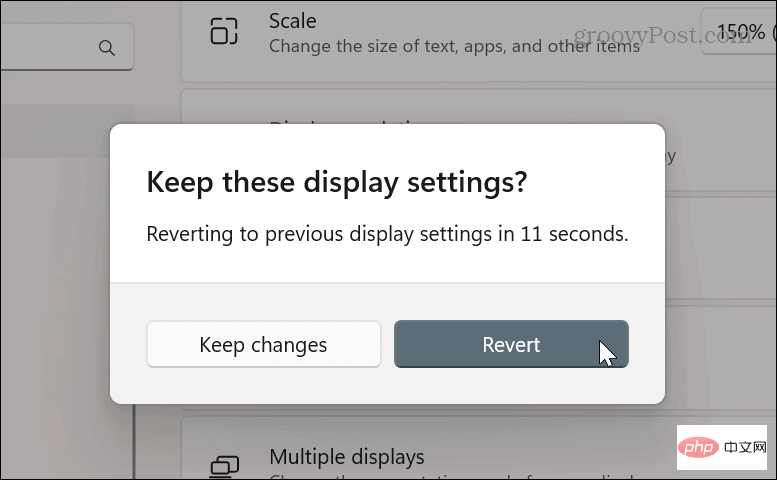
Get more from your display
Depending on the applications you use, sometimes it makes sense to change your screen resolution. Maybe you installed a new graphics card and need to increase the resolution. Or, if you have poor eyesight, changing your monitor resolution to a lower setting can make a big difference.
Whatever the reason for making the change, using one of the above options will help you get the results you want for your monitor.
The above is the detailed content of How to change screen resolution on Windows 11. For more information, please follow other related articles on the PHP Chinese website!

Hot AI Tools

Undresser.AI Undress
AI-powered app for creating realistic nude photos

AI Clothes Remover
Online AI tool for removing clothes from photos.

Undress AI Tool
Undress images for free

Clothoff.io
AI clothes remover

Video Face Swap
Swap faces in any video effortlessly with our completely free AI face swap tool!

Hot Article

Hot Tools

Notepad++7.3.1
Easy-to-use and free code editor

SublimeText3 Chinese version
Chinese version, very easy to use

Zend Studio 13.0.1
Powerful PHP integrated development environment

Dreamweaver CS6
Visual web development tools

SublimeText3 Mac version
God-level code editing software (SublimeText3)

Hot Topics
 1392
1392
 52
52
 Discover ways to solve ghosting problems on HP monitors (How to eliminate ghosting on HP monitors)
Aug 08, 2024 am 01:11 AM
Discover ways to solve ghosting problems on HP monitors (How to eliminate ghosting on HP monitors)
Aug 08, 2024 am 01:11 AM
As a common computer peripheral, HP monitors will inevitably have some problems. One of them is the ghosting problem. When we use HP monitors, blur, ghosting or lag appears on the screen, which will not only affect our visual experience, but also reduce our work efficiency. How should we solve this problem? Understand the phenomenon of ghosting - Ghosting is when a copy of an object or text appears on the monitor screen, causing the image to be blurred or overlapping. -Ghosting issues can be caused by a variety of factors, such as monitor aging, signal transmission issues, etc. Check the connecting cables - Check that the cables connecting the computer and monitor are intact. - Make sure the connection cable is appropriately tight and not loose or broken. Adjust resolution and refresh rate - in operating system settings
 Desktop resolution affects 'Black Myth: Wukong' frame rate dropped by half? RTX 4060 frame rate test errata
Aug 16, 2024 am 09:35 AM
Desktop resolution affects 'Black Myth: Wukong' frame rate dropped by half? RTX 4060 frame rate test errata
Aug 16, 2024 am 09:35 AM
A few days ago, Game Science released the benchmark software for "Black Myth: Wukong". During the test, we found that when an external monitor is connected (the independent display is directly connected to the video output interface), if the desktop resolution of the monitor is larger than the in-game resolution , the game frame rate will drop very significantly, and in some cases the frame rate will even drop by half. So we restarted the test and found out the reason. This article is about my last test: "2 resolutions x 13 image qualities = 26 test results, RTX4060 in "Black Myth: Wukong" What is the frame rate in ? 》Correction and errata, I would like to apologize to everyone here first. In theory, the RTX4060 will be much higher in "Black Myth: Wukong" than my previous test results.
 KTC '25GR950' 24.5-inch monitor is now available: 1080P 180Hz Fast IPS, 579 yuan
Aug 19, 2024 pm 10:45 PM
KTC '25GR950' 24.5-inch monitor is now available: 1080P 180Hz Fast IPS, 579 yuan
Aug 19, 2024 pm 10:45 PM
According to news from this website on August 19, KTC launched a 24.5-inch monitor with model number "25GR950" on JD.com today. This monitor features "1080P180Hz" and the initial price is 579 yuan. As of the time of publication of this website, the machine has not yet been displayed. Specific sales time. According to reports, this monitor uses a 1920x1080 resolution 180Hz panel, a response speed of 1ms, a static contrast ratio of 1000:1, a brightness of 350 nits, supports 8-Bit color, and covers 99% sRGB and 95% DCI-P3 color gamut. This monitor stand supports tilting, and the monitor body supports VESA100x100mm wall mounting. It provides 1 DP1.4 interface, 2 HDMI2.0 interfaces, and 1 3.
 AOC launches 'U24P10R' 23.8-inch monitor: 4K 60Hz + 90W PD USB-C, 1699 yuan
Aug 16, 2024 am 07:34 AM
AOC launches 'U24P10R' 23.8-inch monitor: 4K 60Hz + 90W PD USB-C, 1699 yuan
Aug 16, 2024 am 07:34 AM
According to news from this site on August 15, AOC launched a 23.8-inch monitor model "U24P10R" on JD.com today. This monitor features "4K60Hz + 90WPD USB-C" and is currently on sale, with an initial price of 1,699 yuan. According to reports, this monitor is equipped with a 3840x2160 resolution 60Hz IPS panel, a brightness of 400 nits, a response speed of 4ms, a static contrast ratio of 1300:1, supports 10-Bit color, and covers 100% sRGB and 95% DCI-P3 color gamut. In addition, this monitor stand supports tilt/lift/rotate/tilt, the monitor body supports 100x100mm VESA wall mounting, and provides 2 HDMI2.0 interfaces and 1 DP1
 AOC 'Q24B35' 23.8-inch monitor is now available: 2K 120Hz, 749 yuan
Aug 17, 2024 pm 07:44 PM
AOC 'Q24B35' 23.8-inch monitor is now available: 2K 120Hz, 749 yuan
Aug 17, 2024 pm 07:44 PM
According to news from this site on August 17, AOC launched a 23.8-inch monitor with the model number "Q24B35" in its JD flagship store today. This monitor features "2K120Hz", but it is currently out of stock. The product page shows that the price of the monitor is 749 yuan. According to reports, this monitor uses a 2560x1440 resolution 120Hz IPS panel, a brightness of 250 nits, a static contrast ratio of 1300:1, a response speed of 4ms, and supports 8-Bit color. In addition, the monitor stand supports tilt/lift/rotate/tilt, the main body supports VESA100x100mm wall mounting, and provides 1 HDMI2.0 interface and 1 DP1.4 interface. This site organizes the currently known monitor parameter information as follows:
 Xiaomi's 100-yuan phone Redmi 14C design specifications revealed, will be released on August 31
Aug 23, 2024 pm 09:31 PM
Xiaomi's 100-yuan phone Redmi 14C design specifications revealed, will be released on August 31
Aug 23, 2024 pm 09:31 PM
Xiaomi's Redmi brand is gearing up to add another budget phone to its portfolio - the Redmi 14C. The device is confirmed to be released in Vietnam on August 31st. However, ahead of the launch, the phone's specifications have been revealed via a Vietnamese retailer. Redmi14CR Redmi often brings new designs in new series, and Redmi14C is no exception. The phone has a large circular camera module on the back, which is completely different from the design of its predecessor. The blue color version even uses a gradient design to make it look more high-end. However, Redmi14C is actually an economical mobile phone. The camera module consists of four rings; one houses the main 50-megapixel sensor, and another may house the camera for depth information.
 MSI showcases MAG 321CUPDF: the world's first curved dual-mode monitor, supporting 4K 160Hz / 1080P 320Hz
Aug 23, 2024 am 11:17 AM
MSI showcases MAG 321CUPDF: the world's first curved dual-mode monitor, supporting 4K 160Hz / 1080P 320Hz
Aug 23, 2024 am 11:17 AM
According to news from this website on August 23, MSI attended the Cologne Games Show in Germany and showed off the new MAG321CUPDF monitor, claiming to be the world's first curved dual-mode monitor. MSI initially showed the details of the monitor at the 2024 Taipei International Computer Show held in June this year, but the model at the time was MPG321CUPF, but now the official model and series have been adjusted, and it is now called MAG321CUPDF. The MAG321CUPDF display is 31.5 inches in size and supports a 160Hz refresh rate at 4K (3840x2160) resolution and a 320Hz refresh rate at 1080P resolution. Users can switch to high resolution or high refresh rate according to needs. MAG321CUPD
 OPPO Find X8 Ultra core configuration exposed! Snapdragon 8 Gen4+ Extra Large Battery
Aug 22, 2024 pm 06:54 PM
OPPO Find X8 Ultra core configuration exposed! Snapdragon 8 Gen4+ Extra Large Battery
Aug 22, 2024 pm 06:54 PM
On August 22, a digital blogger revealed some core configuration information of OPPO Find X8 Ultra. According to the exposed content, this high-end model will be equipped with Qualcomm’s latest Snapdragon 8Gen4 mobile platform, equipped with a 6000mAh ultra-large capacity battery, and supports 100W wired fast charging and 50W wireless fast charging functions. Appearance design There is currently no specific design information about OPPO Find X8 Ultra. But the real picture of the standard version of OPPO Find X8 has been exposed on the Internet. Appearance of FindX8 Judging from the exposed photos, the rear camera module of OPPO FindX8 adopts a square design with a certain degree of curvature at the four corners, giving a more rounded feeling. In addition, the machine adopts a direct