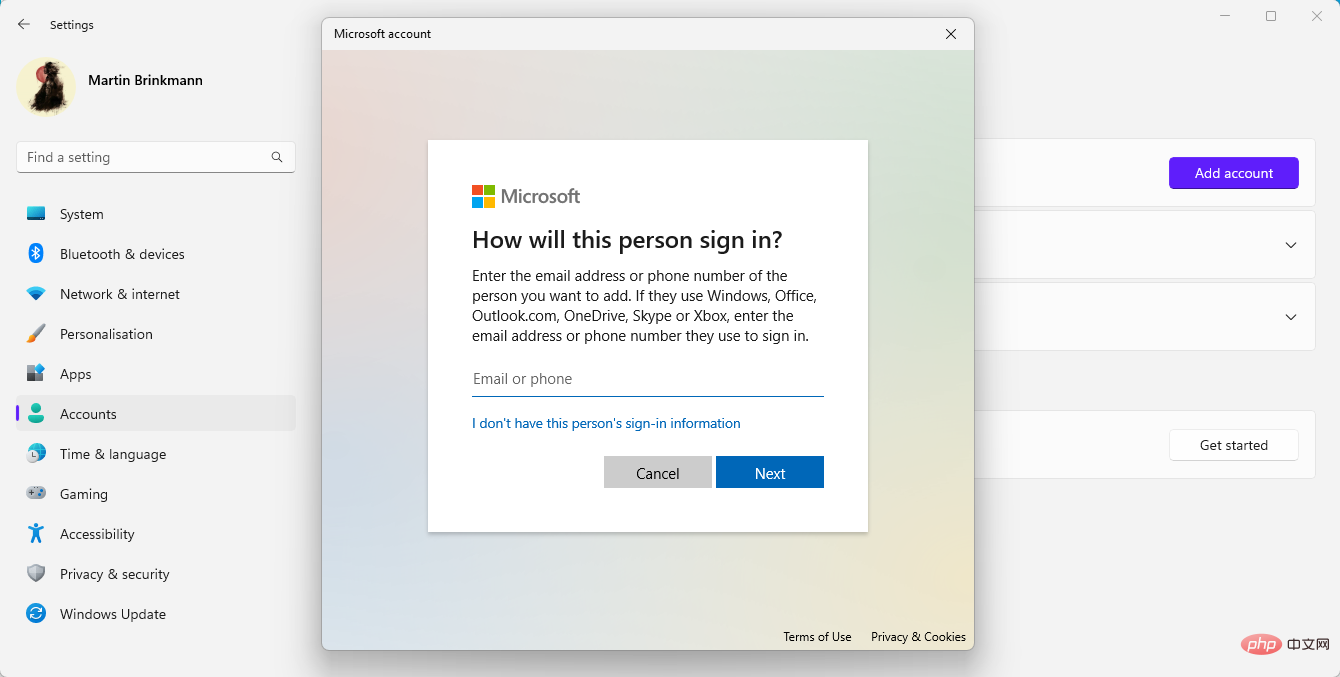How to bypass Microsoft account requirements during Windows installation
Advantages and Disadvantages of Microsoft Accounts
Some users may prefer to use Microsoft accounts as they offer several advantages. Here's a top list of Windows features that require or benefit from a Microsoft account:
- Windows settings are synced across all Windows devices if sync is enabled. This is a powerful feature because it keeps all your Windows machines in sync, and it also extends to Microsoft's Edge web browser.
- Microsoft Store requires a Microsoft account to download and install games, apps, and media.
- OneDrive cloud storage is only available with a Microsoft account.
- Other Microsoft products, such as Microsoft To Do, require an account to use.
- Remote password recovery support.
- Additional security options such as 2-factor authentication or passwordless login.
Others may prefer local accounts because they reveal less information to their Microsoft account and are less vulnerable if the device is not turned on. Computer technicians may also be required to set up accounts for customers who may not be able or able to provide a Microsoft account.
Here are the key benefits of using a local account:
- Improved privacy because less data is provided or automatically submitted to Microsoft when using the operating system.
- Microsoft accounts can be compromised remotely, while local accounts can only be compromised while the Windows device is turned on and connected to the Internet.
How to avoid using a Microsoft account in Windows 11
There are several ways to bypass the Microsoft account requirement during setup on a Windows device.
I describe an option in How to use local accounts on Windows 11 version 22H2 devices. Although written for this specific version, the method described will work on other versions of Windows 11 as well.
To describe it in one sentence, create a Microsoft account during installation and create a local account after installation. It's not elegant and requires an email address to initially create the account.
The following two methods do not require a Microsoft account at all.
Bypass 1: OOBE\BYPASSNRO
This bypass is by far the easiest option as it only requires a few steps during the setup process to skip Microsoft account creation.
Here's how it works:
- Disable the Internet connection before starting setup, for example, by disconnecting the LAN cable or disabling Wi-Fi.
- Windows will display a "Let's connect you to the network" or similar screen. The upcoming Windows 11 version 22H2 will no longer allow you to skip this step to create a local account.
- On the screen, use Shift-F10 to open a Command Prompt window.
- Type OOBE\BYPASSNRO and press Enter.
- Windows will restart and return to the Let's connect you to the network screen. Only this time, you can select "I don't have internet" to skip this step.
- Then select "Continue with limited setup" and create a local account during the setup process.
Bypass 2: Use a banned email address
Microsoft has banned email addresses that are used too frequently during account creation. You can use this to your advantage as it allows you to skip the Microsoft account creation or sign-in stage during the installation process.
Here's how this method works:
- Select Sign in when asked to create or sign in to a Microsoft account during installation.
- Use the email address no@thankyou.com.
- Enter any password on the next screen.
- Windows will display "Oops, something went wrong" on the next screen.
- Click Next to open a screen that allows you to create a local account.
- You can specify a password for this account or leave it blank.
Bypass 3: Use the free tool Rufus when setting up Windows
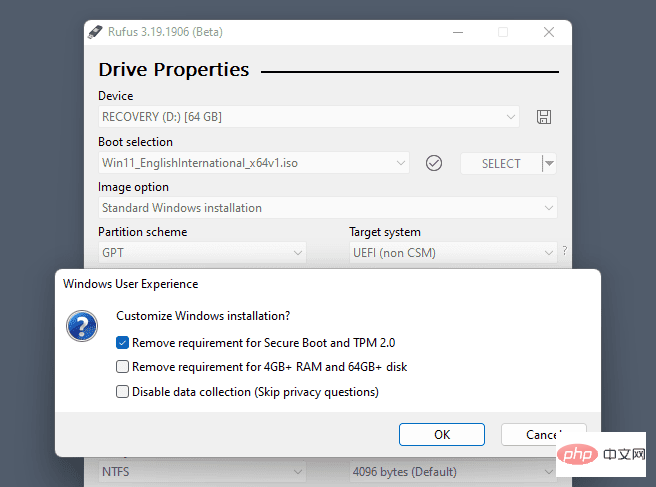
Rufus is a tool that anyone can download Free program. It allows users to create Windows installation media. The latest version of the app includes the option to remove certain requirements, including the requirement to create a Microsoft account during installation.
The above is the detailed content of How to bypass Microsoft account requirements during Windows installation. For more information, please follow other related articles on the PHP Chinese website!

Hot AI Tools

Undresser.AI Undress
AI-powered app for creating realistic nude photos

AI Clothes Remover
Online AI tool for removing clothes from photos.

Undress AI Tool
Undress images for free

Clothoff.io
AI clothes remover

AI Hentai Generator
Generate AI Hentai for free.

Hot Article

Hot Tools

Notepad++7.3.1
Easy-to-use and free code editor

SublimeText3 Chinese version
Chinese version, very easy to use

Zend Studio 13.0.1
Powerful PHP integrated development environment

Dreamweaver CS6
Visual web development tools

SublimeText3 Mac version
God-level code editing software (SublimeText3)

Hot Topics
 1369
1369
 52
52
 In-depth search deepseek official website entrance
Mar 12, 2025 pm 01:33 PM
In-depth search deepseek official website entrance
Mar 12, 2025 pm 01:33 PM
At the beginning of 2025, domestic AI "deepseek" made a stunning debut! This free and open source AI model has a performance comparable to the official version of OpenAI's o1, and has been fully launched on the web side, APP and API, supporting multi-terminal use of iOS, Android and web versions. In-depth search of deepseek official website and usage guide: official website address: https://www.deepseek.com/Using steps for web version: Click the link above to enter deepseek official website. Click the "Start Conversation" button on the homepage. For the first use, you need to log in with your mobile phone verification code. After logging in, you can enter the dialogue interface. deepseek is powerful, can write code, read file, and create code
 deepseek web version official entrance
Mar 12, 2025 pm 01:42 PM
deepseek web version official entrance
Mar 12, 2025 pm 01:42 PM
The domestic AI dark horse DeepSeek has risen strongly, shocking the global AI industry! This Chinese artificial intelligence company, which has only been established for a year and a half, has won wide praise from global users for its free and open source mockups, DeepSeek-V3 and DeepSeek-R1. DeepSeek-R1 is now fully launched, with performance comparable to the official version of OpenAIo1! You can experience its powerful functions on the web page, APP and API interface. Download method: Supports iOS and Android systems, users can download it through the app store; the web version has also been officially opened! DeepSeek web version official entrance: ht
 How to solve the problem of busy servers for deepseek
Mar 12, 2025 pm 01:39 PM
How to solve the problem of busy servers for deepseek
Mar 12, 2025 pm 01:39 PM
DeepSeek: How to deal with the popular AI that is congested with servers? As a hot AI in 2025, DeepSeek is free and open source and has a performance comparable to the official version of OpenAIo1, which shows its popularity. However, high concurrency also brings the problem of server busyness. This article will analyze the reasons and provide coping strategies. DeepSeek web version entrance: https://www.deepseek.com/DeepSeek server busy reason: High concurrent access: DeepSeek's free and powerful features attract a large number of users to use at the same time, resulting in excessive server load. Cyber Attack: It is reported that DeepSeek has an impact on the US financial industry.