
Windows and its default browser, I don’t think you can name a more controversial duo in recent history. Microsoft has repeatedly toyed with changing the default browser's settings, much to the annoyance of users.
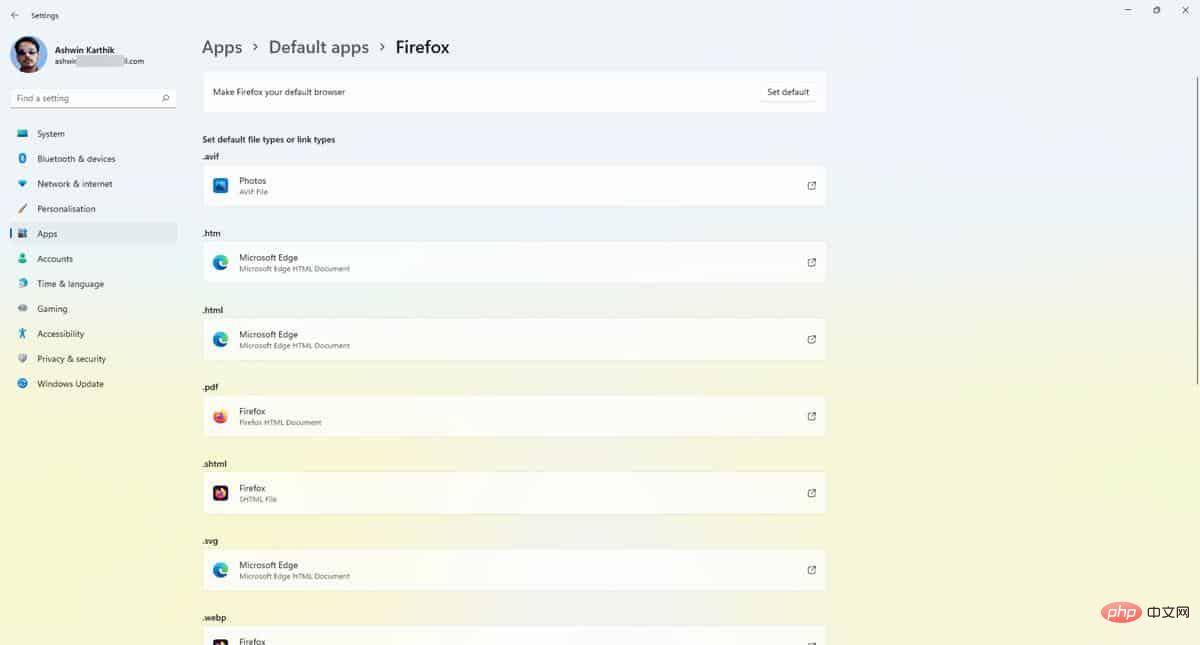
Mozilla was the first of the big tech companies to shout when the Redmond-based company would switch The option to go to a different browser is hidden deep in its Settings app and marks Edge as a recommended browser. With the release of Windows 11, things got worse. The new Settings application has a list of file types and URLs for the browser, each of which must be changed manually to set the browser as a handler for the corresponding type. This is a tedious task.
Mozilla is hitting back at Microsoft again and has discovered a workaround that allows users to set Firefox as the default browser in Windows 11. This joy was short-lived, however, as the vulnerability was patched in a Windows update released in December 2021.
Around the same time, Microsoft began aggressively promoting Edge in new ways. When searching for different browsers in Bing, Edge's default search engine, a banner appears with a message informing users that there is no need to download a new web browser and that Microsoft Edge provides a fast, secure, and modern web experience. This results in Vivaldi CEO Jón von Tetzchner accused Microsoft Edge of anti-competitive practices.
The KB5011563 Windows update released yesterday as a cumulative preview patch for the Windows 11 Stable Channel brings a hidden change that is likely to be a fix for this issue. It allows users to set their preferred browser as the default handler with a single click.
1. Open the Settings app.
2. Click Apps in the side panel.
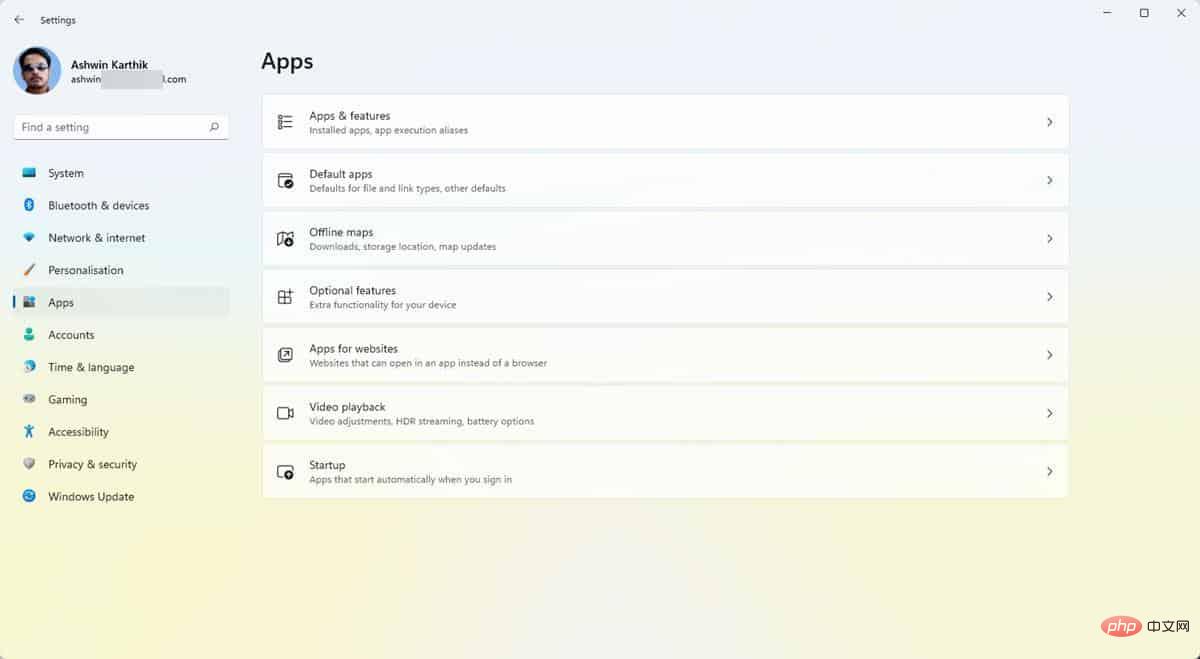
3. Select the default application and click the text box under "Set defaults for applications."
4. Search for the program you want to set as your default browser. Such as Firefox, Vivaldi, Chrome, etc. I'm using Firefox for this tutorial.
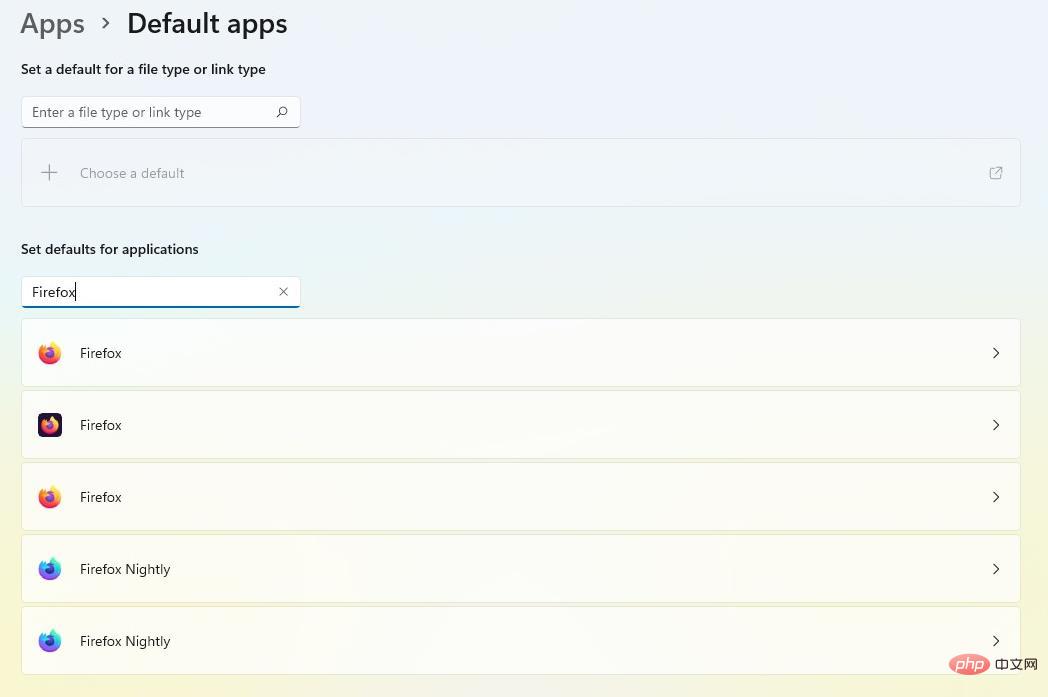
5. The name of the application should appear in the search results, click on it.
6. Click the "Set Default" button at the top of the page to make it your default browser.
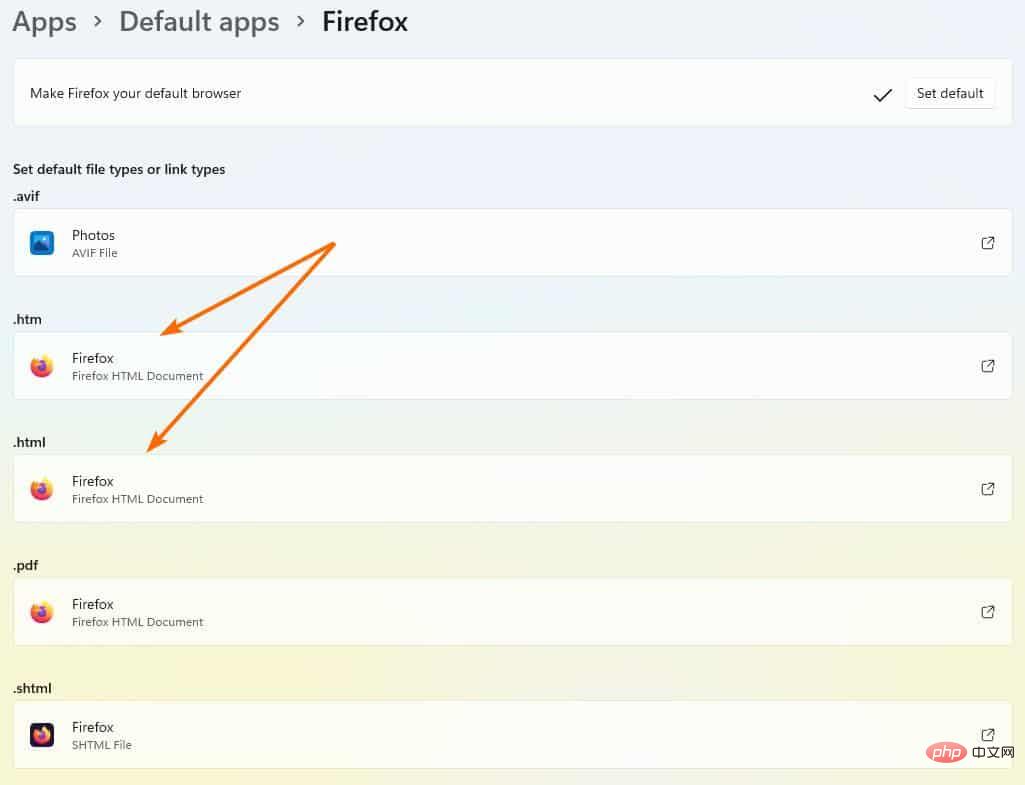
#It requires one click instead of multiple clicks in previous versions. This sets the program to open the following types by default: HTM, HTML, HTTP, and HTTPS. If you want to set it up as a handler for other formats, you'll need to do it manually. When you designate certain browsers as your default browser, they will be set to open other formats such as PDF, MHTML, SHTML.
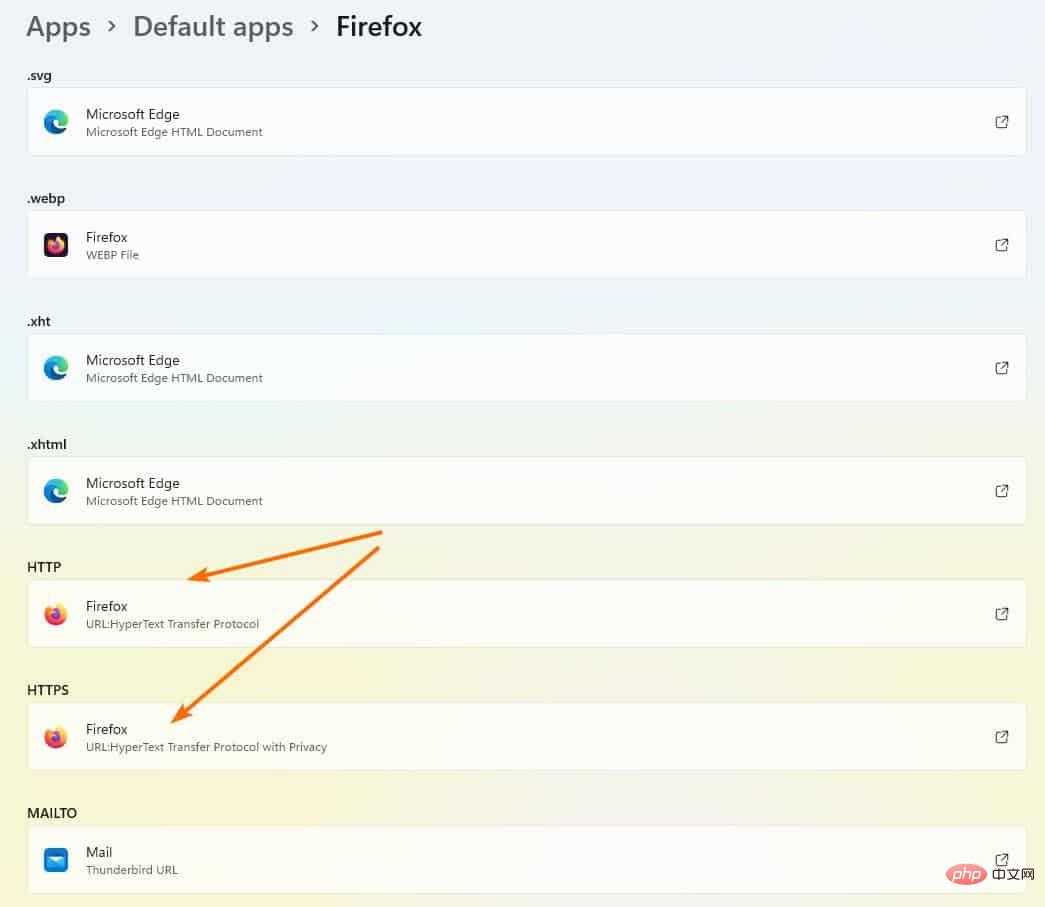
Note: Changing the default browser in Windows 11 will not cause web searches from the Start menu to open in the program of your choice. Microsoft has limited this feature to Edge, something else it has been criticized for.
The new option was introduced in the Dev Channel of the Windows Insider Program in December 2021. It took a few months to reach a stable version, but it was worth the wait because it's a win for user choice.
The above is the detailed content of Windows 11 lets you set your default browser with a single click, here's how to do it. For more information, please follow other related articles on the PHP Chinese website!




