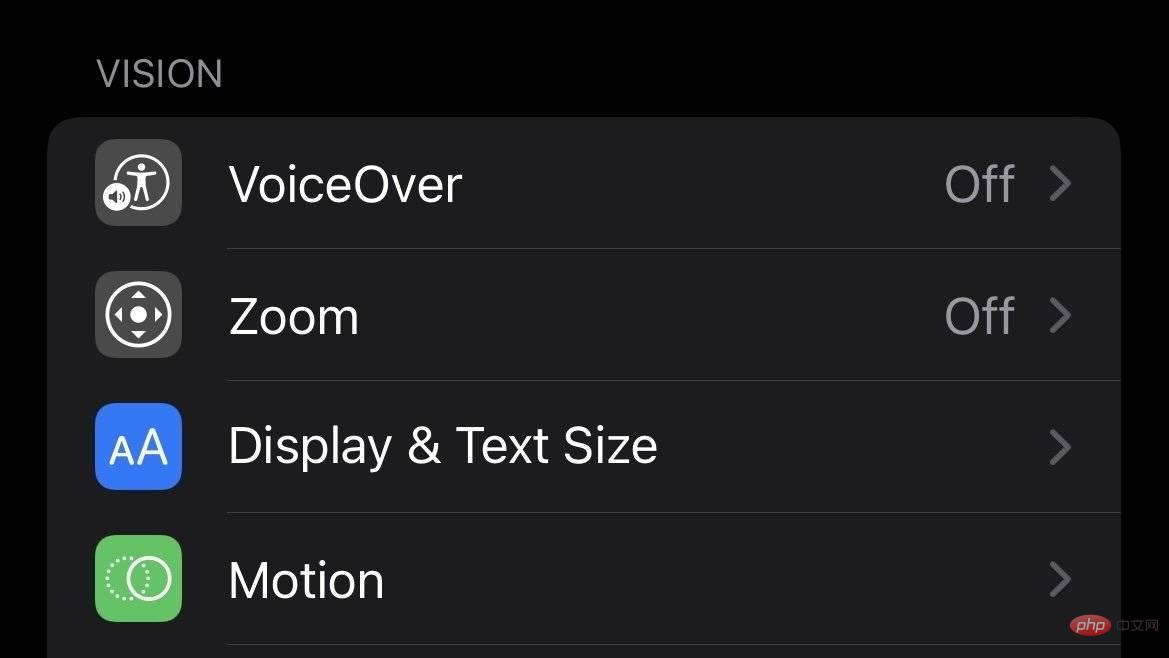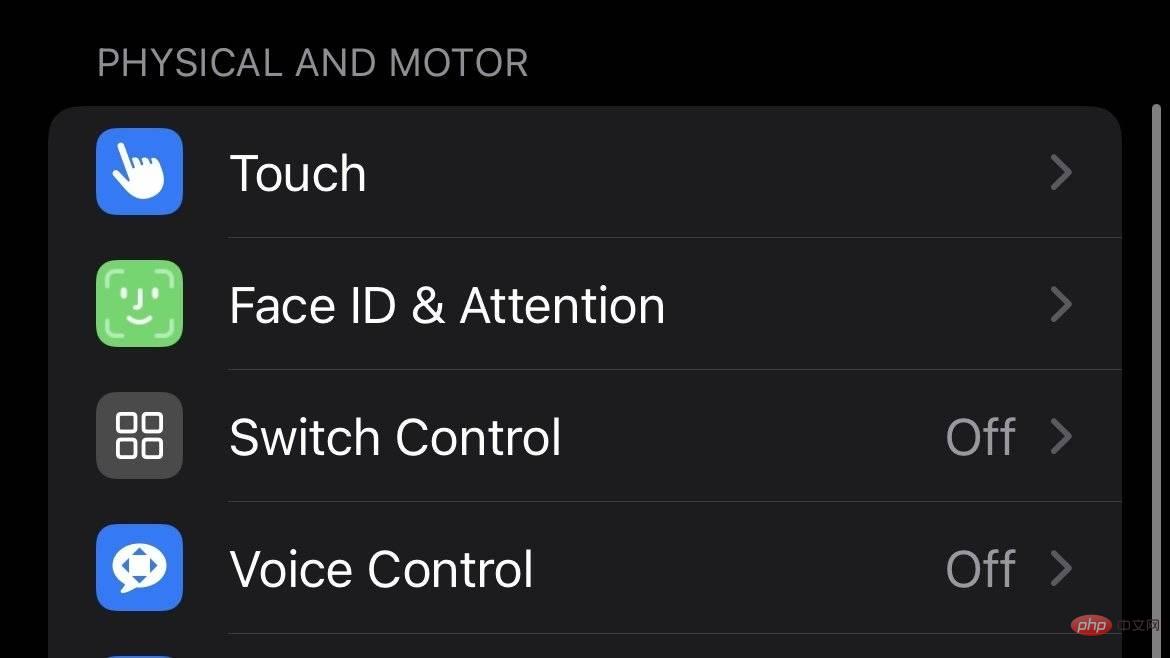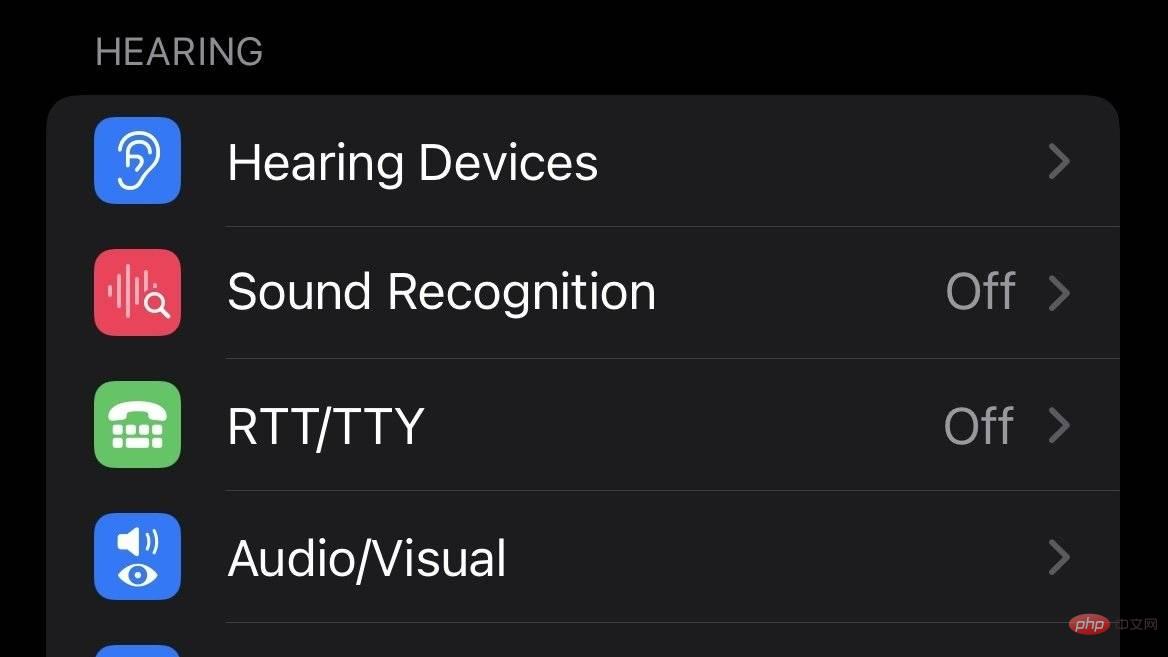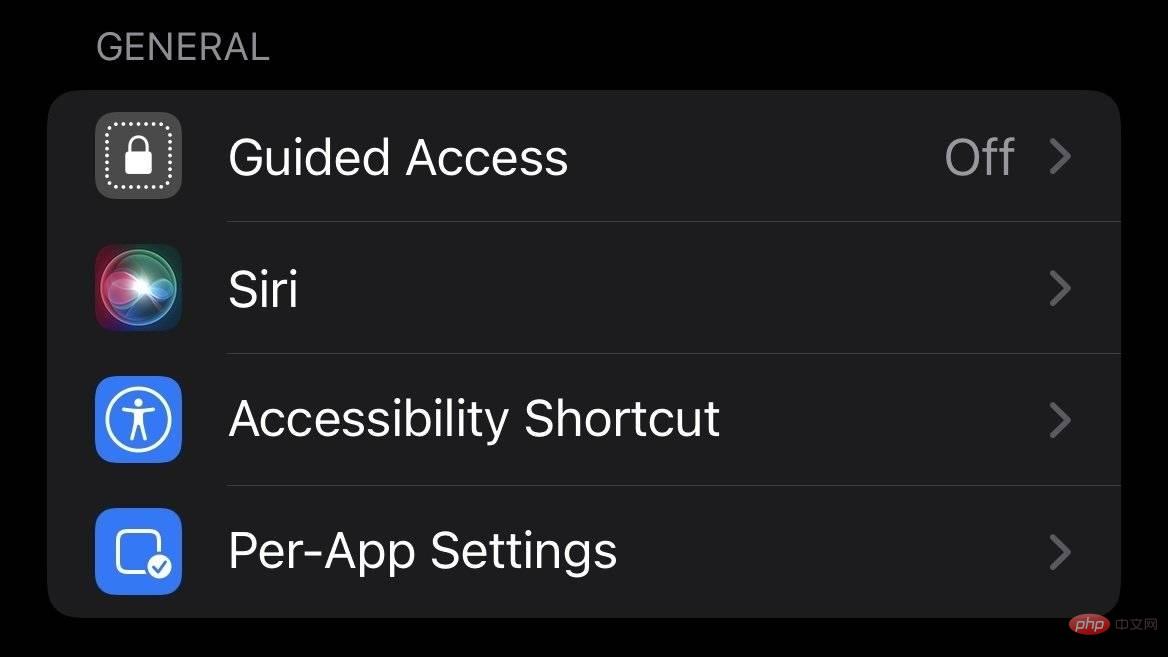How to use accessibility features on iPhone and iPad
Apple iPhones and iPads are usable far beyond users with perfect hearing or vision. Here's how to set up accessibility features in iOS 15 and iPadOS 15.
You or a family member or friend may want the text on the screen to be larger so it is easier to read. Or they might want the button to be more visible and easier to see, or to receive some audio feedback as confirmation. Accessibility features in Apple’s iPhone and iPad customize the user experience to meet the needs of each user.
How to Access the Accessibility Panel on Apple Devices
- Launch the Settings app on your iPhone or iPad.
- ClickAccessibility.
-
A brief overview of the categories of special accommodations provided in accessible facilities
Accessibility is divided into four main categories: visual, physical and motor, hearing, and general. Any combination of these features can be enabled to meet the unique needs of the user.
Imagine

VoiceOver will speak aloud all text in the interface, including button labels, times, on-screen text, and toggle states to let you know Set whether the setting is on or off.
How to open VoiceOver
- Launch the Settings app.
- ClickAccessibility.
- Under Vision, click Narration.
- Set the VoiceOver switch from Off to On.
Spoken Content is designed to provide you with feedback on your typing and the text that appears on the screen, including your own typing. Audio Description Automatically plays descriptive tracks within audio-video content that contains descriptive tracks.
Zoom Allows you to zoom in on any part of the display to temporarily get smaller elements on the screen.
Display and Text SizeMake text, buttons, interface elements and icons easier to see, making navigation easier without affecting the interface.
How to access display and text size options
- Launch the Settings application.
- ClickAccessibility.
- Under Vision, click Display and Text Size.
- Enable and disable options as needed.
Finally, Motion has reduced animations in the interface for a more comfortable viewing experience, especially for those who find animations disorienting.
How to reduce the number of animations in iOS and iPadOS
- Launch the Settings app.
- ClickAccessibility.
- Under Vision, click Motion.
- OpenReduce Movement.
Body and Movement

Touch is the broadest category and includes features to help users who have difficulty using touch screens. It's set up to provide better tactile feedback when selecting switches and offers some useful shortcuts in lieu of touching the screen. Touch also includes AssistiveTouch, a widely used shortcut for replacing hardware buttons and replicating on-screen gestures to navigate interfaces.
How to turn on Assistive Touch
- Launch the Settings app.
- ClickAccessibility.
- Under Physics and Movement, tap Touch.
- ClickAssistive Touch.
- OpenAssistiveTouch.
Switch Control and Voice Control allow you to control your device with adaptive accessories and with your voice respectively. Face ID & Attention, Side Button, and Keyboards provide convenience for easier use of named features.
Finally, Apple TV Remote and AirPods include more features to simplify the user experience with these peripherals.
Hearing

Hearing DevicesAllows your device to connect to Made for iPhone hearing aids to help deaf and hard of hearing users.
How to connect Made for iPhone compatible hearing aids and devices
- Launch the Settings app.
- ClickAccessibility.
- Under Hearing, click Hearing Devices.
- After pressing the pairing button on the hearing aid, click on the device under MFi Hearing Devices.
Sound RecognitionIdentifies common sounds by using your device's microphone as it listens continuously.
RTT/TTYConvert phone calls to special display and braille text attachments.
Audio/VisualContains various audio options. This includes headphones and how they output sound, background sounds for white noise, and LED flash options that make device alarms easier to identify. Subtitles and SubtitlesControl media with built-in support for closed captions.
General

Guided Access prevents the user from leaving the application. It is helpful for those who need help focusing on a single task or as a study aid to avoid unnecessary access to material not relevant to the course.
How to enable Guided Access for an app
- Launch the Settings app.
- ClickAccessibility.
- Under General, click Guide to visit.
- Flip the boot access switch from Off to On.
- Navigate to the app you wish to enable Guided Access for and click the side button three times .
SiriControl how users interact with their personal assistant.
Accessibility ShortcutsPut accessibility functions into a triple-click shortcut for the side button.
How to Set Accessibility Shortcuts
- Launch the Settings application.
- ClickAccessibility.
- Under General, click Accessibility Shortcuts.
- Select the accessibility options you want the shortcut to enable.
- If you want to enable specific accessibility options in a pinch, click the side button three times.
Per-app settings Customize the experience for a single app.
The above is the detailed content of How to use accessibility features on iPhone and iPad. For more information, please follow other related articles on the PHP Chinese website!

Hot AI Tools

Undresser.AI Undress
AI-powered app for creating realistic nude photos

AI Clothes Remover
Online AI tool for removing clothes from photos.

Undress AI Tool
Undress images for free

Clothoff.io
AI clothes remover

Video Face Swap
Swap faces in any video effortlessly with our completely free AI face swap tool!

Hot Article

Hot Tools

Notepad++7.3.1
Easy-to-use and free code editor

SublimeText3 Chinese version
Chinese version, very easy to use

Zend Studio 13.0.1
Powerful PHP integrated development environment

Dreamweaver CS6
Visual web development tools

SublimeText3 Mac version
God-level code editing software (SublimeText3)

Hot Topics
 1387
1387
 52
52
 iPhone 16 Pro and iPhone 16 Pro Max official with new cameras, A18 Pro SoC and larger screens
Sep 10, 2024 am 06:50 AM
iPhone 16 Pro and iPhone 16 Pro Max official with new cameras, A18 Pro SoC and larger screens
Sep 10, 2024 am 06:50 AM
Apple has finally lifted the covers off its new high-end iPhone models. The iPhone 16 Pro and iPhone 16 Pro Max now come with larger screens compared to their last-gen counterparts (6.3-in on the Pro, 6.9-in on Pro Max). They get an enhanced Apple A1
 iPhone parts Activation Lock spotted in iOS 18 RC — may be Apple\'s latest blow to right to repair sold under the guise of user protection
Sep 14, 2024 am 06:29 AM
iPhone parts Activation Lock spotted in iOS 18 RC — may be Apple\'s latest blow to right to repair sold under the guise of user protection
Sep 14, 2024 am 06:29 AM
Earlier this year, Apple announced that it would be expanding its Activation Lock feature to iPhone components. This effectively links individual iPhone components, like the battery, display, FaceID assembly, and camera hardware to an iCloud account,
 iPhone parts Activation Lock may be Apple\'s latest blow to right to repair sold under the guise of user protection
Sep 13, 2024 pm 06:17 PM
iPhone parts Activation Lock may be Apple\'s latest blow to right to repair sold under the guise of user protection
Sep 13, 2024 pm 06:17 PM
Earlier this year, Apple announced that it would be expanding its Activation Lock feature to iPhone components. This effectively links individual iPhone components, like the battery, display, FaceID assembly, and camera hardware to an iCloud account,
 Gate.io trading platform official app download and installation address
Feb 13, 2025 pm 07:33 PM
Gate.io trading platform official app download and installation address
Feb 13, 2025 pm 07:33 PM
This article details the steps to register and download the latest app on the official website of Gate.io. First, the registration process is introduced, including filling in the registration information, verifying the email/mobile phone number, and completing the registration. Secondly, it explains how to download the Gate.io App on iOS devices and Android devices. Finally, security tips are emphasized, such as verifying the authenticity of the official website, enabling two-step verification, and being alert to phishing risks to ensure the safety of user accounts and assets.
 Multiple iPhone 16 Pro users report touchscreen freezing issues, possibly linked to palm rejection sensitivity
Sep 23, 2024 pm 06:18 PM
Multiple iPhone 16 Pro users report touchscreen freezing issues, possibly linked to palm rejection sensitivity
Sep 23, 2024 pm 06:18 PM
If you've already gotten your hands on a device from the Apple's iPhone 16 lineup — more specifically, the 16 Pro/Pro Max — chances are you've recently faced some kind of issue with the touchscreen. The silver lining is that you're not alone—reports
 Anbi app official download v2.96.2 latest version installation Anbi official Android version
Mar 04, 2025 pm 01:06 PM
Anbi app official download v2.96.2 latest version installation Anbi official Android version
Mar 04, 2025 pm 01:06 PM
Binance App official installation steps: Android needs to visit the official website to find the download link, choose the Android version to download and install; iOS search for "Binance" on the App Store. All should pay attention to the agreement through official channels.
 Beats adds phone cases to its lineup: unveils a MagSafe case for the iPhone 16 series
Sep 11, 2024 pm 03:33 PM
Beats adds phone cases to its lineup: unveils a MagSafe case for the iPhone 16 series
Sep 11, 2024 pm 03:33 PM
Beats is known for launching audio products such as Bluetooth speakers and headphones, but in what can best be described as a surprise, the Apple-owned company has branched into making phone cases, starting with the iPhone 16 series. The Beats iPhone
 How to solve the problem of 'Undefined array key 'sign'' error when calling Alipay EasySDK using PHP?
Mar 31, 2025 pm 11:51 PM
How to solve the problem of 'Undefined array key 'sign'' error when calling Alipay EasySDK using PHP?
Mar 31, 2025 pm 11:51 PM
Problem Description When calling Alipay EasySDK using PHP, after filling in the parameters according to the official code, an error message was reported during operation: "Undefined...