How to fix ntdll.dll crash issue on Windows 11/10
When you first install the Windows operating system on your computer, the ntdll.dll file is automatically created. Basically, ntdll.dll is a file associated with the Windows operating system and is located in the Windows System32 directory. If you see the properties of this file, its file description is NT Layer DLL, which contains all the major NT kernel functions required for the Windows operating system to work properly. The file runs in the background most of the time, but sometimes it may crash or fail to perform operations correctly. Usually, this happens when multiple applications/programs try to access the file at the same time.
Many Windows users reported that they saw this ntdll.dll file when the programs they accessed also crashed Crash error. If you are facing this ntdll.dll crash issue on Windows PC, try the troubleshooting methods mentioned below to check if it helps you clear the error on your computer.
Method 1 – Recover ntdll.dll file
1. Click this link to open the DLL-Files website.
Here, in the search box below Search for your lost DLL file Type ntdll.dll and click Search for DLL file .
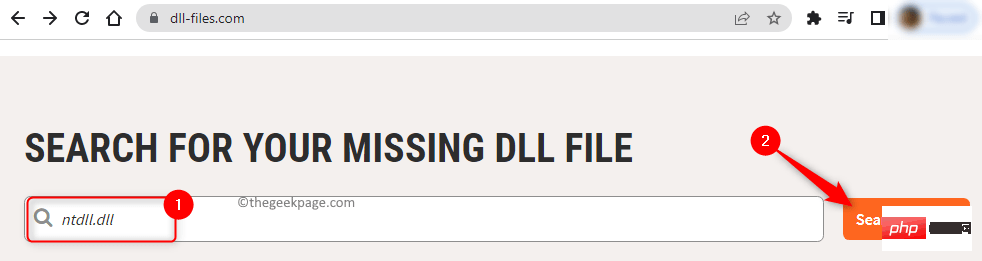
2. In the search results displayed, click the ntdll.dll file name.
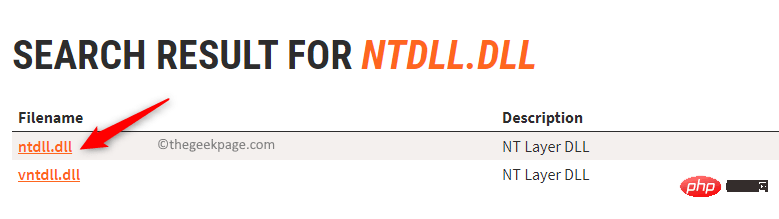
On this page you will see the available DLL file versions.
Depending on your system architecture (32-bit or 64-bit), you will need to find the latest version of the DLL file.
Click the "Download" button to download the required DLL file to your PC.
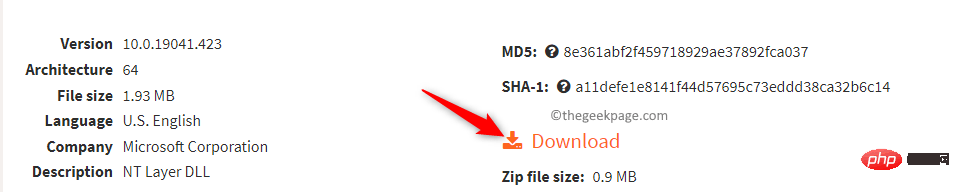
#3, the file will be downloaded as a zip archive.
Extract the archive to place the DLL file somewhere on your computer.
Copy and paste the extracted ntdll.dll file into your system directory.
On 32-bit versions of Windows operating systems, place the file in C:\Windows\System32
On 64-bit Windows operating systems, place the The 32-bit DLL files are placed in C:\Windows\SysWOW64, and the 64-bit DLL files are placed in C:\Windows\System32.
4. Now, press Windows R to open Run.
Type cmd and press Ctrl Shift Enter to open the command prompt as administrator.

At the command prompt, type the following command
regsvr32 ntdll.dll

5.Restart your computer. Check if you are able to open the program without the ntdll.dll file crash issue.
Method 2 – Check for pending Windows updates
1. Press Windows R to openRun.
Type ms-settings:windowsupdate and press Enter to open the Windows Update Settings page.
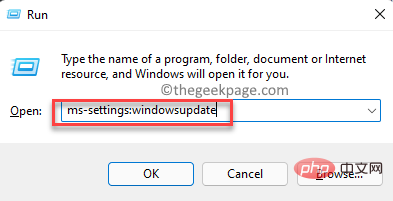
2. On this page, click the Check for Updates button.
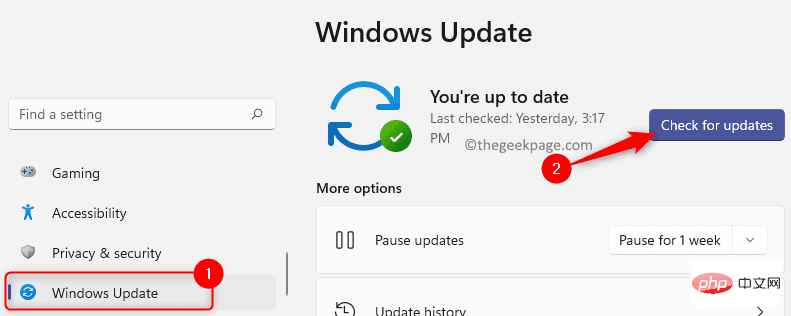
#Windows will begin searching for any updates for the version of Windows installed on your PC.
If any new updates are available, they will be downloaded and installed.
3. After the Windows update is completeRestart the computer.
Check if your application crashed with ntdll.dll crash error.
Method 3 – Running Program Compatibility Troubleshooting
1. Find the shortcut on the desktop to the problem program that is crashing.
Right-click the shortcut and select Properties.
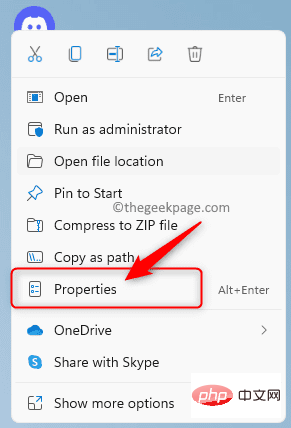
#2. In the Properties window, go to the Compatibility tab.
Here, click the Run Compatibility Troubleshooter button.
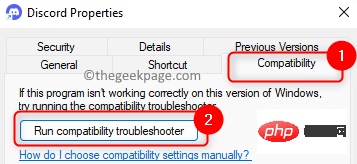
3. 这将打开程序兼容性疑难解答。
在这里,单击尝试推荐的设置以使用推荐的兼容性设置测试运行程序。
此故障排除过程完成后,检查问题是否已解决。
4. 如果问题仍然存在,请运行程序兼容性疑难解答,这次选择选项疑难解答程序。
此选项根据您遇到的问题选择兼容性设置。
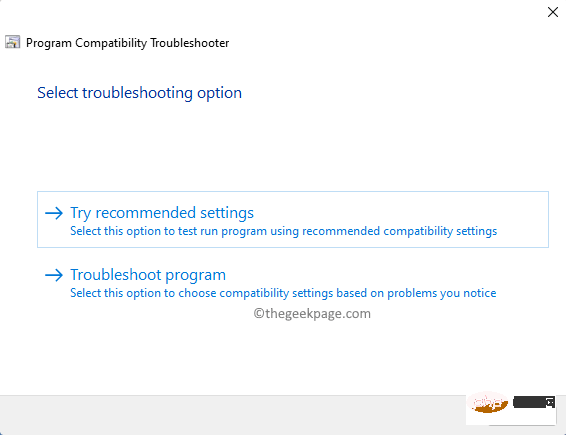
5. 如果上述步骤后问题仍然存在,请在程序的“属性”窗口中执行以下步骤。
- 选中以兼容模式运行此程序旁边的框,然后在下面的下拉列表中选择Windows 8或任何其他先前版本。检查这是否可以解决问题。
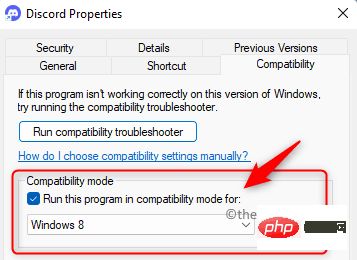
- 否则,请选中以管理员身份运行此程序旁边的框,并检查问题是否已解决。
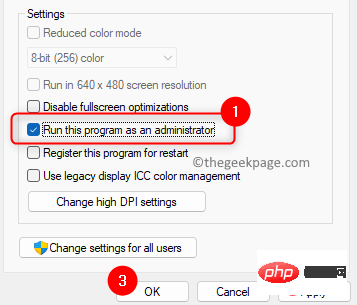
方法 4 – 运行 SFC 扫描和 DISM 工具
1. 使用Windows 和 R组合键打开运行对话框。
键入cmd并按Ctrl + Shift + Enter以管理员身份打开命令提示符。

当用户帐户控制提示时单击是。
2. 键入以下命令并按Enter运行 SFC 扫描
sfc /scannow
3. 等待扫描检查 Windows 系统文件是否损坏并修复它们。
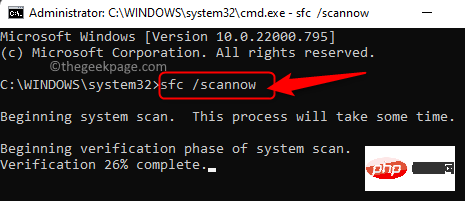
扫描完成后,检查问题是否已解决。
4. 如果问题仍然存在,则以管理员身份打开命令提示符并使用以下命令执行 DISM 扫描。
DISM /在线 /Cleanup-Image /RestoreHealth
5. DISM 工具检查 Windows 映像中的任何损坏并修复它们。
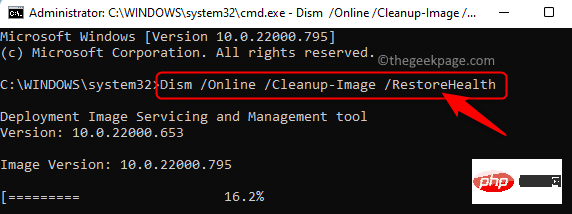
工具完成运行后,尝试运行有问题的程序并检查问题是否已解决。
方法 5 – 卸载并重新安装有问题的程序
1. 按Windows + X打开“开始”按钮上下文菜单。
在这里,选择选项Apps & Features。
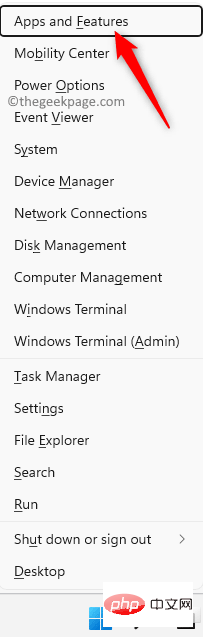
2. 在应用程序和功能页面,在已安装应用程序列表中查找有问题的程序。
找到应用程序后,单击与其关联的三个垂直点,然后选择卸载。
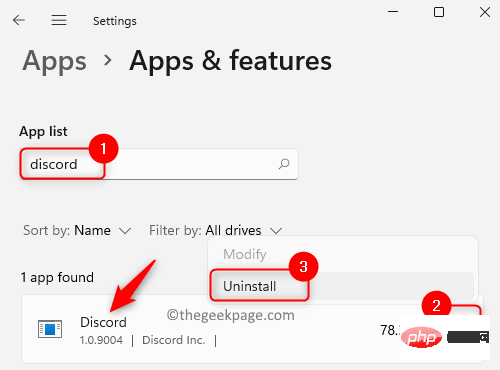
在弹出的确认提示中再次单击卸载。
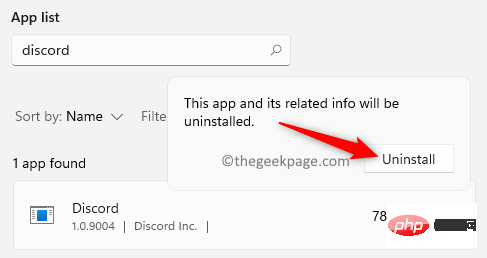
3. 等待程序从您的计算机上卸载。
重新启动您的电脑。
4. 从其网站下载应用程序的安装程序。
使用下载的安装程序安装应用程序。
启动应用程序并检查它是否因 ntdll.dll 错误而崩溃。
方法 6 – 执行系统还原
1.使用Windows + R组合键打开运行框。
键入rstrui并按Enter打开系统还原。
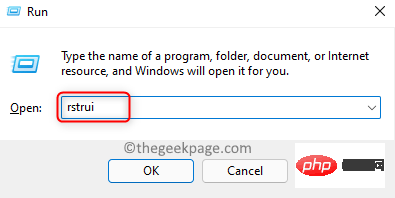
2. 在“系统还原”窗口中,选择“推荐还原”选项。
然后,单击下一步。
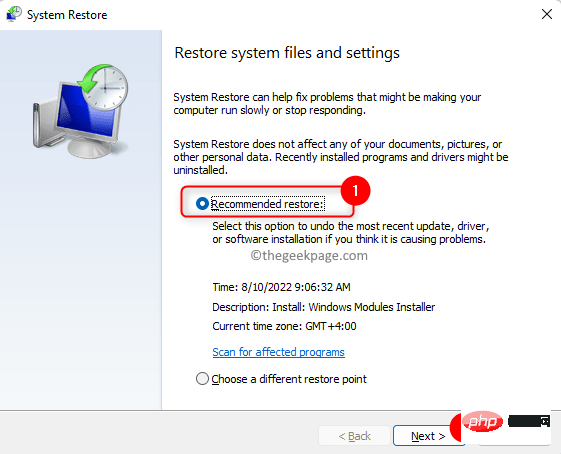
注意:如果您需要其他还原点,请选择选择其他还原点。单击下一步。
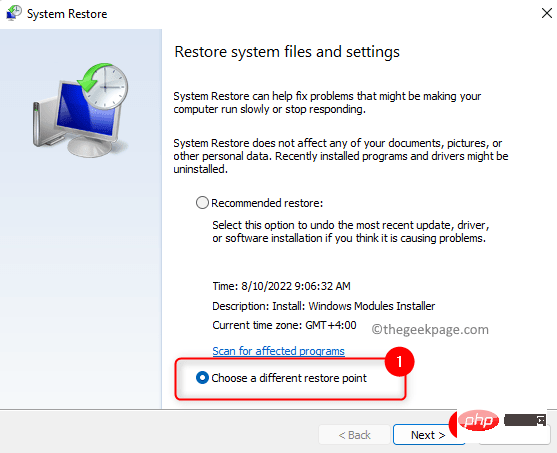
然后,从列表中选择还原点。单击下一步。
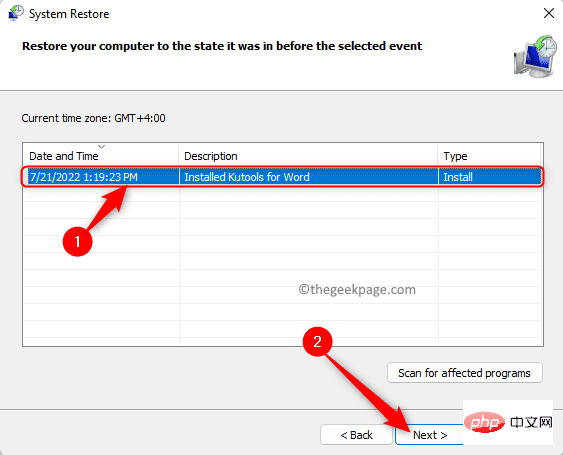
3. 最后,单击完成以开始恢复过程。
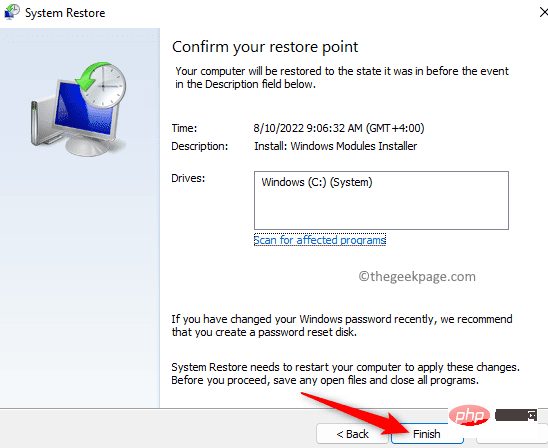
系统将还原到之前的还原点并重新启动。
系统启动后,检查问题是否解决。
方法 7 – 从可信赖的来源替换 ntdll.dll
1. 按Windows + R打开运行。
键入cmd并按Enter打开命令提示符。

2. 在命令提示符中,键入以下命令并按Enter。
系统信息
3. 在系统的详细信息中,查找系统类型。
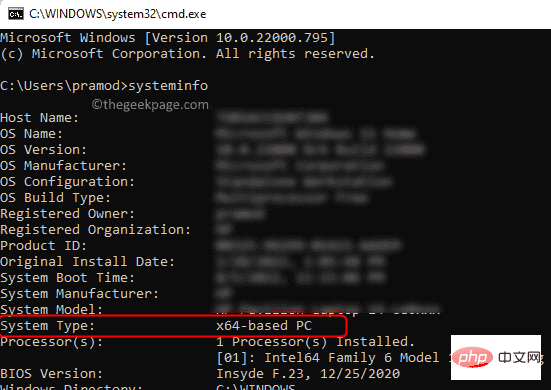
如果它显示基于x64 的 PC,则您的操作系统是64 位,基于x86 的 PC表示32 位操作系统。
注意:ntdll.dll文件的位置取决于系统类型。
在32 位Windows 操作系统中,该文件位于C:\Windows\System32
对于64 位操作系统,64 位 ntdll.dll文件位于C:\Windows\System32中,32 位文件位于C:\Windows\SysWOW64中。
4.从另一台值得信赖且运行与您的 Windows 操作系统版本和版本相同的计算机上获取 ntdll.dll 文件的副本。
将此文件粘贴到您的系统中。
注意:对于32 位系统,将此文件粘贴到C:\Windows\System32位置。
对于64 位Windows 操作系统,将 64 位 ntdll.dll 文件粘贴到C:\Windows\System32中,将 DLL 文件的 32 位版本粘贴到C:\Windows\SysWOW64中。
5. 打开运行(Windows + R)。
键入cmd并按Ctrl + Shift + Enter以管理员身份打开命令提示符。

6. 输入命令并执行注册DLL文件。
regsvr32 ntdll.dll

7. 成功注册 DLL 文件后,重新启动计算机。
检查问题是否已解决。
The above is the detailed content of How to fix ntdll.dll crash issue on Windows 11/10. For more information, please follow other related articles on the PHP Chinese website!

Hot AI Tools

Undresser.AI Undress
AI-powered app for creating realistic nude photos

AI Clothes Remover
Online AI tool for removing clothes from photos.

Undress AI Tool
Undress images for free

Clothoff.io
AI clothes remover

AI Hentai Generator
Generate AI Hentai for free.

Hot Article

Hot Tools

Notepad++7.3.1
Easy-to-use and free code editor

SublimeText3 Chinese version
Chinese version, very easy to use

Zend Studio 13.0.1
Powerful PHP integrated development environment

Dreamweaver CS6
Visual web development tools

SublimeText3 Mac version
God-level code editing software (SublimeText3)

Hot Topics
 Comparison and difference analysis of Bluetooth 5.3 and 5.2 versions
Dec 28, 2023 pm 06:08 PM
Comparison and difference analysis of Bluetooth 5.3 and 5.2 versions
Dec 28, 2023 pm 06:08 PM
Nowadays, many mobile phones claim to support Bluetooth 5.3 version, so what is the difference between Bluetooth 5.3 and 5.2? In fact, they are essentially subsequent updated versions of Bluetooth 5, and there is not much difference in most performance and functions. The difference between Bluetooth 5.3 and 5.2: 1. Data rate 1 and 5.3 can support higher data rates up to 2Mbps. 2. While 5.2 can only reach a maximum of 1Mbps, it means that 5.3 can transmit data faster and more stably. 2. Encryption control enhancement 2. Bluetooth 5.3 improves encryption key length control options, improves security, and can better connect to access control and other devices. 3. At the same time, because the administrator control is simpler, the connection can be more convenient and faster, which is not possible in 5.2.
 How to forcefully delete rogue dll files in win11 How to delete rogue dll files in win11
Feb 29, 2024 pm 03:50 PM
How to forcefully delete rogue dll files in win11 How to delete rogue dll files in win11
Feb 29, 2024 pm 03:50 PM
The dll file is referred to as the dynamic link library file. In the process of using the computer, the dll file is a very important program for us, but there are also many users who always pop up a certain file running when deleting some software. Or the disk is write-protected and cannot be deleted. Some files with the .dll suffix often cannot be deleted. So what should I do? Let this site carefully introduce to users how to delete rogue dll files in win11. How to delete rogue dll files in win11. Method 1: Use software unlocker to delete nlocker. The latest version is a free right-click extension software. With it, you can integrate the right-click operation of the mouse. When the user finds that there is a
 Solution to i7-7700 unable to upgrade to Windows 11
Dec 26, 2023 pm 06:52 PM
Solution to i7-7700 unable to upgrade to Windows 11
Dec 26, 2023 pm 06:52 PM
The performance of i77700 is completely sufficient to run win11, but users find that their i77700 cannot be upgraded to win11. This is mainly due to restrictions imposed by Microsoft, so they can install it as long as they skip this restriction. i77700 cannot be upgraded to win11: 1. Because Microsoft limits the CPU version. 2. Only the eighth generation and above versions of Intel can directly upgrade to win11. 3. As the 7th generation, i77700 cannot meet the upgrade needs of win11. 4. However, i77700 is completely capable of using win11 smoothly in terms of performance. 5. So you can use the win11 direct installation system of this site. 6. After the download is complete, right-click the file and "load" it. 7. Double-click to run the "One-click
 What should I do if I can't delete a Windows system dll file? Tips for completely deleting stubborn dll files
Jun 12, 2024 pm 02:46 PM
What should I do if I can't delete a Windows system dll file? Tips for completely deleting stubborn dll files
Jun 12, 2024 pm 02:46 PM
For some stubborn software, residual dll files will remain after uninstallation, and this dll file cannot be deleted. Some of them will be bound to the process (generally easy to bind to the expore.exe process) and start up when the computer is turned on. , when deleting a file, you will be prompted that a program is occupied (or a service is running, etc.). Method 1: 1. After pressing the win+r key, an interface will appear, and then enter regedit. The screenshot is as follows: 2. Then press Enter and we You will enter the Registry Editor, the screenshot is as follows: 3. At this time we will find the "HKEY_LOCAL_MACHINE" file in "My Computer", and then click to expand--SOFTWAR
 Editing method to solve the problem of garbled characters when opening dll files
Jan 06, 2024 pm 07:53 PM
Editing method to solve the problem of garbled characters when opening dll files
Jan 06, 2024 pm 07:53 PM
When many users use computers, they will find that there are many files with the suffix dll, but many users do not know how to open such files. For those who want to know, please take a look at the following details. Tutorial~How to open and edit dll files: 1. Download a software called "exescope" and download and install it. 2. Then right-click the dll file and select "Edit resources with exescope". 3. Then click "OK" in the pop-up error prompt box. 4. Then on the right panel, click the "+" sign in front of each group to view the content it contains. 5. Click on the dll file you want to view, then click "File" and select "Export". 6. Then you can
 How to correctly use the win10 command prompt for automatic repair operations
Dec 30, 2023 pm 03:17 PM
How to correctly use the win10 command prompt for automatic repair operations
Dec 30, 2023 pm 03:17 PM
The longer the computer is used, the more likely it is to malfunction. At this time, friends need to use their own methods to repair it. So what is the easiest way to do it? Today I will bring you a tutorial on how to repair using the command prompt. How to use win10 automatic repair command prompt: 1. Press "Win+R" and enter cmd to open the "command prompt" 2. Enter chkdsk to view the repair command 3. If you need to view other places, you can also add other partitions such as "d" 4. Enter the execution command chkdskd:/F. 5. If it is occupied during the modification process, you can enter Y to continue.
 How to solve the problem of missing libcurl.dll in win7 system? Win7 cannot find libcurl.dll file solution
Feb 12, 2024 am 08:15 AM
How to solve the problem of missing libcurl.dll in win7 system? Win7 cannot find libcurl.dll file solution
Feb 12, 2024 am 08:15 AM
How to solve the problem of missing libcurl.dll in win7 system? Generally, dll files will cause some programs to be unable to be used normally. Faced with this problem, many users do not know how to solve it. In response to this situation, today the editor will share a detailed solution with the majority of users. I hope that win7 will be used today. Tutorials can help a large number of users, so let’s take a look. Solution to missing libcurl.dll in win7 system 1. Download the libcurl.dll file. 2. After downloading, put the file into the corresponding folder. The paths for 32-bit and 64-bit operating systems are as follows: For 32-bit Win7 operating system, copy the file directly to C:\Windows\SYSTEM32
 Can I use Bluetooth headphones in airplane mode?
Feb 19, 2024 pm 10:56 PM
Can I use Bluetooth headphones in airplane mode?
Feb 19, 2024 pm 10:56 PM
With the continuous development of modern technology, wireless Bluetooth headsets have become an indispensable part of people's daily lives. The emergence of wireless headphones frees our hands, allowing us to enjoy music, calls and other entertainment activities more freely. However, when we fly, we are often asked to put our phones in airplane mode. So the question is, can I use Bluetooth headphones in airplane mode? In this article, we will explore this question. First, let’s understand what airplane mode does and means. Airplane mode is a special mode for mobile phones





