 Operation and Maintenance
Operation and Maintenance
 Nginx
Nginx
 How to install Nginx and modify Nginx configuration file with Docker
How to install Nginx and modify Nginx configuration file with Docker
How to install Nginx and modify Nginx configuration file with Docker
1. Docker installation of Nginx
1. First, make sure you have started docker on the virtual machine.
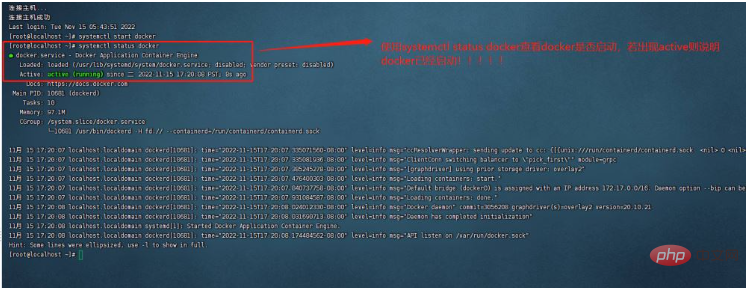
2. Secondly, log in to the DockerHub official website, then search for nginx, and then enter docker pull nginx in the virtual machine to download the nginx image. .
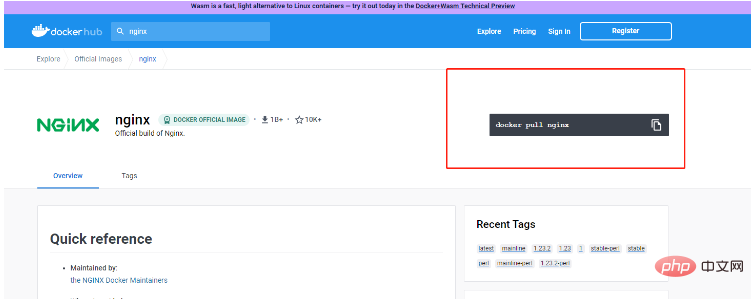
3. After downloading, please use the docker images command to check whether the download is successful!
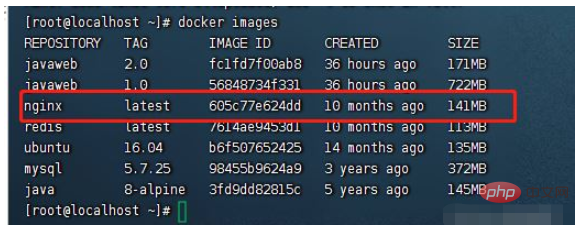
4. Start nginx, enter the following statement, and press Enter. Here I will briefly talk about each parameter.
(1)–name: Determine the name of the container.
(2)-d specifies that the container is running in the background.
(3)-p Container exposed port number.
(4) nginx specifies the image. Because what we download here is the latest version of nginx, we don’t need to add the version number. However, if the download is not the latest version, you need to add the version number. For example, nginx: 1.2.45, that’s about it!
docker run \ --name ng \ -d \ -p 80:80 \ nginx
5. At this time, you can use docker -ps -a to check whether your container is running!

2. Modify the docker configuration file:
1. Modify the docker configuration file here. The core is to use -v Parameters to bind the data volume to.
2. But how do you know what the nginx configuration file looks like? How do you know where the nginx configuration file is? Here you need to visit the official website of dockerHub to find the answer. ! We found through checking the official website that the path of nginx's html file is in /usr/share/nginx/html, and the nginx configuration file is mainly in /etc/nginx/nginx.conf!
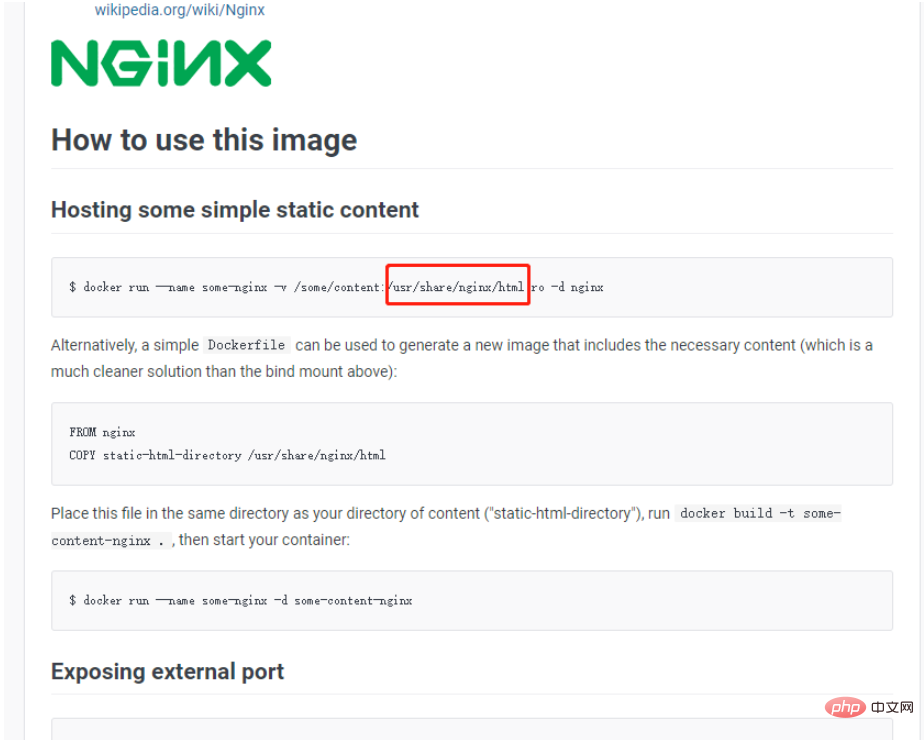
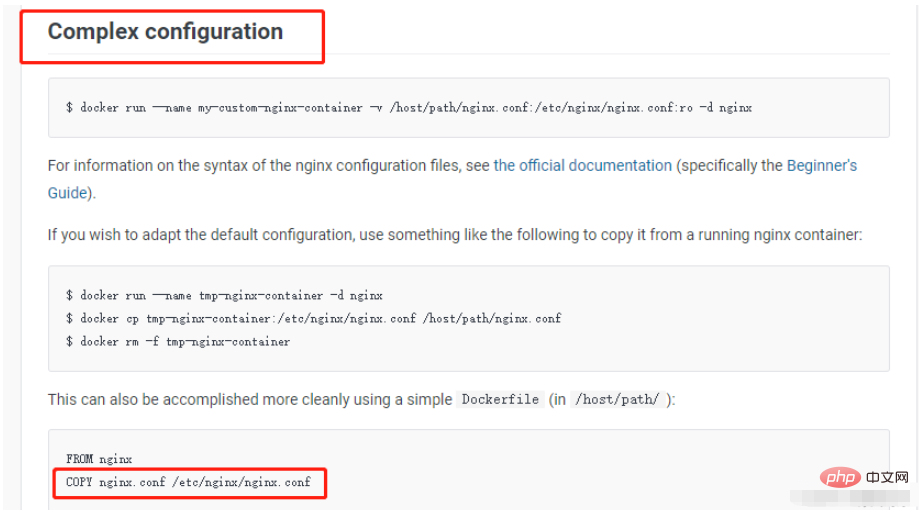
3. Therefore, here we can use the cp command in docker to copy it out, and then Binding data volumes is in progress! !
(1) First create the corresponding folder:
mkdir -p \ /tmp/nginx/html \ /tmp/nginx/conf
(2) Secondly, copy the configuration file and folder to the specified directory of the host. Note that you must ensure that your The nginx container is already running! !
docker cp ng:/etc/nginx/nginx.conf /tmp/nginx/conf/
(3) Then you can check /tmp/nginx/conf, as shown in the figure below:
user nginx;
worker_processes auto;
error_log /var/log/nginx/error.log notice;
pid /var/run/nginx.pid;
events {
worker_connections 1024;
}
http {
include /etc/nginx/mime.types;
default_type application/octet-stream;
log_format main '$remote_addr - $remote_user [$time_local] "$request" '
'$status $body_bytes_sent "$http_referer" '
'"$http_user_agent" "$http_x_forwarded_for"';
access_log /var/log/nginx/access.log main;
sendfile on;
#tcp_nopush on;
keepalive_timeout 65;
#gzip on;
#
include /etc/nginx/conf.d/*.conf;
}
} (4) Delete the previous nginx container and enter docker rm -f ng,That’s it!
(5) Re-create an nginx container and enter the following code block:
docker run \ --name ng \ -d \ -v /tmp/nginx/html:/usr/share/nginx/html \ -v /tmp/nginx/conf/nginx.conf:/etc/nginx/nginx.conf \ -p 80:80 \ nginx
(6) After starting, we can modify the configuration file!
3. Redefine the nginx configuration file:
1. What should I do if I want to redefine a server?
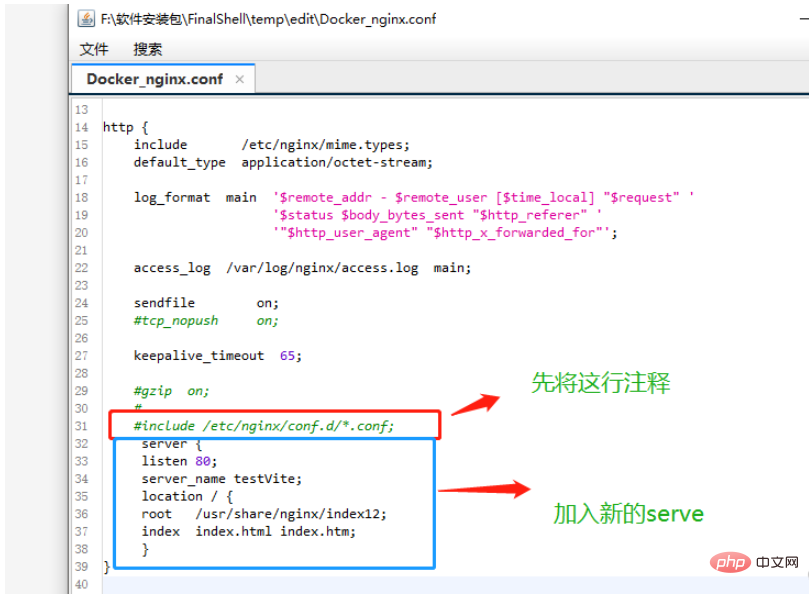
Reason: Be sure to comment out the include /etc/nginx/conf.d/.conf line first because /etc/nginx/ There is a default.conf default configuration in conf.d/.conf. If you do not comment it, the default configuration will still be used first!
2. How to solve the cross-domain problem? There are two methods:
(1) The first method: continue writing in the redefined server.
server {
listen 80;
server_name testVite;
location / {
root /usr/share/nginx/index12;
index index.html index.htm;
}
location /api/ {
proxy_pass http://192.168.37.1:8086/;
}
}(2) The second method is not to redefine the server, but to write it in the default.conf file of nginx. Then this method requires going through the above process of this blog again. First, The default file is copied using the cp command, and then the nginx container is re-created, mounted using the -v parameter, and then configured across domains!
The above is the detailed content of How to install Nginx and modify Nginx configuration file with Docker. For more information, please follow other related articles on the PHP Chinese website!

Hot AI Tools

Undresser.AI Undress
AI-powered app for creating realistic nude photos

AI Clothes Remover
Online AI tool for removing clothes from photos.

Undress AI Tool
Undress images for free

Clothoff.io
AI clothes remover

AI Hentai Generator
Generate AI Hentai for free.

Hot Article

Hot Tools

Notepad++7.3.1
Easy-to-use and free code editor

SublimeText3 Chinese version
Chinese version, very easy to use

Zend Studio 13.0.1
Powerful PHP integrated development environment

Dreamweaver CS6
Visual web development tools

SublimeText3 Mac version
God-level code editing software (SublimeText3)

Hot Topics
 Pi Node Teaching: What is a Pi Node? How to install and set up Pi Node?
Mar 05, 2025 pm 05:57 PM
Pi Node Teaching: What is a Pi Node? How to install and set up Pi Node?
Mar 05, 2025 pm 05:57 PM
Detailed explanation and installation guide for PiNetwork nodes This article will introduce the PiNetwork ecosystem in detail - Pi nodes, a key role in the PiNetwork ecosystem, and provide complete steps for installation and configuration. After the launch of the PiNetwork blockchain test network, Pi nodes have become an important part of many pioneers actively participating in the testing, preparing for the upcoming main network release. If you don’t know PiNetwork yet, please refer to what is Picoin? What is the price for listing? Pi usage, mining and security analysis. What is PiNetwork? The PiNetwork project started in 2019 and owns its exclusive cryptocurrency Pi Coin. The project aims to create a one that everyone can participate
 Agile development and operation of PHP microservice containerization
May 08, 2024 pm 02:21 PM
Agile development and operation of PHP microservice containerization
May 08, 2024 pm 02:21 PM
Answer: PHP microservices are deployed with HelmCharts for agile development and containerized with DockerContainer for isolation and scalability. Detailed description: Use HelmCharts to automatically deploy PHP microservices to achieve agile development. Docker images allow for rapid iteration and version control of microservices. The DockerContainer standard isolates microservices, and Kubernetes manages the availability and scalability of the containers. Use Prometheus and Grafana to monitor microservice performance and health, and create alarms and automatic repair mechanisms.
 How to install deepseek
Feb 19, 2025 pm 05:48 PM
How to install deepseek
Feb 19, 2025 pm 05:48 PM
There are many ways to install DeepSeek, including: compile from source (for experienced developers) using precompiled packages (for Windows users) using Docker containers (for most convenient, no need to worry about compatibility) No matter which method you choose, Please read the official documents carefully and prepare them fully to avoid unnecessary trouble.
 Deploy JavaEE applications using Docker Containers
Jun 05, 2024 pm 08:29 PM
Deploy JavaEE applications using Docker Containers
Jun 05, 2024 pm 08:29 PM
Deploy Java EE applications using Docker containers: Create a Dockerfile to define the image, build the image, run the container and map the port, and then access the application in the browser. Sample JavaEE application: REST API interacts with database, accessible on localhost after deployment via Docker.
 How to use PHP CI/CD to iterate quickly?
May 08, 2024 pm 10:15 PM
How to use PHP CI/CD to iterate quickly?
May 08, 2024 pm 10:15 PM
Answer: Use PHPCI/CD to achieve rapid iteration, including setting up CI/CD pipelines, automated testing and deployment processes. Set up a CI/CD pipeline: Select a CI/CD tool, configure the code repository, and define the build pipeline. Automated testing: Write unit and integration tests and use testing frameworks to simplify testing. Practical case: Using TravisCI: install TravisCI, define the pipeline, enable the pipeline, and view the results. Implement continuous delivery: select deployment tools, define deployment pipelines, and automate deployment. Benefits: Improve development efficiency, reduce errors, and shorten delivery time.
 How to install Docker extension in vscode Steps to install Docker extension in vscode
May 09, 2024 pm 03:25 PM
How to install Docker extension in vscode Steps to install Docker extension in vscode
May 09, 2024 pm 03:25 PM
1. First, after opening the interface, click the extension icon button on the left 2. Then, find the search bar location in the opened extension page 3. Then, enter the word Docker with the mouse to find the extension plug-in 4. Finally, select the target plug-in and click the right Just click the install button in the lower corner
 PHP microservice containerized monitoring and log management practice
May 08, 2024 pm 12:06 PM
PHP microservice containerized monitoring and log management practice
May 08, 2024 pm 12:06 PM
PHP microservice containerized monitoring and log management monitoring: Use Prometheus and Grafana to monitor resource usage, number of requests, and latency. Log management: Use ELKStack (ElasticSearch, Logstash, Kibana) to collect, parse and visualize logs. Deploy the Filebeat agent to send logs to ElasticSearch.
 Questions and Answers on PHP Enterprise Application Microservice Architecture Design
May 07, 2024 am 09:36 AM
Questions and Answers on PHP Enterprise Application Microservice Architecture Design
May 07, 2024 am 09:36 AM
Microservice architecture uses PHP frameworks (such as Symfony and Laravel) to implement microservices and follows RESTful principles and standard data formats to design APIs. Microservices communicate via message queues, HTTP requests, or gRPC, and use tools such as Prometheus and ELKStack for monitoring and troubleshooting.





