 Operation and Maintenance
Operation and Maintenance
 Nginx
Nginx
 How to install nginx in windows to deploy reverse proxy and load balancing
How to install nginx in windows to deploy reverse proxy and load balancing
How to install nginx in windows to deploy reverse proxy and load balancing
1. Download and install nginx (the environment of this article is windows xp 32bit environment)
Unzip nginx-1.0.11.zip, enter nginx-1.0.11, and execute the command on the command line to start nginx. The specific operation is as follows:
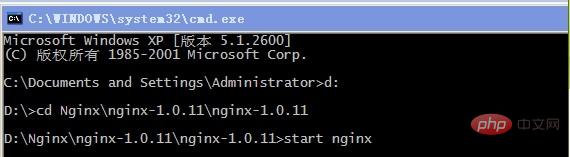
To test whether the installation is successful, enter the address:
The browser displays the result as follows:
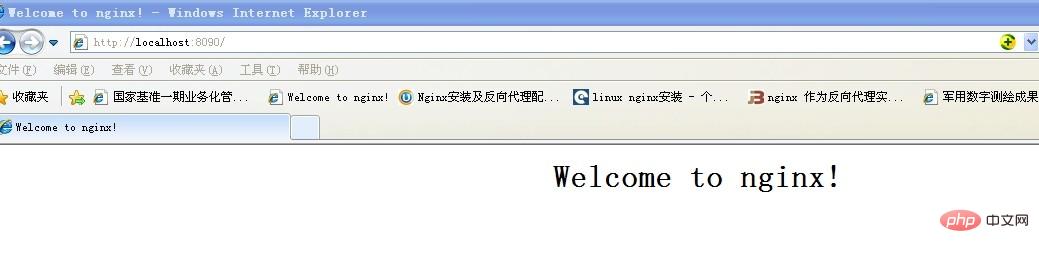
ok, nginx deployment was successful.
2. About nginx reverse proxy configuration.
The reverse proxy method refers to using a proxy server to accept connection requests on the Internet, then forwards the request to the server on the internal network, and returns the results obtained from the server to the Internet The client requesting a connection, at this time the proxy server appears as a server to the outside world.
About nginx configuration reverse proxy configuration, take Baidu Google as an example, configuration file nginx.conf (path: d:\nginx\nginx-1.0.11\nginx-1.0.11\conf) configuration content As follows:
Copy code The code is as follows:
location /baidu {
proxy_pass http://www.google.com;
proxy_set_header host $host;
proxy_set_header x-forwarded-for $proxy_add_x_forwarded_for;
}
where "/baidu" will be mapped to "http://www.google.com".
Test visit:
Access result:
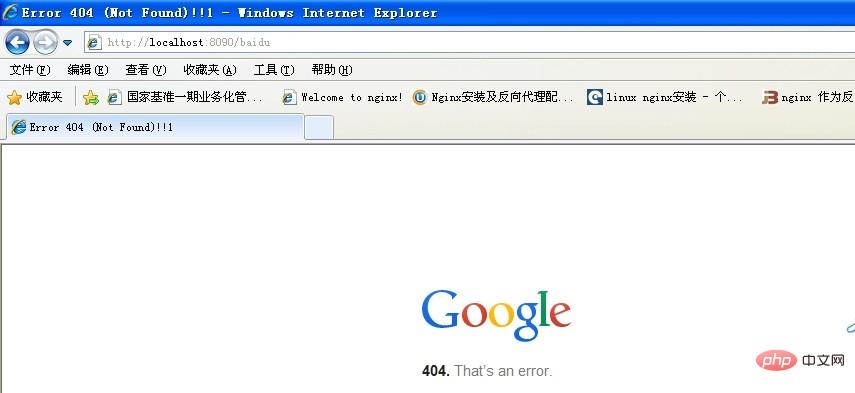
Although the interface displays an error, the effect has been achieved.
3. Load balancing test.
There are two tile service addresses. Use nginx to do a load balancing. The configuration file is as follows:
Copy the code The code is as follows:
upstream cluster {
server 192.98.12.60:1985 weight=3 max_fails=2 fail_timeout=30s;
server 192.98.12.42:8086 weight=3 max_fails=2 fail_timeout=30s;
}
server {
listen 8090;
server_name localhost;
#charset koi8-r;
#access_log logs/host.access.log main;
location / {
root html;
index index.html index.htm;
}
location /tileservice {
proxy_pass http://cluster/mongotileservice/tileservice;
proxy_set_header host $host;
proxy_set_header x-forwarded-for $proxy_add_x_forwarded_for;
}
After configuration, restart (nginx -s reload) address: You can get the service picture:
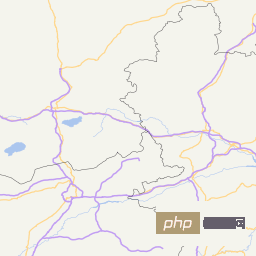
The above is the detailed content of How to install nginx in windows to deploy reverse proxy and load balancing. For more information, please follow other related articles on the PHP Chinese website!

Hot AI Tools

Undresser.AI Undress
AI-powered app for creating realistic nude photos

AI Clothes Remover
Online AI tool for removing clothes from photos.

Undress AI Tool
Undress images for free

Clothoff.io
AI clothes remover

AI Hentai Generator
Generate AI Hentai for free.

Hot Article

Hot Tools

Notepad++7.3.1
Easy-to-use and free code editor

SublimeText3 Chinese version
Chinese version, very easy to use

Zend Studio 13.0.1
Powerful PHP integrated development environment

Dreamweaver CS6
Visual web development tools

SublimeText3 Mac version
God-level code editing software (SublimeText3)

Hot Topics
 1378
1378
 52
52
 How to check whether nginx is started
Apr 14, 2025 pm 01:03 PM
How to check whether nginx is started
Apr 14, 2025 pm 01:03 PM
How to confirm whether Nginx is started: 1. Use the command line: systemctl status nginx (Linux/Unix), netstat -ano | findstr 80 (Windows); 2. Check whether port 80 is open; 3. Check the Nginx startup message in the system log; 4. Use third-party tools, such as Nagios, Zabbix, and Icinga.
 How to configure nginx in Windows
Apr 14, 2025 pm 12:57 PM
How to configure nginx in Windows
Apr 14, 2025 pm 12:57 PM
How to configure Nginx in Windows? Install Nginx and create a virtual host configuration. Modify the main configuration file and include the virtual host configuration. Start or reload Nginx. Test the configuration and view the website. Selectively enable SSL and configure SSL certificates. Selectively set the firewall to allow port 80 and 443 traffic.
 How to check whether nginx is started?
Apr 14, 2025 pm 12:48 PM
How to check whether nginx is started?
Apr 14, 2025 pm 12:48 PM
In Linux, use the following command to check whether Nginx is started: systemctl status nginx judges based on the command output: If "Active: active (running)" is displayed, Nginx is started. If "Active: inactive (dead)" is displayed, Nginx is stopped.
 How to start nginx in Linux
Apr 14, 2025 pm 12:51 PM
How to start nginx in Linux
Apr 14, 2025 pm 12:51 PM
Steps to start Nginx in Linux: Check whether Nginx is installed. Use systemctl start nginx to start the Nginx service. Use systemctl enable nginx to enable automatic startup of Nginx at system startup. Use systemctl status nginx to verify that the startup is successful. Visit http://localhost in a web browser to view the default welcome page.
 How to start nginx server
Apr 14, 2025 pm 12:27 PM
How to start nginx server
Apr 14, 2025 pm 12:27 PM
Starting an Nginx server requires different steps according to different operating systems: Linux/Unix system: Install the Nginx package (for example, using apt-get or yum). Use systemctl to start an Nginx service (for example, sudo systemctl start nginx). Windows system: Download and install Windows binary files. Start Nginx using the nginx.exe executable (for example, nginx.exe -c conf\nginx.conf). No matter which operating system you use, you can access the server IP
 How to solve nginx403 error
Apr 14, 2025 pm 12:54 PM
How to solve nginx403 error
Apr 14, 2025 pm 12:54 PM
The server does not have permission to access the requested resource, resulting in a nginx 403 error. Solutions include: Check file permissions. Check the .htaccess configuration. Check nginx configuration. Configure SELinux permissions. Check the firewall rules. Troubleshoot other causes such as browser problems, server failures, or other possible errors.
 How to solve nginx304 error
Apr 14, 2025 pm 12:45 PM
How to solve nginx304 error
Apr 14, 2025 pm 12:45 PM
Answer to the question: 304 Not Modified error indicates that the browser has cached the latest resource version of the client request. Solution: 1. Clear the browser cache; 2. Disable the browser cache; 3. Configure Nginx to allow client cache; 4. Check file permissions; 5. Check file hash; 6. Disable CDN or reverse proxy cache; 7. Restart Nginx.
 How to set nginx access address to server ip
Apr 14, 2025 am 11:36 AM
How to set nginx access address to server ip
Apr 14, 2025 am 11:36 AM
To set the access address to server IP in Nginx, configure the server block, set the listening address (such as listen 192.168.1.10:80) Set the server name (such as server_name example.com www.example.com), or leave it blank to access the server IP and reload Nginx to apply the changes



