Is fc5 system linux?
fc5 system is linux. The full name of fc5 is Fedora Core 5. It is one of many Linux distribution suites and a free Linux system developed from Red Hat Linux. For users, Fedora is a free operating system with complete functions and rapid updates; for the sponsor Red Hat, it is a testing platform for many new technologies. The technologies that are considered usable will eventually be added to Red Hat Enterprise. Linux.
The full name of fc is "fedora core", which is the new release version of redhat company after redhat9, and fc5 is one of its versions, Fedora Core 5, which is a very beautiful Linux version.
Fedora Core system introduction
Fedora Core is one of many Linux distribution suites. It is a free Linux system developed from Red Hat Linux. For users, Fedora is a free operating system with complete functions and rapid updates; for the sponsor Red Hat, it is a testing platform for many new technologies. The technologies that are considered usable will eventually be added to Red Hat Enterprise. Linux.
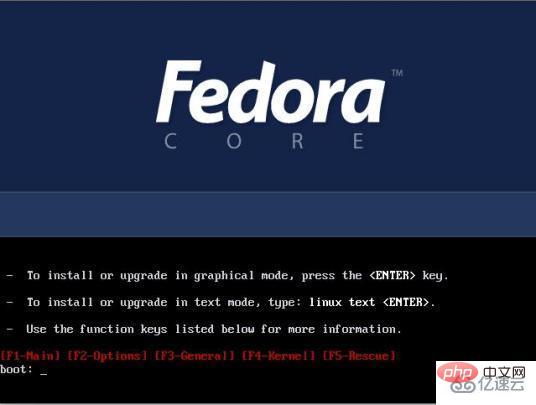
The predecessor of Fedora Core is Red Hat Linux. In September 2003, Red Hat suddenly announced that it would no longer launch a distribution suite for personal use and focus on developing a commercial version (Red Hat Enterprise Linux) desktop suite. However, Red Hat also announced that it would replace the original Red Hat The Linux development plan and the Fedora plan are integrated into a new Fedora Project. The Fedora Project will be sponsored by Red Hat and will be improved based on Red Hat Linux 9. The original development team will continue to participate in the Fedora development plan, and the open source community will also be encouraged to participate in development work.
Current Situation
Fedora Core is positioned by Red Hat as a testing ground for new technologies. Unlike Red Hat Enterprise Linux, which is positioned as a priority for stability, many new The technology will be tested in Fedora Core. If it is stable, Red Hat will consider adding it to Red Hat Enterprise Linux. Fedora is expected to release 2 to 3 releases per year.
In November 2003, the first release version Fedora Core 1 was released, with the version code Yarrow. This version is very similar to Red Hat Linux. In addition to adding a new installation mechanism yum, it just replaces the Red Hat logo and updates the package.
In May 2004, Fedora Core 2 was officially released, with the version code Tettnang. In addition to being the first distribution package to adopt version 2.6 core and replacing XFree86 with Xorg .
In November 2004, Fedora Core 3 was officially released, with the version code Heidelberg. This version uses core version 2.6.9, Xorg 6.8.1, GNOME 2.8 and KDE 3.3.0.
In June 2005, Fedora Core 4 was officially released, with the version code Stentz. This version uses core version 2.6.11, GNOME 2.10, KDE 3.4.0, GCC 4.0 and PHP 5.0. In addition, FC4 also adds support for PowerPC.
On March 20, 2006, Fedora Core 5 was officially released, with the version code Bordeaux. The GNOME desktop is released based on 2.14, and the KDE desktop is a general release of 3.5. Includes Mono support for the first time, as well as numerous Mono applications, such as the Beagle desktop search tool, F-Spot photo management tool, and Tomboy note-taking program. The SCIM Language Input Framework replaces the IIIMF system used in the past. The default web browser is Firefox 1.5. The gcc 4.1 compiler is included. The kernel is based on Linux 2.6.15.
On October 24, 2006, Fedora Core 6 was officially released, with the version code Zod. The GNOME desktop is based on GNOME 2.16, and the KDE desktop is based on KDE 3.5.4. The Compiz window manager is added, provides support for desktop visual feedback effects, and includes X.org version 7.1. The kernel is based on the 2.6.18 Linux kernel.
Various Versions of Fedora Linux
We have different preferences when it comes to using Fedora Linux. For example, some people choose Fedora Linux because Fedora Workstation uses GNOME as its desktop environment by default. But there are also people who want to use Fedora Linux but want to use a different desktop environment. Or there are some people who have specific needs when using Fedora Linux, but don't want to be bothered with system configuration and application installation. There are even some people who want to freely install Fedora Linux according to their needs. Therefore Fedora Linux provides multiple versions depending on your needs.
Fedora Official Version
We start with the official version (Edition) of Fedora Linux, namely Fedora Workstation, Fedora Server and Fedora IoT. Fedora Workstation is the official version of Fedora Linux and can be installed on laptops and desktop computers. This release ships with GNOME as the default desktop environment and a variety of standard applications, so Fedora Linux is ready for everyday use. Fedora Server is specifically used for server purposes and provides installation of mail servers, DNS, etc. The last one is Fedora IoT, for IoT and edge device ecosystems.
On the home page of the Fedora project website, you can find two other versions: Fedora CoreOS and Fedora Silverblue. Fedora CoreOS is an automatically updating operating system designed to run containerized workloads securely and at scale. And Fedora Silverblue is an immutable desktop operating system designed to support container-centric workflows.
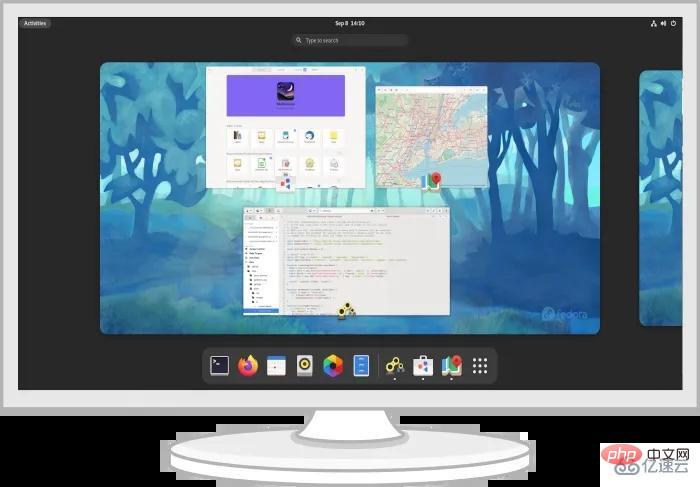
Fedora Custom Edition: Optional Desktop
Fedora Custom Edition (Spin) is very popular with those who care about the appearance of their desktop welcome. Most people know that Fedora Linux only has GNOME as the default desktop environment. Even if you really want to use a desktop environment other than GNOME, there are several alternative desktop options. With Fedora Custom Edition, you can get your favorite desktop environment instantly when you install Fedora Linux. You can choose from KDE Plasma, XFCE, LXQt, MATE, Cinnamon, LXDE, and SoaS. Additionally, for those who prefer tiling window managers, Fedora Linux also offers a customized version of Fedora i3, where i3 serves as the default window manager and comes with several standard applications.
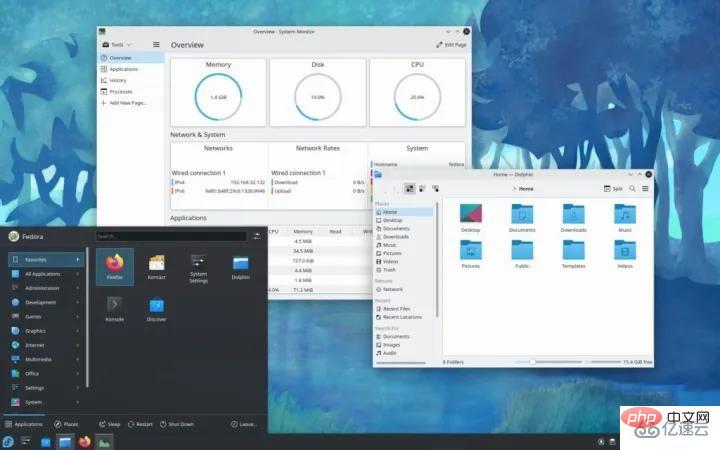
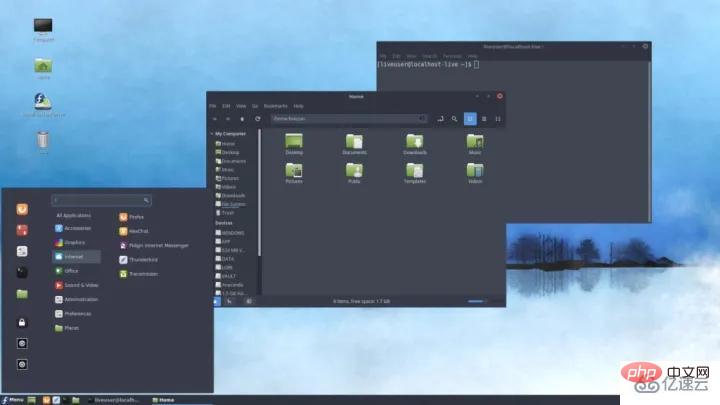
Fedora Labs: Feature Pack
Fedora Labs (Lab) is based on A collection of Fedora Linux packages packaged for specific needs. Therefore, the installation packages of these versions provide applications and necessary content according to their functions. Fedora Labs provides a variety of software package options, such as Astronomy, Computational Neurology, Design Suite, Games, JAM, Python Classroom, Security Lab, Robotics Suite, and Scientific. If you want to use Fedora Linux for design work, then Design Suite is the right choice for you. But if you like playing games, you can choose the game version.
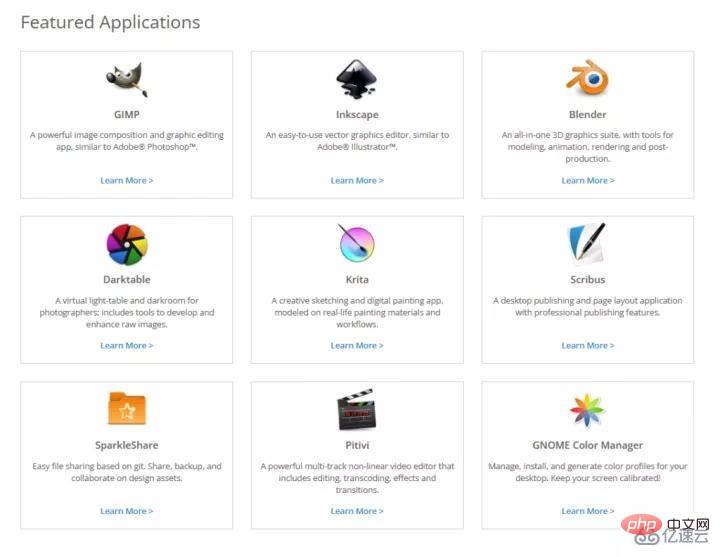
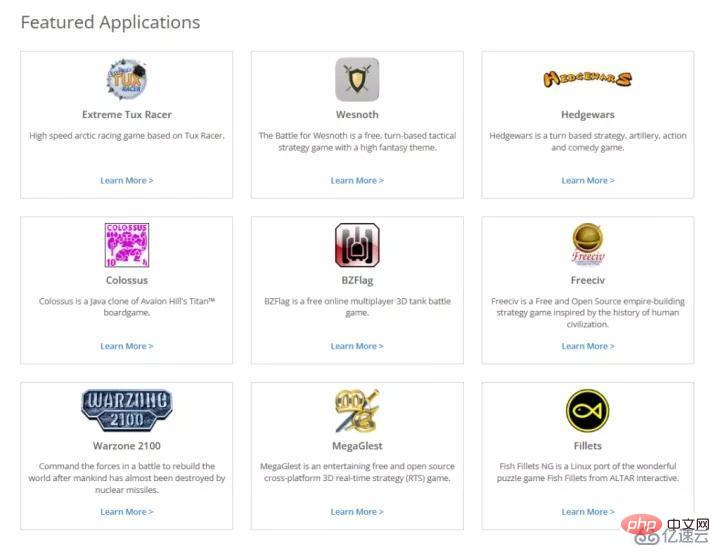
Fedora’s other downloads
Fedora’s other downloads (Alt Download) are collected Optional Fedora Linux installer for specific purposes, such as for testing or for specific architectures. There are other optional formats such as web installers or torrent formats. Here you can find Network Installer, Torrent Downloads, Alternative Architectures, Cloud Base Images, Everything, Testing Images and Rawhide.
The above is the detailed content of Is fc5 system linux?. For more information, please follow other related articles on the PHP Chinese website!

Hot AI Tools

Undresser.AI Undress
AI-powered app for creating realistic nude photos

AI Clothes Remover
Online AI tool for removing clothes from photos.

Undress AI Tool
Undress images for free

Clothoff.io
AI clothes remover

Video Face Swap
Swap faces in any video effortlessly with our completely free AI face swap tool!

Hot Article

Hot Tools

Notepad++7.3.1
Easy-to-use and free code editor

SublimeText3 Chinese version
Chinese version, very easy to use

Zend Studio 13.0.1
Powerful PHP integrated development environment

Dreamweaver CS6
Visual web development tools

SublimeText3 Mac version
God-level code editing software (SublimeText3)

Hot Topics
 1387
1387
 52
52
 How to use docker desktop
Apr 15, 2025 am 11:45 AM
How to use docker desktop
Apr 15, 2025 am 11:45 AM
How to use Docker Desktop? Docker Desktop is a tool for running Docker containers on local machines. The steps to use include: 1. Install Docker Desktop; 2. Start Docker Desktop; 3. Create Docker image (using Dockerfile); 4. Build Docker image (using docker build); 5. Run Docker container (using docker run).
 How to view the docker process
Apr 15, 2025 am 11:48 AM
How to view the docker process
Apr 15, 2025 am 11:48 AM
Docker process viewing method: 1. Docker CLI command: docker ps; 2. Systemd CLI command: systemctl status docker; 3. Docker Compose CLI command: docker-compose ps; 4. Process Explorer (Windows); 5. /proc directory (Linux).
 What to do if the docker image fails
Apr 15, 2025 am 11:21 AM
What to do if the docker image fails
Apr 15, 2025 am 11:21 AM
Troubleshooting steps for failed Docker image build: Check Dockerfile syntax and dependency version. Check if the build context contains the required source code and dependencies. View the build log for error details. Use the --target option to build a hierarchical phase to identify failure points. Make sure to use the latest version of Docker engine. Build the image with --t [image-name]:debug mode to debug the problem. Check disk space and make sure it is sufficient. Disable SELinux to prevent interference with the build process. Ask community platforms for help, provide Dockerfiles and build log descriptions for more specific suggestions.
 What computer configuration is required for vscode
Apr 15, 2025 pm 09:48 PM
What computer configuration is required for vscode
Apr 15, 2025 pm 09:48 PM
VS Code system requirements: Operating system: Windows 10 and above, macOS 10.12 and above, Linux distribution processor: minimum 1.6 GHz, recommended 2.0 GHz and above memory: minimum 512 MB, recommended 4 GB and above storage space: minimum 250 MB, recommended 1 GB and above other requirements: stable network connection, Xorg/Wayland (Linux)
 vscode cannot install extension
Apr 15, 2025 pm 07:18 PM
vscode cannot install extension
Apr 15, 2025 pm 07:18 PM
The reasons for the installation of VS Code extensions may be: network instability, insufficient permissions, system compatibility issues, VS Code version is too old, antivirus software or firewall interference. By checking network connections, permissions, log files, updating VS Code, disabling security software, and restarting VS Code or computers, you can gradually troubleshoot and resolve issues.
 Can vscode be used for mac
Apr 15, 2025 pm 07:36 PM
Can vscode be used for mac
Apr 15, 2025 pm 07:36 PM
VS Code is available on Mac. It has powerful extensions, Git integration, terminal and debugger, and also offers a wealth of setup options. However, for particularly large projects or highly professional development, VS Code may have performance or functional limitations.
 What is vscode What is vscode for?
Apr 15, 2025 pm 06:45 PM
What is vscode What is vscode for?
Apr 15, 2025 pm 06:45 PM
VS Code is the full name Visual Studio Code, which is a free and open source cross-platform code editor and development environment developed by Microsoft. It supports a wide range of programming languages and provides syntax highlighting, code automatic completion, code snippets and smart prompts to improve development efficiency. Through a rich extension ecosystem, users can add extensions to specific needs and languages, such as debuggers, code formatting tools, and Git integrations. VS Code also includes an intuitive debugger that helps quickly find and resolve bugs in your code.
 How to back up vscode settings and extensions
Apr 15, 2025 pm 05:18 PM
How to back up vscode settings and extensions
Apr 15, 2025 pm 05:18 PM
How to back up VS Code configurations and extensions? Manually backup the settings file: Copy the key JSON files (settings.json, keybindings.json, extensions.json) to a safe location. Take advantage of VS Code synchronization: enable synchronization with your GitHub account to automatically back up all relevant settings and extensions. Use third-party tools: Back up configurations with reliable tools and provide richer features such as version control and incremental backups.




