How to configure Nginx anti-hotlinking
Experimental environment
•A minimally installed centos 7.3 virtual machine
•Configuration: 1 core/512mb
•nginx version 1.12.2
1. Configure the hotlink website
1. Start an nginx virtual machine and configure two websites
vim /etc/nginx/conf .d/vhosts.conf
Add the following content
server {
listen 80;
server_name site1.test.com;
root /var/wwwroot/site1;
index index.html;
location / {
}
}
server {
listen 80;
server_name site2.test.com;
root /var/wwwroot/site2;
index index.html;
location / {
}
}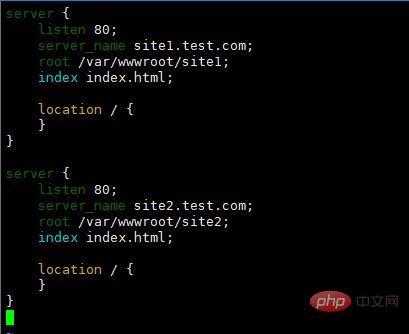
2. Edit c:\windows\system32\ on the host machine drivers\etc\hosts file
192.168.204.11 site1.test.com
192.168.204.11 site2.test.com
##3 .Create the website root directory
mkdir /var/wwwroot cd /var/wwwroot mkdir site1 mkdir site2 echo -e "<h1 id="site">site1</h1><img src="/static/imghw/default1.png" data-src="https://img.php.cn/upload/article/000/887/227/168390384638564.jpg" class="lazy" src='1.jpg' alt="How to configure Nginx anti-hotlinking" >" >> site1/index.html echo -e "<h1 id="site">site2</h1><img src="/static/imghw/default1.png" data-src="https://img.php.cn/upload/article/000/887/227/168390384638564.jpg" class="lazy" src='http://site1.test.com/1.jpg' alt="How to configure Nginx anti-hotlinking" >" >> site2/index.html
4.Upload 1.jpg to the /var/wwwroot/site1 directory
##5.Start the nginx servicesystemctl restart nginx
netstat -anpt | grep nginx

setenforce 0
firewall-cmd --zone=public --add-port=80/tcp --permanent
firewall-cmd --reload
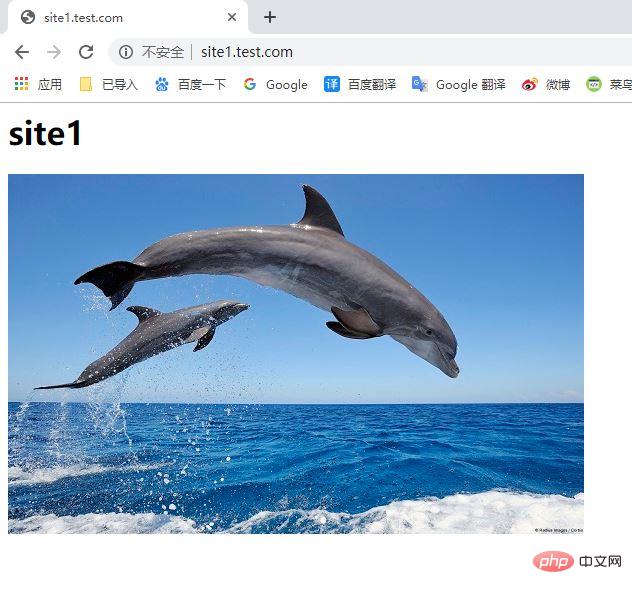
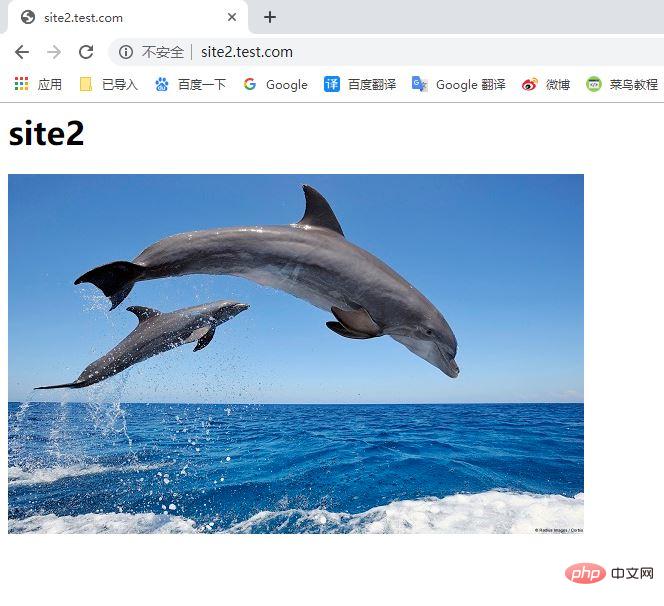 ##2. Configure site1.test.com to prevent hotlinking
##2. Configure site1.test.com to prevent hotlinking
1. Edit the nginx configuration file
server {
listen 80;
server_name site1.test.com;
root /var/wwwroot/site1;
index index.html;
location / {
}
location ~ \.(jpg|png|gif|jpeg)$ {
valid_referers site1.test.com;
if ($invalid_referer) {
return 403;
}
}
}
server {
listen 80;
server_name site2.test.com;
root /var/wwwroot/site2;
index index.html;
location / {
}
}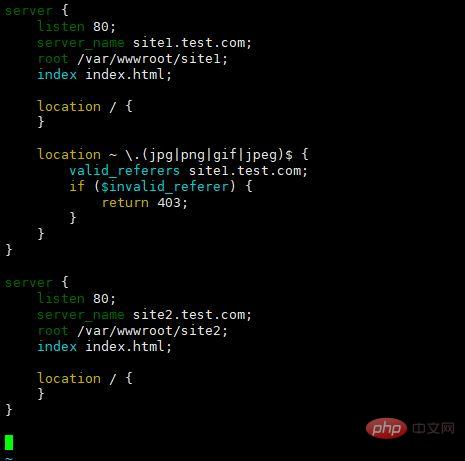 2. Restart the nginx service
2. Restart the nginx service
systemctl restart nginx
3. On the host machine, visit
to clear the browser cache, and visit
to clear the browser cache. , visit 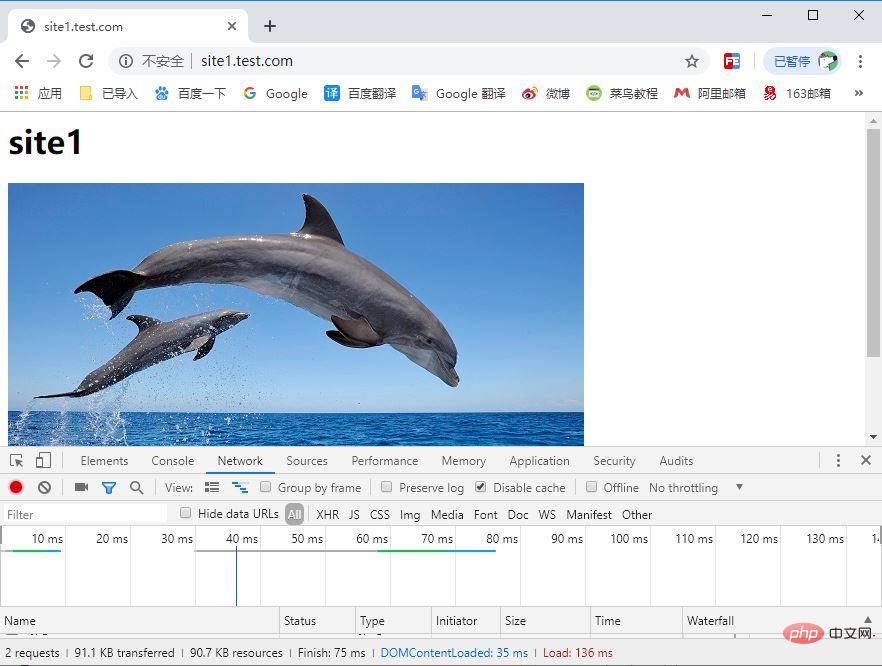
It can be seen that the anti-hotlinking configuration plays a role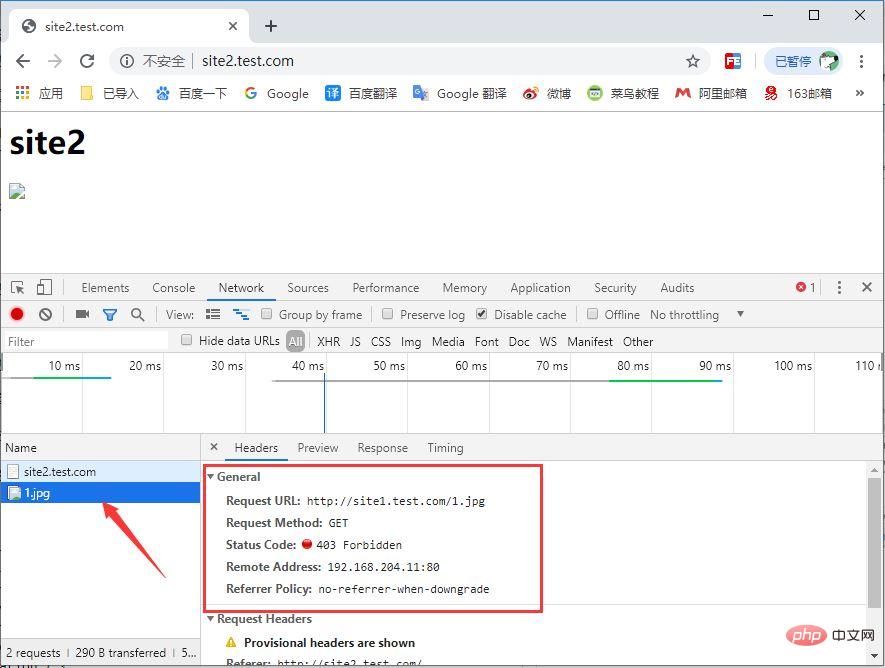
3. Configure anti-hotlinking to return other resources
1. Edit nginx configuration file
Add a virtual host and rewrite the resources protected by anti-hotlinking
server {
listen 80;
server_name site1.test.com;
root /var/wwwroot/site1;
index index.html;
location / {
}
location ~ \.(jpg|png|gif|jpeg)$ {
valid_referers site1.test.com;
if ($invalid_referer) {
rewrite ^/ http://site3.test.com/notfound.jpg;
#return 403;
}
}
}
server {
listen 80;
server_name site2.test.com;
root /var/wwwroot/site2;
index index.html;
location / {
}
}
server {
listen 80;
server_name site3.test.com;
root /var/wwwroot/site3;
index index.html;
location / {
}
}valid_referers site1.test.com *.nginx.org; is a whitelist, separated by spaces, and * can be used to set the pan-domain name.
if ($invalid_referer) {} is used to determine whether it matches the whitelist. If it does not match the whitelist, the content in {} will be executed.rewrite ^/ ; is a rewrite resource. If it does not meet the whitelist, it will be rewritten to this address.
return 403; means the returned status code is 403.
2. Create the site3 root directory
cd /var/wwwroot mkdir site3 echo -e "<h1 id="site">site3</h1><img src='notfound.jpg' alt="How to configure Nginx anti-hotlinking" >" >> site3/index.html
4. Restart nginx service
systemctl restart nginx
5. Edit c:\windows\system32\ on the host machine drivers\etc\hosts file
Add mapping to site3.test.com
192.168.204.11 site1.test.com
192.168.204.11 site2.test .com192.168.204.11 site3.test.com6. Visit
on the host machine and you can see that site1 was stolen in site2 The 1.jpg file was redirected to the notfound.jpg file on site3
The above is the detailed content of How to configure Nginx anti-hotlinking. For more information, please follow other related articles on the PHP Chinese website!

Hot AI Tools

Undresser.AI Undress
AI-powered app for creating realistic nude photos

AI Clothes Remover
Online AI tool for removing clothes from photos.

Undress AI Tool
Undress images for free

Clothoff.io
AI clothes remover

AI Hentai Generator
Generate AI Hentai for free.

Hot Article

Hot Tools

Notepad++7.3.1
Easy-to-use and free code editor

SublimeText3 Chinese version
Chinese version, very easy to use

Zend Studio 13.0.1
Powerful PHP integrated development environment

Dreamweaver CS6
Visual web development tools

SublimeText3 Mac version
God-level code editing software (SublimeText3)

Hot Topics
 1378
1378
 52
52
 How to check whether nginx is started
Apr 14, 2025 pm 01:03 PM
How to check whether nginx is started
Apr 14, 2025 pm 01:03 PM
How to confirm whether Nginx is started: 1. Use the command line: systemctl status nginx (Linux/Unix), netstat -ano | findstr 80 (Windows); 2. Check whether port 80 is open; 3. Check the Nginx startup message in the system log; 4. Use third-party tools, such as Nagios, Zabbix, and Icinga.
 How to configure nginx in Windows
Apr 14, 2025 pm 12:57 PM
How to configure nginx in Windows
Apr 14, 2025 pm 12:57 PM
How to configure Nginx in Windows? Install Nginx and create a virtual host configuration. Modify the main configuration file and include the virtual host configuration. Start or reload Nginx. Test the configuration and view the website. Selectively enable SSL and configure SSL certificates. Selectively set the firewall to allow port 80 and 443 traffic.
 How to check whether nginx is started?
Apr 14, 2025 pm 12:48 PM
How to check whether nginx is started?
Apr 14, 2025 pm 12:48 PM
In Linux, use the following command to check whether Nginx is started: systemctl status nginx judges based on the command output: If "Active: active (running)" is displayed, Nginx is started. If "Active: inactive (dead)" is displayed, Nginx is stopped.
 How to start nginx in Linux
Apr 14, 2025 pm 12:51 PM
How to start nginx in Linux
Apr 14, 2025 pm 12:51 PM
Steps to start Nginx in Linux: Check whether Nginx is installed. Use systemctl start nginx to start the Nginx service. Use systemctl enable nginx to enable automatic startup of Nginx at system startup. Use systemctl status nginx to verify that the startup is successful. Visit http://localhost in a web browser to view the default welcome page.
 How to start nginx server
Apr 14, 2025 pm 12:27 PM
How to start nginx server
Apr 14, 2025 pm 12:27 PM
Starting an Nginx server requires different steps according to different operating systems: Linux/Unix system: Install the Nginx package (for example, using apt-get or yum). Use systemctl to start an Nginx service (for example, sudo systemctl start nginx). Windows system: Download and install Windows binary files. Start Nginx using the nginx.exe executable (for example, nginx.exe -c conf\nginx.conf). No matter which operating system you use, you can access the server IP
 How to solve nginx403 error
Apr 14, 2025 pm 12:54 PM
How to solve nginx403 error
Apr 14, 2025 pm 12:54 PM
The server does not have permission to access the requested resource, resulting in a nginx 403 error. Solutions include: Check file permissions. Check the .htaccess configuration. Check nginx configuration. Configure SELinux permissions. Check the firewall rules. Troubleshoot other causes such as browser problems, server failures, or other possible errors.
 How to solve the problem of nginx cross-domain
Apr 14, 2025 am 10:15 AM
How to solve the problem of nginx cross-domain
Apr 14, 2025 am 10:15 AM
There are two ways to solve the Nginx cross-domain problem: modify the cross-domain response header: add directives to allow cross-domain requests, specify allowed methods and headers, and set cache time. Use CORS modules: Enable modules and configure CORS rules that allow cross-domain requests, methods, headers, and cache times.
 How to solve nginx304 error
Apr 14, 2025 pm 12:45 PM
How to solve nginx304 error
Apr 14, 2025 pm 12:45 PM
Answer to the question: 304 Not Modified error indicates that the browser has cached the latest resource version of the client request. Solution: 1. Clear the browser cache; 2. Disable the browser cache; 3. Configure Nginx to allow client cache; 4. Check file permissions; 5. Check file hash; 6. Disable CDN or reverse proxy cache; 7. Restart Nginx.




