How to configure nginx in centos server
Download the secure terminal mobaxterm_personal
First, after downloading the secure terminal, connect to your own public network ip
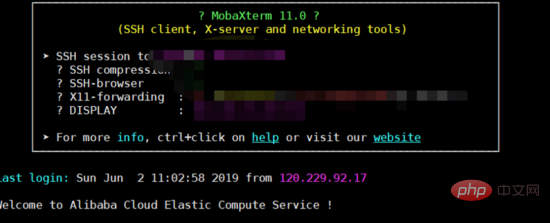
The connection is successful The display is as above.
nginx Introduction
nginx is a lightweight web server and reverse proxy server. Compared with apache and lighttpd, it has the advantages of less memory and high stability. Its most common use is to provide a reverse proxy service
After connecting to the server
The first step: install gcc gcc-c
The command is :
yum install -y gcc gcc-c++
Step 2: Install the pcre library
$ cd /usr/local/ $ wget http://jaist.dl.sourceforge.net/project/pcre/pcre/8.33/pcre-8.33.tar.gz $ tar -zxvf pcre-8.36.tar.gz $ cd pcre-8.36 $ ./configure $ make && make install
If an error is reported: configure: error: you need a c compiler for c support
Solution: yum install -y gcc gcc-c
Step 3: Install ssl library
$ cd /usr/local/ $ wget http://www.openssl.org/source/openssl-1.0.1j.tar.gz $ tar -zxvf openssl-1.0.1j.tar.gz $ cd openssl-1.0.1j $ ./config $ make && make install
Step 4: Install zlib inventory
$ cd /usr/local/ $ wget http://zlib.net/zlib-1.2.11.tar.gz $ tar -zxvf zlib-1.2.11.tar.gz $ ./configure $ make && make install
Step 5: Install nginx
$ cd /usr/local/ $ wget http://nginx.org/download/nginx-1.8.0.tar.gz $ tar -zxvf nginx-1.8.0.tar.gz $ cd nginx-1.8.0 $ ./configure --user=nobody --group=nobody --prefix=/usr/local/nginx --with-http_stub_status_module --with-http_gzip_static_module --with-http_realip_module --with-http_sub_module --with-http_ssl_module (注: --with-http_ssl_module:这个不加后面在nginx.conf配置ssl:on后,启动会报nginx: [emerg] unknown directive "ssl" in /opt/nginx/conf/nginx.conf 异常) $ make && make install
Start nginx
$ /usr/local/nginx/sbin/nginx
Step 6: Check whether the startup is successful
Open the browser to access the IP of this machine. If the browser displays welcome to nginx!, it means that nginx has been installed and run successfully.
Record what I encountered during this process:
Proceed In the sixth step, the connection to the browser was unsuccessful and there was no response, so I checked whether port 80 of the firewall was opened.
The command is:
firewall- cmd --list-all Check port 80
firewall-cmd --zone=public --add-port=80/tcp If port 80 is not open, open port 80
firewall- cmd --reload Reopen the firewall
Restart the nginx service again:
/usr/local/nginx/sbin/nginx –s reload
It is found that it still cannot connect to this IP address, check whether the local connection is normal:
The command is:
curl localhost
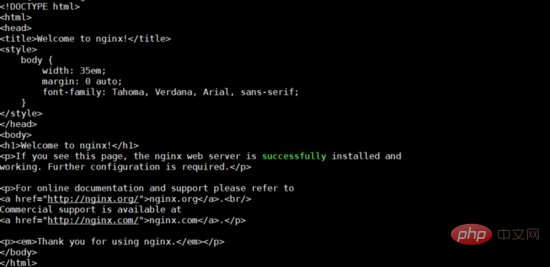
As shown in the picture, it is found that the local connection is successful, but the ip cannot be accessed
Finally, I checked and found that it was because of the new server. The Alibaba Cloud security group only opened ports 22 and 3389, but did not open port 80.
Only these two port numbers are not enough. In order to be able to connect to the server, port 80 needs to be opened.
Add the configuration rules of the security group
Since we are using Alibaba Cloud, we use Alibaba Cloud's security group operations to achieve the port opening effect.
After logging in to Alibaba Cloud, select in the following order: Cloud Server ecs->Security Group->Configuration Rules
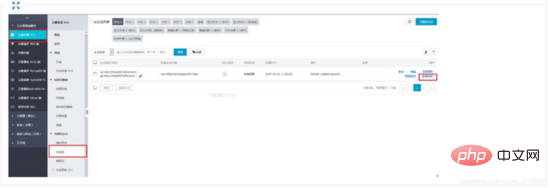
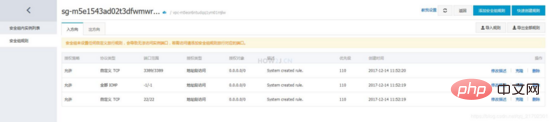
Add port 80
As shown in the picture only Two modifications need to be made: Port range: 21/21 means starting from 21 and ending at 21Authorization object: 0.0.0.0/0 means that all IP addresses can access the port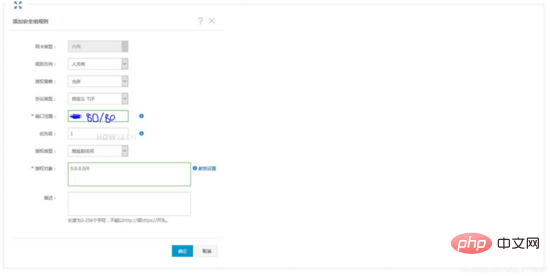
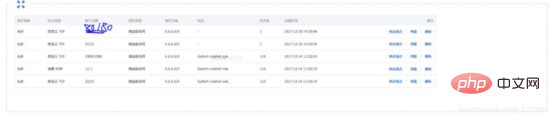
The above is the detailed content of How to configure nginx in centos server. For more information, please follow other related articles on the PHP Chinese website!

Hot AI Tools

Undresser.AI Undress
AI-powered app for creating realistic nude photos

AI Clothes Remover
Online AI tool for removing clothes from photos.

Undress AI Tool
Undress images for free

Clothoff.io
AI clothes remover

AI Hentai Generator
Generate AI Hentai for free.

Hot Article

Hot Tools

Notepad++7.3.1
Easy-to-use and free code editor

SublimeText3 Chinese version
Chinese version, very easy to use

Zend Studio 13.0.1
Powerful PHP integrated development environment

Dreamweaver CS6
Visual web development tools

SublimeText3 Mac version
God-level code editing software (SublimeText3)

Hot Topics
 1386
1386
 52
52
 How to optimize CentOS HDFS configuration
Apr 14, 2025 pm 07:15 PM
How to optimize CentOS HDFS configuration
Apr 14, 2025 pm 07:15 PM
Improve HDFS performance on CentOS: A comprehensive optimization guide to optimize HDFS (Hadoop distributed file system) on CentOS requires comprehensive consideration of hardware, system configuration and network settings. This article provides a series of optimization strategies to help you improve HDFS performance. 1. Hardware upgrade and selection resource expansion: Increase the CPU, memory and storage capacity of the server as much as possible. High-performance hardware: adopts high-performance network cards and switches to improve network throughput. 2. System configuration fine-tuning kernel parameter adjustment: Modify /etc/sysctl.conf file to optimize kernel parameters such as TCP connection number, file handle number and memory management. For example, adjust TCP connection status and buffer size
 Centos stops maintenance 2024
Apr 14, 2025 pm 08:39 PM
Centos stops maintenance 2024
Apr 14, 2025 pm 08:39 PM
CentOS will be shut down in 2024 because its upstream distribution, RHEL 8, has been shut down. This shutdown will affect the CentOS 8 system, preventing it from continuing to receive updates. Users should plan for migration, and recommended options include CentOS Stream, AlmaLinux, and Rocky Linux to keep the system safe and stable.
 How to check CentOS HDFS configuration
Apr 14, 2025 pm 07:21 PM
How to check CentOS HDFS configuration
Apr 14, 2025 pm 07:21 PM
Complete Guide to Checking HDFS Configuration in CentOS Systems This article will guide you how to effectively check the configuration and running status of HDFS on CentOS systems. The following steps will help you fully understand the setup and operation of HDFS. Verify Hadoop environment variable: First, make sure the Hadoop environment variable is set correctly. In the terminal, execute the following command to verify that Hadoop is installed and configured correctly: hadoopversion Check HDFS configuration file: The core configuration file of HDFS is located in the /etc/hadoop/conf/ directory, where core-site.xml and hdfs-site.xml are crucial. use
 Centos shutdown command line
Apr 14, 2025 pm 09:12 PM
Centos shutdown command line
Apr 14, 2025 pm 09:12 PM
The CentOS shutdown command is shutdown, and the syntax is shutdown [Options] Time [Information]. Options include: -h Stop the system immediately; -P Turn off the power after shutdown; -r restart; -t Waiting time. Times can be specified as immediate (now), minutes ( minutes), or a specific time (hh:mm). Added information can be displayed in system messages.
 Tips for using HDFS file system on CentOS
Apr 14, 2025 pm 07:30 PM
Tips for using HDFS file system on CentOS
Apr 14, 2025 pm 07:30 PM
The Installation, Configuration and Optimization Guide for HDFS File System under CentOS System This article will guide you how to install, configure and optimize Hadoop Distributed File System (HDFS) on CentOS System. HDFS installation and configuration Java environment installation: First, make sure that the appropriate Java environment is installed. Edit /etc/profile file, add the following, and replace /usr/lib/java-1.8.0/jdk1.8.0_144 with your actual Java installation path: exportJAVA_HOME=/usr/lib/java-1.8.0/jdk1.8.0_144exportPATH=$J
 Difference between centos and ubuntu
Apr 14, 2025 pm 09:09 PM
Difference between centos and ubuntu
Apr 14, 2025 pm 09:09 PM
The key differences between CentOS and Ubuntu are: origin (CentOS originates from Red Hat, for enterprises; Ubuntu originates from Debian, for individuals), package management (CentOS uses yum, focusing on stability; Ubuntu uses apt, for high update frequency), support cycle (CentOS provides 10 years of support, Ubuntu provides 5 years of LTS support), community support (CentOS focuses on stability, Ubuntu provides a wide range of tutorials and documents), uses (CentOS is biased towards servers, Ubuntu is suitable for servers and desktops), other differences include installation simplicity (CentOS is thin)
 How to create a mirror in docker
Apr 15, 2025 am 11:27 AM
How to create a mirror in docker
Apr 15, 2025 am 11:27 AM
Steps to create a Docker image: Write a Dockerfile that contains the build instructions. Build the image in the terminal, using the docker build command. Tag the image and assign names and tags using the docker tag command.
 What files do you need to modify in HDFS configuration CentOS?
Apr 14, 2025 pm 07:27 PM
What files do you need to modify in HDFS configuration CentOS?
Apr 14, 2025 pm 07:27 PM
When configuring Hadoop Distributed File System (HDFS) on CentOS, the following key configuration files need to be modified: core-site.xml: fs.defaultFS: Specifies the default file system address of HDFS, such as hdfs://localhost:9000. hadoop.tmp.dir: Specifies the storage directory for Hadoop temporary files. hadoop.proxyuser.root.hosts and hadoop.proxyuser.ro




