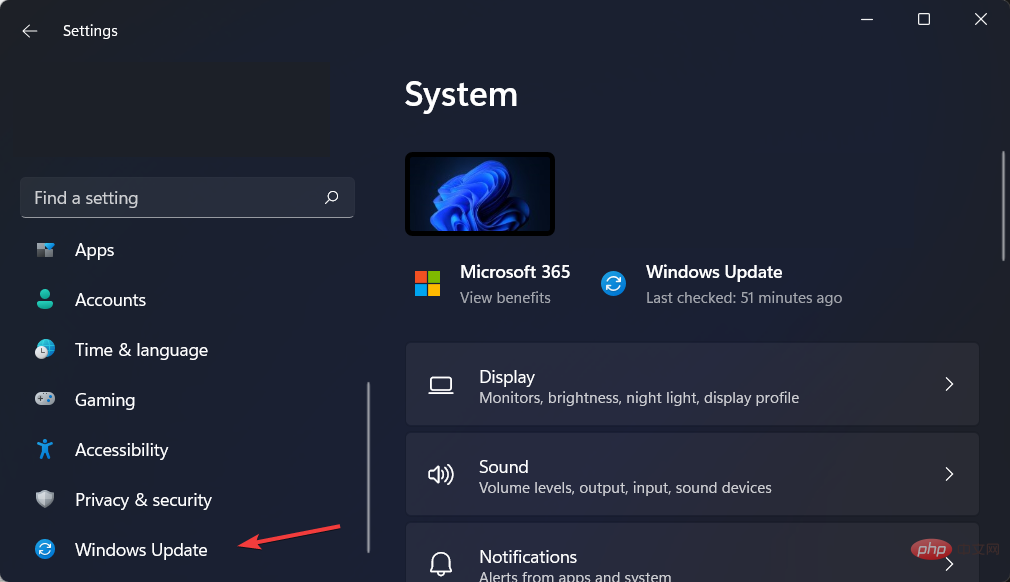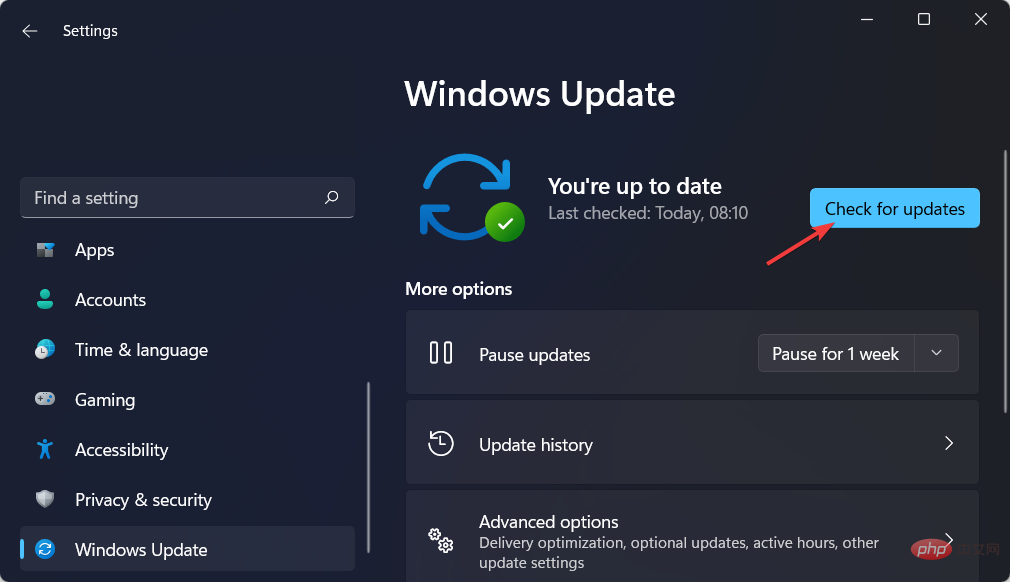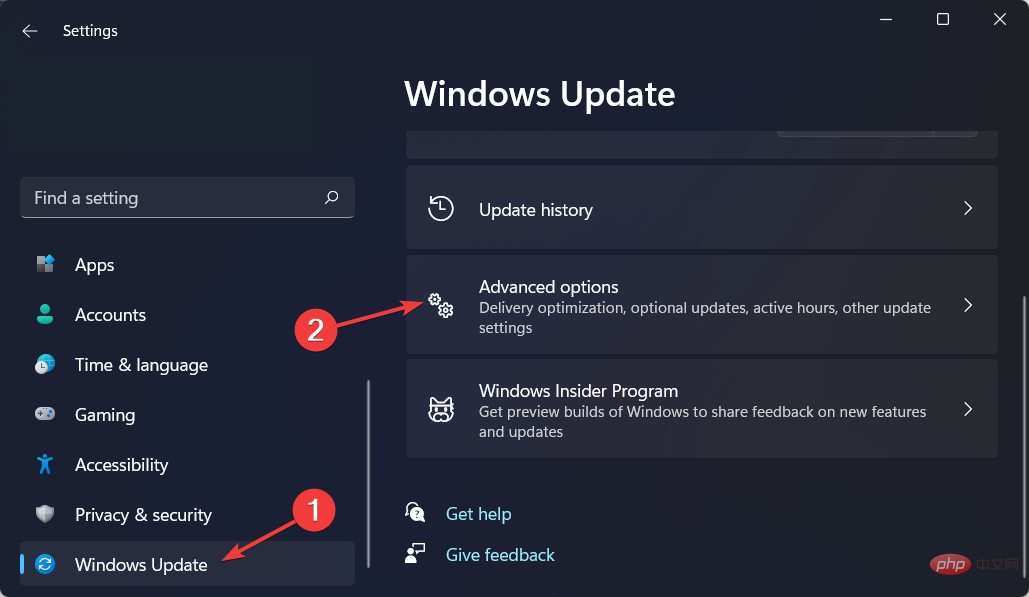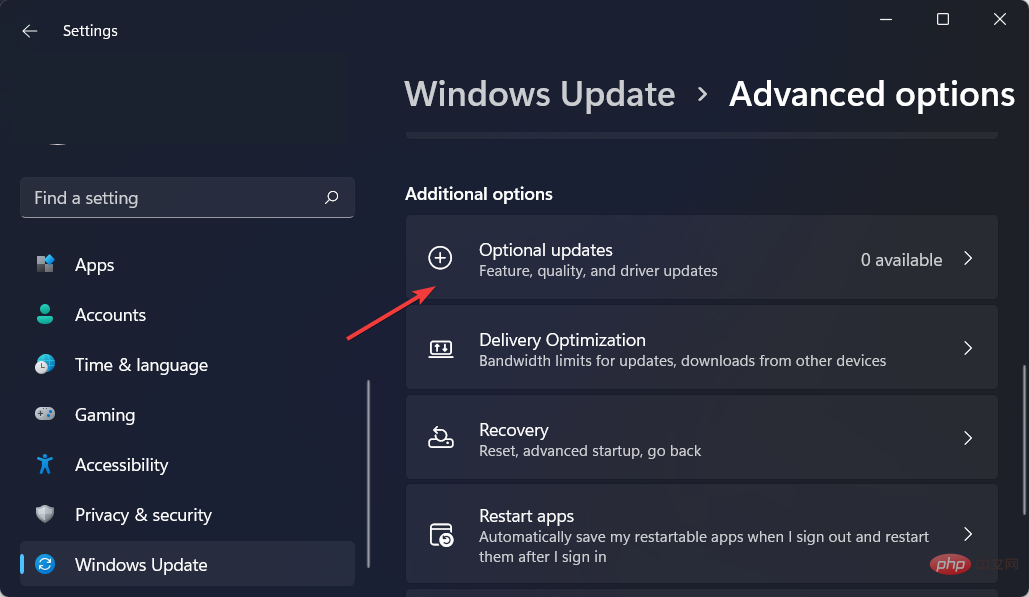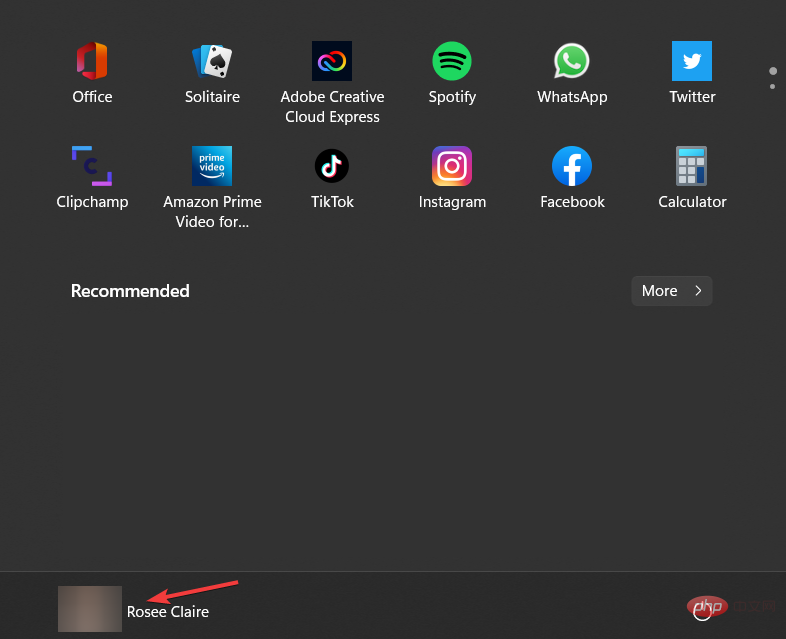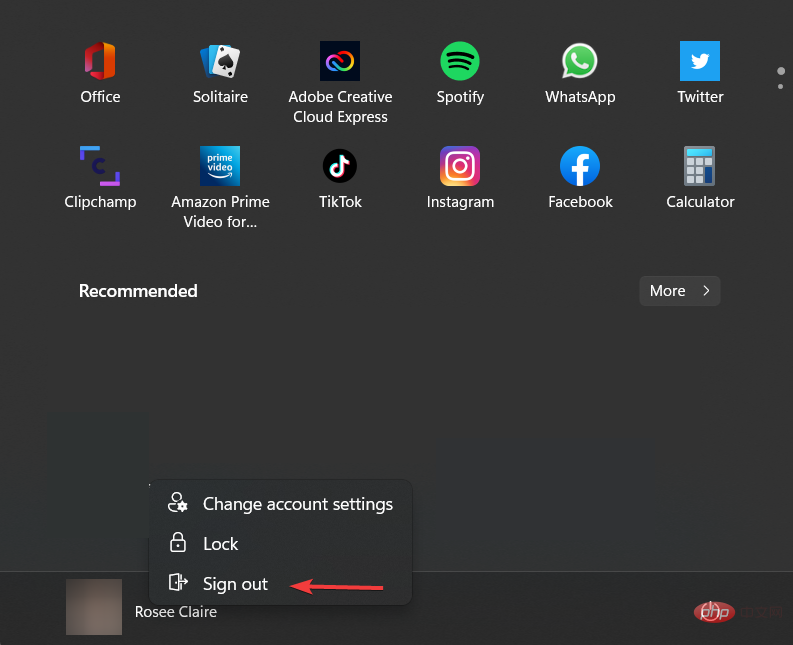Multiple desktops not working properly in Windows 11? what is this
Virtual desktops are not a new concept in the Windows world. Creating separate desktops in Windows 10 is a simple process that allows you to dedicate one desktop to one project and another to another, but users are reporting that their Windows 11 multiple desktops are not working properly.
Or have one desktop dedicated to your work and another dedicated to personal applications. Windows 11, on the other hand, has been improved.
It is also possible to set a different wallpaper for each desktop, which makes it easier to distinguish the desktops (and give you different moods depending on your usage).
Many additional features make using virtual desktops simple and efficient, including the ability to share resources with other users.
It’s important to note that some of these features were actually introduced in Windows 10, but when combined with the new features of Windows 11, they form a useful toolbox.
After we see the other productivity features that the operating system offers us, we will show you what to do if Windows 11 Multiple Desktop is not working.
What are the other productivity features of Windows 11?
When using Snapshot Layout, you can hover over an application's maximize button to see different possible window positions for that application.
Examples of available options include the dual split screen option, which snaps the window to half of the display, and the four-way split screen option, which snaps the window to one quarter of the display, etc.
When you hover your cursor over one of the panels, you'll notice that it turns blue, indicating that Windows is ready to move your window to that location in the panel. Just click and the window snaps into place and you can resize it.
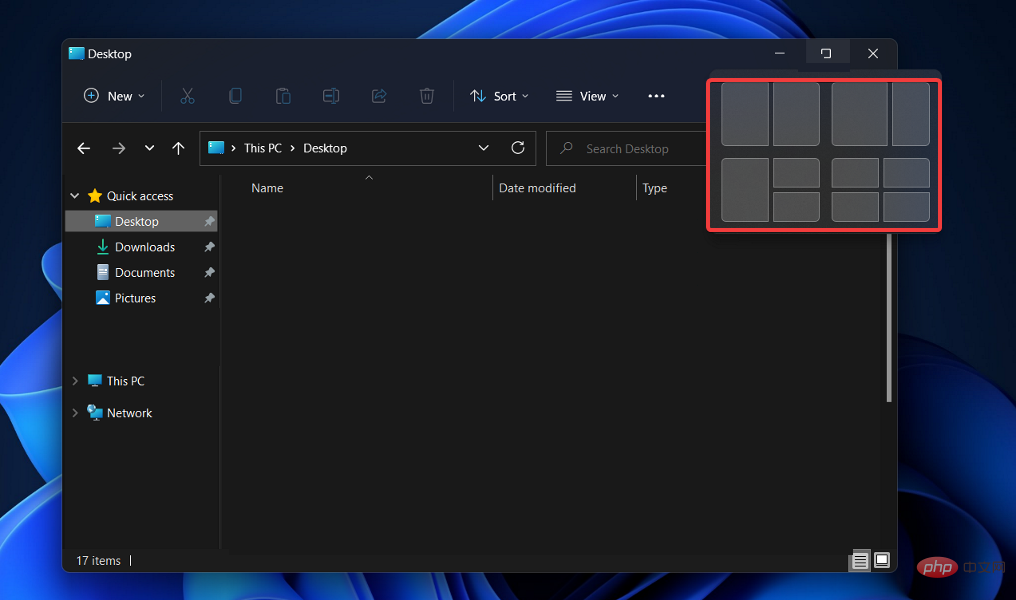
#You can use this feature to quickly reorganize your screen and group windows into related window groups.
In this case, snapshot groups are a feature that allows you to group applications together in a snapshot layout. Once you've finished creating your layout, you can hover your mouse over the taskbar to reveal a newly created Snap group that contains all the apps you've organized together.
You can switch between multiple layouts without restarting your computer by minimizing or restoring a group. You can also switch between multiple layouts without restarting your computer.
You can use this technique to move grouped windows out of the way when you don't need them, but quickly bring them back when you do need them. Now, let’s move on to solving Windows 11 multiple desktops not working error.
What should I do if Windows 11’s multi-monitor feature isn’t working?
1. Update Windows
- Open Settings and navigate to Windows Update from the left menu.

- Here, click on the blue button that says Check for new updates or Install now and wait for the process to complete.

Windows updates are designed to fix bugs and issues as they arise. Although they are not responsible for security vulnerabilities, they may have an impact on the stability of your operating system or be just plain annoying.
Last but not least, Windows updates can include new features and fixes for previously reported issues, as well as security measures that need to be applied to keep your computer safe.
2. Update your drivers
- Open Settings and go to the Windows Update section from the left menu, then the right Advanced options on the side.

- Now go to Optional Updates and select all the boxes provided by you and click Download and Install.

Please note that you can choose an automatic driver update solution. DriverFix is a lightweight third-party software that automatically updates, repairs and replaces all your device drivers.
Thus, you will be able to save time and avoid driver-related errors that may pop up in the future due to irregular driver update procedures.
To ensure everything goes smoothly and to avoid any kind of GPU driver error, be sure to use the complete Driver Update Assistant that will resolve your issues in just a few clicks, we highly recommend DriverFix . Follow these simple steps to safely update your drivers:
- Download and install DriverFix.
- Start the software.
- Wait until DriverFix detects all faulty drivers.
- The application will now show you all problematic drivers, you just need to select the one you want to fix.
- Wait for the application to download and install the latest drivers.
- RestartPC for the changes to take effect.

Driver Repair
Keep your GPU at the peak of its performance without having to worry about its drivers.
Free TrialVisit Website
Disclaimer: This program requires an upgrade from the free version to perform certain actions.
3. Log in and out
- Click the Start icon in the taskbar, and then right-click the account icon.

- Next, select Sign out, then sign back in with your account. Make sure to also restart your computer. This will allow you to start with a blank slate and apply your changes.

Your Microsoft account lets you manage everything from one place. Track your subscription and order history, organize your family's digital life, update your privacy and security settings, track the health and safety of your devices, and get rewarded.
If you have another device (such as a Windows smartphone or Xbox), you'll need a Microsoft account as it gives you access to unified apps and games.
What are the performance improvements in Windows 11?
Windows 11 has the potential to significantly improve overall computer performance compared to Windows 10.
In a YouTube video, Microsoft discussed the performance enhancements and optimizations included in Windows 11.
Overall, its performance improvements are mostly due to changes in the way newer operating systems handle system processes, which is usually visible when you open Task Manager.
The operating system performs a lot of memory management work to support application windows that are currently open and running in the background.
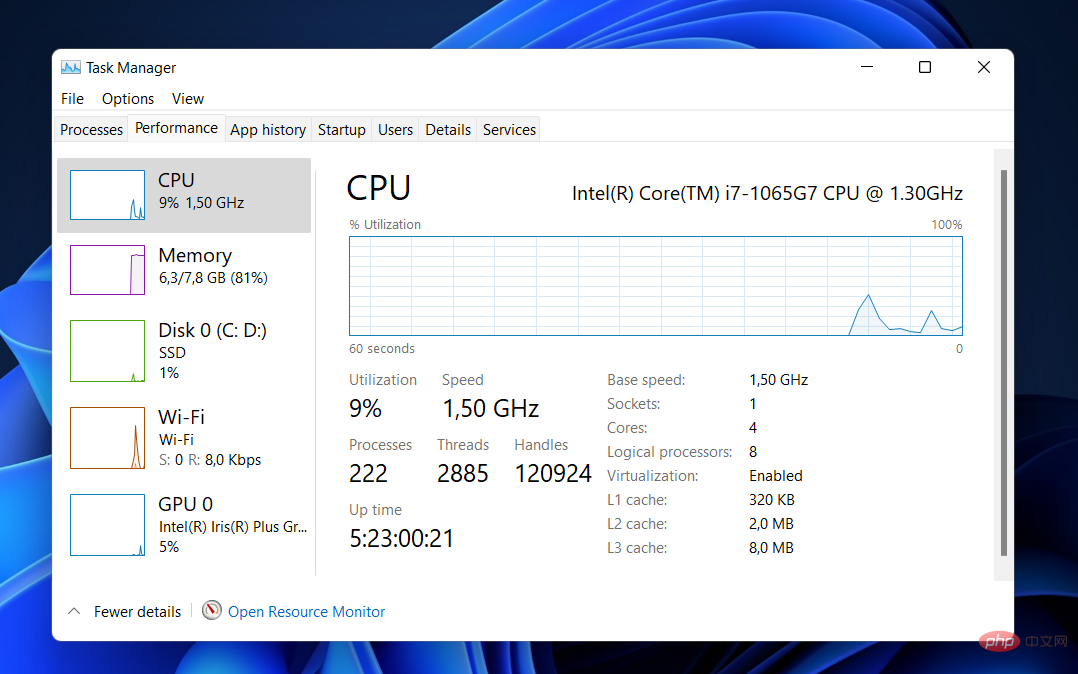
This should ensure that they get more CPU power than they get from other system resources.
Microsoft demonstrated this by showing how the Excel application in Windows 11 opens quickly, even when the CPU is running at 90% of its maximum capacity, despite a very busy CPU.
Other performance improvements in Windows 11 relate to how your computer wakes from sleep and manages standby time.
Compared to Windows 10, Microsoft says that in Windows 11, your RAM can stay powered while your PC is in sleep mode, allowing it to power when the rest of the computer is unpowered. This will make your computer wake up 25% faster from sleep mode.
Also, since the Edge browser is the default browser in Windows 11, if you end up using it, you should notice additional performance benefits compared to using the browser in Windows 10.
According to Microsoft, you can save 32% on memory usage and 37% on CPU usage by using the sleep tag feature.
The above is the detailed content of Multiple desktops not working properly in Windows 11? what is this. For more information, please follow other related articles on the PHP Chinese website!

Hot AI Tools

Undresser.AI Undress
AI-powered app for creating realistic nude photos

AI Clothes Remover
Online AI tool for removing clothes from photos.

Undress AI Tool
Undress images for free

Clothoff.io
AI clothes remover

Video Face Swap
Swap faces in any video effortlessly with our completely free AI face swap tool!

Hot Article

Hot Tools

Notepad++7.3.1
Easy-to-use and free code editor

SublimeText3 Chinese version
Chinese version, very easy to use

Zend Studio 13.0.1
Powerful PHP integrated development environment

Dreamweaver CS6
Visual web development tools

SublimeText3 Mac version
God-level code editing software (SublimeText3)

Hot Topics
 Why are there black borders on the left and right sides of the win11 monitor? How to solve the dark border on the left side of the win11 desktop
Feb 29, 2024 pm 01:00 PM
Why are there black borders on the left and right sides of the win11 monitor? How to solve the dark border on the left side of the win11 desktop
Feb 29, 2024 pm 01:00 PM
We all encounter some operational problems when using the win11 system. Recently, many users have asked what to do if there is a dark box on the left side of the win11 desktop? Users can directly select the recommended settings under the screen resolution, and then proceed with the operation. Let this site carefully introduce to users the analysis of the problem of dark boxes on the left side of the win11 desktop. Analysis of the problem of dark boxes on the left side of the win11 desktop. Adjust the screen resolution: right-click a blank area of the desktop, select "Display Settings", and select the appropriate resolution in the "Resolution" column. Update the graphics card driver: Open Device Manager, expand "Display Adapters", right-click
 How to send web pages to desktop as shortcut in Edge browser?
Mar 14, 2024 pm 05:22 PM
How to send web pages to desktop as shortcut in Edge browser?
Mar 14, 2024 pm 05:22 PM
How to send web pages to the desktop as a shortcut in Edge browser? Many of our users want to display frequently used web pages on the desktop as shortcuts for the convenience of directly opening access pages, but they don’t know how to do it. In response to this problem, the editor of this issue will share the solution with the majority of users. , let’s take a look at the content shared in today’s software tutorial. The shortcut method of sending web pages to the desktop in Edge browser: 1. Open the software and click the "..." button on the page. 2. Select "Install this site as an application" in "Application" from the drop-down menu option. 3. Finally, click it in the pop-up window
 How to Arrange Windows 10 Desktop Icons Freely
Jan 02, 2024 am 11:59 AM
How to Arrange Windows 10 Desktop Icons Freely
Jan 02, 2024 am 11:59 AM
When we were using the win10 system, we found that some friends' desktop icons were placed arbitrarily, while our computers were neatly arranged in a row. If we want to place icons randomly, we can right-click the desktop with the mouse and make relevant selections in the pop-up options to achieve this operation. Let’s take a look at the specific steps to see how the editor did it~ I hope it can help you. How to place Windows 10 desktop icons randomly 1. Right-click the "View" option in a blank space on the desktop. 2. Select to turn off "Automatically arrange icons" in the viewing mode. 3. In this way, you can drag and drop the desktop icons to where you want. The desired position is in place. Extension: icon display method | reasons why it is not displayed
 Solution to the inability to connect to the RPC server and the inability to enter the desktop
Feb 18, 2024 am 10:34 AM
Solution to the inability to connect to the RPC server and the inability to enter the desktop
Feb 18, 2024 am 10:34 AM
What should I do if the RPC server is unavailable and cannot be accessed on the desktop? In recent years, computers and the Internet have penetrated into every corner of our lives. As a technology for centralized computing and resource sharing, Remote Procedure Call (RPC) plays a vital role in network communication. However, sometimes we may encounter a situation where the RPC server is unavailable, resulting in the inability to enter the desktop. This article will describe some of the possible causes of this problem and provide solutions. First, we need to understand why the RPC server is unavailable. RPC server is a
 macOS: How to change the color of desktop widgets
Oct 07, 2023 am 08:17 AM
macOS: How to change the color of desktop widgets
Oct 07, 2023 am 08:17 AM
In macOS Sonoma, widgets don't have to be hidden off-screen or forgotten in the Notification Center panel like they did in previous versions of Apple's macOS. Instead, they can be placed directly on your Mac’s desktop – they’re also interactive. When not in use, macOS desktop widgets fade into the background in a monochrome style, reducing distractions and allowing you to focus on the task at hand in the active application or window. However, when you click on the desktop, they return to full color. If you prefer a drab look and want to retain that aspect of uniformity on your desktop, there's a way to make it permanent. The following steps demonstrate how it is done. Open the System Settings app
 Where is the win7 desktop file path?
Jul 11, 2023 pm 03:17 PM
Where is the win7 desktop file path?
Jul 11, 2023 pm 03:17 PM
Where can I find win7 desktop file path and win7 desktop file path? When our computer lasts forever, it gets stuck. As we have more and more files, the computer will run slower and slower. So where is the win7 desktop file path? Let us share the tutorial. 1. First, we open the C drive folder. 2. Then find the desktop, right-click and select Properties. 3. The properties box pops up, select the shortcut, and there is the target file path below. The above is the search method for the win7 desktop file path. I hope it will be helpful to everyone.
 How to clear all desktop background images in Win7? Tips for deleting personalized background images in Win7
Jun 02, 2024 am 09:01 AM
How to clear all desktop background images in Win7? Tips for deleting personalized background images in Win7
Jun 02, 2024 am 09:01 AM
In Win7 system, many users want to delete personalized desktop background images, but do not know how to delete them. This article will show you how to delete personalized background images in Win7 system. 1. First, open the control panel interface of the Win7 system and click to enter the "Appearance and Personalization" settings; 2. Then, in the opened interface, click the "Change Desktop Background" setting; 3. Then, click below "Desktop background" option; 4. Then, select Select all, and then click Clear all. Of course, you can also use it under "Customize", right-click the theme you want to delete, and then click &q on the shortcut menu
 How to add desktop shortcut icon on Debian11
Jan 09, 2024 am 10:06 AM
How to add desktop shortcut icon on Debian11
Jan 09, 2024 am 10:06 AM
How to create application shortcuts on the desktop in Debian11? Windows system installation programs generally create application shortcuts on the desktop. How to create them in Debian11? Let’s take a look at the detailed tutorial below. Right-click on a blank space on the desktop and select [Create Launcher]. In the pop-up interface, set the program to create a shortcut in [Command]. The editor takes the terminal emulator as an example. The user can set the icon by himself. After the setting is completed, click [Create]. Then you can see the shortcut, as shown in the picture below. When the shortcut is no longer needed, right-click on the icon and select [Delete].