How to intercept specific user agent in Nginx
Blacklist specific user agents in nginx
To configure the user agent blocking list, open your website's nginx configuration file and find the server definitions section. This file may be placed in different places, depending on your nginx configuration or linux version (e.g., /etc/nginx/nginx.conf, /etc/nginx/sites-enabled/
Copy code The code is as follows:
server {
listen 80 default_server;
server_name xmodulo.com;
root /usr/share/nginx/html;
....
}
After opening the configuration file and finding the server section, add the following if statement somewhere within that section.
Copy code The code is as follows:
server {
listen 80 default_server;
server_name xmodulo.com;
root /usr/share/nginx/html;
# Case-sensitive matching
if ($http_user_agent ~ (antivirx|arian) {
return 403;
}
Case-independent matching
Copy code The code is as follows:
if ($http_user_agent ~* (netcrawl|npbot|malicious)) {
return 403; #As you can imagine, these if statements use regular expressions to match any bad user string and return a 403 http status code to the matched object. $http_user_agent is a variable in the http request that contains the user agent string.' The ~' operator does a case-sensitive match against the user-agent string, while the '~*' operator does a case-insensitive match. The '|' operator is a logical OR, so you can put numerous User agent keyword and then block them all.
After modifying the configuration file, you must reload nginx to activate blocking:
$ sudo /path/to/nginx -s reload
$ wget --user-agent "malicious bot" http://<nginx-ip-address>
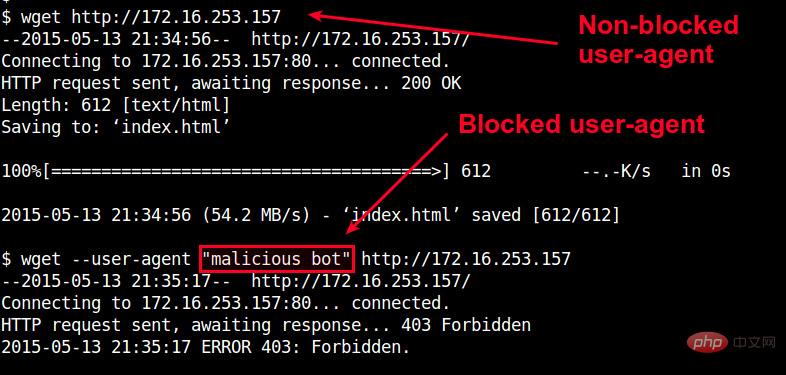
Since the user agent blacklist will grow very large large, so putting them in the server part of nginx is not a good idea. Instead, you can create a separate file in which you list all blocked user agents. For example, let's create /etc/nginx /useragent.rules and define a map that defines all blocked user agents in the following format.
$ sudo vi /etc/nginx/useragent.rules
;
Similar to the previous configuration, '~*' will match keywords in a case-insensitive manner, while '~' will match keywords using a case-sensitive regular expression. The "default 0" line means that any user agents not listed in other files will be allowed.Next, open the nginx configuration file of your website, find the section containing http, and then add the following line somewhere in the http section.
Copy code code as follows:
Http {
.....
Include /etc/nginx/useraquest.rules
}
....
.
$ sudo /path/to/nginx -s reload
Now, any user agent containing the keywords listed in /etc/nginx/useragent.rules will be automatically banned by nginx.
The above is the detailed content of How to intercept specific user agent in Nginx. For more information, please follow other related articles on the PHP Chinese website!

Hot AI Tools

Undresser.AI Undress
AI-powered app for creating realistic nude photos

AI Clothes Remover
Online AI tool for removing clothes from photos.

Undress AI Tool
Undress images for free

Clothoff.io
AI clothes remover

AI Hentai Generator
Generate AI Hentai for free.

Hot Article

Hot Tools

Notepad++7.3.1
Easy-to-use and free code editor

SublimeText3 Chinese version
Chinese version, very easy to use

Zend Studio 13.0.1
Powerful PHP integrated development environment

Dreamweaver CS6
Visual web development tools

SublimeText3 Mac version
God-level code editing software (SublimeText3)

Hot Topics
 1378
1378
 52
52
 How to check whether nginx is started?
Apr 14, 2025 pm 12:48 PM
How to check whether nginx is started?
Apr 14, 2025 pm 12:48 PM
In Linux, use the following command to check whether Nginx is started: systemctl status nginx judges based on the command output: If "Active: active (running)" is displayed, Nginx is started. If "Active: inactive (dead)" is displayed, Nginx is stopped.
 How to configure nginx in Windows
Apr 14, 2025 pm 12:57 PM
How to configure nginx in Windows
Apr 14, 2025 pm 12:57 PM
How to configure Nginx in Windows? Install Nginx and create a virtual host configuration. Modify the main configuration file and include the virtual host configuration. Start or reload Nginx. Test the configuration and view the website. Selectively enable SSL and configure SSL certificates. Selectively set the firewall to allow port 80 and 443 traffic.
 How to check whether nginx is started
Apr 14, 2025 pm 01:03 PM
How to check whether nginx is started
Apr 14, 2025 pm 01:03 PM
How to confirm whether Nginx is started: 1. Use the command line: systemctl status nginx (Linux/Unix), netstat -ano | findstr 80 (Windows); 2. Check whether port 80 is open; 3. Check the Nginx startup message in the system log; 4. Use third-party tools, such as Nagios, Zabbix, and Icinga.
 How to start nginx in Linux
Apr 14, 2025 pm 12:51 PM
How to start nginx in Linux
Apr 14, 2025 pm 12:51 PM
Steps to start Nginx in Linux: Check whether Nginx is installed. Use systemctl start nginx to start the Nginx service. Use systemctl enable nginx to enable automatic startup of Nginx at system startup. Use systemctl status nginx to verify that the startup is successful. Visit http://localhost in a web browser to view the default welcome page.
 How to solve nginx403
Apr 14, 2025 am 10:33 AM
How to solve nginx403
Apr 14, 2025 am 10:33 AM
How to fix Nginx 403 Forbidden error? Check file or directory permissions; 2. Check .htaccess file; 3. Check Nginx configuration file; 4. Restart Nginx. Other possible causes include firewall rules, SELinux settings, or application issues.
 How to solve nginx304 error
Apr 14, 2025 pm 12:45 PM
How to solve nginx304 error
Apr 14, 2025 pm 12:45 PM
Answer to the question: 304 Not Modified error indicates that the browser has cached the latest resource version of the client request. Solution: 1. Clear the browser cache; 2. Disable the browser cache; 3. Configure Nginx to allow client cache; 4. Check file permissions; 5. Check file hash; 6. Disable CDN or reverse proxy cache; 7. Restart Nginx.
 How to start nginx server
Apr 14, 2025 pm 12:27 PM
How to start nginx server
Apr 14, 2025 pm 12:27 PM
Starting an Nginx server requires different steps according to different operating systems: Linux/Unix system: Install the Nginx package (for example, using apt-get or yum). Use systemctl to start an Nginx service (for example, sudo systemctl start nginx). Windows system: Download and install Windows binary files. Start Nginx using the nginx.exe executable (for example, nginx.exe -c conf\nginx.conf). No matter which operating system you use, you can access the server IP
 How to solve nginx403 error
Apr 14, 2025 pm 12:54 PM
How to solve nginx403 error
Apr 14, 2025 pm 12:54 PM
The server does not have permission to access the requested resource, resulting in a nginx 403 error. Solutions include: Check file permissions. Check the .htaccess configuration. Check nginx configuration. Configure SELinux permissions. Check the firewall rules. Troubleshoot other causes such as browser problems, server failures, or other possible errors.




