How to configure Nginx access restrictions
What is nginx access restriction configuration
nginx access restriction can be based on two aspects, one is IP-based access control, and the other is user-based trust login control
Below we will introduce these two methods one by one
Introduction to IP-based access control:
Can be configured through IP-based access control achieves the effect of allowing certain IPs to be accessible and restricting which IPs cannot be accessed
This is the configuration method to allow access
Configuration syntax: allow address | cidr | unix | all;
Default configuration: no configuration
Configuration path: under http, server, location, limit_except;
This is a configuration that does not allow access
Method configuration syntax: deny address | cidr | unix | all;
Default configuration: no configuration
Configuration path: under http, server, location, limit_except;
Testing based on IP access restrictions
1. Check the local IP address. If it is a public network, go to the ip138 network to check. If it is a test, use cmd Check.
2. Add an admin.html file in the /opt/app/code/ directory, which is a normal admin page with a background color
3. In /etc/nginx/ In the conf.d/ directory, modify the default.conf file and add the following content
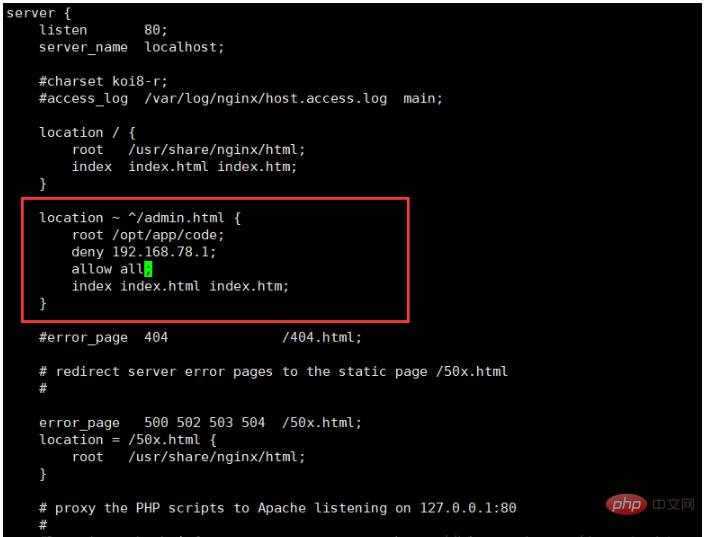
As can be seen from the above figure, a location has been added to match admin.html and set in it After configuring based on IP restrictions, 192.xx.xx.xx will be restricted and not allowed to be accessed, while others can be accessed.
4. Reload nginx
5. Enter the URL in the browser and view the log


6. From the above picture, it can be seen that the access to a certain IP has been restricted. If only a certain IP is allowed to access, you only need to change the keyword.
Example:
1. Server-wide ip limit
#vi nginx.conf allow 10.115.0.116; #允许的ip deny all;
2. Site limit ip
#vi vhosts.conf
站点全局限ip:
location / {
index index.html index.htm index.php;
allow 10.115.0.116;
deny all;Site directory restrictions
location ^~ /test/ {
allow 10.115.0.116;
deny all;Access control based on login user trust
For example, we When accessing apache information, a user password box prompt pops up to perform a pre-access verification.
Configuration syntax: auth_basic string | off;
Default configuration: auth_basic off;
Configuration path: http, server, location, limit_except;
Match configuration syntax: auth_basic_user_file filepath;
Match default configuration: No configuration
Match configuration path: http, server, location, limit_except;
1. You need to add an identity file, auth_conf file, here use an htpasswd tool
Use the command htpasswd -c ./auth_conf root;
Explain: htpasswd command -c: The default is Use md5 encryption, ./auth_conf is the specified path and file, root is the user name
After entering, the password will be entered twice
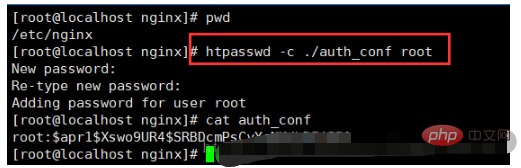
2. Modify default .conf configuration file, modify the content as follows
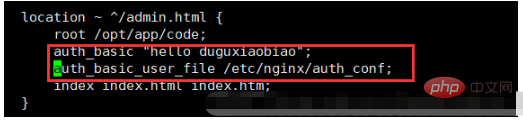
3. Reload nginx
4. Enter the URL and check the results. You can see that you need to enter identity information to access
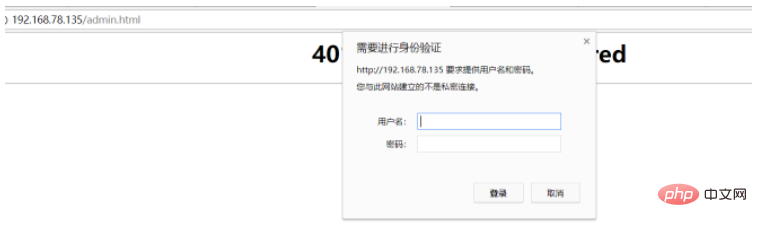
The above is the detailed content of How to configure Nginx access restrictions. For more information, please follow other related articles on the PHP Chinese website!

Hot AI Tools

Undresser.AI Undress
AI-powered app for creating realistic nude photos

AI Clothes Remover
Online AI tool for removing clothes from photos.

Undress AI Tool
Undress images for free

Clothoff.io
AI clothes remover

Video Face Swap
Swap faces in any video effortlessly with our completely free AI face swap tool!

Hot Article

Hot Tools

Notepad++7.3.1
Easy-to-use and free code editor

SublimeText3 Chinese version
Chinese version, very easy to use

Zend Studio 13.0.1
Powerful PHP integrated development environment

Dreamweaver CS6
Visual web development tools

SublimeText3 Mac version
God-level code editing software (SublimeText3)

Hot Topics
 1386
1386
 52
52
 How to configure cloud server domain name in nginx
Apr 14, 2025 pm 12:18 PM
How to configure cloud server domain name in nginx
Apr 14, 2025 pm 12:18 PM
How to configure an Nginx domain name on a cloud server: Create an A record pointing to the public IP address of the cloud server. Add virtual host blocks in the Nginx configuration file, specifying the listening port, domain name, and website root directory. Restart Nginx to apply the changes. Access the domain name test configuration. Other notes: Install the SSL certificate to enable HTTPS, ensure that the firewall allows port 80 traffic, and wait for DNS resolution to take effect.
 How to check whether nginx is started
Apr 14, 2025 pm 01:03 PM
How to check whether nginx is started
Apr 14, 2025 pm 01:03 PM
How to confirm whether Nginx is started: 1. Use the command line: systemctl status nginx (Linux/Unix), netstat -ano | findstr 80 (Windows); 2. Check whether port 80 is open; 3. Check the Nginx startup message in the system log; 4. Use third-party tools, such as Nagios, Zabbix, and Icinga.
 How to check nginx version
Apr 14, 2025 am 11:57 AM
How to check nginx version
Apr 14, 2025 am 11:57 AM
The methods that can query the Nginx version are: use the nginx -v command; view the version directive in the nginx.conf file; open the Nginx error page and view the page title.
 How to create a mirror in docker
Apr 15, 2025 am 11:27 AM
How to create a mirror in docker
Apr 15, 2025 am 11:27 AM
Steps to create a Docker image: Write a Dockerfile that contains the build instructions. Build the image in the terminal, using the docker build command. Tag the image and assign names and tags using the docker tag command.
 How to start nginx server
Apr 14, 2025 pm 12:27 PM
How to start nginx server
Apr 14, 2025 pm 12:27 PM
Starting an Nginx server requires different steps according to different operating systems: Linux/Unix system: Install the Nginx package (for example, using apt-get or yum). Use systemctl to start an Nginx service (for example, sudo systemctl start nginx). Windows system: Download and install Windows binary files. Start Nginx using the nginx.exe executable (for example, nginx.exe -c conf\nginx.conf). No matter which operating system you use, you can access the server IP
 How to run nginx apache
Apr 14, 2025 pm 12:33 PM
How to run nginx apache
Apr 14, 2025 pm 12:33 PM
To get Nginx to run Apache, you need to: 1. Install Nginx and Apache; 2. Configure the Nginx agent; 3. Start Nginx and Apache; 4. Test the configuration to ensure that you can see Apache content after accessing the domain name. In addition, you need to pay attention to other matters such as port number matching, virtual host configuration, and SSL/TLS settings.
 How to check the name of the docker container
Apr 15, 2025 pm 12:21 PM
How to check the name of the docker container
Apr 15, 2025 pm 12:21 PM
You can query the Docker container name by following the steps: List all containers (docker ps). Filter the container list (using the grep command). Gets the container name (located in the "NAMES" column).
 How to check whether nginx is started?
Apr 14, 2025 pm 12:48 PM
How to check whether nginx is started?
Apr 14, 2025 pm 12:48 PM
In Linux, use the following command to check whether Nginx is started: systemctl status nginx judges based on the command output: If "Active: active (running)" is displayed, Nginx is started. If "Active: inactive (dead)" is displayed, Nginx is stopped.




