New Windows 11 Beta build 22000.526 (KB5010414) brings tons of improvements
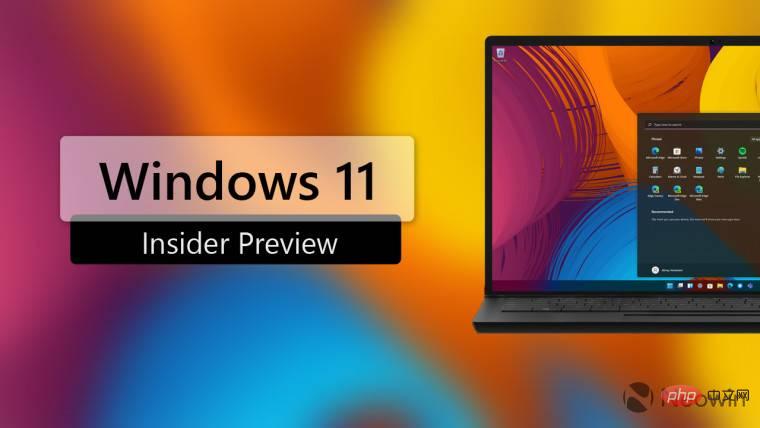
Just like the week before, Microsoft was once again disappointed this week with no builds for the Windows 11 Dev Channel flyer. However, the company today released a new Build 22000.526 (KB5010414) to the Beta and Release Preview channels.
This update brings a lot of fixes and improvements. The full changelog is a long list and looks like this:
- We fixed an issue that occurs when Windows Server 2016 is running as a terminal server using certain cloud computing virtual desktop infrastructures (VDI). As a result, the server randomly stops responding after running for a while. This also resolves a regression where proactive checks are made to ensure that CSharedLock in rpcss.exe is set correctly to avoid deadlocks.
- We fixed an issue that could cause the time zone list in Settings to appear blank for non-admin users.
- We fixed an issue that affected the Windows Search service and occurred when you used the proximity operator for queries.
- We fixed an issue that prevented startup impact values from being displayed in Task Manager.
- We fixed an issue that prevented ShellWindows() from returning an InternetExplorer object when iexplore.exe was run in the context of Microsoft Edge Internet Explorer mode.
- We provide the ability to share cookies between Microsoft Edge Internet Explorer Mode and Microsoft Edge.
- We fixed an issue affecting dialog boxes in Microsoft Edge Internet Explorer mode.
- We fixed an issue that caused MicrosoftEdge Internet Explorer mode to stop working when you press the F1 key.
- We fixed an issue that caused Dynamic Data Exchange (DDE) objects to be cleaned up incorrectly. This prevents session teardown and causes the session to stop responding.
- We fixed an issue where some low-integrity process applications were unable to print properly.
- We’ve introduced support for Windows Hello for Business cloud trust. This is a new deployment model for Windows Hello for Business hybrid deployments. It uses the same technology and deployment steps that support on-premises single sign-on (SSO) with Fast IDentity Online (FIDO) security keys. Cloud Trust removes the public key infrastructure (PKI) requirement for deploying Windows and simplifies the Windows Hello for Business deployment experience.
- We fixed an issue that prevented you from unloading and reloading a driver when the driver was protected by Hypervisor Protected Code Integrity (HVCI).
- We fixed an issue that affected silent BitLocker enablement policies and could inadvertently add Trusted Platform Module (TPM) protectors.
- We fixed a reliability issue affecting mounting the client's local drive to a Terminal Server session using the Remote Desktop application.
- We fixed an issue that caused right-to-left (RTL) language text to appear left-aligned on the File Explorer command menu and context menu.
- We fixed an issue that prevents you from using the Windows Management Instrumentation (WMI) bridge to access the LanguagePackManagement Configuration Service Provider (CSP).
- We opened Microsoft’s Office files located in the recommended section of the browser’s Start menu. If the device does not have the appropriate Microsoft Office license and the files are stored in Microsoft OneDrive or Microsoft Share Point. If you have a license, the file will open in the desktop application instead.
- We fixed an issue that caused a remote desktop session's keyboard to not match the Remote Desktop Protocol (RDP) client when logging in.
- When you connect other monitors to your device, we add the clock and date to the other monitor's taskbar.
- If the taskbar is centered, we will add the weather content to the left side of the taskbar. When you hover over the weather, a widget panel will appear on the left side of the screen and disappear when you stop hovering over the area.
- We've added quick sharing of open application windows directly from the taskbar to Microsoft Teams calls.
- We fixed an issue that caused an incorrect tooltip to appear in an empty area of the taskbar after you hovered over other icons such as battery, volume, or Wi-Fi.
- We fixed an issue that occurred when you tried to write a Service Principal Name (SPN) alias (such as www/FOO) and HOST/FOO already existed on another object. If the RIGHT_DS_WRITE_PROPERTY is on a collision object's SPN property, you get an "Access Denied" error.
- We fixed an issue where offline files on network drives were disconnected after restarting the operating system and logging in. This problem occurs if the Distributed File System (DFS) path is mapped to a network drive.
- We fixed an issue where the authentication dialog was displayed twice when mounting a network drive.
- We've added support for hot adding and removing Non-Volatile Memory (NVMe) namespaces.
- We’ve added the ability to instantly mute and unmute Microsoft Teams calls from your taskbar. During a call, an active microphone icon appears on the taskbar so you can easily mute the audio without returning to the Microsoft Teams call window.
Find the official press release linked here.
The above is the detailed content of New Windows 11 Beta build 22000.526 (KB5010414) brings tons of improvements. For more information, please follow other related articles on the PHP Chinese website!

Hot AI Tools

Undresser.AI Undress
AI-powered app for creating realistic nude photos

AI Clothes Remover
Online AI tool for removing clothes from photos.

Undress AI Tool
Undress images for free

Clothoff.io
AI clothes remover

AI Hentai Generator
Generate AI Hentai for free.

Hot Article

Hot Tools

Notepad++7.3.1
Easy-to-use and free code editor

SublimeText3 Chinese version
Chinese version, very easy to use

Zend Studio 13.0.1
Powerful PHP integrated development environment

Dreamweaver CS6
Visual web development tools

SublimeText3 Mac version
God-level code editing software (SublimeText3)

Hot Topics
 How to disable taskbar thumbnail preview in Win11? Turn off the taskbar icon display thumbnail technique by moving the mouse
Feb 29, 2024 pm 03:20 PM
How to disable taskbar thumbnail preview in Win11? Turn off the taskbar icon display thumbnail technique by moving the mouse
Feb 29, 2024 pm 03:20 PM
This article will introduce how to turn off the thumbnail function displayed when the mouse moves the taskbar icon in Win11 system. This feature is turned on by default and displays a thumbnail of the application's current window when the user hovers the mouse pointer over an application icon on the taskbar. However, some users may find this feature less useful or disruptive to their experience and want to turn it off. Taskbar thumbnails can be fun, but they can also be distracting or annoying. Considering how often you hover over this area, you may have inadvertently closed important windows a few times. Another drawback is that it uses more system resources, so if you've been looking for a way to be more resource efficient, we'll show you how to disable it. but
 How to solve the problem of Win11 taskbar icon turning black
Jan 02, 2024 pm 04:25 PM
How to solve the problem of Win11 taskbar icon turning black
Jan 02, 2024 pm 04:25 PM
If we find that our taskbar icon has turned black when using win11 system, this may be because we have turned on dark mode. We only need to change it to light mode in the color settings. Here is a guide Get up and sort it out. What to do if win11 displays black taskbar icons: 1. First click on a blank space on the desktop, and then select "Personalization" in the right-click menu 2. Click "Color" on the right side of Personalization 3. Then select the mode and change it 4. After the setting is completed, we will find that our taskbar icon becomes white.
 What should I do if the Win7 taskbar does not display the icon? How to solve the problem of the computer taskbar icon disappearing
Jun 09, 2024 pm 01:49 PM
What should I do if the Win7 taskbar does not display the icon? How to solve the problem of the computer taskbar icon disappearing
Jun 09, 2024 pm 01:49 PM
Recently, many users using Win7 system have found that the icons in the taskbar suddenly disappeared, which makes the operation very inconvenient and they do not know how to solve the problem. This article will introduce to you how to solve the problem of disappearing taskbar icons in Win7 system. Bar! Cause Analysis When encountering such a situation, there are generally two situations: one is that the taskbar on the computer does not really disappear, but is just hidden, and the other is that the taskbar does disappear. Method 1: 1. There is a situation that you need to confirm first, that is, when the mouse is placed at the bottom of the screen, the taskbar will be displayed. You can directly click the mouse on the taskbar and select "Properties". 2. In the dialog box that opens, click & on the "Hide taskbar" option.
 How to reduce the height of the taskbar in win11? Tutorial on resizing the taskbar in Windows 11
Feb 29, 2024 pm 12:37 PM
How to reduce the height of the taskbar in win11? Tutorial on resizing the taskbar in Windows 11
Feb 29, 2024 pm 12:37 PM
When we use win11, we will find that the height of the taskbar is a bit high, which feels a bit unsightly to some users. So how to reduce the height of the win11 taskbar? Users can directly click the Registry Editor under the Start menu, and then find the Advanced folder to operate. Let this site carefully introduce to users how to adjust the taskbar size in Windows 11. How to resize the taskbar in Windows 11 First, we need to open the Registry Editor. You can open the registry editor by clicking the Start menu and entering "regedit" in the search box, or by pressing the Win+R key combination to open the Run function and entering "regedit".
 How to pin the Win11 taskbar
Jan 04, 2024 pm 04:31 PM
How to pin the Win11 taskbar
Jan 04, 2024 pm 04:31 PM
In previous Windows systems, we often used the function of locking the taskbar to avoid misoperation of the taskbar. However, many users found that they could no longer lock the taskbar after updating the win11 system. This is actually because Microsoft has canceled this function. The following is Just follow the editor and take a look. How to lock the taskbar in win11: Answer: Unable to lock. 1. Microsoft has canceled the function of locking the taskbar in the win11 system, so we cannot lock the taskbar now. 2. Generally speaking, we can right-click on the blank space of the taskbar to lock the taskbar. 3. But in win11 system, right-clicking on the blank space of the taskbar only has the taskbar settings option. 4. If we open the taskbar settings, the corresponding taskbar lock cannot be found.
 How to make the Win11 taskbar black? Introduction to how to set the black taskbar in Win11
Apr 22, 2024 pm 06:40 PM
How to make the Win11 taskbar black? Introduction to how to set the black taskbar in Win11
Apr 22, 2024 pm 06:40 PM
Some friends also want the taskbar to turn black after changing the dark wallpaper on their computers, but they don’t know how to do it. Let’s take a look at the specific methods below! 1. Right-click an empty area in the taskbar and select "Taskbar Settings." 2. In the taskbar settings window, find the "Appearance" tab and click it. 3. Under the "Appearance" tab, find the "Taskbar Background" option and click the drop-down menu. 4. Select "Black". 5. Close the "Taskbar Settings" window. Taskbar beautification Xiaozhi Eye Protector is a very easy-to-use win11 transparent taskbar tool. It supports taskbar transparency, taskbar beautification, and multiple styles to beautify the taskbar interface, making your computer interface more beautiful. Xiaozhi Eye Protector Eye Baby (click to download now) Xiaozhi Eye Protection
 Tutorial on how to set up glass effects on the Windows 11 taskbar
Jan 05, 2024 pm 07:07 PM
Tutorial on how to set up glass effects on the Windows 11 taskbar
Jan 05, 2024 pm 07:07 PM
In the win10 system, we can set the transparency effect, frosted glass effect, etc., so can we set the frosted glass effect in the win11 system? In fact, it is possible, but we need to use the functions of third-party software. Let’s follow the editor to take a look at the specific methods. How to set the win11 taskbar glass effect: 1. In the win11 system, we can only set the transparency effect, color and depth mode of the window. 2. Therefore, if you want to set up frosted glass special effects, you need to use third-party software. 3. First download a software called "classicshell" on the Internet. 4. After the download and installation is completed, you only need to open the software, find the "Taskbar" tab, and set the "frosted glass" feature in the appearance.
 How to solve the problem that the win11 taskbar does not respond when clicked/cannot be used
May 09, 2024 pm 06:43 PM
How to solve the problem that the win11 taskbar does not respond when clicked/cannot be used
May 09, 2024 pm 06:43 PM
After upgrading to Windows 11 system, many users encountered the problem that the taskbar cannot be clicked, which has a great impact on life and work. So how to solve it specifically? Let’s take a look below! Method 1 1. First, we press the Ctrl+Shift+Esc shortcut keys on the keyboard to open the Task Manager. 2. Then click File in the upper left corner and select Run New Task. 3. After opening it, enter control and press Enter to enter the control panel. 4. Find the time and area and choose to change the date and time. 5. Change the time to September 4 or later, turn off automatic time synchronization after the setting is completed, and then restart the computer. 6. After restarting, re-enter the time settings and come to the internet time selection.





