How to change font color on iPhone
Color helps how we process things visually, so using a variety of colors in documents, emails, lock screens, and other elements looks better. As with font styles, choosing different font colors can be a good way to avoid text on your phone looking monotonous.
How to change the font color in the Pages app
You can change the text color of a document on your iPhone, or you can do it by opening the Pages app on iOS.
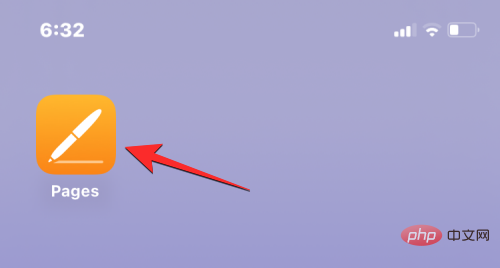
In Pages, click the document you want to open.
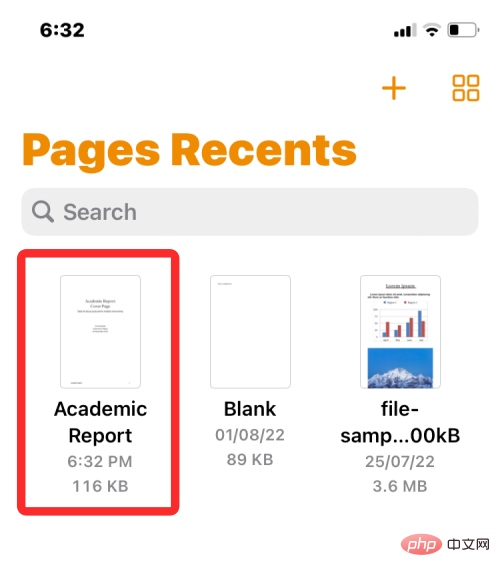
If the document is open in screen view, click the Edit button in the upper right corner.
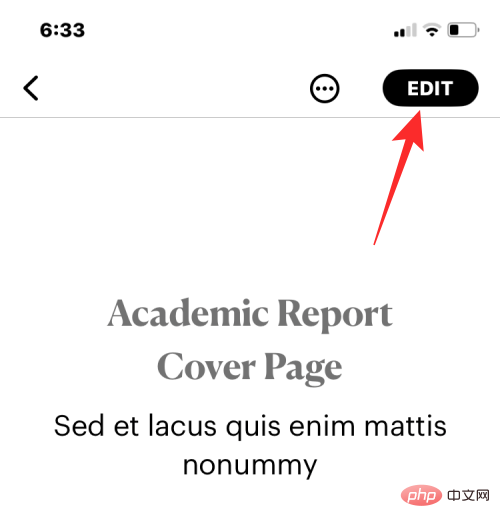
#The selected document will now enter edit mode.
To change the font color of text in this document, click the desired text to highlight it.
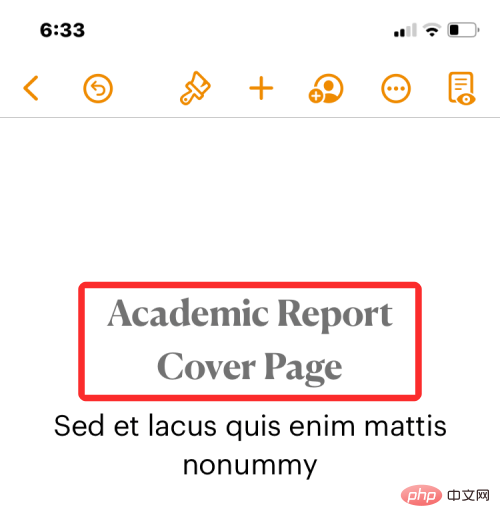
When you highlight selected text, click the brush icon in the top toolbar.

#You will now see a loaded text menu at the bottom. Scroll down this menu and click Text Color.
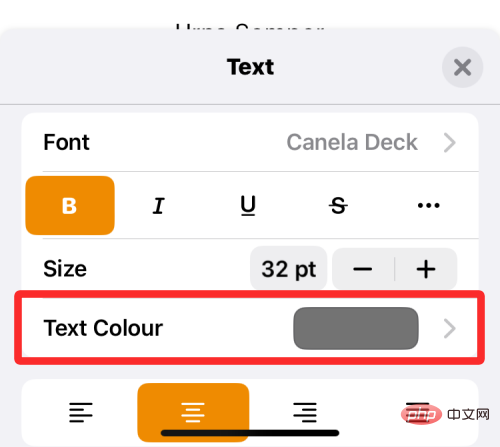
The text color menu will now appear on the screen. In this screen, you can select the color you want to apply to the selected text in the document.
Color: When you access the Text Color menu, the Color tab is loaded by default. In this tab you can select any font color you want to apply from the grid of available colors.
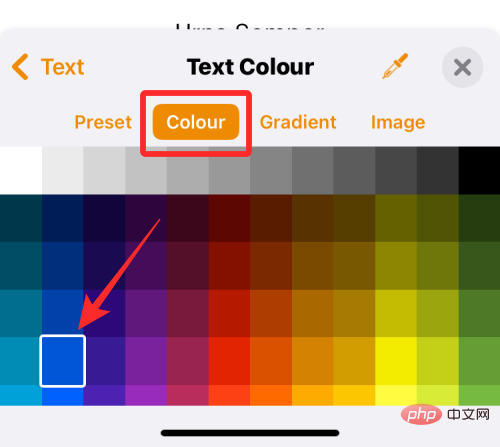
When you select a color from this grid, that color will be applied to the selected text.

Presets: You can click the Presets tab to choose from more color options. From here, you can choose a color or monotone gradient to apply to your text.
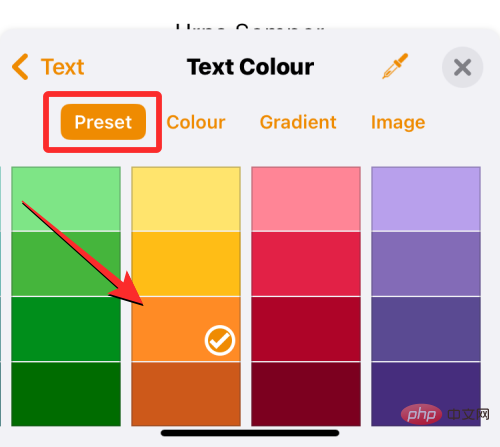
Alternatively, you can swipe right to browse monotone gradients.
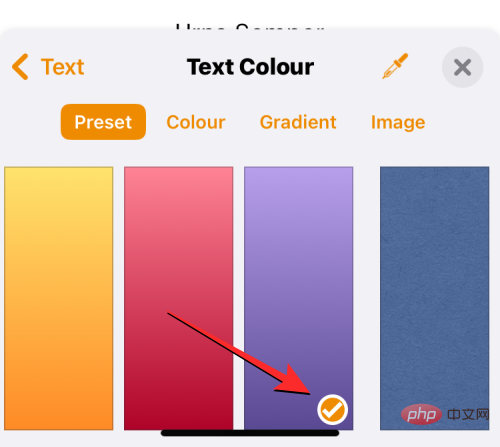
When you apply a single tone gradient, the text will highlight like this.

Gradient: To apply a custom gradient, click the Gradient tab in the text color menu. Here, click Start Color.
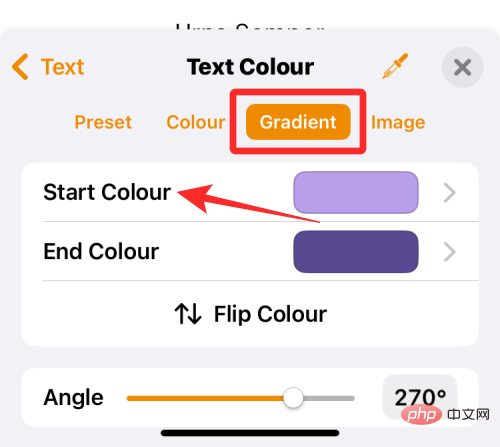
On the next screen, select the color you want to choose as the starting color for the gradient, then tap the text color to return to the previous screen.
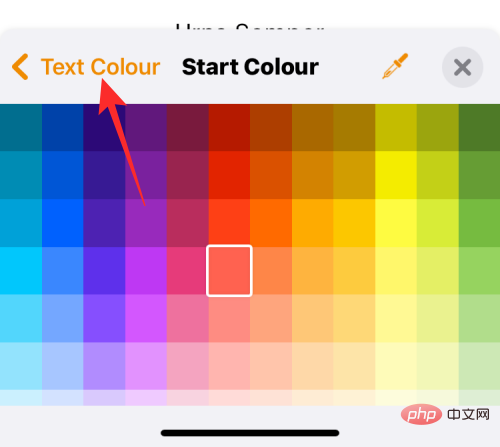
Now, click End Color.
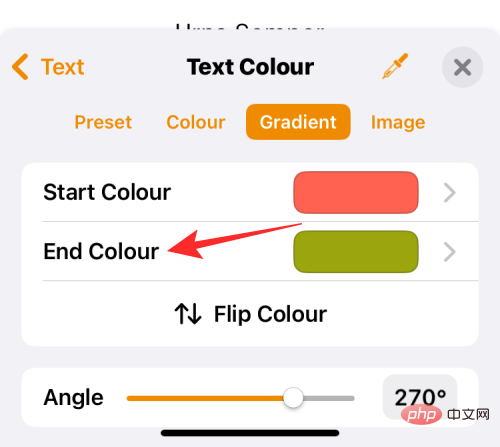
On this screen, select the second color you want to choose for the gradient, then tap Text Color to return to the previous screen.
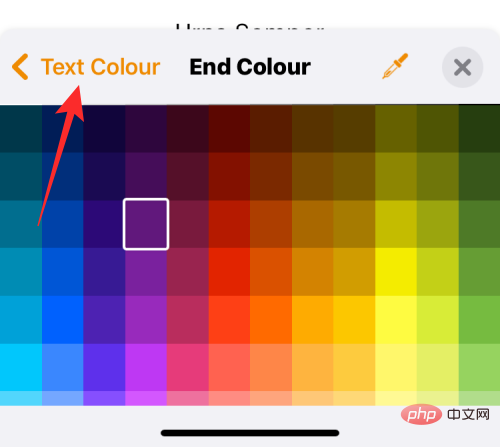
The gradient will now be applied to the selected text.

You can make further modifications by adjusting the angle and using Flip Color to reverse the color position in the gradient.
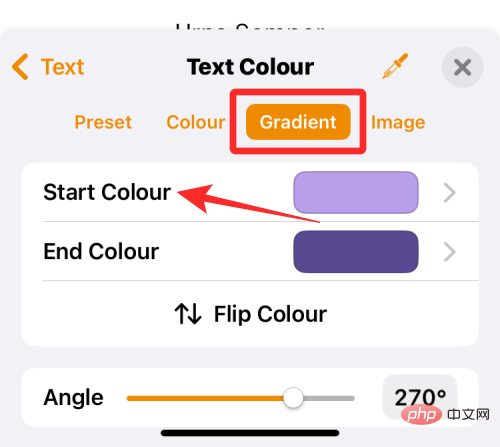 ##
##
Image: In addition to gradients, you can also apply an image as a font color so that the text portion has part of the image you applied. To add an image as a font color, select the Images tab in the Text Color menu and click Change Image.
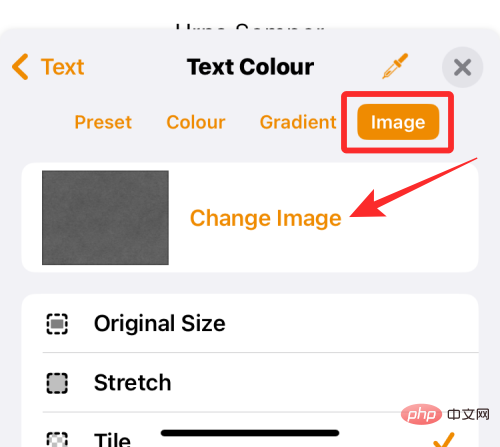
In the overflow menu that appears, select Select Photo.
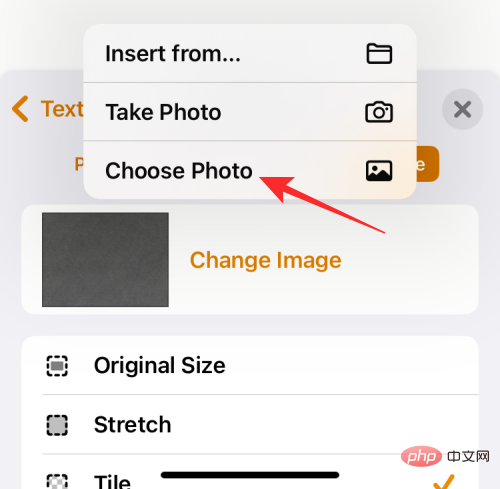
You will see the pictures from the gallery appear on the screen. Here, select the image you want to apply as the text background by clicking on it.
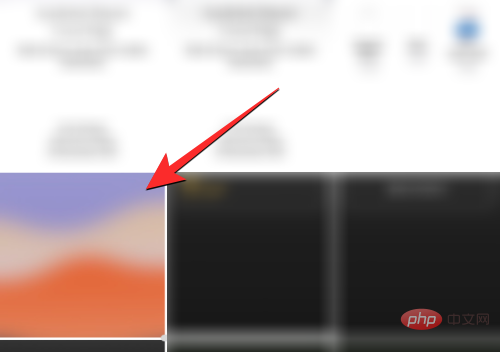
When you apply an image as text color, it will look like this.

Color Picker: If you are not satisfied with the above options, you can choose a color from the screen as your font color. To do this, click the Color picker icon in the Text Color menu.
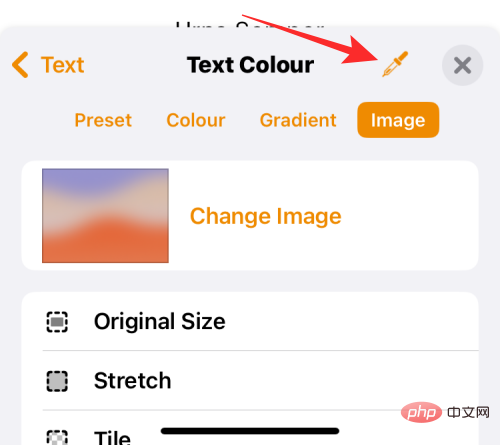
#You can now drag within the document to select the color you want to apply to the text.
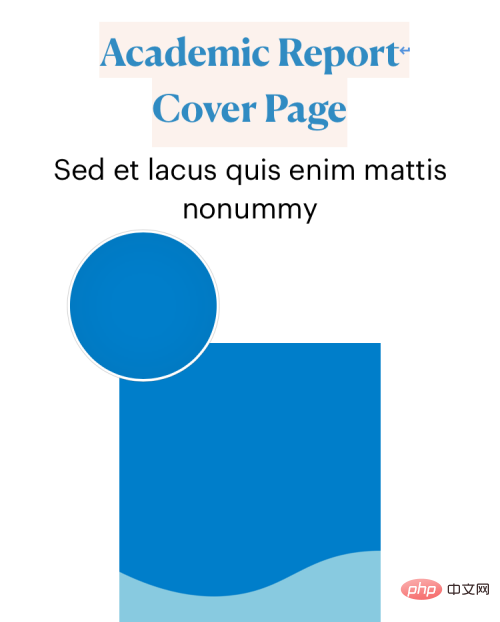
After selecting the font color, click the X icon in the upper right corner of the text color menu to confirm the change.
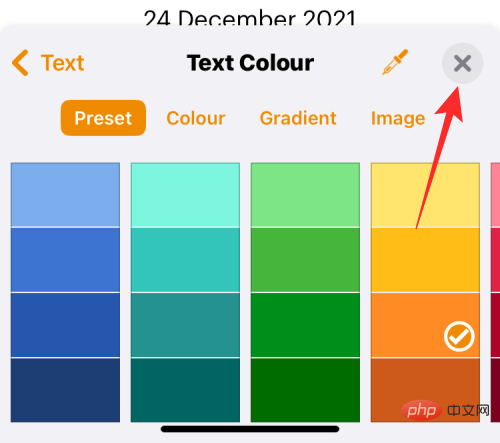
How to change the font color of subtitles on iPhone
When you watch a video on iPhone, you can change it to what is playing The font color of the displayed subtitles. If you don't want to continue using the standard subtitles and subtitles displayed on your iPhone, you can modify the appearance of your subtitles by changing their font color.
To do this, open the Settings app on your iPhone.
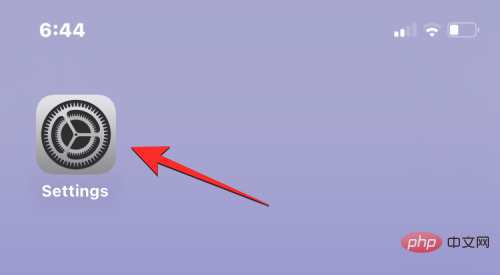
In Settings, select Accessibility.
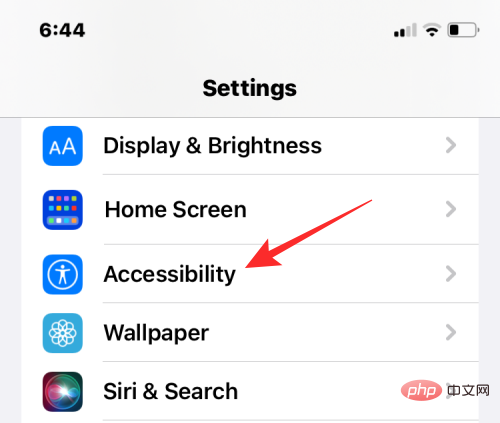
On the next screen, scroll down and click Subtitles and Subtitles.
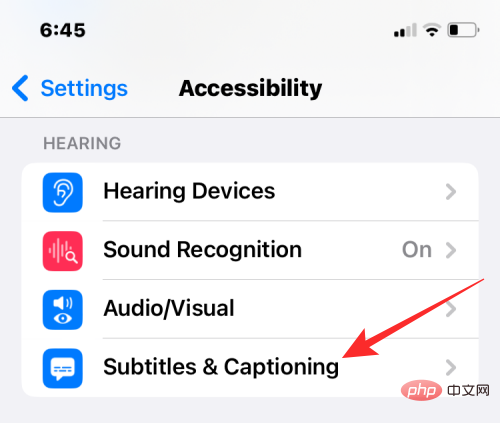
In the subtitles and subtitles screen, click Style.
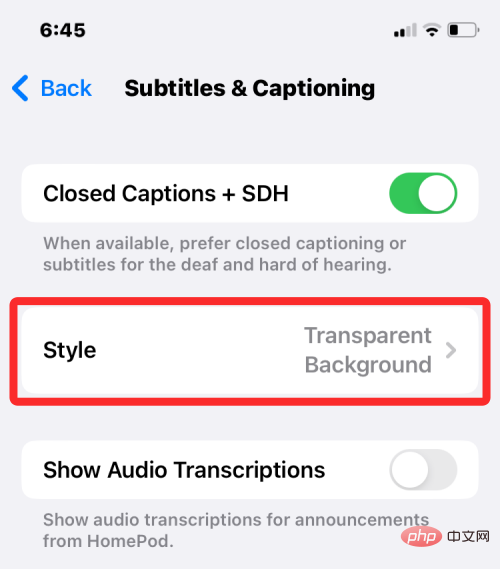
#You can now change the appearance of subtitles on your iPhone by clicking Create New Style.
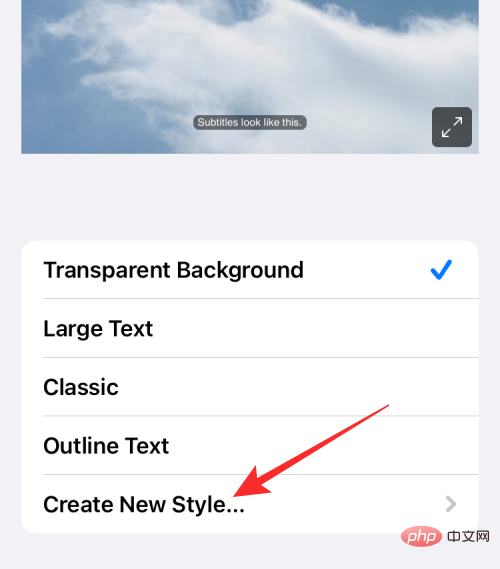
You will now be taken to the style creator screen where you can choose different options to change font, size, color, background, opacity, etc.
After selecting the desired font and its size, you can click Color under "Text" to change the font color.
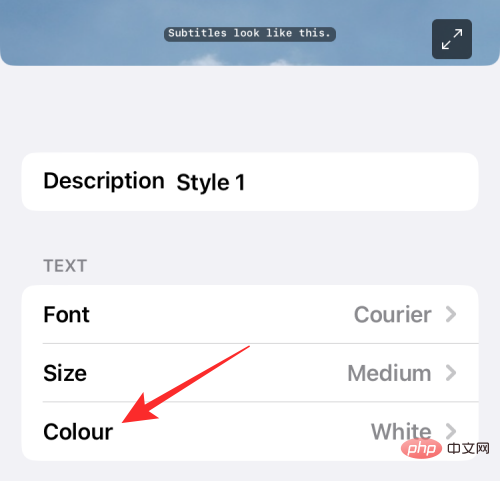
iOS allows you to choose from 8 different colors that you can apply to your subtitle text.
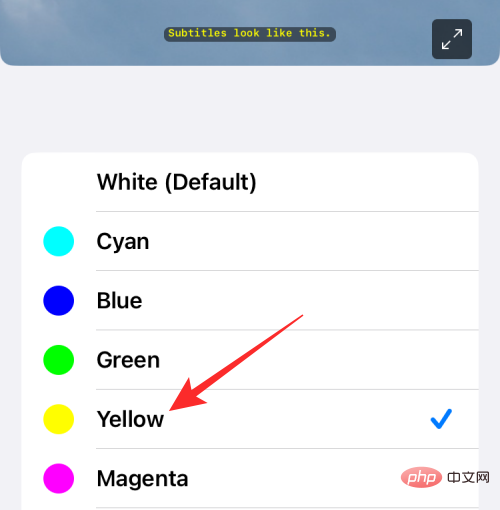
#You can further edit the subtitle style to personalize it, and the style will be automatically applied to the subtitle when you are ready.
How to change the font color on the lock screen
iOS 16 brings a slew of new features, one of the notable additions is the new lock screen UI that allows you to change the lock screen The font style and color of on-screen text. You can't change the lock screen font color or style on older versions of iOS; so you'll need to make sure your iPhone is running iOS 16 or newer to be able to change the font color on lock screen text.
To get started, use FaceID or TouchID to unlock your iPhone, but don't go to the Home screen just yet. You just need to unlock your device and stay on the lock screen. After unlocking your iPhone, tap and hold on an empty lock screen area to continue.
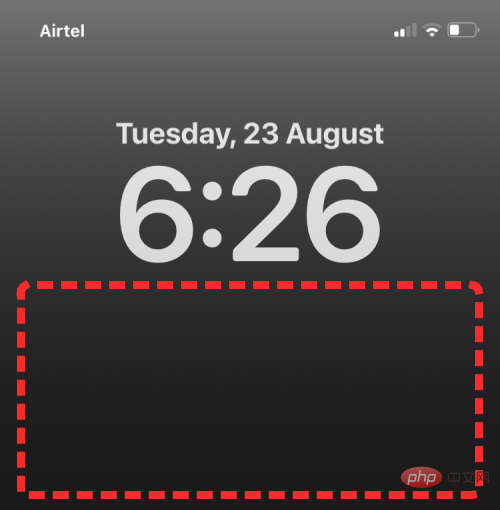
You can also do this by launching Notification Center by swiping on any screen, then tapping and holding on an empty space above it.
This will enable edit mode on your lock screen. To change the font color, click Customize at the bottom of the screen.
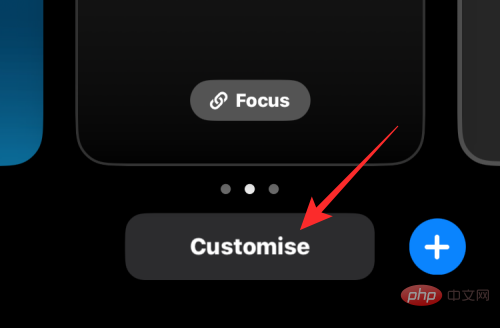
#Now, click on the Time widget at the top.
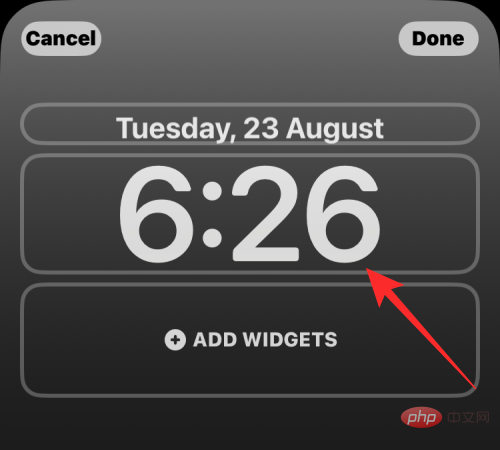
#You will now see the Fonts and Colors menu on the lower half of the screen. Here, you’ll see a row of color options at the bottom where you can apply settings as lock screen text on your iPhone. You can choose your font color from the following options:
Wallpaper-Based Color: By default, iOS 16 applies its own font color based on the best-fitting color analysis of your lock screen wallpaper. This is the first option that appears on the Color row in the Fonts & Colors menu.
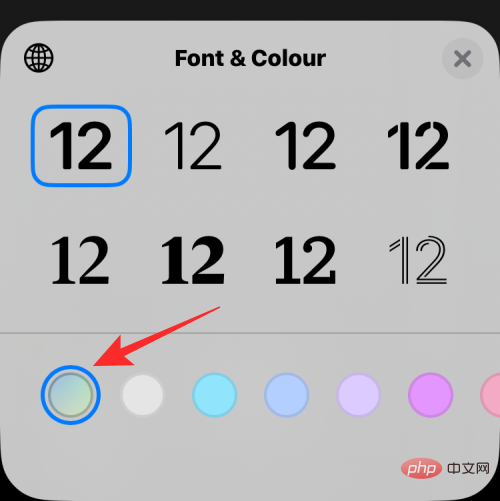
Default Color: In addition to iOS choosing the color that works best, you can also apply a different font color from the other 13 default options, including white , blue, pink, violet, coral, beige, cream, and green, etc. You can access these colors by swiping through the color row at the bottom of the Fonts & Colors menu.
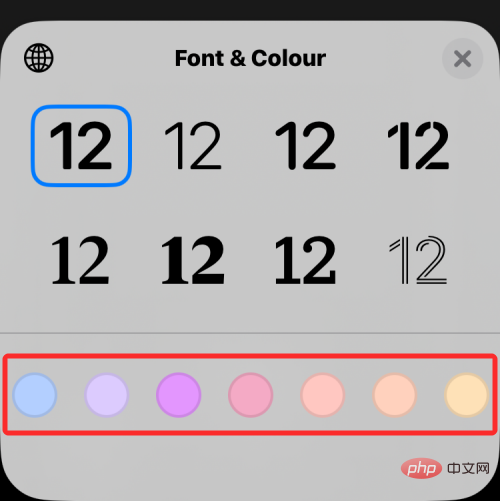
Clicking on a color allows you to adjust its intensity. You can choose how light or dark you want the shadow to be by dragging the slider at the bottom.
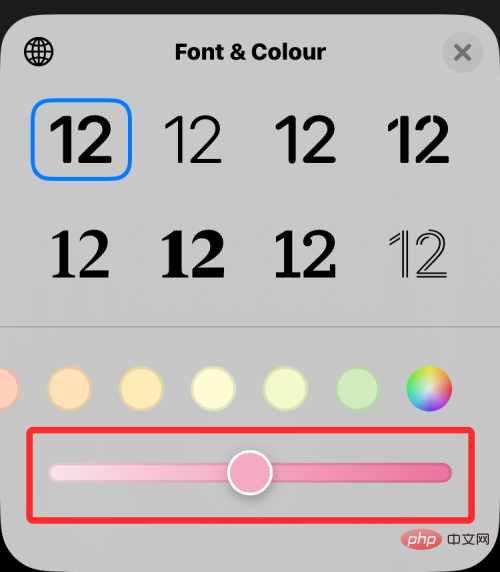
Choose a custom color: If you don’t like the preset or wallpaper-based colors that iOS applies to the lock screen, you can adjust the color from the full Choose a custom color from the color palette. To access this palette, swipe to the far right of the row of colors and tap the multi-color circle in the lower right corner.
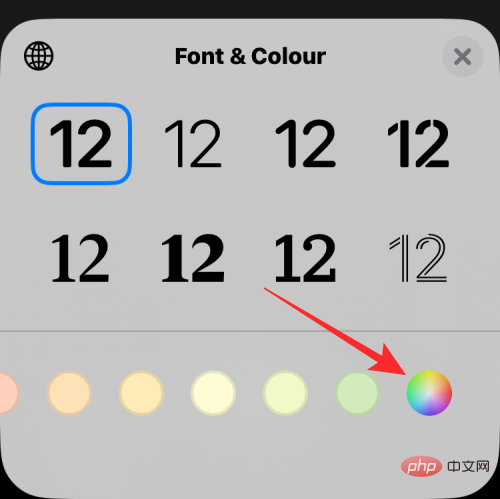
#You will now see a color menu appear on the screen. From here, you can select your custom color from the options in the Grid tab.
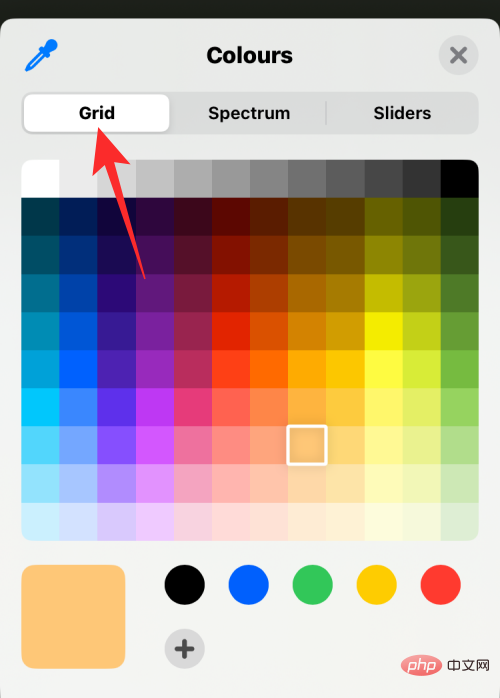
Spectrum tab at the top and move the color picker throughout the color range to choose your favorite color.
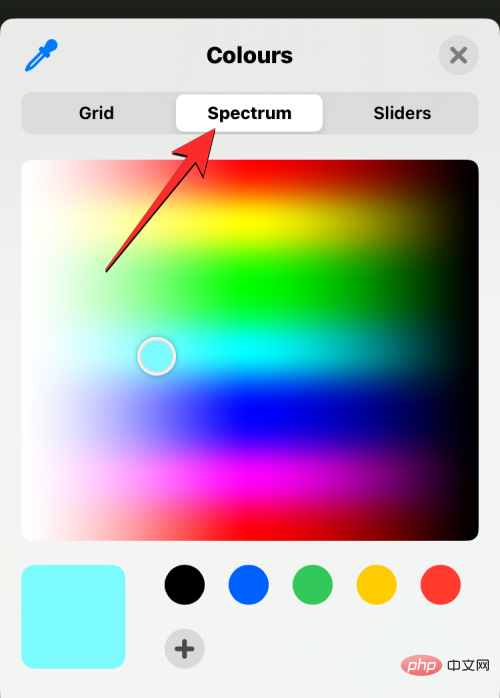
Slider tab and drag red, Green and Blue sliders to get the desired color. If you previously copied the preferred color code to the clipboard, you can also paste the preferred color code into the Display P3 Hex Color # box.
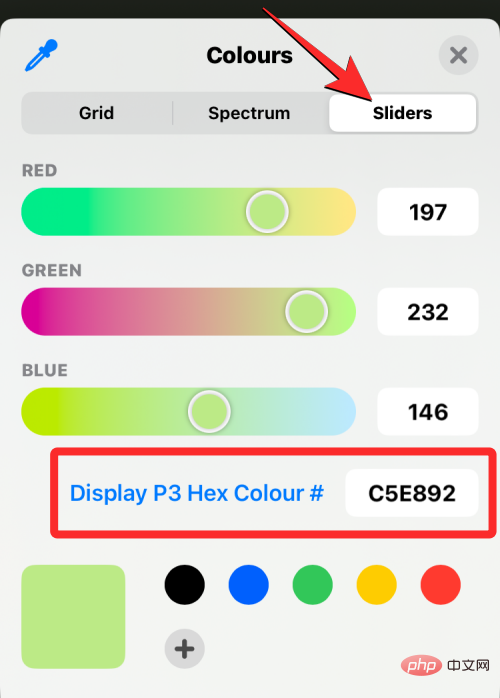
Color picker icon in the upper left corner of the color menu.
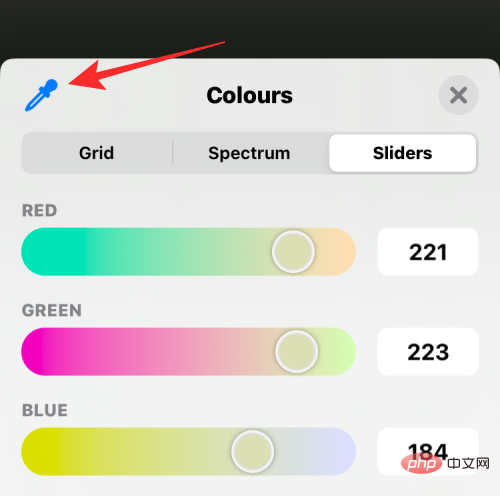
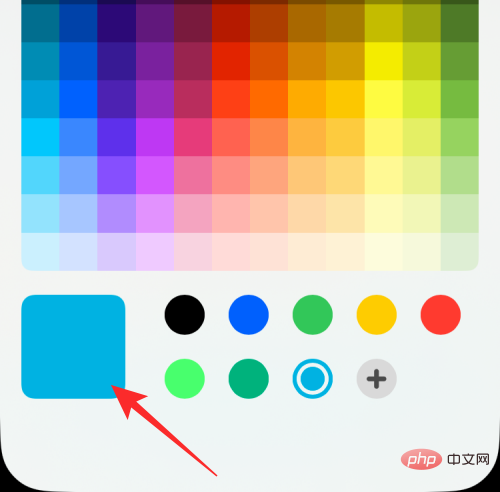
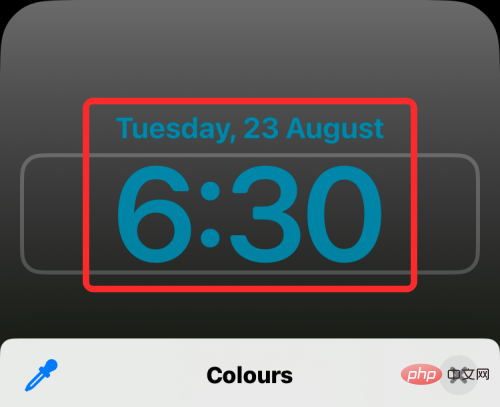
icon at the bottom. You can also delete added colors by long pressing on the color and then tapping Remove.
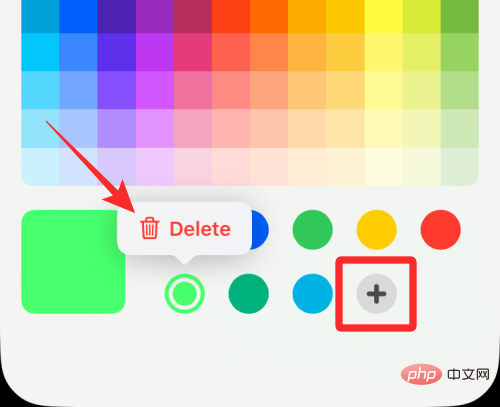
The color you choose for the Change Time widget font will also be applied to other widgets you add to your lock screen.
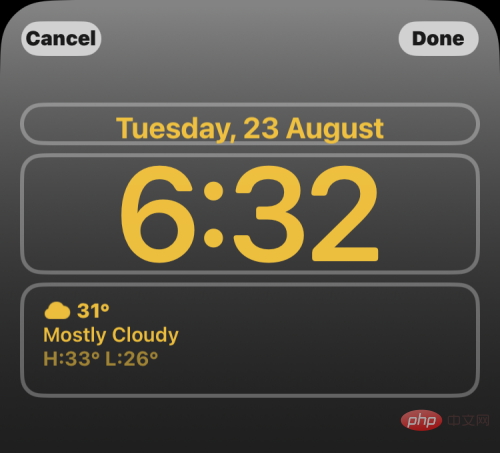
How to change the font color in Apple Mail
When you deal with emails that contain a lot of text, you may want to find a way to highlight the text in the message. Key details. While you can use bold, italic, and underline options to highlight different text elements, a more effective way to emphasize text is to use different font colors to emphasize different details in your message.
You can change the font color of emails on iPhone by opening the Mail app on iOS.
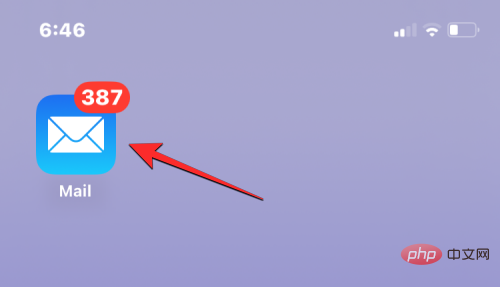
Here, create a new email or select one from your saved drafts.
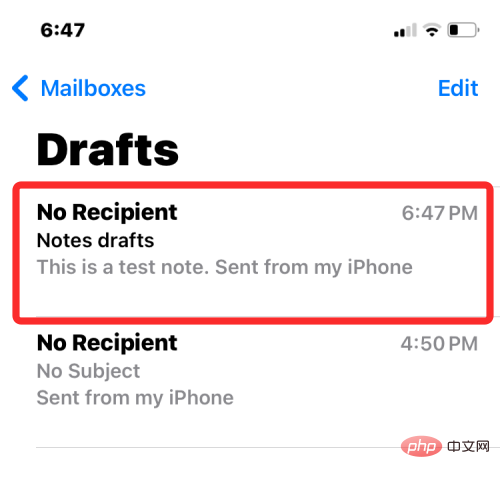
Once you have the text portions of your message ready, you can start highlighting them by first selecting the text whose font color you want to change.
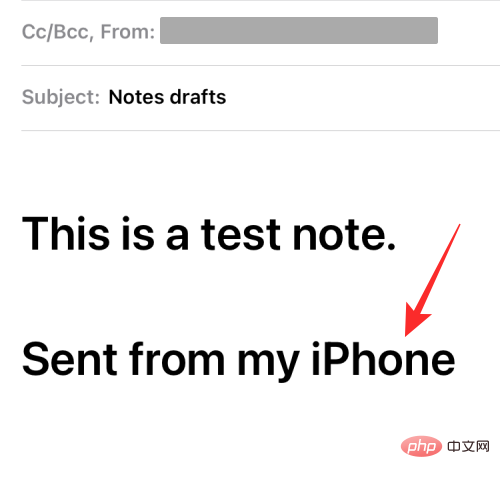
To select text, click it, then Select.
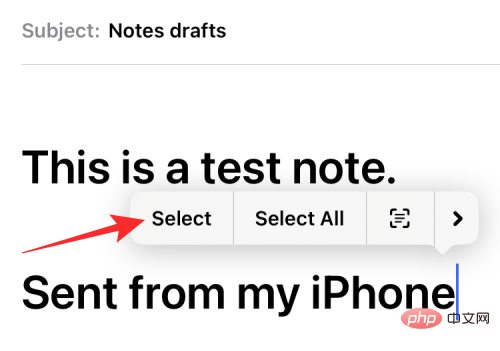
#You can then drag the cursor on either end to expand this selection.
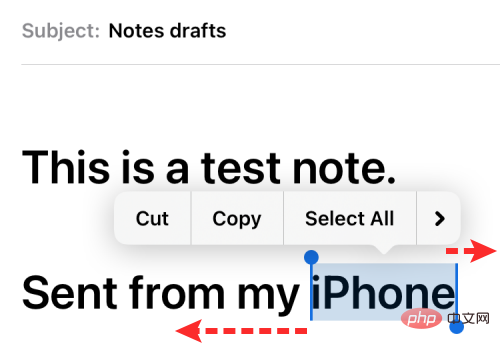
#After selecting the desired text range, click the Aa icon in the toolbar above the keyboard.
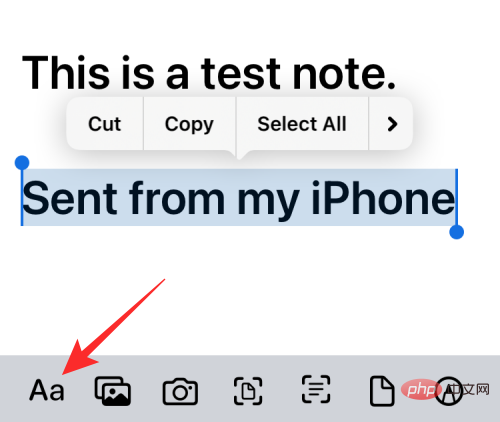
#This will open the format menu on the screen. On this menu, click the rainbow circle icon to the right of the font size option.
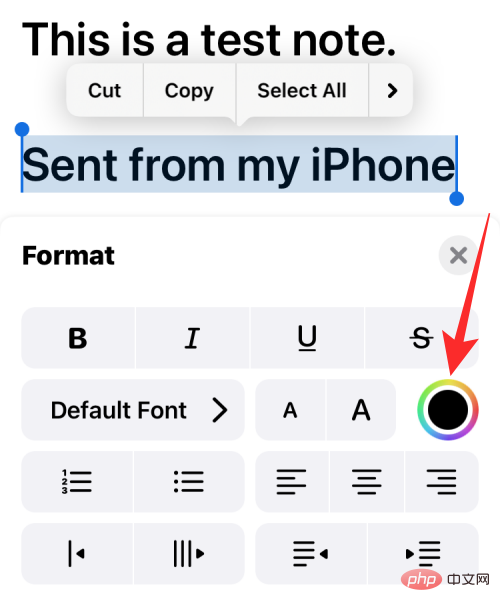
#You will now see the Palette menu on your screen, showing the different colors in a grid. Select a color from this grid by clicking on one of the cells.
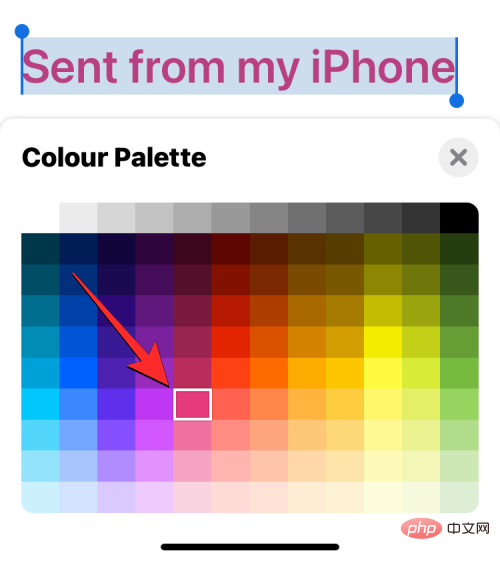
#With the palette menu still loaded, you can select other text in the message to apply a different color to it.
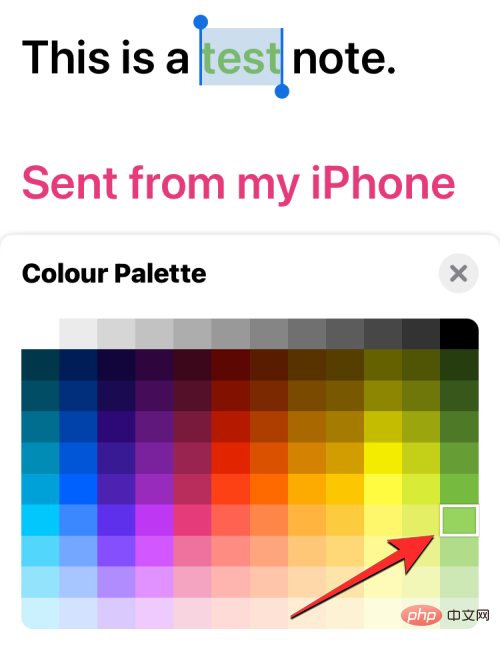
After changing the font color, you can confirm the change and return the message by clicking the X icon in the upper right corner of the palette menu.
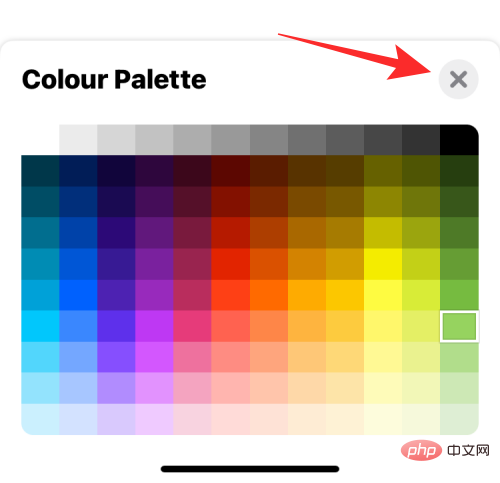
You can now close the Format menu by clicking the X icon in the upper right corner again.
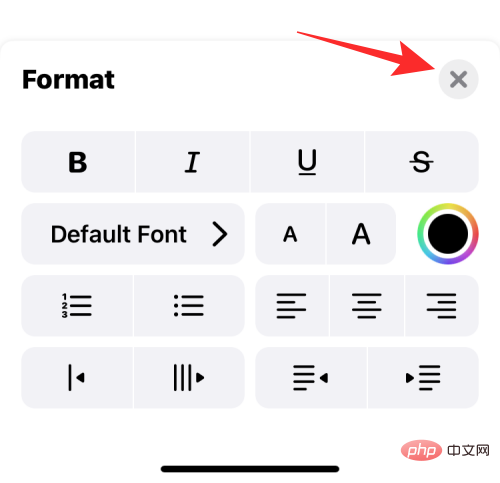
#The new font color will be applied to the selected text in the message.
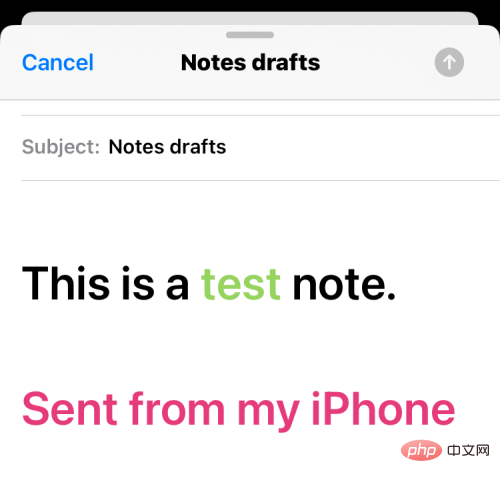 ##
##
The above is the detailed content of How to change font color on iPhone. For more information, please follow other related articles on the PHP Chinese website!

Hot AI Tools

Undresser.AI Undress
AI-powered app for creating realistic nude photos

AI Clothes Remover
Online AI tool for removing clothes from photos.

Undress AI Tool
Undress images for free

Clothoff.io
AI clothes remover

AI Hentai Generator
Generate AI Hentai for free.

Hot Article

Hot Tools

Notepad++7.3.1
Easy-to-use and free code editor

SublimeText3 Chinese version
Chinese version, very easy to use

Zend Studio 13.0.1
Powerful PHP integrated development environment

Dreamweaver CS6
Visual web development tools

SublimeText3 Mac version
God-level code editing software (SublimeText3)

Hot Topics
 1377
1377
 52
52
 iPhone 16 Pro and iPhone 16 Pro Max official with new cameras, A18 Pro SoC and larger screens
Sep 10, 2024 am 06:50 AM
iPhone 16 Pro and iPhone 16 Pro Max official with new cameras, A18 Pro SoC and larger screens
Sep 10, 2024 am 06:50 AM
Apple has finally lifted the covers off its new high-end iPhone models. The iPhone 16 Pro and iPhone 16 Pro Max now come with larger screens compared to their last-gen counterparts (6.3-in on the Pro, 6.9-in on Pro Max). They get an enhanced Apple A1
 iPhone parts Activation Lock spotted in iOS 18 RC — may be Apple\'s latest blow to right to repair sold under the guise of user protection
Sep 14, 2024 am 06:29 AM
iPhone parts Activation Lock spotted in iOS 18 RC — may be Apple\'s latest blow to right to repair sold under the guise of user protection
Sep 14, 2024 am 06:29 AM
Earlier this year, Apple announced that it would be expanding its Activation Lock feature to iPhone components. This effectively links individual iPhone components, like the battery, display, FaceID assembly, and camera hardware to an iCloud account,
 iPhone parts Activation Lock may be Apple\'s latest blow to right to repair sold under the guise of user protection
Sep 13, 2024 pm 06:17 PM
iPhone parts Activation Lock may be Apple\'s latest blow to right to repair sold under the guise of user protection
Sep 13, 2024 pm 06:17 PM
Earlier this year, Apple announced that it would be expanding its Activation Lock feature to iPhone components. This effectively links individual iPhone components, like the battery, display, FaceID assembly, and camera hardware to an iCloud account,
 Gate.io trading platform official app download and installation address
Feb 13, 2025 pm 07:33 PM
Gate.io trading platform official app download and installation address
Feb 13, 2025 pm 07:33 PM
This article details the steps to register and download the latest app on the official website of Gate.io. First, the registration process is introduced, including filling in the registration information, verifying the email/mobile phone number, and completing the registration. Secondly, it explains how to download the Gate.io App on iOS devices and Android devices. Finally, security tips are emphasized, such as verifying the authenticity of the official website, enabling two-step verification, and being alert to phishing risks to ensure the safety of user accounts and assets.
 Multiple iPhone 16 Pro users report touchscreen freezing issues, possibly linked to palm rejection sensitivity
Sep 23, 2024 pm 06:18 PM
Multiple iPhone 16 Pro users report touchscreen freezing issues, possibly linked to palm rejection sensitivity
Sep 23, 2024 pm 06:18 PM
If you've already gotten your hands on a device from the Apple's iPhone 16 lineup — more specifically, the 16 Pro/Pro Max — chances are you've recently faced some kind of issue with the touchscreen. The silver lining is that you're not alone—reports
 Anbi app official download v2.96.2 latest version installation Anbi official Android version
Mar 04, 2025 pm 01:06 PM
Anbi app official download v2.96.2 latest version installation Anbi official Android version
Mar 04, 2025 pm 01:06 PM
Binance App official installation steps: Android needs to visit the official website to find the download link, choose the Android version to download and install; iOS search for "Binance" on the App Store. All should pay attention to the agreement through official channels.
 How to solve the problem of 'Undefined array key 'sign'' error when calling Alipay EasySDK using PHP?
Mar 31, 2025 pm 11:51 PM
How to solve the problem of 'Undefined array key 'sign'' error when calling Alipay EasySDK using PHP?
Mar 31, 2025 pm 11:51 PM
Problem Description When calling Alipay EasySDK using PHP, after filling in the parameters according to the official code, an error message was reported during operation: "Undefined...
 Download link of Ouyi iOS version installation package
Feb 21, 2025 pm 07:42 PM
Download link of Ouyi iOS version installation package
Feb 21, 2025 pm 07:42 PM
Ouyi is a world-leading cryptocurrency exchange with its official iOS app that provides users with a convenient and secure digital asset management experience. Users can download the Ouyi iOS version installation package for free through the download link provided in this article, and enjoy the following main functions: Convenient trading platform: Users can easily buy and sell hundreds of cryptocurrencies on the Ouyi iOS app, including Bitcoin and Ethereum. and Dogecoin. Safe and reliable storage: Ouyi adopts advanced security technology to provide users with safe and reliable digital asset storage. 2FA, biometric authentication and other security measures ensure that user assets are not infringed. Real-time market data: Ouyi iOS app provides real-time market data and charts, allowing users to grasp encryption at any time



