 Operation and Maintenance
Operation and Maintenance
 Nginx
Nginx
 How to configure Nginx page jump according to different browser languages
How to configure Nginx page jump according to different browser languages
How to configure Nginx page jump according to different browser languages
Simplified and Traditional Chinese Judgment
I want to decide whether to provide simplified or traditional Chinese files based on the accept-language in the http header. In chrome, chrome://settings/languages can set the preferred language, and the browser will set the accept-language header accordingly. A better way to handle it is to parse the field, obtain the qvalue, and select the most appropriate language based on priority. But it is only used to support Simplified and Traditional Chinese. I want to use a trick: ignore the priority, and as long as the words zh-hant, zh-tw, zh-hk and other words appear in accept-language, return to Traditional Chinese, otherwise return to Simplified Chinese.
map $http_accept_language $lang {
default zhs;
~zh-hant zht;
~zh-tw zht;
~zh-hk zht;
}I use hexo to generate the website, and the source files are written in traditional Chinese. For the 2015-10-06-nginx-accept-language-zhs-zht.html generated by hexo generate, use opencc to convert it to the simplified version: 2015-10-06-nginx-accept-language-zhs-zht.html.zhs .html. Depending on the situation, some other files need to be converted, such as atom.xml and popular.json that provide the "most read articles" function.
# zsh
cd ~/maskray.me/public
opencc -c t2s.json -i atom.xml -o atom.xml.zhs.xml
for i in **/*.html 20*; do # 选择需要简繁体支持的文件
c=${#${(s/.html/%)i}//[^%]/} # 计算子串`.html`出现次数
if (( $c <= 1 )); then # 出现一次的为原始文件,需要转换成简体
opencc -c t2s.json -i $i -o $i.zhs.html
fi
doneSpecify routes that require simplified and traditional Chinese support in the nginx configuration file:
location ~ ^/blog/20?? {
try_files $uri.$lang.html $uri =404;
add_header vary accept-language;
}
location ~ /atom.xml {
try_files $uri.$lang.xml $uri =404;
add_header vary accept-language;
}
location ~ \.json$ {
try_files $uri.$lang.json $uri =404;
add_header vary accept-language;
}
# 其他需要简繁体支持的路由
Forward to different pages based on the accept-language in the http request header:
Go directly to the code
if ($http_accept_language ~* ^zh){
set $lang "/index_cn.jsp";
}
if ($http_accept_language !~* ^zh){
set $lang "/index_en.jsp";
}
location =/ {
proxy_set_header host $host;
proxy_set_header x-real-ip $remote_addr;
proxy_set_header x-forwarded-for $remote_addr;
proxy_pass http://localhost:8080$lang;
}Test:
http://www.findmaven.net is a search engine for findjar and findmaven
Browser settings (English)
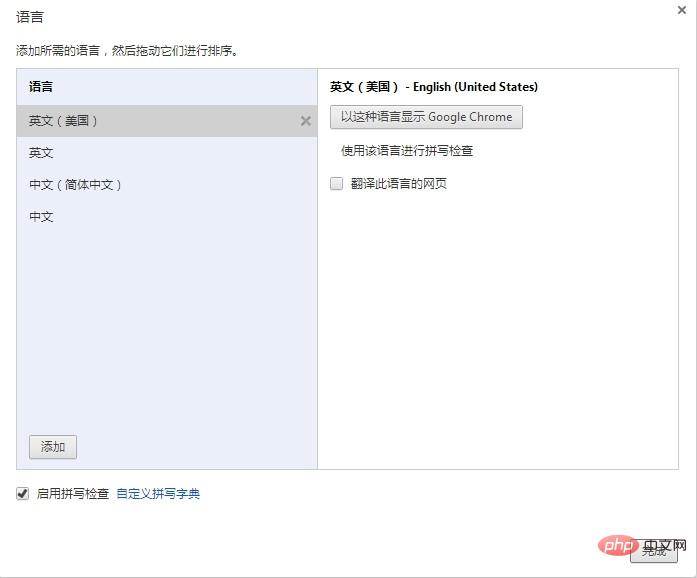
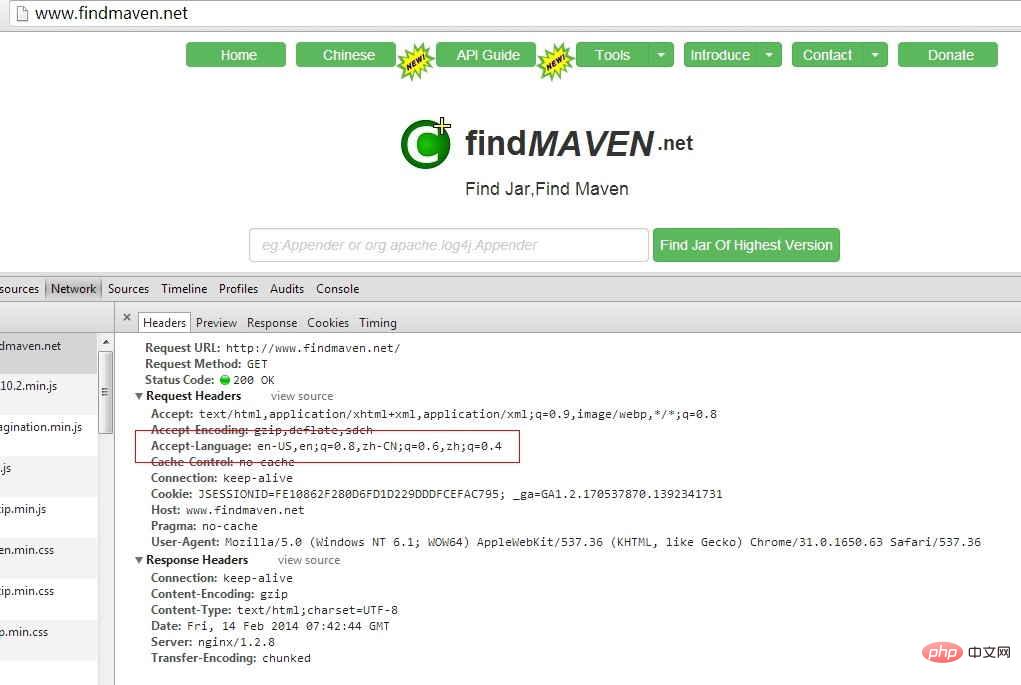
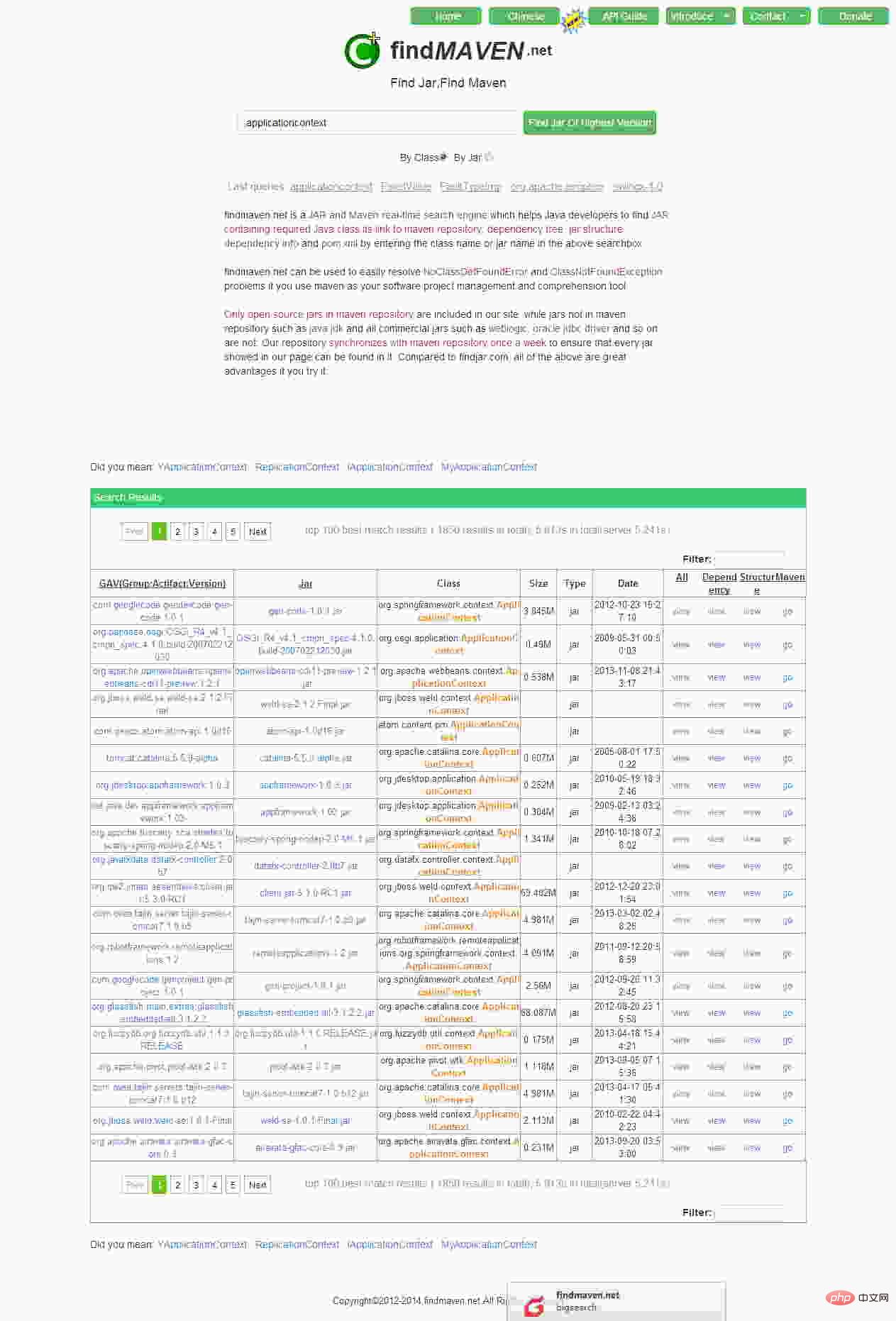
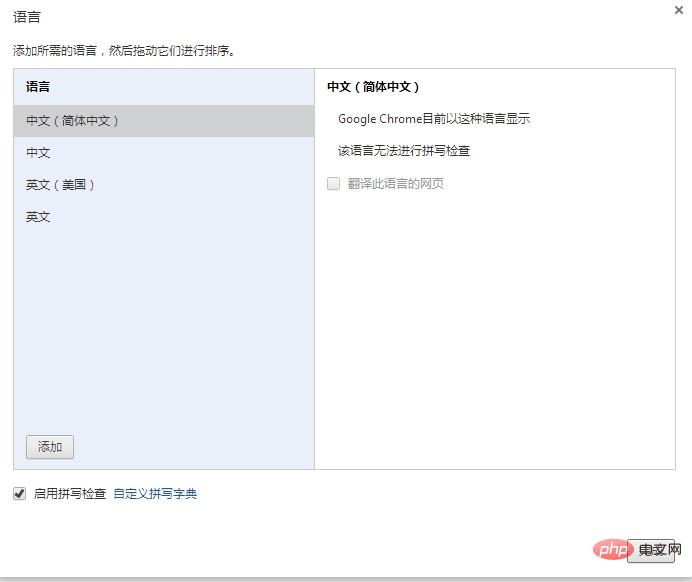
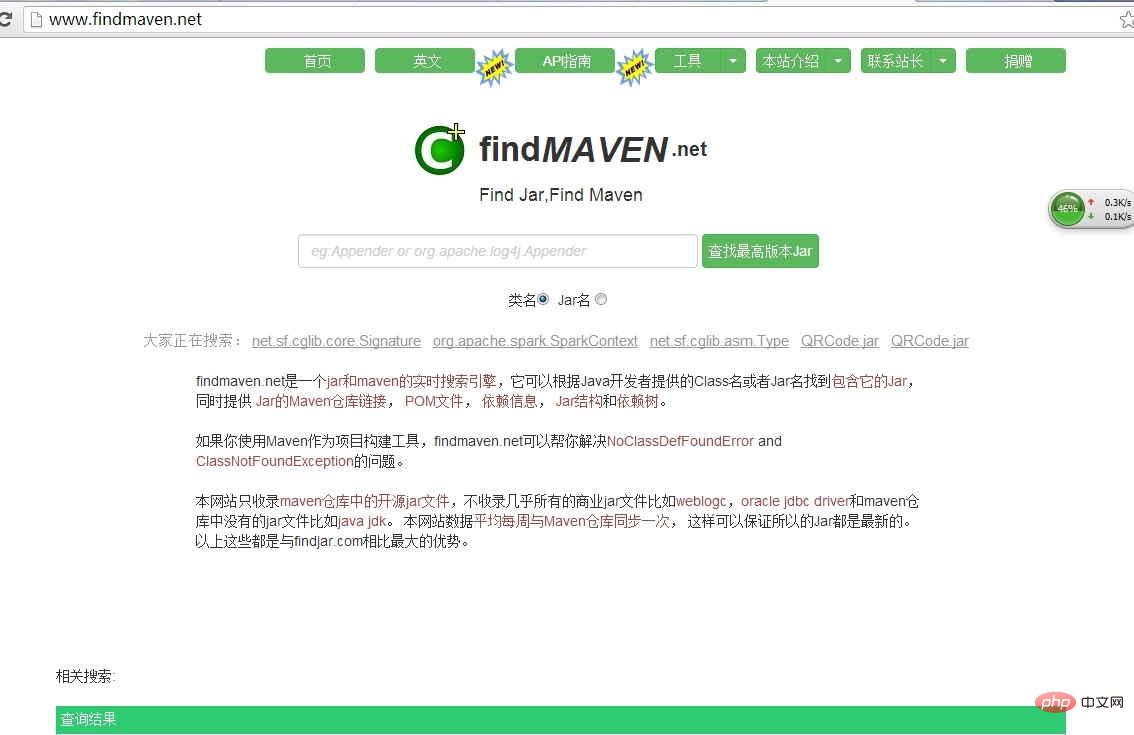
The above is the detailed content of How to configure Nginx page jump according to different browser languages. For more information, please follow other related articles on the PHP Chinese website!

Hot AI Tools

Undresser.AI Undress
AI-powered app for creating realistic nude photos

AI Clothes Remover
Online AI tool for removing clothes from photos.

Undress AI Tool
Undress images for free

Clothoff.io
AI clothes remover

AI Hentai Generator
Generate AI Hentai for free.

Hot Article

Hot Tools

Notepad++7.3.1
Easy-to-use and free code editor

SublimeText3 Chinese version
Chinese version, very easy to use

Zend Studio 13.0.1
Powerful PHP integrated development environment

Dreamweaver CS6
Visual web development tools

SublimeText3 Mac version
God-level code editing software (SublimeText3)

Hot Topics
 1385
1385
 52
52
 How to check whether nginx is started
Apr 14, 2025 pm 01:03 PM
How to check whether nginx is started
Apr 14, 2025 pm 01:03 PM
How to confirm whether Nginx is started: 1. Use the command line: systemctl status nginx (Linux/Unix), netstat -ano | findstr 80 (Windows); 2. Check whether port 80 is open; 3. Check the Nginx startup message in the system log; 4. Use third-party tools, such as Nagios, Zabbix, and Icinga.
 How to configure cloud server domain name in nginx
Apr 14, 2025 pm 12:18 PM
How to configure cloud server domain name in nginx
Apr 14, 2025 pm 12:18 PM
How to configure an Nginx domain name on a cloud server: Create an A record pointing to the public IP address of the cloud server. Add virtual host blocks in the Nginx configuration file, specifying the listening port, domain name, and website root directory. Restart Nginx to apply the changes. Access the domain name test configuration. Other notes: Install the SSL certificate to enable HTTPS, ensure that the firewall allows port 80 traffic, and wait for DNS resolution to take effect.
 How to check whether nginx is started?
Apr 14, 2025 pm 12:48 PM
How to check whether nginx is started?
Apr 14, 2025 pm 12:48 PM
In Linux, use the following command to check whether Nginx is started: systemctl status nginx judges based on the command output: If "Active: active (running)" is displayed, Nginx is started. If "Active: inactive (dead)" is displayed, Nginx is stopped.
 How to start nginx server
Apr 14, 2025 pm 12:27 PM
How to start nginx server
Apr 14, 2025 pm 12:27 PM
Starting an Nginx server requires different steps according to different operating systems: Linux/Unix system: Install the Nginx package (for example, using apt-get or yum). Use systemctl to start an Nginx service (for example, sudo systemctl start nginx). Windows system: Download and install Windows binary files. Start Nginx using the nginx.exe executable (for example, nginx.exe -c conf\nginx.conf). No matter which operating system you use, you can access the server IP
 How to start nginx in Linux
Apr 14, 2025 pm 12:51 PM
How to start nginx in Linux
Apr 14, 2025 pm 12:51 PM
Steps to start Nginx in Linux: Check whether Nginx is installed. Use systemctl start nginx to start the Nginx service. Use systemctl enable nginx to enable automatic startup of Nginx at system startup. Use systemctl status nginx to verify that the startup is successful. Visit http://localhost in a web browser to view the default welcome page.
 How to check nginx version
Apr 14, 2025 am 11:57 AM
How to check nginx version
Apr 14, 2025 am 11:57 AM
The methods that can query the Nginx version are: use the nginx -v command; view the version directive in the nginx.conf file; open the Nginx error page and view the page title.
 How to configure nginx in Windows
Apr 14, 2025 pm 12:57 PM
How to configure nginx in Windows
Apr 14, 2025 pm 12:57 PM
How to configure Nginx in Windows? Install Nginx and create a virtual host configuration. Modify the main configuration file and include the virtual host configuration. Start or reload Nginx. Test the configuration and view the website. Selectively enable SSL and configure SSL certificates. Selectively set the firewall to allow port 80 and 443 traffic.
 How to solve nginx403
Apr 14, 2025 am 10:33 AM
How to solve nginx403
Apr 14, 2025 am 10:33 AM
How to fix Nginx 403 Forbidden error? Check file or directory permissions; 2. Check .htaccess file; 3. Check Nginx configuration file; 4. Restart Nginx. Other possible causes include firewall rules, SELinux settings, or application issues.



