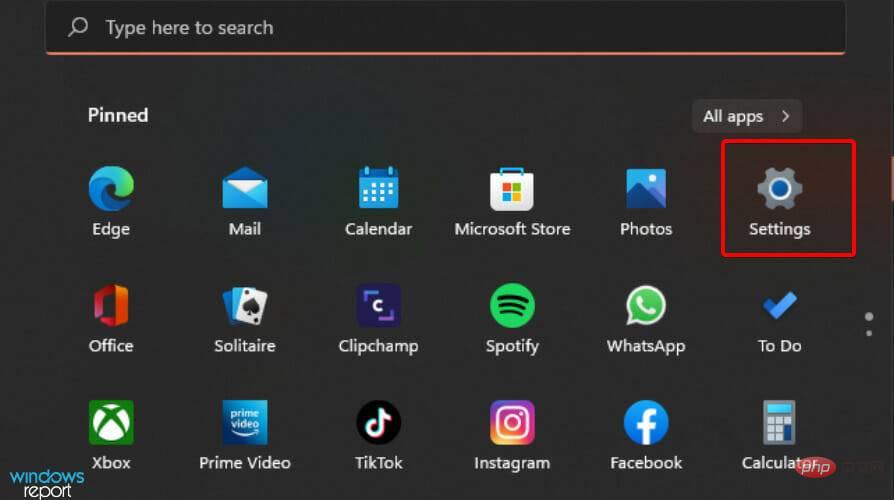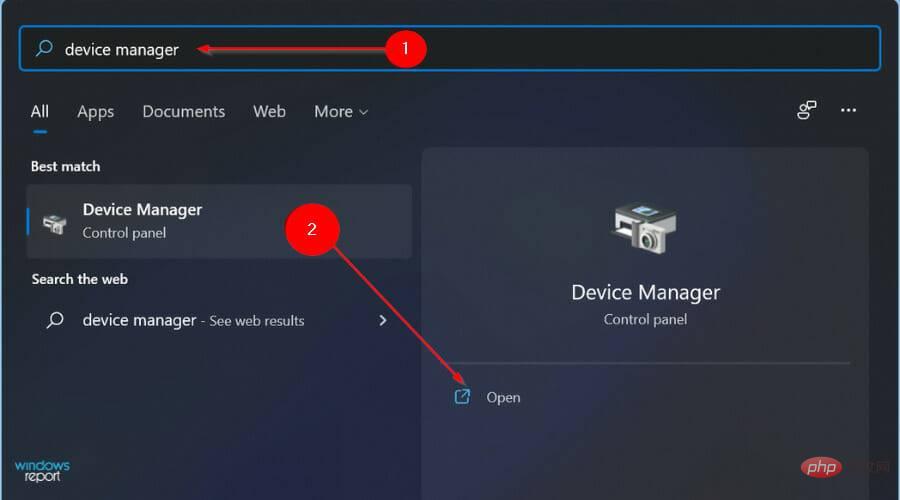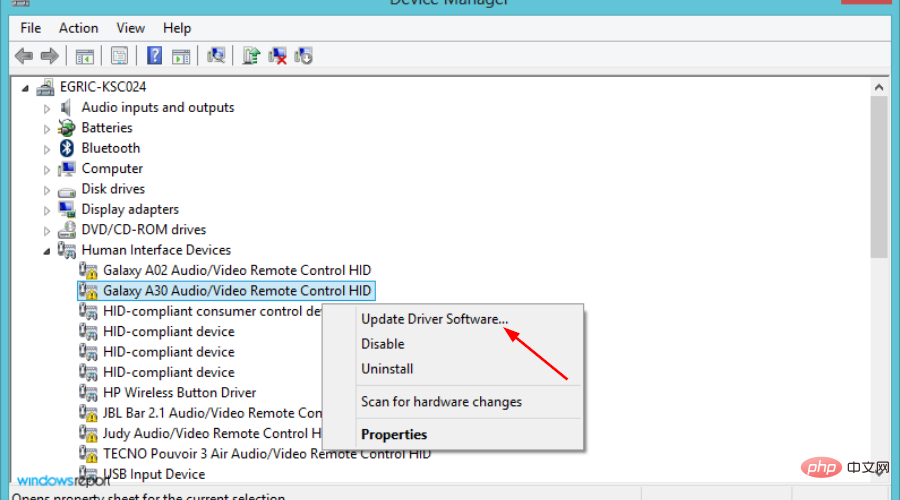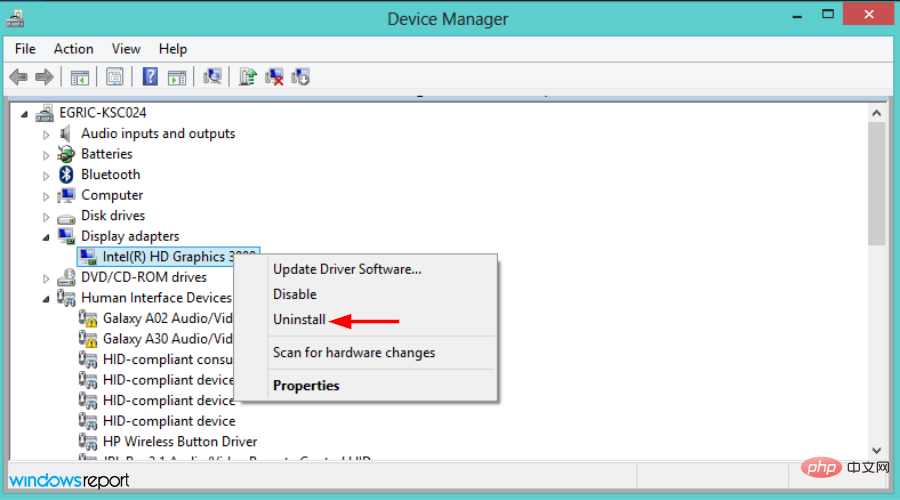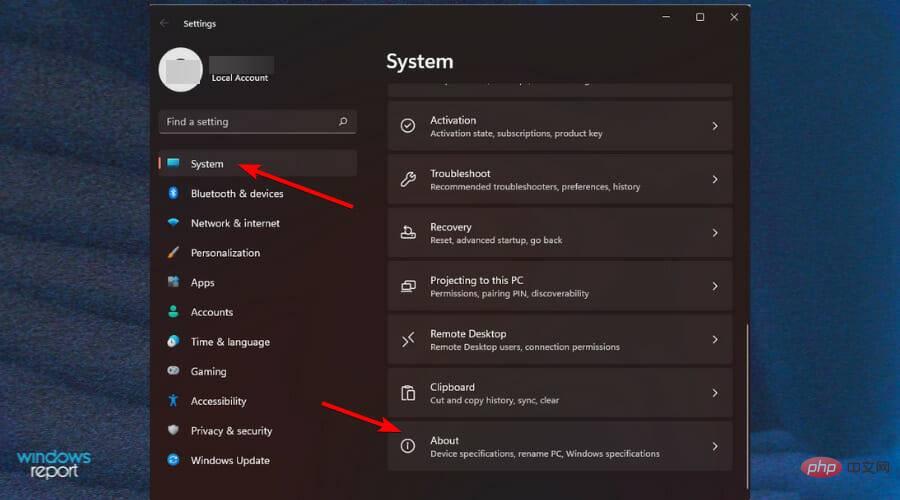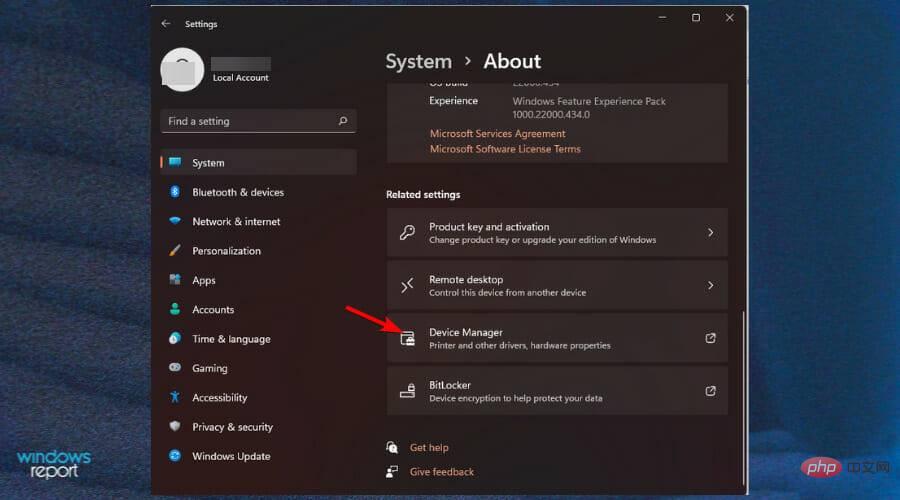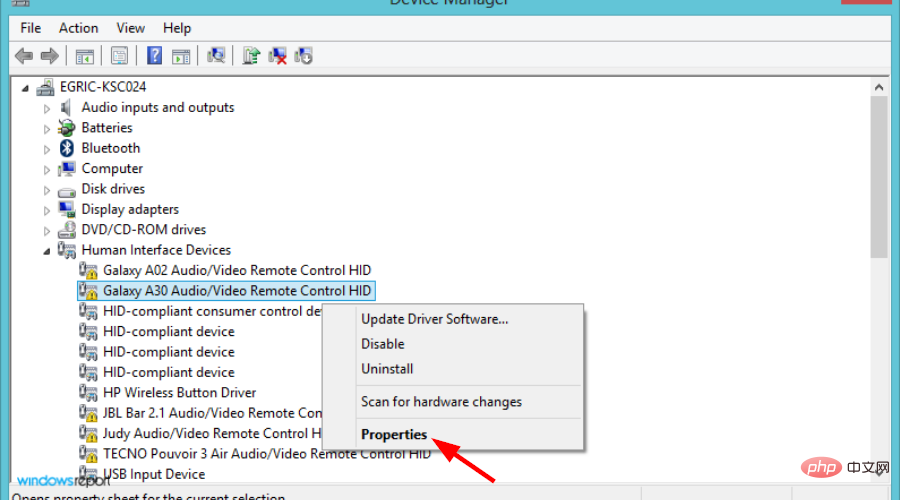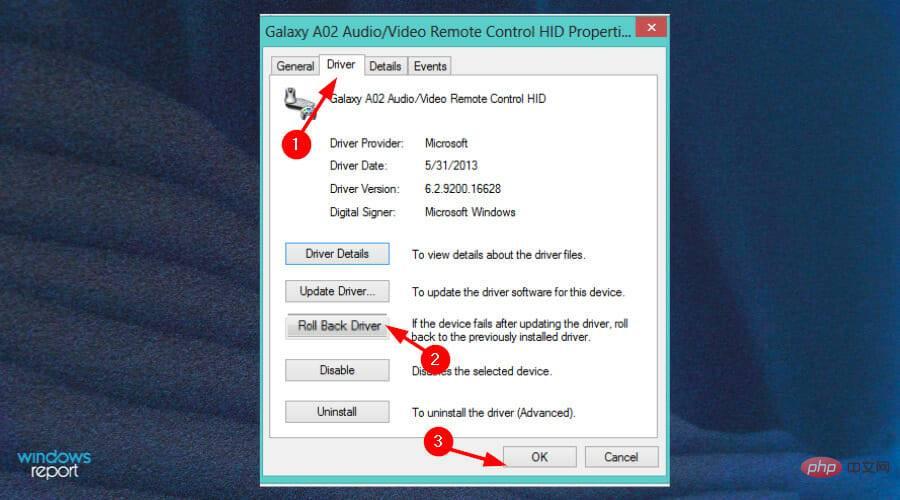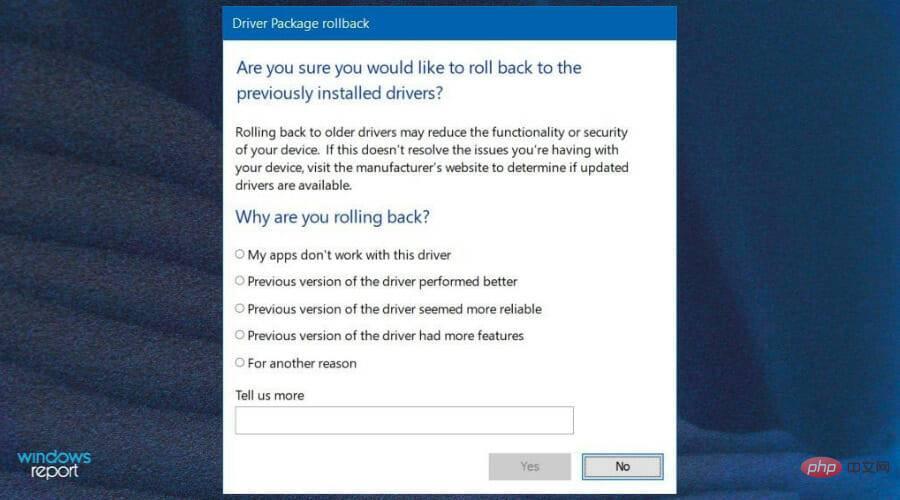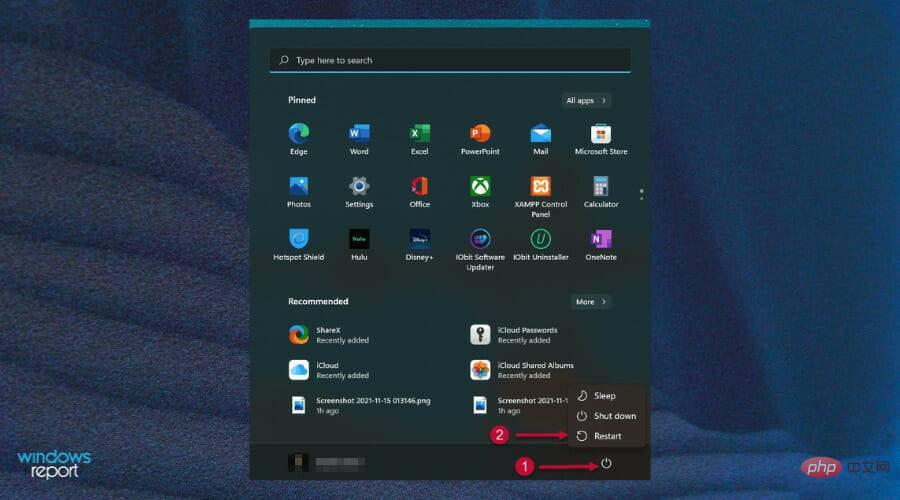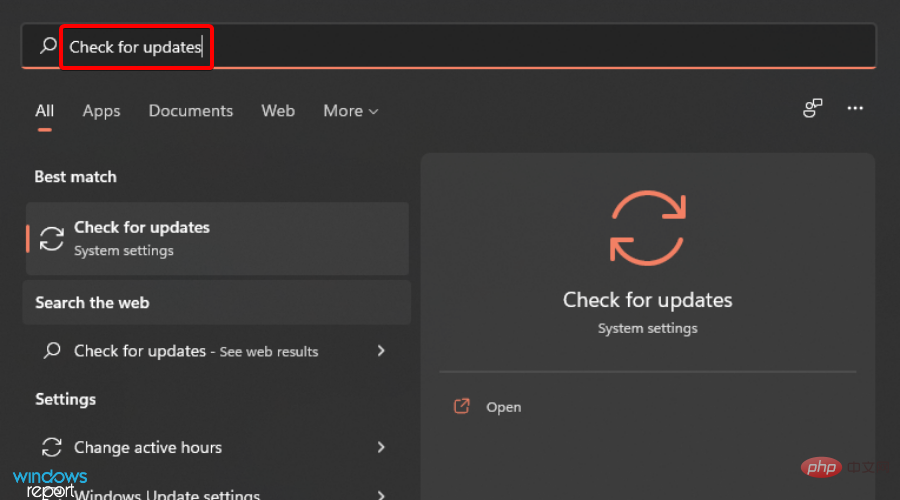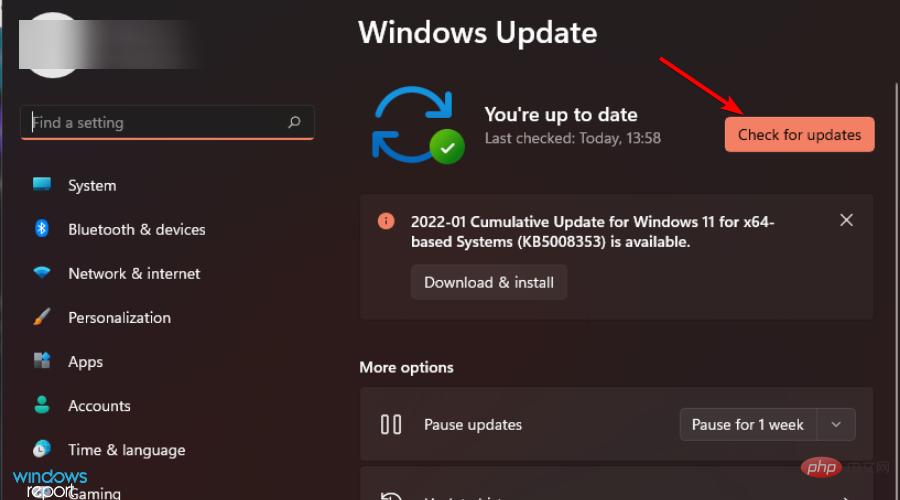Not migrating device settings on Windows 11? This is the fix
Obviously, not all device migrations go smoothly. Device settings not migrating is a very common issue in Windows 11 that may occur when upgrading from Windows 7 and 10.
This issue may also occur if you have already installed the operating system and are installing new updates.
When upgrading to Windows 11, your device will also need to meet system requirements and other important elements required to function properly.
If you want to keep your personal data, files, photos, and apps from your previous installation of Windows, be sure to select the option Keep personal files and apps when you first upgrade to Windows 11.
When you upgrade to Windows 11, Setup checks your computer to see if there are any applications or settings that aren't working well with the operating system.
If there are some issues, the installer will provide you with a list of those applications and settings so you can follow up on them after the upgrade is complete.
Why can't my device settings be migrated to Windows 11?
There are many reasons why your device settings may not be successfully migrated to Windows 11.
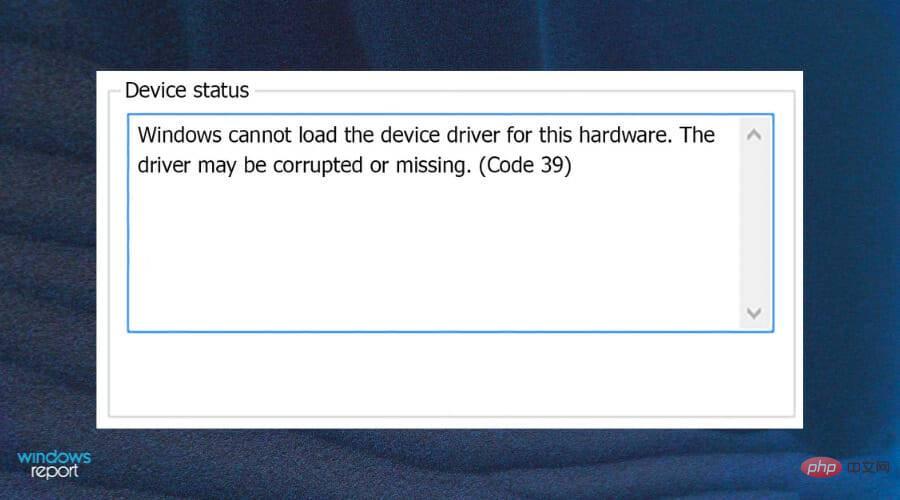
Some of these reasons include:
- This can be due to a faulty or corrupted driver - this means when the system updates the operating system or any One or more of the driver's migration processes were interrupted or failed to start while other system functions were running. If this is the case, read on for our expert tutorial on how to remove corrupt drivers.
- Driver Incompatibility Issue – When this happens, it’s usually because you have some sort of compatibility issue with one of your drivers. In this case, you will most likely need to install a newer version of the driver.
- Outdated Drivers - Sometimes, outdated drivers can also cause this issue. You should check if there are any new updates and try to update your device drivers so that your PC is compatible with Windows 11.
- Device Failure - Another common cause of this problem is a failure of the device connected to your computer. You will have to disconnect them and see if that helps.
- Partial or Ambiguous Matches – Device settings may also fail to migrate if there is a partial migration or a new ambiguous match that is not recognized. For more information on how to fix partial or ambiguous matches, see our tutorial.
What should I do if my device settings haven't been migrated on Windows 11?
1. Update the driver
- Simultaneously press the Windows I key to open Settings .

- Search for Device Manager and click to open.

- Navigate to the driver of your choice, right-click and select Update Driver Software.

- Restart your device.
Alternatively, you can use DriverFix, an ideal third-party software tool for updating drives more safely and faster than doing it manually.
2. Uninstall and reinstall the driver
- Press the Windows key, search Device Manager, and click Open.

- Navigate to the desired driver, right-click and select Uninstall.

- After restarting your PC, Windows will automatically reinstall the driver.
3. Roll back to the previous driver
- while pressing Windows I key and select Settings.

- Navigate to System and select About in the right pane.

- Next, select Device Manager.

- Expand the device driver, right-click and select Properties.

- Navigate to the Drivers tab, select Roll Back Driver, and press OK.

- Select the reason for rollback and press Yes.

- Restart your PC for the changes to take effect.

4. Update Windows
- Press the Windows key and search for Check for updates.

- Click to check for updates.

- If you have any pending updates, please continue Download and install and then restart your system.

If device settings migration fails, can I roll back to Windows 10?
If none of these options work, you can always roll back to Windows 10. If device settings are more important than Windows 11, it might be worth having to do a fresh install of Windows 10.

Remember to back up all files to avoid losing any information when rolling back.
The above is the detailed content of Not migrating device settings on Windows 11? This is the fix. For more information, please follow other related articles on the PHP Chinese website!

Hot AI Tools

Undresser.AI Undress
AI-powered app for creating realistic nude photos

AI Clothes Remover
Online AI tool for removing clothes from photos.

Undress AI Tool
Undress images for free

Clothoff.io
AI clothes remover

AI Hentai Generator
Generate AI Hentai for free.

Hot Article

Hot Tools

Notepad++7.3.1
Easy-to-use and free code editor

SublimeText3 Chinese version
Chinese version, very easy to use

Zend Studio 13.0.1
Powerful PHP integrated development environment

Dreamweaver CS6
Visual web development tools

SublimeText3 Mac version
God-level code editing software (SublimeText3)

Hot Topics
 1377
1377
 52
52
 How to convert XML to PDF on your phone?
Apr 02, 2025 pm 10:18 PM
How to convert XML to PDF on your phone?
Apr 02, 2025 pm 10:18 PM
It is not easy to convert XML to PDF directly on your phone, but it can be achieved with the help of cloud services. It is recommended to use a lightweight mobile app to upload XML files and receive generated PDFs, and convert them with cloud APIs. Cloud APIs use serverless computing services, and choosing the right platform is crucial. Complexity, error handling, security, and optimization strategies need to be considered when handling XML parsing and PDF generation. The entire process requires the front-end app and the back-end API to work together, and it requires some understanding of a variety of technologies.
 What is the reason why PS keeps showing loading?
Apr 06, 2025 pm 06:39 PM
What is the reason why PS keeps showing loading?
Apr 06, 2025 pm 06:39 PM
PS "Loading" problems are caused by resource access or processing problems: hard disk reading speed is slow or bad: Use CrystalDiskInfo to check the hard disk health and replace the problematic hard disk. Insufficient memory: Upgrade memory to meet PS's needs for high-resolution images and complex layer processing. Graphics card drivers are outdated or corrupted: Update the drivers to optimize communication between the PS and the graphics card. File paths are too long or file names have special characters: use short paths and avoid special characters. PS's own problem: Reinstall or repair the PS installer.
 How to jump from Word plug-in to browser for login authorization?
Apr 01, 2025 pm 08:27 PM
How to jump from Word plug-in to browser for login authorization?
Apr 01, 2025 pm 08:27 PM
How to achieve login authorization from within the application to outside the application? In some applications, we often encounter the need to jump from one application to another...
 xml online formatting
Apr 02, 2025 pm 10:06 PM
xml online formatting
Apr 02, 2025 pm 10:06 PM
XML Online Format Tools automatically organizes messy XML code into easy-to-read and maintain formats. By parsing the syntax tree of XML and applying formatting rules, these tools optimize the structure of the code, enhancing its maintainability and teamwork efficiency.
 Does H5 page production require continuous maintenance?
Apr 05, 2025 pm 11:27 PM
Does H5 page production require continuous maintenance?
Apr 05, 2025 pm 11:27 PM
The H5 page needs to be maintained continuously, because of factors such as code vulnerabilities, browser compatibility, performance optimization, security updates and user experience improvements. Effective maintenance methods include establishing a complete testing system, using version control tools, regularly monitoring page performance, collecting user feedback and formulating maintenance plans.
 How to convert XML to PDF on Android phone?
Apr 02, 2025 pm 09:51 PM
How to convert XML to PDF on Android phone?
Apr 02, 2025 pm 09:51 PM
Converting XML to PDF directly on Android phones cannot be achieved through the built-in features. You need to save the country through the following steps: convert XML data to formats recognized by the PDF generator (such as text or HTML); convert HTML to PDF using HTML generation libraries such as Flying Saucer.
 How to speed up the loading speed of PS?
Apr 06, 2025 pm 06:27 PM
How to speed up the loading speed of PS?
Apr 06, 2025 pm 06:27 PM
Solving the problem of slow Photoshop startup requires a multi-pronged approach, including: upgrading hardware (memory, solid-state drive, CPU); uninstalling outdated or incompatible plug-ins; cleaning up system garbage and excessive background programs regularly; closing irrelevant programs with caution; avoiding opening a large number of files during startup.
 How to solve the problem of loading when PS is always showing that it is loading?
Apr 06, 2025 pm 06:30 PM
How to solve the problem of loading when PS is always showing that it is loading?
Apr 06, 2025 pm 06:30 PM
PS card is "Loading"? Solutions include: checking the computer configuration (memory, hard disk, processor), cleaning hard disk fragmentation, updating the graphics card driver, adjusting PS settings, reinstalling PS, and developing good programming habits.