
Windows Security The Center frequently observes problems with Windows PCs and protects your system by providing users with reports that provide information about the health of the PC and, in turn, recommendations for resolving these problems. The health report appears on the Device Performance and Health page of Windows Security Center. When you open this page, Windows Security Center will run a health scan on your device. So, whenever you arrive at this page, you will see the last time a scan of your device was performed, and that time will be the current time on your system.
In addition to the time the scan was run, you'll also see the status of areas on your PC that track health. The key areas are as follows:
1. Windows Time Service: Correct system time is an important requirement because system process operation depends on time accuracy.
2.Storage Capacity: Provides information if you have low disk space issues on your PC.
3.Battery: Typically, check this area for laptops or PCs running on battery power to see if anything is stressing the battery.
4.Applications and Software: Check for applications that are not working or need to be updated.
1. Click the Windows key on your keyboard and type Windows Security in the Windows search bar .
SelectWindows Security in the list of results displayed.
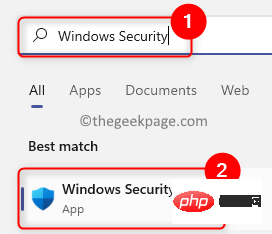
#2. After entering Windows Security Center, select the Device Performance and Health tab in the left pane.
This will open the Device Performance and Health page for you.
3. On this page, you can view reports on the health of your device.
This page presents a device health report based on the four key areas mentioned above.
If there is a green check next to these key areas, it means there is no problem currently.
Yellow marks next to critical areas indicate that you need to check them again.
You can click on these key areas to see if any suggestions may help resolve the issue.

The above is the detailed content of How to check the device health report on Windows 11. For more information, please follow other related articles on the PHP Chinese website!




