
1. Java jdk installation:
#Download the corresponding jdk software package, then unzip and install it. The name of my package here is: jdk-7u25-linux-x64.tar.gz
tar -xzf jdk-7u25-linux-x64.tar.gz ;mkdir -p /usr/java/ ;mv jdk1.7.0_25/ /usr/java/ 下.
#Then configure the environment variables so that jdk can be referenced anywhere, configure as follows:
#vi /etc/profile Finally add the following statement:
export java_home=/usr/java/jdk1.7.0_25 export classpath=$classpath:$java_home/lib:$java_home/jre/lib export path=$java_home/bin:$java_home/jre/bin:$path:$homr/bin
#source /etc/profile #Make the environment variables take effect immediately
#java --version #Check the java version and see jdk1.7.0_25 The version means that java jdk is successfully installed.
2. nginx installation:
wget http://nginx.org/download/nginx-1.2.6.tar.gz useradd www tar zxvf nginx-1.2.6.tar.gz cd nginx-1.2.6/ ./configure --user=www --group=www --prefix=/usr/local/nginx \--with-http_stub_status_module --with-http_ssl_module make && make install
#nginx is installed, then use the command:/usr/local/nginx/sbin/nginx -t to test ok, which represents nginx Successful installation.
/usr/local/nginx/sbin/nginx Press Enter to start nginx. You can see the nginx default page by accessing http://ip/.
3. Tomcat installation:
# Official website to download tomcat 6.0.30 or other versions:
cd /usr/src && tar xzf apache-tomcat-6.0.30.tar.gz
#Directly After decompression, you can use it. After decompression is completed, copy two tomcats at the same time and name them tomcat1 tomcat2
mv apache-tomcat-6.0.30 /usr/local/tomcat1 cp /usr/local/tomcat1 /usr/local/tomcat2 -r
#Modify the tomcat1 and tomcat2 ports respectively. There are three ports that need to be modified. They are as follows:
shutdown port: 8005 is mainly responsible for startup and shutdown.
ajp port: 8009 is mainly responsible for balancing through ajp (commonly used for apache and tomcat integration)
http port: 8080 can be accessed directly through the web page (nginx tomcata integration)
#Note* If the three ports of tomcat1 are: 8005 8009 8080, then the tomcat2 port will be 1 on this basis, which is: 8006 8010 8081
#On a server, the port cannot be repeated, otherwise an error will be reported.
#After modifying the port, then start two tomcats. The startup command is:
#How to prompt that there is no such file or insufficient permissions. You need to grant execution permissions to the sh file in the bin directory of tomcat: chmod o You can use http://ip:8080 http://ip:8081 to access the tomcat default page.
#If you need to modify the tomcat release directory to your own directory, you need to make the following adjustments and create two release directories:
/usr/local/tomcat1/bin/startup.sh /usr/local/tomcat2/bin/startup.sh
mkdir -p /usr/webapps/{www1,www2}<context path="" docbase="/usr/webapps/www1" reloadable="false"/>
<context path="" docbase="/usr/webapps/www2" reloadable="false"/>
<html> <body> <h1>tomcat_1 jsp test page</h1> <%=new java.util.date()%> </body> </html>
4. nginx tomcat integration:
Integration is mainly to modify the nginx.conf configuration and give a complete nginx.conf online configuration. Some parameters can be customized according to the actual situation. Requirement modification:<html> <body> <h1>tomcat_2 jsp test page</h1> <%=new java.util.date()%> </body> </html>
user www www;
worker_processes 8;
pid /usr/local/nginx/nginx.pid;
worker_rlimit_nofile 102400;
events
{
use epoll;
worker_connections 102400;
}
http
{
include mime.types;
default_type application/octet-stream;
fastcgi_intercept_errors on;
charset utf-8;
server_names_hash_bucket_size 128;
client_header_buffer_size 4k;
large_client_header_buffers 4 32k;
client_max_body_size 300m;
sendfile on;
tcp_nopush on;
keepalive_timeout 60;
tcp_nodelay on;
client_body_buffer_size 512k;
proxy_connect_timeout 5;
proxy_read_timeout 60;
proxy_send_timeout 5;
proxy_buffer_size 16k;
proxy_buffers 4 64k;
proxy_busy_buffers_size 128k;
proxy_temp_file_write_size 128k;
gzip on;
gzip_min_length 1k;
gzip_buffers 4 16k;
gzip_http_version 1.1;
gzip_comp_level 2;
gzip_types text/plain application/x-javascript text/css application/xml;
gzip_vary on;
###2012-12-19 change nginx logs
log_format main '$http_x_forwarded_for - $remote_user [$time_local] "$request" '
'$status $body_bytes_sent "$http_referer" '
'"$http_user_agent" $request_time $remote_addr';
upstream web_app {
server 127.0.0.1:8080 weight=1 max_fails=2 fail_timeout=30s;
server 127.0.0.1:8081 weight=1 max_fails=2 fail_timeout=30s;
}
####chinaapp.sinaapp.com
server {
listen 80;
server_name chinaapp.sinaapp.com;
index index.jsp index.html index.htm;
#发布目录/data/www
root /data/www;
location /
{
proxy_next_upstream http_502 http_504 error timeout invalid_header;
proxy_set_header host $host;
proxy_set_header x-real-ip $remote_addr;
proxy_set_header x-forwarded-for $proxy_add_x_forwarded_for;
proxy_pass http://web_app;
expires 3d;
}
}
}5. Turn on nginx monitoring
1), nginx simple status monitoring
Add the following code in nginx.conf to monitor the current status of nginx, and then access http://serverip/status to access location ~ .*\.(html|htm|gif|jpg|jpeg|bmp|png|ico|txt|js|css)$
{
root /data/www;
#expires定义用户浏览器缓存的时间为3天,如果静态页面不常更新,可以设置更长,这样可以节省带宽和缓解服务器的压力
expires 3d;
}
Generally displayed as
location /status {
stub_status on;
access_log off;
}Note that this module will not be compiled into nginx by default. If you want to use this module , you need to specify when compiling and installing nginx:
active connections: 16 server accepts handled requests 191226 191226 305915 reading: 0 writing: 1 waiting: 15
./configure –with-http_stub_status_module
#/usr/local/nginx/sbin/nginx -v
nginx-rrd is an nginx monitoring tool officially recommended by nginx. nginx-rrd can be used to easily generate charts for us to view.
在安装前需要安装好rrdtool这个画图工具和相应的perl模块,可以先运行:
yum install rrdtool libhtml-parser-perl libwww-perl librrds-perl librrd2-dev
确保rrdtool和相应的perl被安装上。
b、安装配置
下载:
wget http://soft.vpser.net/status/nginx-rrd/nginx-rrd-0.1.4.tgz
解压:
tar zxvf nginx-rrd-0.1.4.tgz
进入nginx-rrd目录,
cd nginx-rrd-0.1.4/
复制主程序:
cp usr/sbin/* /usr/sbin
复制配置文件
cp etc/nginx-rrd.conf /etc
复制定时执行文件:
cp etc/cron.d/nginx-rrd.cron /etc/cron.d
创建nginx-rrd生成目录:
mkdir /home/wwwroot/nginx && mkdir /home/wwwroot/nginx/rrd cp html/index.php /home/wwwroot/nginx
编辑/home/wwwroot/nginx/index.php修改登录密码
<?php
header("content-type: text/html; charset=utf-8");
$password = "admin";
.........编辑配置文件nginx-rrd.conf,修改完成后如下:
##################################################### # # dir where rrd databases are stored rrd_dir="/home/wwwroot/nginx-rrd/"; # dir where png images are presented www_dir="/home/wwwroot/nginx/"; # process nice level nice_level="-19"; # bin dir bin_dir="/usr/sbin"; # servers to test # server_utl;server_name servers_url="http://127.0.0.1/status;127.0.0.1"
多个server,可以servers_url中空格分开,前部分为nginx_status的地址,后面为被监控主机的域名。
severs_url 格式
注意,nginx.conf虚拟主机server{}中,需要已经加入:
location /status {
stub_status on;
access_log off;
}以上设置就完成,可以自行运行一下:/usr/sbin/nginx-collect ,启动收集程序。cron会15分钟生成一次数据。
如果没有定时执行生成数据,可以在/etc/crontab最后面加上:
* * * * * root /usr/sbin/nginx-collect */15 * * * * root /usr/sbin/nginx-graph
然后输入然后访问http://serverip/nginx/即可访问。
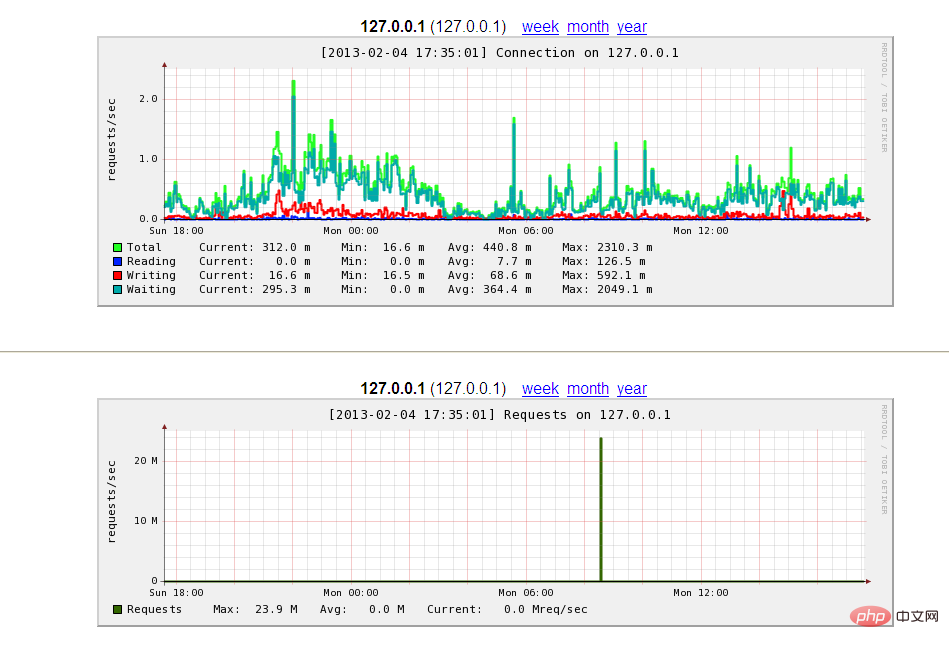
6、开启tomcat的监控
1)、tomcat6的配置
修改tomcat/conftomcat-users.xml文件中节点之前添加如下代码即可。
<user username="admin" password="admin" roles="manager"/>
然后输入然后访问http://serverip:8080/manager/status即可访问。
2)tomcat7的配置
修改tomcat/conftomcat-users.xml文件中节点之前添加如下代码即可。
<role rolename="manager-gui"/> <user username="tomcat" admin="admin" roles="manager-gui"/>
然后输入然后访问http://serverip:8080/manager/status即可访问。
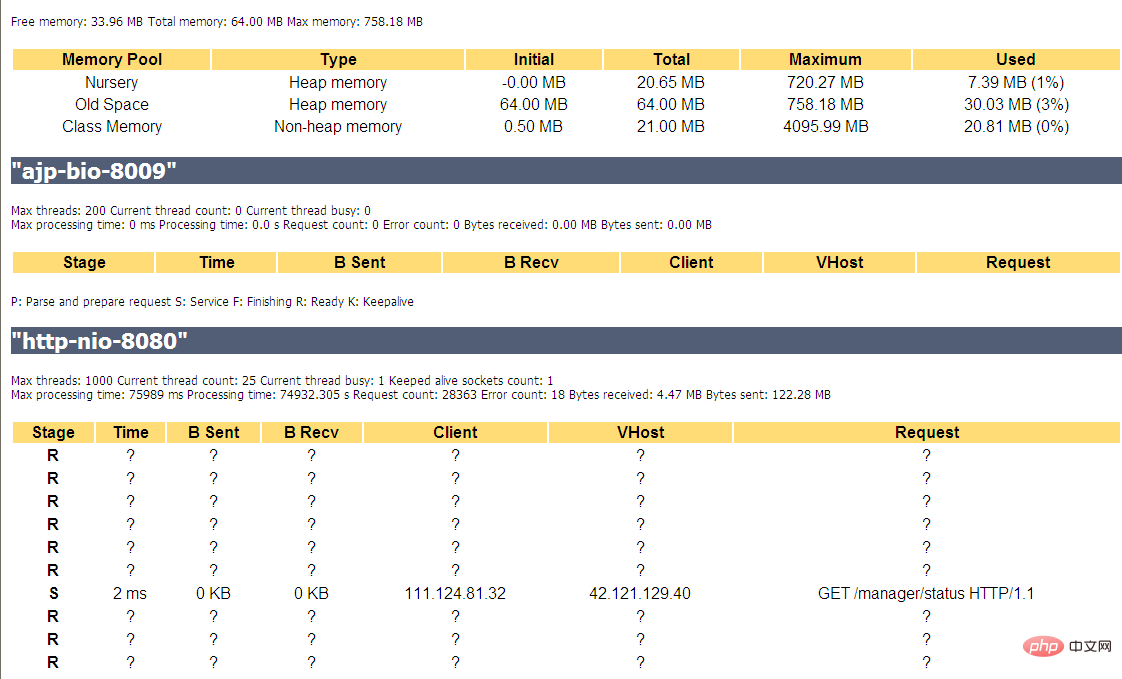
The above is the detailed content of How to configure the server-side environment of Nginx+Tomcat. For more information, please follow other related articles on the PHP Chinese website!




