 Operation and Maintenance
Operation and Maintenance
 Nginx
Nginx
 How to install and configure the blogging program Typecho on the Nginx server
How to install and configure the blogging program Typecho on the Nginx server
How to install and configure the blogging program Typecho on the Nginx server
1.下载
#网站目录 cd /usr/local/nginx/html/ wget https://github.com/typecho/typecho/releases/download/v0.9-13.12.12-release/0.9.13.12.12.-release.tar.gz -o typecho.tar.gz tart -zxvf typecho.tar.gz
这样typecho的源代码放到了/usr/local/nginx/html/build
2.配置nginx的虚拟机(修改www.cxy.cc为你的域名),nginx配置typecho伪静态
upstream php { server 127.0.0.1:9000; } server { server_name www.cxy.cc; root html/build; access_log logs/wcxy.access.log main; error_log logs/wcxy.error.log; index index.php list.php; location = /favicon.ico { log_not_found off; access_log off; } location = /robots.txt { allow all; log_not_found off; access_log off; } if ( !-e $request_filename ) { rewrite ^(.*)$ /index.php$1 last; } location ~ .*.php(/.*)*$ { fastcgi_index index.php; include fastcgi.conf; fastcgi_split_path_info ^((?u).+.php)(/?.+)$; fastcgi_param script_filename $document_root$fastcgi_script_name; fastcgi_param path_info $fastcgi_path_info; fastcgi_param path_translated $document_root$fastcgi_path_info; fastcgi_intercept_errors on; fastcgi_pass php; } location /status { #stub_status on; access_log off; } location ~ .*.(gif|jpg|jpeg|png|bmp|swf)$ { expires 30d; } location ~ .*.(js|css)?$ { expires 12h; } }3.登陆phpmyadmin,新建数据库,一定要提前建立数据库,如果直接安装typecho会提示“对不起,无法连接数据库,请先检查数据库配置再继续进行安装”
4.访问http://www.cxy.cc/install.php 按提示数据数据库信息,即可完成安装。
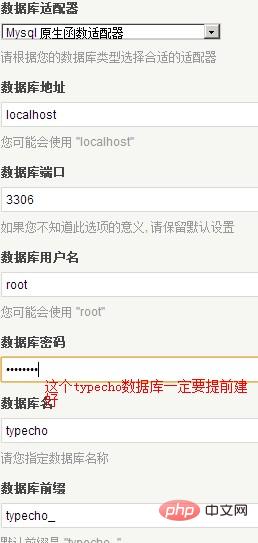
5.一些常见问题的解决
(1)安装完typecho只有首页能访问,访问其它页页面报404错误。
问题在于typecho需要pathinfo功能,nginx需要配置才能支持此功能,解决办法见第二步。
一般的出现这种情况时,nginx.conf里的的location设置都是类似这样
location ~ .*\.php$
要支持pathinfo,要改成
location ~ .*\.php(\/.*)*$
在某些老版本的php里面,可能还要打开php.ini里的cgi.fix_pathinfo
cgi.fix_pathinfo = 1
(2)nginx服务器无法实现伪静态化,在后台设置不成功
这主要是nginx的rewrite没有设置导致的
在nginx.conf里找到网站的server配置段,一般我们推荐如下的配置
server {
listen 80;
server_name yourdomain.com;
root /home/yourdomain/www/;
index index.html index.htm index.php;
if (!-e $request_filename) {
rewrite ^(.*)$ /index.php$1 last;
}
location ~ .*\.php(\/.*)*$ {
include fastcgi.conf;
fastcgi_pass 127.0.0.1:9000;
}
access_log logs/yourdomain.log combined;
}:!:注意把以上配置中的yourdomain换成你自己的实际域名和实际目录存放地址
The above is the detailed content of How to install and configure the blogging program Typecho on the Nginx server. For more information, please follow other related articles on the PHP Chinese website!

Hot AI Tools

Undresser.AI Undress
AI-powered app for creating realistic nude photos

AI Clothes Remover
Online AI tool for removing clothes from photos.

Undress AI Tool
Undress images for free

Clothoff.io
AI clothes remover

AI Hentai Generator
Generate AI Hentai for free.

Hot Article

Hot Tools

Notepad++7.3.1
Easy-to-use and free code editor

SublimeText3 Chinese version
Chinese version, very easy to use

Zend Studio 13.0.1
Powerful PHP integrated development environment

Dreamweaver CS6
Visual web development tools

SublimeText3 Mac version
God-level code editing software (SublimeText3)

Hot Topics
 How to allow external network access to tomcat server
Apr 21, 2024 am 07:22 AM
How to allow external network access to tomcat server
Apr 21, 2024 am 07:22 AM
To allow the Tomcat server to access the external network, you need to: modify the Tomcat configuration file to allow external connections. Add a firewall rule to allow access to the Tomcat server port. Create a DNS record pointing the domain name to the Tomcat server public IP. Optional: Use a reverse proxy to improve security and performance. Optional: Set up HTTPS for increased security.
 How to run thinkphp
Apr 09, 2024 pm 05:39 PM
How to run thinkphp
Apr 09, 2024 pm 05:39 PM
Steps to run ThinkPHP Framework locally: Download and unzip ThinkPHP Framework to a local directory. Create a virtual host (optional) pointing to the ThinkPHP root directory. Configure database connection parameters. Start the web server. Initialize the ThinkPHP application. Access the ThinkPHP application URL and run it.
 Welcome to nginx!How to solve it?
Apr 17, 2024 am 05:12 AM
Welcome to nginx!How to solve it?
Apr 17, 2024 am 05:12 AM
To solve the "Welcome to nginx!" error, you need to check the virtual host configuration, enable the virtual host, reload Nginx, if the virtual host configuration file cannot be found, create a default page and reload Nginx, then the error message will disappear and the website will be normal show.
 How to register phpmyadmin
Apr 07, 2024 pm 02:45 PM
How to register phpmyadmin
Apr 07, 2024 pm 02:45 PM
To register for phpMyAdmin, you need to first create a MySQL user and grant permissions to it, then download, install and configure phpMyAdmin, and finally log in to phpMyAdmin to manage the database.
 How to communicate between docker containers
Apr 07, 2024 pm 06:24 PM
How to communicate between docker containers
Apr 07, 2024 pm 06:24 PM
There are five methods for container communication in the Docker environment: shared network, Docker Compose, network proxy, shared volume, and message queue. Depending on your isolation and security needs, choose the most appropriate communication method, such as leveraging Docker Compose to simplify connections or using a network proxy to increase isolation.
 How to deploy nodejs project to server
Apr 21, 2024 am 04:40 AM
How to deploy nodejs project to server
Apr 21, 2024 am 04:40 AM
Server deployment steps for a Node.js project: Prepare the deployment environment: obtain server access, install Node.js, set up a Git repository. Build the application: Use npm run build to generate deployable code and dependencies. Upload code to the server: via Git or File Transfer Protocol. Install dependencies: SSH into the server and use npm install to install application dependencies. Start the application: Use a command such as node index.js to start the application, or use a process manager such as pm2. Configure a reverse proxy (optional): Use a reverse proxy such as Nginx or Apache to route traffic to your application
 How to generate URL from html file
Apr 21, 2024 pm 12:57 PM
How to generate URL from html file
Apr 21, 2024 pm 12:57 PM
Converting an HTML file to a URL requires a web server, which involves the following steps: Obtain a web server. Set up a web server. Upload HTML file. Create a domain name. Route the request.
 What to do if the installation of phpmyadmin fails
Apr 07, 2024 pm 03:15 PM
What to do if the installation of phpmyadmin fails
Apr 07, 2024 pm 03:15 PM
Troubleshooting steps for failed phpMyAdmin installation: Check system requirements (PHP version, MySQL version, web server); enable PHP extensions (mysqli, pdo_mysql, mbstring, token_get_all); check configuration file settings (host, port, username, password); Check file permissions (directory ownership, file permissions); check firewall settings (whitelist web server ports); view error logs (/var/log/apache2/error.log or /var/log/nginx/error.log); seek Technical support (phpMyAdmin





