Windows 11's new Notepad is apparently slower than the original Win32 app
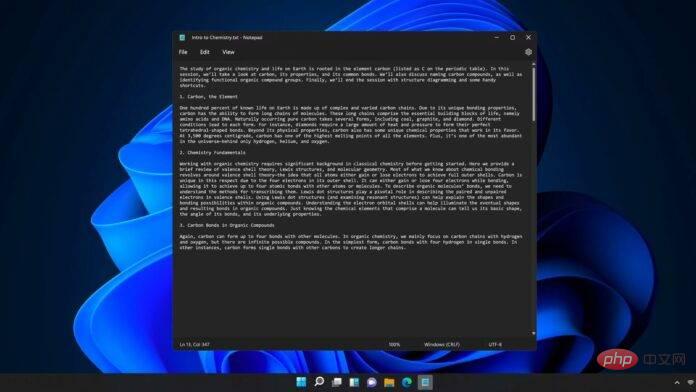
Microsoft has apparently made the updated Notepad available to all Windows 11 users after testing it with a limited group of users. The new Notepad complements the operating system's refreshed look. Similar to Paint and other Office apps, it has been updated with a Fluent Design makeover, bringing rounded corners to many areas.
Notepad also has dark mode compatibility and looks great on Windows 11. It even offers new fonts for buttons, menus, and more. This is Notepad's most significant update in years, as the app's overall interface has remained the same for years.
Notepad has always been a simple and fast text editing application for Windows, but it is apparently slower than usual on Windows 11. Several Feedback Hub posts have highlighted performance issues with the Notepad app, including a bug where vertical scrolling doesn't feel smooth.
"The vertical scroll animation in Notepad 11 feels wrong and inconsistent with other Windows applications (Explorer has no animation at all, just scrolls by the configured number of lines, and settings and edges scroll very quickly). Windows 11 11 Notepad on "Scrolls by the configured number of lines, but very slowly. It either doesn't animate at all or animates faster," noted one affected user.
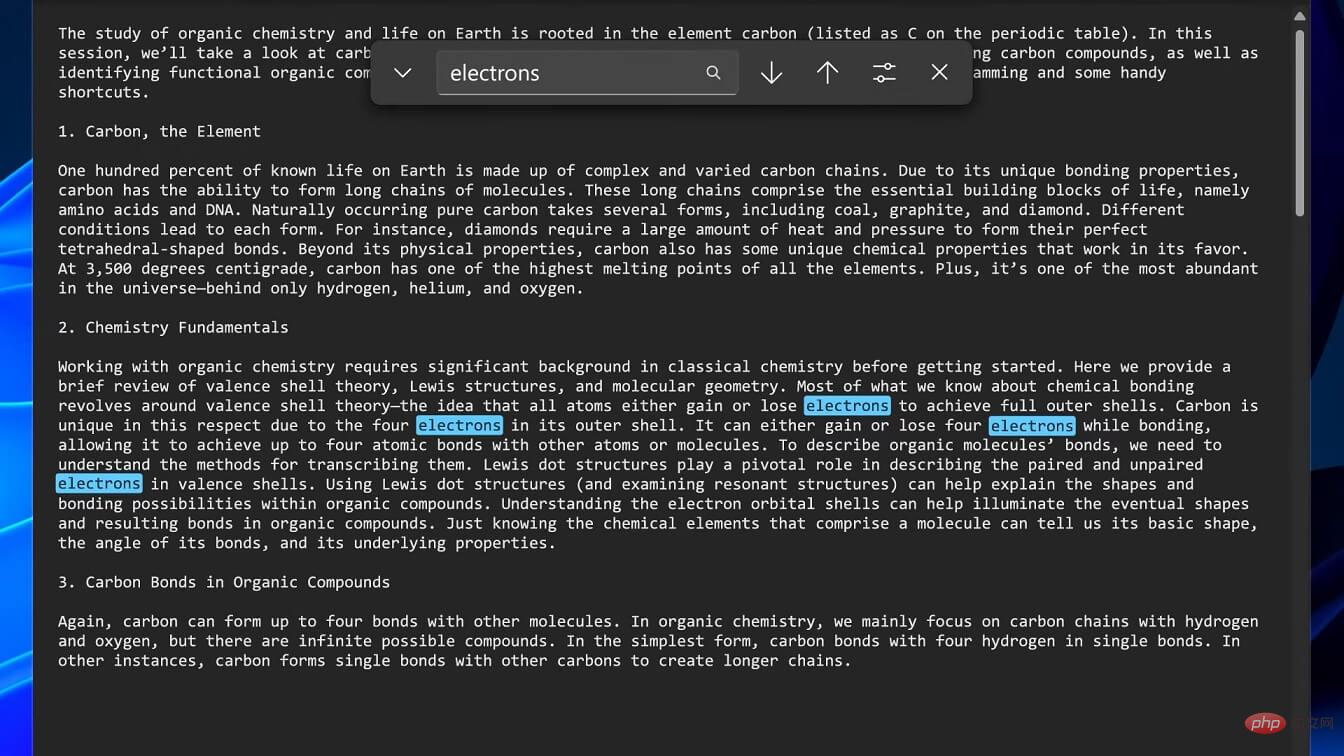
Another problem is that Notepad cannot process the text quickly when you paste up to 500,00 lines of text from an application like Microsoft Excel.
One of the users noted that Notepad's loading time was "extremely slow and literally never ends." "Also, pasting text copied from Notepad itself is also very slow. It is very fast in the Win32 version".
If you search for "notepad" you can find similar reports in the Feedback Center.
Thankfully, Microsoft has admitted that Notepad does have performance issues and it is being fixed in the next update being tested. According to Microsoft officials, the Notepad update brings additional performance improvements when you scroll through very large files or replace large amounts of text.
For example, Notepad will no longer run slowly if you copy text from a Word document and paste it into Notepad and then try to scroll. Microsoft is also improving accessibility for screen readers, text scaling, and more. The update now leverages assistive technologies already in the operating system.
Microsoft has also updated Notepad to support native ARM64, so performance is now significantly better on ARM64 devices in version 11.2204.
You'll see faster, better performance when you get updates to Notepad.
The above is the detailed content of Windows 11's new Notepad is apparently slower than the original Win32 app. For more information, please follow other related articles on the PHP Chinese website!

Hot AI Tools

Undresser.AI Undress
AI-powered app for creating realistic nude photos

AI Clothes Remover
Online AI tool for removing clothes from photos.

Undress AI Tool
Undress images for free

Clothoff.io
AI clothes remover

Video Face Swap
Swap faces in any video effortlessly with our completely free AI face swap tool!

Hot Article

Hot Tools

Notepad++7.3.1
Easy-to-use and free code editor

SublimeText3 Chinese version
Chinese version, very easy to use

Zend Studio 13.0.1
Powerful PHP integrated development environment

Dreamweaver CS6
Visual web development tools

SublimeText3 Mac version
God-level code editing software (SublimeText3)

Hot Topics
 1391
1391
 52
52
 How to check the word count in Windows 10 Notepad
Dec 29, 2023 am 10:19 AM
How to check the word count in Windows 10 Notepad
Dec 29, 2023 am 10:19 AM
When using Win10 Notepad to input text, many friends want to check how much text they have input. So how to check it? In fact, you can see the number of words by just opening the text properties and checking the byte count. How to check the word count in Notepad in win10: 1. First, after editing the content in Notepad, save it. 2. Then right-click the notepad you saved and select. 3. We see that it is 8 bytes, because the size of each Chinese character is 2 bytes. 4. After we see the total bytes, just divide it by 2. For example, 984 bytes, divided by 2 is 492 words. 5. But it should be noted that each number such as 123 only occupies one byte, and each English word only occupies one byte.
 How to adjust the font, style, and size of Notepad in Windows 11
Sep 23, 2023 pm 11:25 PM
How to adjust the font, style, and size of Notepad in Windows 11
Sep 23, 2023 pm 11:25 PM
Many users want to change the font in Notepad on Windows 11 because the default font is too small or difficult to read for them. Changing fonts is quick and easy, and in this guide, we'll show you how to customize Notepad and change the font to suit your needs. What font does Windows 11 Notepad use by default? As for the default font options, Notepad uses the Consolas font and the default font size is set to 11 pixels. How to change Notepad font size and style in Windows 11? Use the Edit menu in Notepad to click the search button and type notepad. Select Notepad from the list of results. In Notepad, click the Edit menu and select Fonts. You should now see the settings in the left pane
 Windows 11's new Notepad is apparently slower than the original Win32 app
May 13, 2023 pm 11:28 PM
Windows 11's new Notepad is apparently slower than the original Win32 app
May 13, 2023 pm 11:28 PM
Microsoft is apparently making the updated Notepad available to all Windows 11 users after testing it with a limited group of users. The new Notepad complements the operating system's refreshed look. Similar to Paint and other Office apps, it has been updated with a FluentDesign makeover, bringing rounded corners to many areas. Notepad also has dark mode compatibility and looks great on Windows 11. It even offers new fonts for buttons, menus, and more. This is Notepad's most significant update in years, as the app's overall interface has remained the same for years. Notepad has always been a simple and fast text editing application for Windows, but in Win
 How to fix unable to reconnect all network drives issue
May 07, 2023 pm 02:34 PM
How to fix unable to reconnect all network drives issue
May 07, 2023 pm 02:34 PM
Whenever you plug a new external device into your system, Windows will recognize it and map it automatically (alternatively, you can map it manually). This feature ensures that you don't have to manually map all external drives every time you boot. In some cases, you may find this error message popping up in the corner of your screen saying "Unable to reconnect all network drives." There are some simple solutions to this fix, including remapping the latest external drive again. Fix 1 – Make sure Windows is actually waiting for the network drive Sometimes Windows does boot so fast that the network drive cannot be mapped properly in such a short time. 1. So, press ⊞Win+R keys simultaneously. 2. Then, enter “gpedi
 What to do if Notepad cannot be opened in Win11? Solution to Win11 Notepad not opening
Feb 20, 2024 pm 09:10 PM
What to do if Notepad cannot be opened in Win11? Solution to Win11 Notepad not opening
Feb 20, 2024 pm 09:10 PM
When we use Win11 Notepad, there is a prompt that the package cannot be updated, dependency or conflict verified. This will directly cause users to be unable to open Notepad normally. So how should users solve this problem? Users can directly select the application under settings, and then click on the default application on the right to operate. Let this site carefully introduce to users the solution to the problem that Win11 Notepad cannot be opened. Solution to Win11 Notepad not opening 1. First, press the Win+X key combination on the keyboard, or right-click the Windows Start icon on the taskbar, and select Settings from the hidden menu item that opens. 4. Find and check whether the default open application with the suffix .txt is Notepad.
 Notepad++ for Windows 11: How to download and install it
Jul 06, 2023 pm 10:41 PM
Notepad++ for Windows 11: How to download and install it
Jul 06, 2023 pm 10:41 PM
Notepad++ is primarily used by developers for editing source code and by casual users for editing text. However, if you have just upgraded to Windows 11, downloading and installing the app on your system may be challenging. Therefore, we will discuss downloading and installing Notepad++ on Windows 11. Furthermore, you can easily read our detailed guide on fixing Notepad++ not responding on Windows. Can Notepad++ run on Windows 11? Yes, Notepad++ works effectively on Windows 11 without compatibility issues. More specifically, no bloated options or bugs, just in a very small editor. also
 Solve the problem of garbled characters in win11 notepad
Jan 05, 2024 pm 03:11 PM
Solve the problem of garbled characters in win11 notepad
Jan 05, 2024 pm 03:11 PM
Some friends want to open a notepad and find that their win11 notepad is garbled and don't know what to do. In fact, we generally only need to modify the region and language. Win11 Notepad is garbled: First step, use the search function, search and open "Control Panel" Second step, click "Change date, time or number format" under Clock and Region Third step, click the "Manage" option above Card. The fourth step is to click "Change System Regional Settings" below. The fifth step is to change the current system regional settings to "Chinese (Simplified, China)" and click "OK" to save.
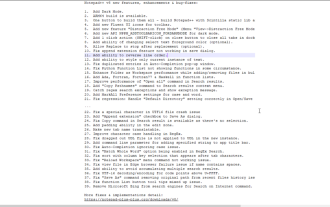 How to enable 'Notepad++ Dark Mode' and 'Notepad++ Dark Theme'?
Oct 27, 2023 pm 11:17 PM
How to enable 'Notepad++ Dark Mode' and 'Notepad++ Dark Theme'?
Oct 27, 2023 pm 11:17 PM
Notepad++ dark mode v8.0 has no parameters, Notepad++ is the most useful text editor. Every app running on Windows 10 supports dark mode. You can name web browsers such as Chrome, Firefox, and Microsoft Edge. If you work on Notepad++, the default white background may hurt your eyes. Developers have added dark mode to version 8 of Notepad++, here's how to turn it on. Enable Notepad for Windows 11/10 ++ Dark Mode Launch Notepad ++ Click "Settings" > "Preferences" > "Dark Mode" Select "Enable Dark Mode" to restart Notepad



