 Java
Java
 javaTutorial
javaTutorial
 How to quickly switch profiles using Spring Boot combined with IDEA's own Maven plug-in
How to quickly switch profiles using Spring Boot combined with IDEA's own Maven plug-in
How to quickly switch profiles using Spring Boot combined with IDEA's own Maven plug-in
1. Foreword
IDEA is currently the most used development tool among Java developers. It has a simple design style, powerful integration tools, and convenience shortcut keys.
In the entire development and operation and maintenance cycle of the project, our projects often need to use different file configurations according to different environments.
For example, the following part:
Default:
application.properties/yml- ##Shared configuration:
application-common.properties/yml
- Development environment:
application-dev.properties/yml
- Production environment:
application-prod.properties/yml
- Test environment:
application-test.properties/yml
application.yml file:
spring:
profiles:
active: devapplication.properties file:
spring.profiles.active=dev
Spring Boot will activate the configuration file of application-${active}.properties/yml.
Git. This is acceptable for a single project, but for Spring CloudFor microservice projects, the operation is very troublesome.
IDEA’s built-in maven plug-in to achieve switching between different configurations. Just check the box each time you switch environments. .
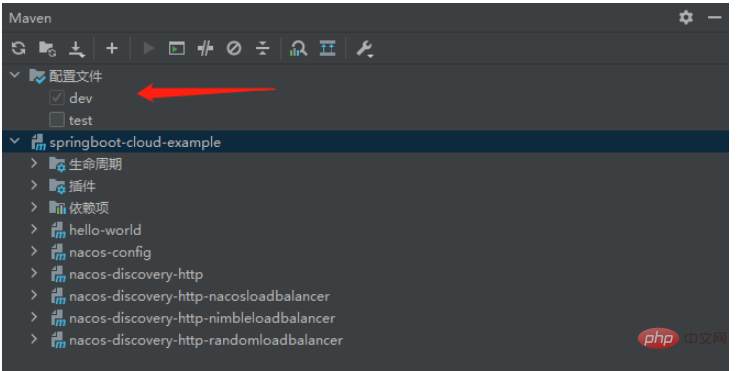
<build>
<resources>
<resource>
<directory>src/main/resources</directory>
<!-- 指定目录下的文件通过maven过滤器 -->
<filtering>true</filtering>
</resource>
</resources>
</build>
<profiles>
<profile>
<id>dev</id>
<properties>
<!-- 环境标识,需要与配置文件的名称相对应 -->
<profile.active>dev</profile.active>
<nacos.username>nacos</nacos.username>
<nacos.password>nacos</nacos.password>
</properties>
<activation>
<!-- 默认环境 -->
<activeByDefault>true</activeByDefault>
</activation>
</profile>
<profile>
<id>test</id>
<properties>
<!-- 环境标识,需要与配置文件的名称相对应 -->
<profile.active>test</profile.active>
<nacos.username>nacos</nacos.username>
<nacos.password>nacos</nacos.password>
</properties>
</profile>
</profiles>2.2 Modification of bootstrap.yml/application.ymlMaven
Filter The placeholder@variable name@in the file will be replaced. You can view the compiled file and the original placeholder will be replaced by the variable value.
spring:
profiles:
active: @profile.active@Copy after login
Note: The placeholder ‘@variable name configured in maven@’, my name is profile.active
spring:
profiles:
active: @profile.active@profile.active
The above is the detailed content of How to quickly switch profiles using Spring Boot combined with IDEA's own Maven plug-in. For more information, please follow other related articles on the PHP Chinese website!

Hot AI Tools

Undresser.AI Undress
AI-powered app for creating realistic nude photos

AI Clothes Remover
Online AI tool for removing clothes from photos.

Undress AI Tool
Undress images for free

Clothoff.io
AI clothes remover

AI Hentai Generator
Generate AI Hentai for free.

Hot Article

Hot Tools

Notepad++7.3.1
Easy-to-use and free code editor

SublimeText3 Chinese version
Chinese version, very easy to use

Zend Studio 13.0.1
Powerful PHP integrated development environment

Dreamweaver CS6
Visual web development tools

SublimeText3 Mac version
God-level code editing software (SublimeText3)

Hot Topics
 1378
1378
 52
52
 Java Maven build tool advancement: optimizing compilation speed and dependency management
Apr 17, 2024 pm 06:42 PM
Java Maven build tool advancement: optimizing compilation speed and dependency management
Apr 17, 2024 pm 06:42 PM
Optimize Maven build tools: Optimize compilation speed: Take advantage of parallel compilation and incremental compilation. Optimize dependencies: Analyze dependency trees and use BOM (bill of materials) to manage transitive dependencies. Practical case: illustrate optimizing compilation speed and dependency management through examples.
 Avoid common mistakes in Maven environment configuration: Solve configuration problems
Feb 19, 2024 pm 04:56 PM
Avoid common mistakes in Maven environment configuration: Solve configuration problems
Feb 19, 2024 pm 04:56 PM
Maven is a Java project management and build tool that is widely used in the development of Java projects. In the process of using Maven to build projects, you often encounter some common environment configuration problems. This article will answer these common questions and provide specific code examples to help readers avoid common configuration errors. 1. Maven environment variables are incorrectly configured. Problem description: When using Maven, if the environment variables are incorrectly configured, Maven may not work properly. Solution: Make sure
 Guide to setting up Maven local libraries: efficiently manage project dependencies
Feb 19, 2024 am 11:47 AM
Guide to setting up Maven local libraries: efficiently manage project dependencies
Feb 19, 2024 am 11:47 AM
Maven local warehouse configuration guide: Easily manage project dependencies. With the development of software development, project dependency package management has become more and more important. As an excellent build tool and dependency management tool, Maven plays a vital role in the project development process. Maven will download project dependencies from the central warehouse by default, but sometimes we need to save some specific dependency packages to the local warehouse for offline use or to avoid network instability. This article will introduce how to configure Maven local warehouse for easy management
 A complete guide to installing and configuring Maven on Mac systems
Jan 28, 2024 am 09:42 AM
A complete guide to installing and configuring Maven on Mac systems
Jan 28, 2024 am 09:42 AM
Detailed explanation of the methods and techniques of installing Maven on Mac system. As a developer, installing Maven on Mac system is a very common requirement, because Maven is a very popular build tool for managing the dependencies and build process of Java projects. This article will introduce in detail the methods and techniques of installing Maven on Mac system, and provide specific code examples. 1. Download Maven first, you need to download it from the official website (https://maven.apache.org/down
 Basic tutorial: Create a Maven project using IDEA
Feb 19, 2024 pm 04:43 PM
Basic tutorial: Create a Maven project using IDEA
Feb 19, 2024 pm 04:43 PM
IDEA (IntelliJIDEA) is a powerful integrated development environment that can help developers develop various Java applications quickly and efficiently. In Java project development, using Maven as a project management tool can help us better manage dependent libraries, build projects, etc. This article will detail the basic steps on how to create a Maven project in IDEA, while providing specific code examples. Step 1: Open IDEA and create a new project Open IntelliJIDEA
 Complete guide to install Maven on CentOS7
Feb 20, 2024 am 10:57 AM
Complete guide to install Maven on CentOS7
Feb 20, 2024 am 10:57 AM
Detailed tutorial on how to install Maven under CentOS7 Maven is a popular project management tool developed by the Apache Software Foundation. It is mainly used to manage the construction, dependency management and project information management of Java projects. This article will detail the steps on how to install Maven in CentOS7 system, as well as specific code examples. Step 1: Update the system Before installing Maven, you first need to ensure that the system is up to date. Open a terminal and run the following command to update the system: sudoy
 Detailed explanation of Maven Alibaba Cloud image configuration
Feb 21, 2024 pm 10:12 PM
Detailed explanation of Maven Alibaba Cloud image configuration
Feb 21, 2024 pm 10:12 PM
Detailed explanation of Maven Alibaba Cloud image configuration Maven is a Java project management tool. By configuring Maven, you can easily download dependent libraries and build projects. The Alibaba Cloud image can speed up Maven's download speed and improve project construction efficiency. This article will introduce in detail how to configure Alibaba Cloud mirroring and provide specific code examples. What is Alibaba Cloud Image? Alibaba Cloud Mirror is the Maven mirror service provided by Alibaba Cloud. By using Alibaba Cloud Mirror, you can greatly speed up the downloading of Maven dependency libraries. Alibaba Cloud Mirror
 Smooth build: How to correctly configure the Maven image address
Feb 20, 2024 pm 08:48 PM
Smooth build: How to correctly configure the Maven image address
Feb 20, 2024 pm 08:48 PM
Smooth build: How to correctly configure the Maven image address When using Maven to build a project, it is very important to configure the correct image address. Properly configuring the mirror address can speed up project construction and avoid problems such as network delays. This article will introduce how to correctly configure the Maven mirror address and give specific code examples. Why do you need to configure the Maven image address? Maven is a project management tool that can automatically build projects, manage dependencies, generate reports, etc. When building a project in Maven, usually



