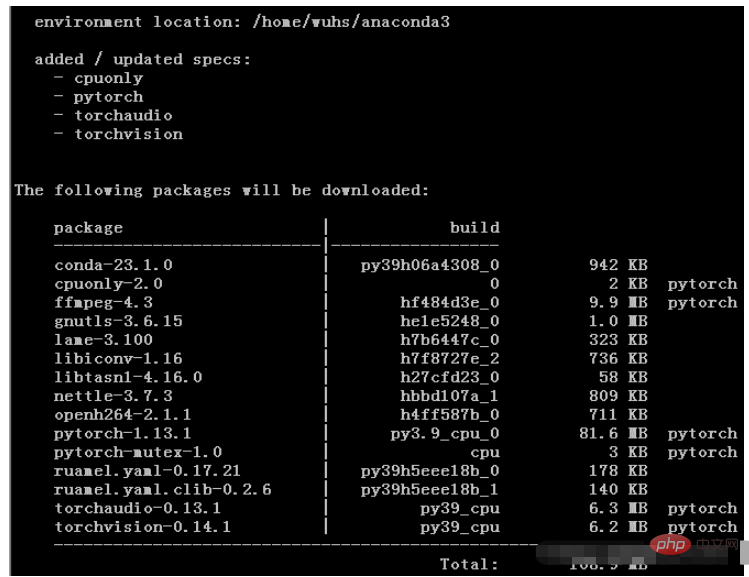How to install PyTorch under Linux
1. Introduction to PyTorch
PyTorch is an open source Python machine learning library based on Torch and used for natural language processing and other applications. In January 2017, PyTorch was launched based on Torch by the Facebook Artificial Intelligence Research Institute (FAIR). The predecessor of PyTorch is Torch. Its underlying layer is the same as the Torch framework, but a lot of content has been rewritten in Python. It is not only more flexible, supports dynamic graphics, but also provides a Python interface. Developed by the Torch7 team, it is a Python-first deep learning framework that not only enables powerful GPU acceleration, but also supports dynamic neural networks. PyTorch can be regarded as numpy with GPU support, and it can also be regarded as a powerful deep neural network with automatic derivation function. In addition to Facebook, it has been adopted by institutions such as Twitter, CMU and Salesforce.
2. Installation steps
1. Operating system selection
View PyTorch official website, you can see that PyTorch supports Linux, Mac, window platform, supports conda, Installation methods such as pip and source code also support CPU, cuda, and ROCm computing platforms. When we click on the environment selection, we can find that currently only the Linux system supports all languages, all installation methods, and all computing platforms, so we choose the Linux operating system as the system environment. . In addition, machine learning calculations require a higher version of glibc, the kernel and glbic versions of centos are lower, and the kernel versions of Ubuntu are newer, so it is recommended to use the Ubuntu operating system for machine learning hosts. Currently, the minimum Ubuntu version supported by cuda update is 18.04, so it is recommended to use an operating system of Ubuntu 18.04 or above.
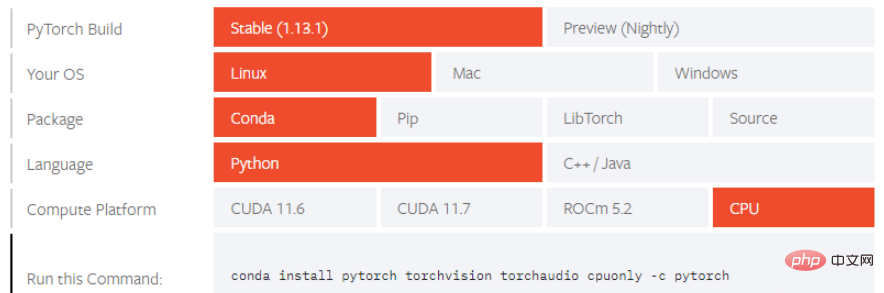
wuhs@s169:~$ cat /etc/os-release
NAME="Ubuntu"
VERSION="18.04.6 LTS ( Bionic Beaver)"
2. Anaconda3 installation
As shown above, PyTorch supports a variety of installation methods. The blogger plans to use the conda installation method. It is recommended to first After installing Anaconda3, we can create different virtual environments according to our needs. Different PyTorch versions can be installed in the virtual environment. The virtual environments support each other without affecting each other. For the installation of anaconda in Ubuntu environment, see the blog post Ubuntu Anaconda3 Installation.
wuhs@s169:~$ wget https://mirrors.bfsu.edu.cn/anaconda/archive/Anaconda3-2022.10-Linux-x86_64.sh
wuhs@s169:~$ sh Anaconda3-2022.10-Linux-x86_64.sh
wuhs@s169:~$ source ~/.bashrc
#3. Check the Python version
different The Python versions required by PyTorch versions are different, so after installing anaconda3, we check the current Python version. The default initialization is the latest version of Python corresponding to the current anaconda3 release. Of course, we can also use conda to create the required Python environment version. . We check PyTorch, torchvision, and Python version matching requirements at torchvision.
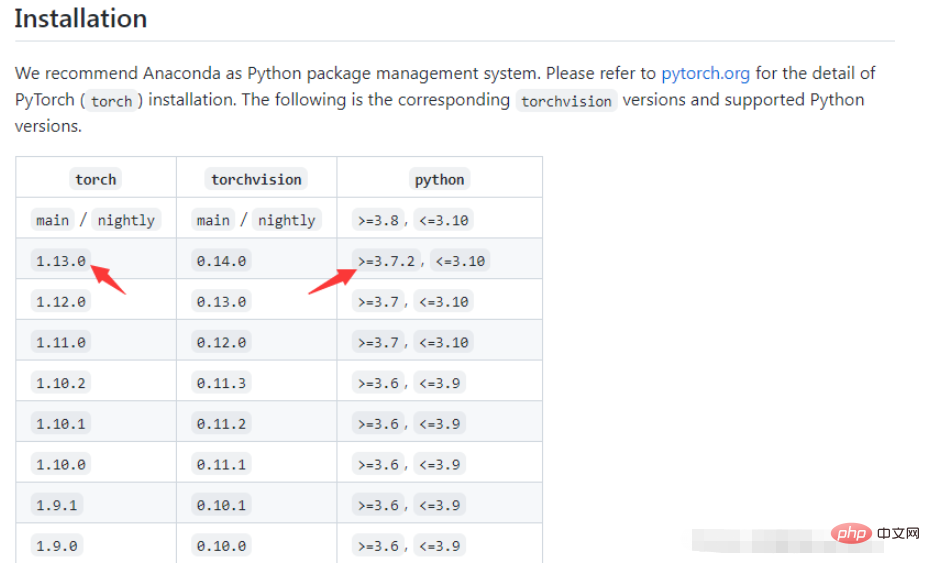
(base) wuhs@s169:~$ python -V
Python 3.9.13
4. Install PyTorch
As shown in the second step, on the PyTorch official website, we can generate the corresponding installation command after selecting the operating system, installation method, programming language, and computing platform.
(base) wuhs@s169:~$ conda install pytorch torchvision torchaudio cpuonly -c pytorch
Collecting package metadata (current_repodata.json): done
Solving environment: done
## Package Plan
##Proceed ([y]/n)? y
…
5. Version verification
(base) wuhs@s169:~$ python
Python 3.9.13 (main, Aug 25 2022, 23:26:10)
[GCC 11.2 .0] :: Anaconda, Inc. on linux
Type “help”, “copyright”, “credits” or “license” for more information.
>>> import torch
> >> torch.version
‘1.13.1’
>>>
3. Installation of specified version
1. Create a virtual environment
(base) wuhs@s169:~$ conda create -n pytorch python=3.9
…
(base) wuhs@s169:~$ conda activate pytorch
(pytorch) wuhs@s169:~$
2. Install the specified version of PyTorch
When installing the specified version of PyTorch, we need to Check the matching version on the PyTorch channel on the GitHub official website. Specify the version number when installing conda. For the specific version number, you can check the anaconda official website. For the corresponding relationship between the PyTorch version and TorchAudio, see
TorchAudio. Of course, if we specify the wrong version, an error will be reported during installation. We can check which software version is wrong according to the error message, and then go to the official website to confirm the correction and reinstall.
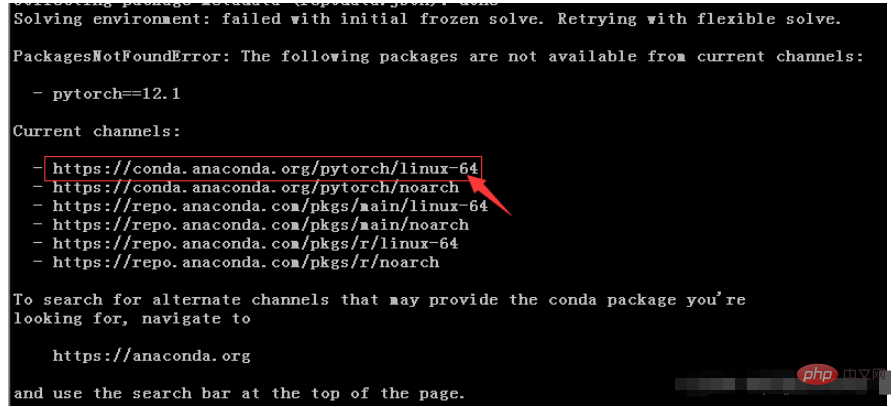
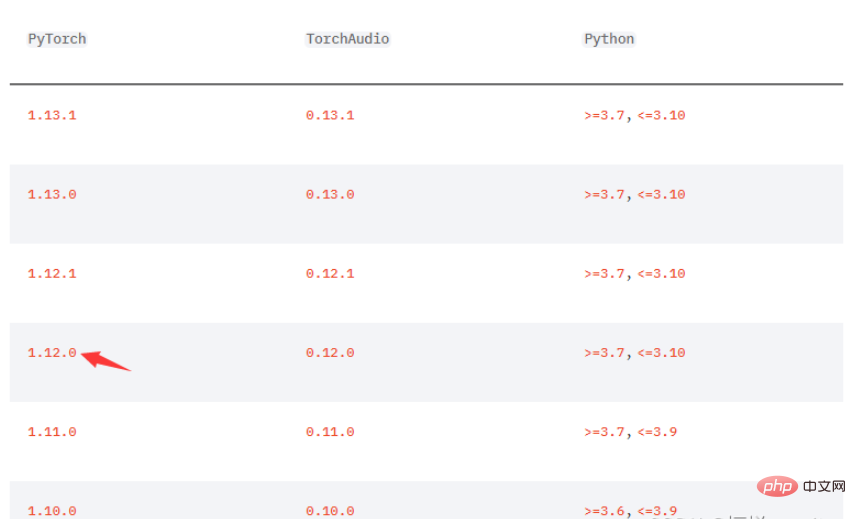
(pytorch) wuhs@s169:~$ conda install pytorch2.12.0 torchvision=0.13.0 torchaudio0.12.0 cpuonly -c pytorch
The above is the detailed content of How to install PyTorch under Linux. For more information, please follow other related articles on the PHP Chinese website!

Hot AI Tools

Undresser.AI Undress
AI-powered app for creating realistic nude photos

AI Clothes Remover
Online AI tool for removing clothes from photos.

Undress AI Tool
Undress images for free

Clothoff.io
AI clothes remover

Video Face Swap
Swap faces in any video effortlessly with our completely free AI face swap tool!

Hot Article

Hot Tools

Notepad++7.3.1
Easy-to-use and free code editor

SublimeText3 Chinese version
Chinese version, very easy to use

Zend Studio 13.0.1
Powerful PHP integrated development environment

Dreamweaver CS6
Visual web development tools

SublimeText3 Mac version
God-level code editing software (SublimeText3)

Hot Topics
 1386
1386
 52
52
 How to use docker desktop
Apr 15, 2025 am 11:45 AM
How to use docker desktop
Apr 15, 2025 am 11:45 AM
How to use Docker Desktop? Docker Desktop is a tool for running Docker containers on local machines. The steps to use include: 1. Install Docker Desktop; 2. Start Docker Desktop; 3. Create Docker image (using Dockerfile); 4. Build Docker image (using docker build); 5. Run Docker container (using docker run).
 Difference between centos and ubuntu
Apr 14, 2025 pm 09:09 PM
Difference between centos and ubuntu
Apr 14, 2025 pm 09:09 PM
The key differences between CentOS and Ubuntu are: origin (CentOS originates from Red Hat, for enterprises; Ubuntu originates from Debian, for individuals), package management (CentOS uses yum, focusing on stability; Ubuntu uses apt, for high update frequency), support cycle (CentOS provides 10 years of support, Ubuntu provides 5 years of LTS support), community support (CentOS focuses on stability, Ubuntu provides a wide range of tutorials and documents), uses (CentOS is biased towards servers, Ubuntu is suitable for servers and desktops), other differences include installation simplicity (CentOS is thin)
 What to do if the docker image fails
Apr 15, 2025 am 11:21 AM
What to do if the docker image fails
Apr 15, 2025 am 11:21 AM
Troubleshooting steps for failed Docker image build: Check Dockerfile syntax and dependency version. Check if the build context contains the required source code and dependencies. View the build log for error details. Use the --target option to build a hierarchical phase to identify failure points. Make sure to use the latest version of Docker engine. Build the image with --t [image-name]:debug mode to debug the problem. Check disk space and make sure it is sufficient. Disable SELinux to prevent interference with the build process. Ask community platforms for help, provide Dockerfiles and build log descriptions for more specific suggestions.
 How to view the docker process
Apr 15, 2025 am 11:48 AM
How to view the docker process
Apr 15, 2025 am 11:48 AM
Docker process viewing method: 1. Docker CLI command: docker ps; 2. Systemd CLI command: systemctl status docker; 3. Docker Compose CLI command: docker-compose ps; 4. Process Explorer (Windows); 5. /proc directory (Linux).
 What computer configuration is required for vscode
Apr 15, 2025 pm 09:48 PM
What computer configuration is required for vscode
Apr 15, 2025 pm 09:48 PM
VS Code system requirements: Operating system: Windows 10 and above, macOS 10.12 and above, Linux distribution processor: minimum 1.6 GHz, recommended 2.0 GHz and above memory: minimum 512 MB, recommended 4 GB and above storage space: minimum 250 MB, recommended 1 GB and above other requirements: stable network connection, Xorg/Wayland (Linux)
 Detailed explanation of docker principle
Apr 14, 2025 pm 11:57 PM
Detailed explanation of docker principle
Apr 14, 2025 pm 11:57 PM
Docker uses Linux kernel features to provide an efficient and isolated application running environment. Its working principle is as follows: 1. The mirror is used as a read-only template, which contains everything you need to run the application; 2. The Union File System (UnionFS) stacks multiple file systems, only storing the differences, saving space and speeding up; 3. The daemon manages the mirrors and containers, and the client uses them for interaction; 4. Namespaces and cgroups implement container isolation and resource limitations; 5. Multiple network modes support container interconnection. Only by understanding these core concepts can you better utilize Docker.
 What is vscode What is vscode for?
Apr 15, 2025 pm 06:45 PM
What is vscode What is vscode for?
Apr 15, 2025 pm 06:45 PM
VS Code is the full name Visual Studio Code, which is a free and open source cross-platform code editor and development environment developed by Microsoft. It supports a wide range of programming languages and provides syntax highlighting, code automatic completion, code snippets and smart prompts to improve development efficiency. Through a rich extension ecosystem, users can add extensions to specific needs and languages, such as debuggers, code formatting tools, and Git integrations. VS Code also includes an intuitive debugger that helps quickly find and resolve bugs in your code.
 vscode cannot install extension
Apr 15, 2025 pm 07:18 PM
vscode cannot install extension
Apr 15, 2025 pm 07:18 PM
The reasons for the installation of VS Code extensions may be: network instability, insufficient permissions, system compatibility issues, VS Code version is too old, antivirus software or firewall interference. By checking network connections, permissions, log files, updating VS Code, disabling security software, and restarting VS Code or computers, you can gradually troubleshoot and resolve issues.