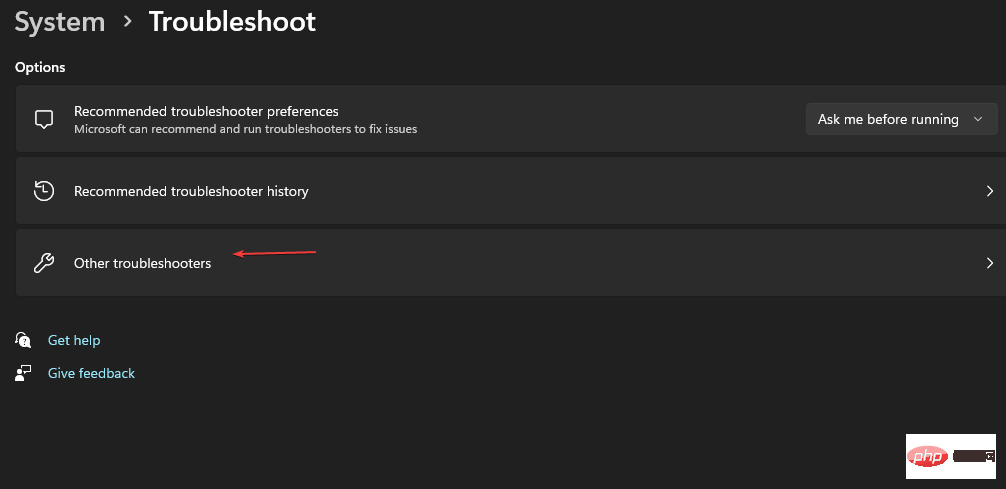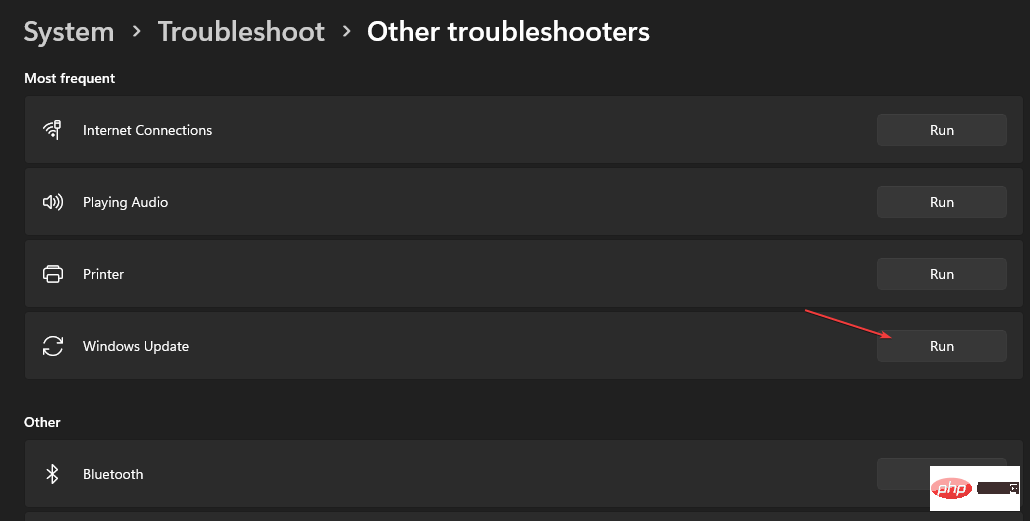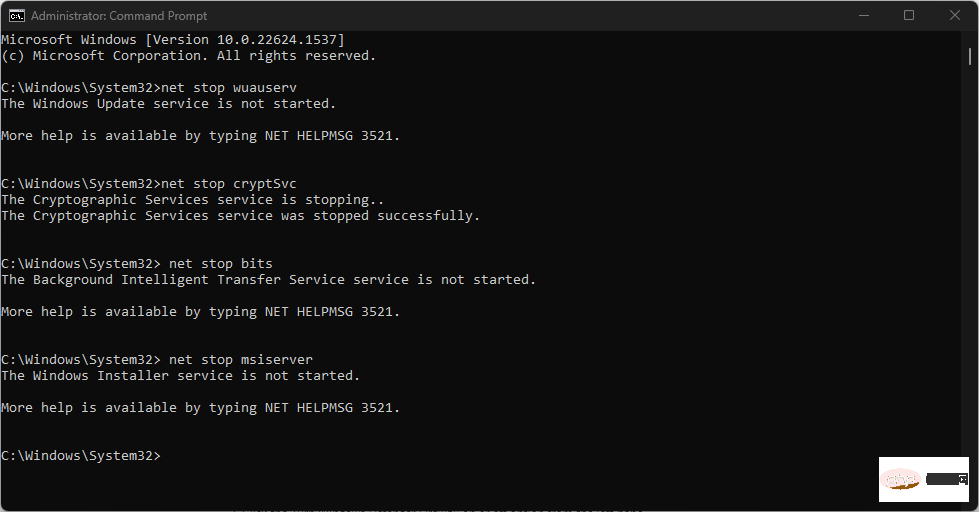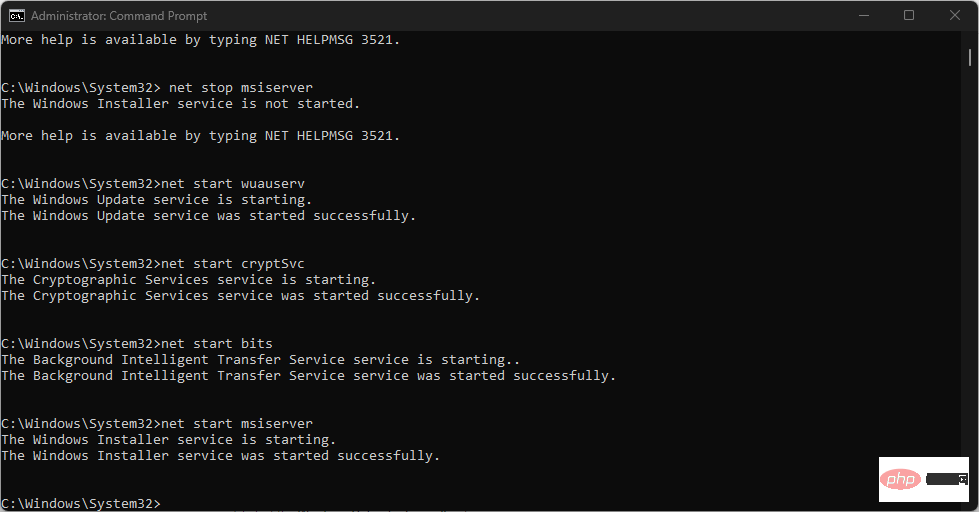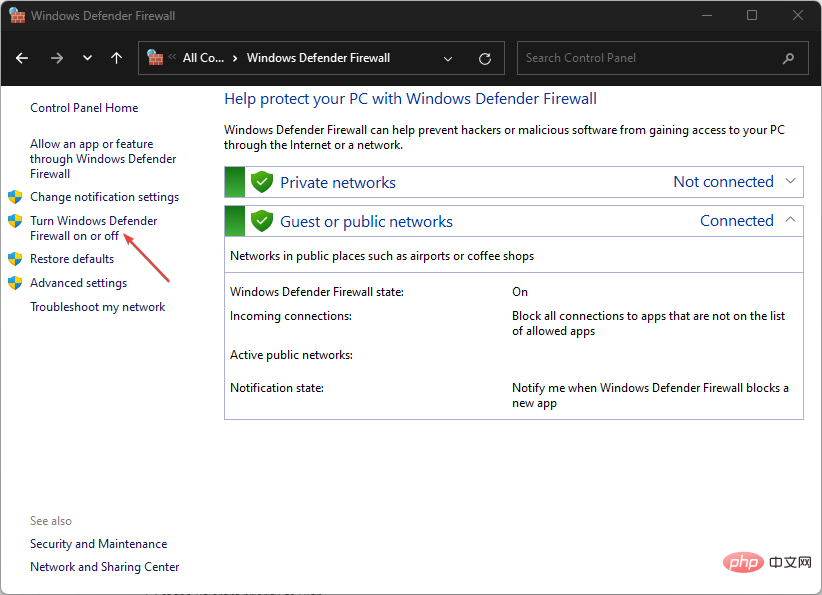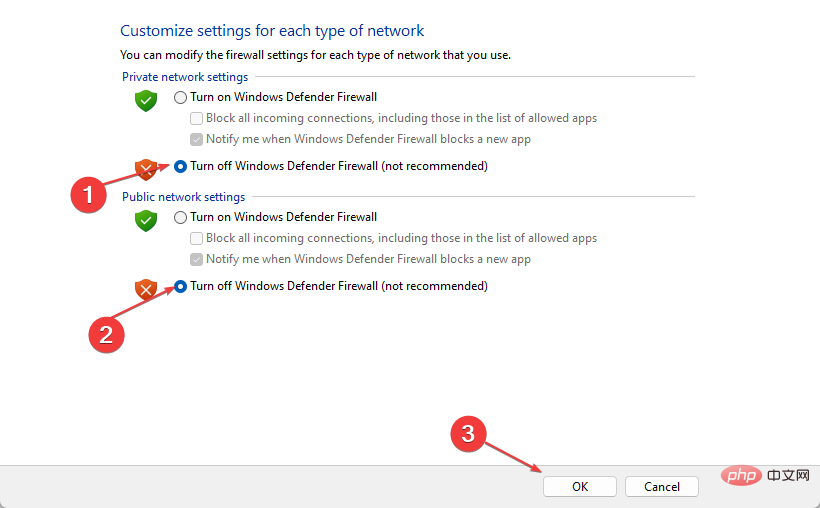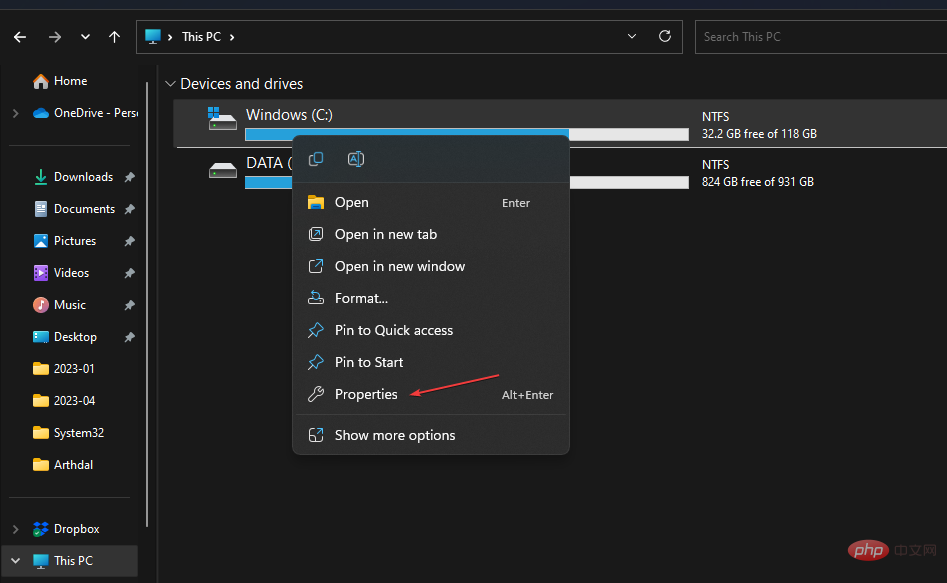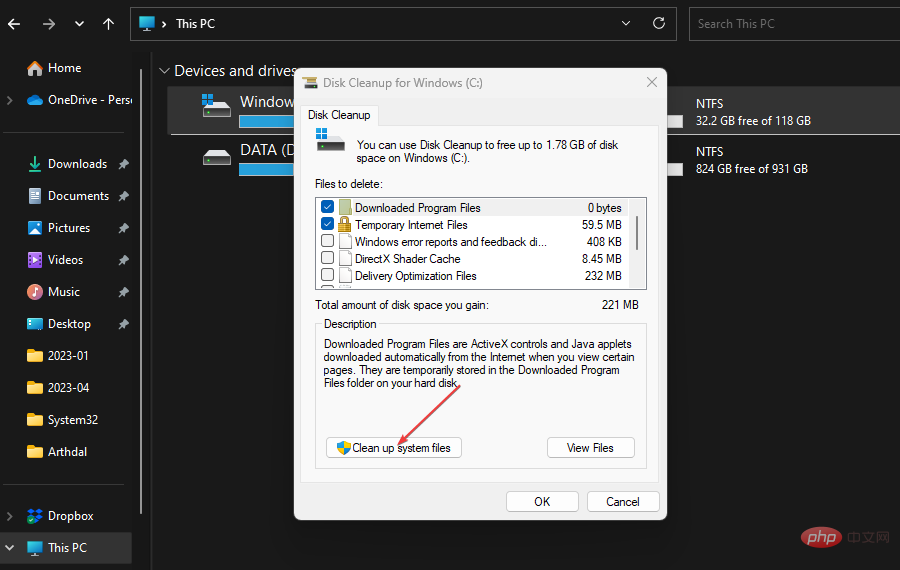0x800700c1: How to fix this Windows Update error code
Microsoft releases new Windows updates and patches to help fix bugs and improve performance. However, our readers reported error 0x800700c1 during update installation. Therefore, this article will discuss how to fix the error on Windows 11.
Also, you might be interested in our guide on Windows Update error 0x8007045b and some of its fixes.
What causes Windows update error 0x800700c1?
Some noteworthy factors that may cause window update error 0x800700c1 on your PC are:
- Faulty Windows Update Component – The installation process requires certain service to run on your PC. If these services are not running properly, it may cause problems with the installation process.
- Windows UpdateTemporary Cache Folder – Old updates and patches installed on your computer are stored in Windows Update Setup patch files and saved as cache files in the folder. They can become corrupted over time and therefore may cause interference with the Windows Update service.
- Corrupted System Files – When your system files are corrupted, they prevent the Windows Update installation process from using them when needed and lead to Windows Update error 0x800700c1.
Regardless of the cause, you can follow the steps below to resolve the error.
How to fix Windows Update error code 0x800700c1?
Before attempting any advanced troubleshooting steps, please perform the following preliminary checks:
- Close background applications running on your computer.
- Temporarily disable anti-virus software.
- Restart Windows in safe mode and check if error 0x800700c1 still exists.
If the error cannot be resolved, proceed with the following solutions:
1. Run the Windows Update Troubleshooter
- Press the key to open "Settings "application. WindowsI
- Select System, TroubleshootingTroubleshooting, and click Other Troubleshooters.
 Go to "
Go to " - Most Frequent", select "Windows Update" and click the "Run" button.
 Follow the on-screen instructions to complete and then restart your computer.
Follow the on-screen instructions to complete and then restart your computer.
- Left-click the "
- Start" button, type "Command Prompt", and then select " Run as administrator" option. Click "Yes" on the "
- User Account Control" prompt. Copy and paste the following commands and press after each command:
- Enter
net stop wuauserv<strong></strong>net stop cryptSvc<strong></strong>net stop bits<strong></strong>net stop msiserver<strong></strong> Copy and paste in sequence The following command:
Copy and paste in sequence The following command: -
ren C:\Windows\SoftwareDistribution SoftwareDistribution.old<strong></strong>ren C:\Windows\System32\catroot2 Catroot2.old<strong></strong>Type the following commands and press Enter after each command: -
net start wuauserv<strong></strong>net start cryptSvc<strong></strong>net start bits<strong></strong>net start msiserver<strong></strong> Close the command prompt and restart the PC.
Close the command prompt and restart the PC.
3. Disable Windows Firewall
- Left-click the "Start" button, type "Control Panel", and then press . Enter
- Select the Windows Defender Firewall option.
- Click the "Turn Windows Defender Firewall on or off" option in the left pane.

- Navigate to Private Network Settings and Public Network Settings, and click the radio button for the Turn off Windows Defender Firewall (not recommended) option.

- Restart your computer to see if Windows updates can be installed.
Expert Tip:
Certain PC problems are difficult to solve, especially when Windows’ system files and repositories are missing or corrupted.
Be sure to use a specialized tool, such as Fortect, which will scan for corrupted files and replace them with new versions from their repository.
Disabling Windows Defender Firewall will resolve any interference it causes during Windows installation. Read our article on how to disable Windows Defender Firewall on Windows 11.
4. Perform an SFC scan
- Left-click the "Start" button, type "Command Prompt", and then click " to Run as administrator".
- Click "Yes" on the "User Account Control" prompt.
- Type the following and press: Enter
<strong>sfc /scannow</strong> ## Restart your PC and check for errors still exists.
## Restart your PC and check for errors still exists.
Fortect is a system repair tool that troubleshoots Windows devices and fixes registry or file errors in just one click.
5. Clear Windows update cache- Press to open
- File Explorer. WindowsI Go to Local Disk (C) and right-click, then click Properties from the
- drop-down list.
 Select "Disk Cleanup" and click the "
Select "Disk Cleanup" and click the " - Clean System Files" button.
 Check the
Check the - boxes for Windows Upgrade Log Files and Temporary Windows Installation Files, and click OK. Exit File Explorer and restart your PC to check if the error persists.
The above is the detailed content of 0x800700c1: How to fix this Windows Update error code. For more information, please follow other related articles on the PHP Chinese website!

Hot AI Tools

Undresser.AI Undress
AI-powered app for creating realistic nude photos

AI Clothes Remover
Online AI tool for removing clothes from photos.

Undress AI Tool
Undress images for free

Clothoff.io
AI clothes remover

Video Face Swap
Swap faces in any video effortlessly with our completely free AI face swap tool!

Hot Article

Hot Tools

Notepad++7.3.1
Easy-to-use and free code editor

SublimeText3 Chinese version
Chinese version, very easy to use

Zend Studio 13.0.1
Powerful PHP integrated development environment

Dreamweaver CS6
Visual web development tools

SublimeText3 Mac version
God-level code editing software (SublimeText3)

Hot Topics
 1386
1386
 52
52
 Can I install mysql on Windows 7
Apr 08, 2025 pm 03:21 PM
Can I install mysql on Windows 7
Apr 08, 2025 pm 03:21 PM
Yes, MySQL can be installed on Windows 7, and although Microsoft has stopped supporting Windows 7, MySQL is still compatible with it. However, the following points should be noted during the installation process: Download the MySQL installer for Windows. Select the appropriate version of MySQL (community or enterprise). Select the appropriate installation directory and character set during the installation process. Set the root user password and keep it properly. Connect to the database for testing. Note the compatibility and security issues on Windows 7, and it is recommended to upgrade to a supported operating system.
 How to speed up the loading speed of PS?
Apr 06, 2025 pm 06:27 PM
How to speed up the loading speed of PS?
Apr 06, 2025 pm 06:27 PM
Solving the problem of slow Photoshop startup requires a multi-pronged approach, including: upgrading hardware (memory, solid-state drive, CPU); uninstalling outdated or incompatible plug-ins; cleaning up system garbage and excessive background programs regularly; closing irrelevant programs with caution; avoiding opening a large number of files during startup.
 How to pull the vertical reference line of PS
Apr 06, 2025 pm 08:18 PM
How to pull the vertical reference line of PS
Apr 06, 2025 pm 08:18 PM
Pull vertical guides in Photoshop: Enable ruler view (View > ruler). Hover the mouse over the vertical edge of the ruler, and then the cursor becomes a vertical line with double arrows and hold and drag the mouse to pull out the reference line. Click Delete by dragging the guide, or hovering it into a cross.
 Unable to access mysql from terminal
Apr 08, 2025 pm 04:57 PM
Unable to access mysql from terminal
Apr 08, 2025 pm 04:57 PM
Unable to access MySQL from the terminal may be due to: MySQL service not running; connection command error; insufficient permissions; firewall blocks connection; MySQL configuration file error.
 How to solve mysql cannot connect to local host
Apr 08, 2025 pm 02:24 PM
How to solve mysql cannot connect to local host
Apr 08, 2025 pm 02:24 PM
The MySQL connection may be due to the following reasons: MySQL service is not started, the firewall intercepts the connection, the port number is incorrect, the user name or password is incorrect, the listening address in my.cnf is improperly configured, etc. The troubleshooting steps include: 1. Check whether the MySQL service is running; 2. Adjust the firewall settings to allow MySQL to listen to port 3306; 3. Confirm that the port number is consistent with the actual port number; 4. Check whether the user name and password are correct; 5. Make sure the bind-address settings in my.cnf are correct.
 Solutions to the errors reported by MySQL on a specific system version
Apr 08, 2025 am 11:54 AM
Solutions to the errors reported by MySQL on a specific system version
Apr 08, 2025 am 11:54 AM
The solution to MySQL installation error is: 1. Carefully check the system environment to ensure that the MySQL dependency library requirements are met. Different operating systems and version requirements are different; 2. Carefully read the error message and take corresponding measures according to prompts (such as missing library files or insufficient permissions), such as installing dependencies or using sudo commands; 3. If necessary, try to install the source code and carefully check the compilation log, but this requires a certain amount of Linux knowledge and experience. The key to ultimately solving the problem is to carefully check the system environment and error information, and refer to the official documents.
 MySQL can't be installed after downloading
Apr 08, 2025 am 11:24 AM
MySQL can't be installed after downloading
Apr 08, 2025 am 11:24 AM
The main reasons for MySQL installation failure are: 1. Permission issues, you need to run as an administrator or use the sudo command; 2. Dependencies are missing, and you need to install relevant development packages; 3. Port conflicts, you need to close the program that occupies port 3306 or modify the configuration file; 4. The installation package is corrupt, you need to download and verify the integrity; 5. The environment variable is incorrectly configured, and the environment variables must be correctly configured according to the operating system. Solve these problems and carefully check each step to successfully install MySQL.
 Is PS slow loading related to other programs that are running?
Apr 06, 2025 pm 06:03 PM
Is PS slow loading related to other programs that are running?
Apr 06, 2025 pm 06:03 PM
The secrets to mastering Office software include: understanding different versions and platforms, correctly installing and configuring, proficient in using the software interface, in-depth understanding of feature operations, application collaboration and sharing functions, utilizing templates and styles, mastering advanced skills, and solving common problems. In addition, you need to choose a version that suits your needs, make good use of templates and styles, develop backup habits, and learn shortcut keys and advanced techniques to improve efficiency.