How to use Python basics Spyder
What is Spyder
Spyder is an integrated development environment (IDE) for scientific computing using the Python programming language.
It combines the advanced editing, analysis, and debugging functions of comprehensive development tools with the visualization functions of data exploration, interactive execution, in-depth inspection, and scientific packages, bringing great convenience to users.
Open Spyder
In the start menu, find Anaconda3-Spyder and click to enter; you can also send "Spyder" to the desktop shortcut, and then click the "Spyder" icon on the desktop Enter
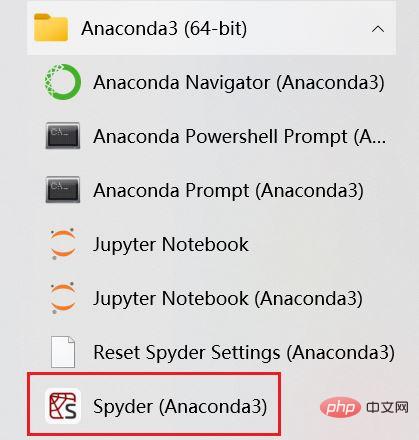
Modify the display theme
After entering Spyder, the page is as shown in the picture
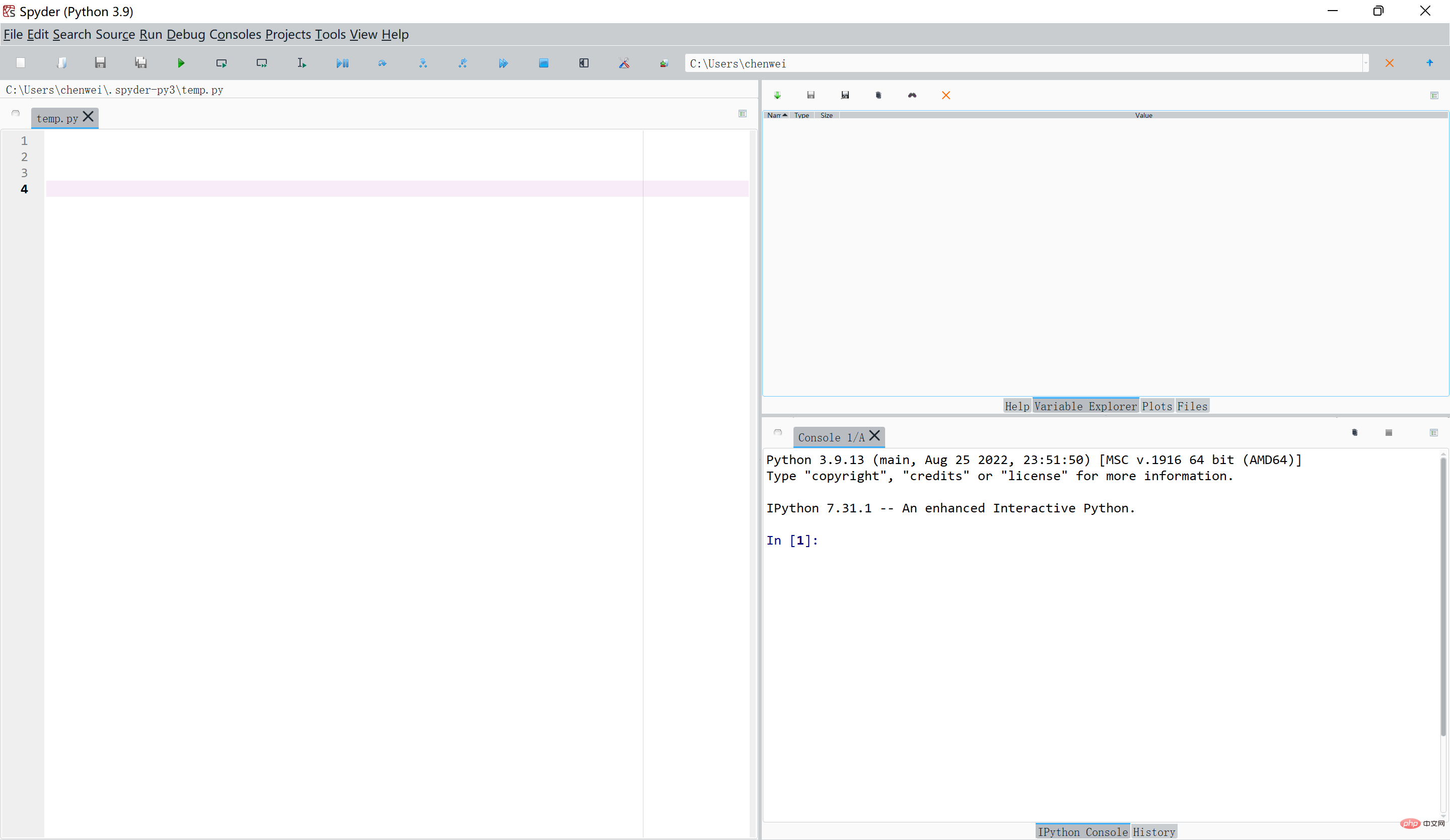
Although the program Members generally prefer black backgrounds (I don’t know why, maybe it looks more classy), but we can also choose the background we like.
We can click Tools-Preference-Appearance, select the display theme we like, click on different themes and then click the preview button on the right to see the renderings.
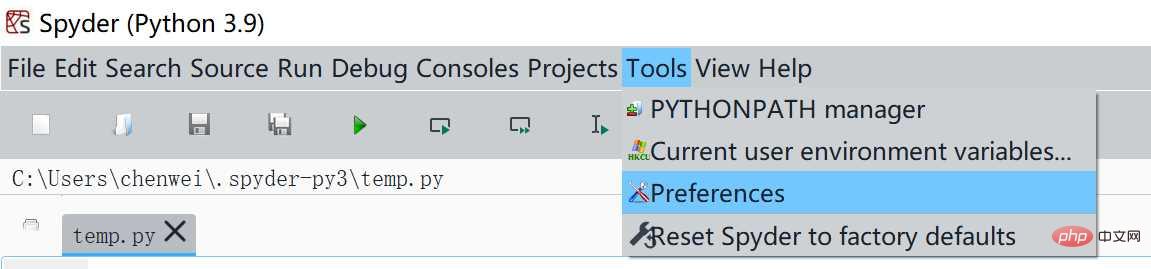
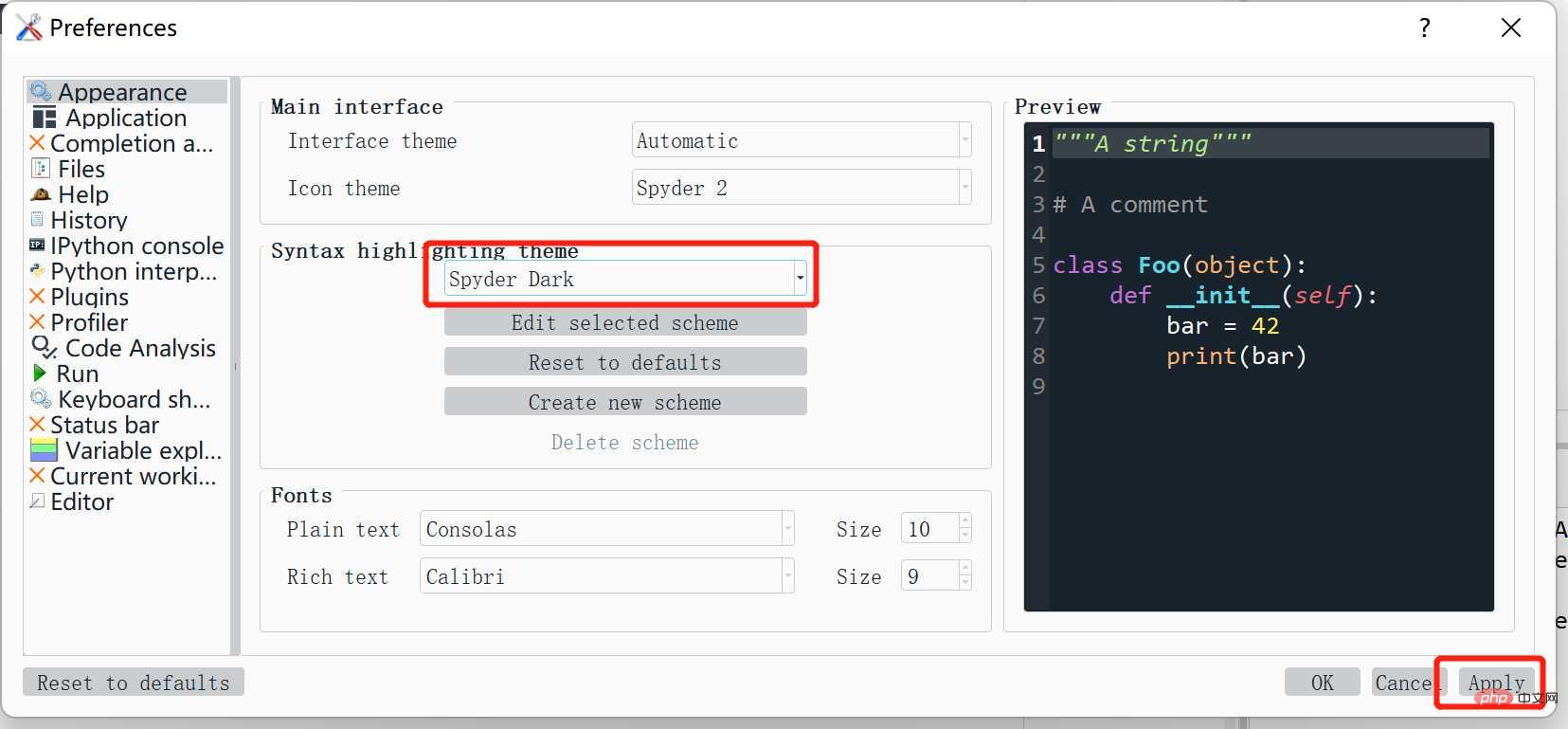
After selecting the display theme, click Apply. The system prompts that Spyder needs to be restarted. Click Yes.
Modify language
We can click Tools-Preference-Application-Advanced settings, select "Simplified Chinese" and click "Apply" to switch to Chinese.
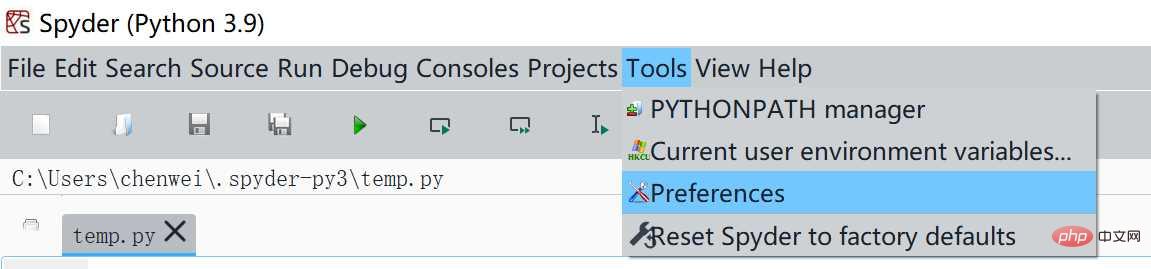
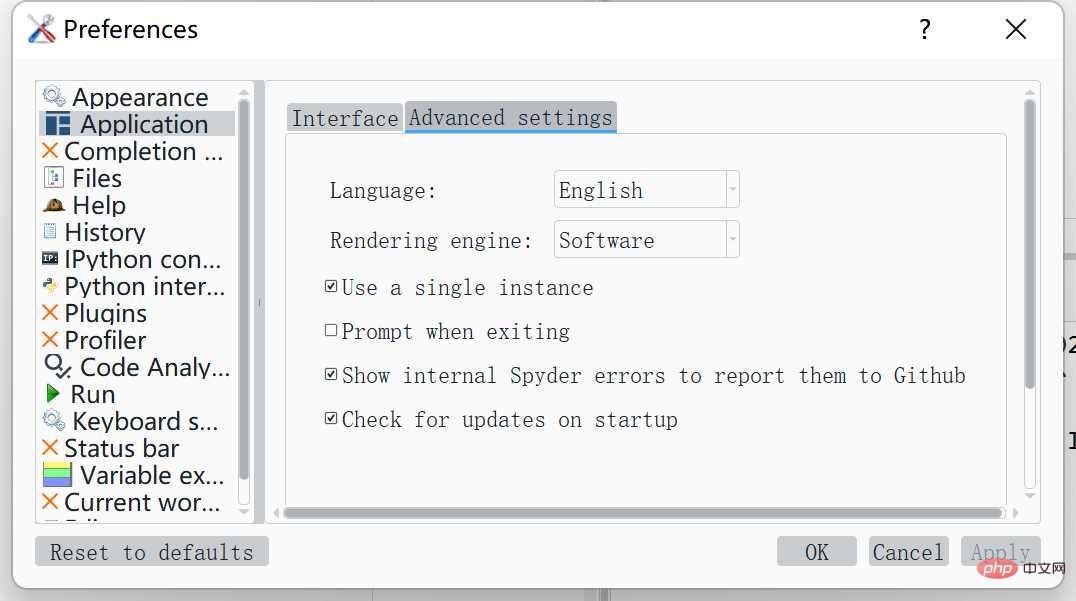
The core building blocks of Spyder
What we use most often is thecode editing area and variable browsing These three windows are the server and IPython console.
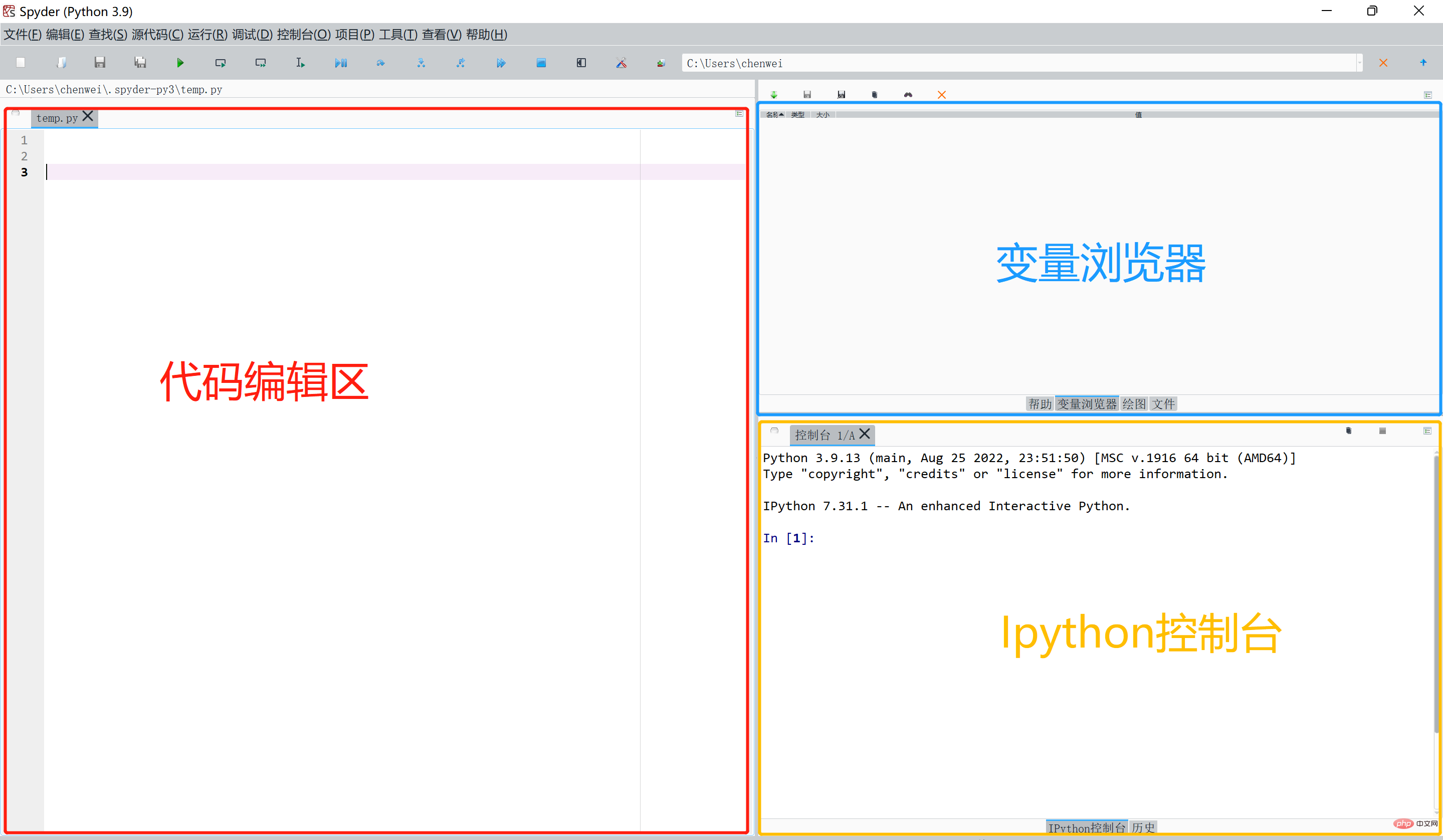
Code editing area: By default, it is located on the left side of the Spyder interface. It is mainly used for writing code files.
Variable Browser: By default, it is located in the upper right corner of the Spyder interface. As long as it is a structural variable in Python memory, such as a data frame, list, dictionary, etc., it can be displayed here, each line Displays information about a variable, including variable name, variable type, variable length, and variable value. Double-click the corresponding variable row to view all the data in the variable by popping up a new window.
IPython console: Located in the lower right corner of the Spyder interface by default, it is the core execution unit of Spyder and performs file-based programming and interactive programming. The most important function is to interact with users, who can quickly verify whether the code running results are as expected.
Basic operations in the code editing area
File operations
Common file operations mainly include new, open, and save
(1 ) New
Click "File" - "New File" in the menu bar, and a new file named "Unnamed 0.py" is created. We write print('Hello, world'), then we have compiled our first program.
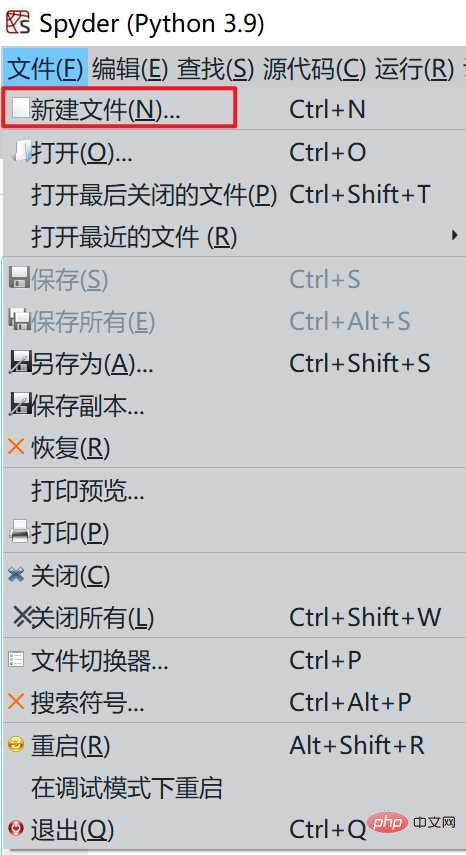
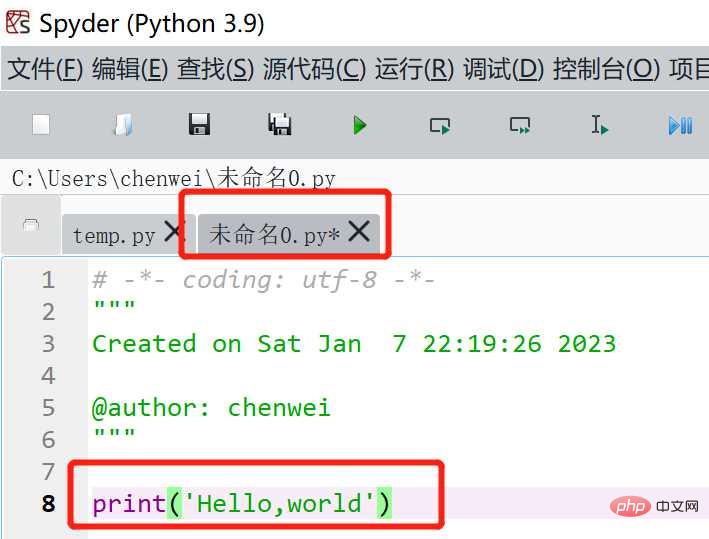
(2) Save
After the program is compiled, we can click "File"-"Save" in the menu bar ", you can save the file
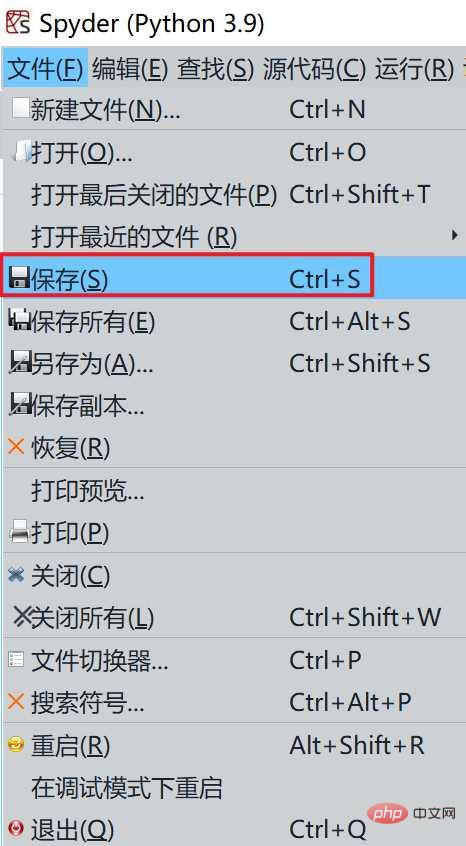
# You can choose to save the folder and rename the file, for example, name it "First python file".
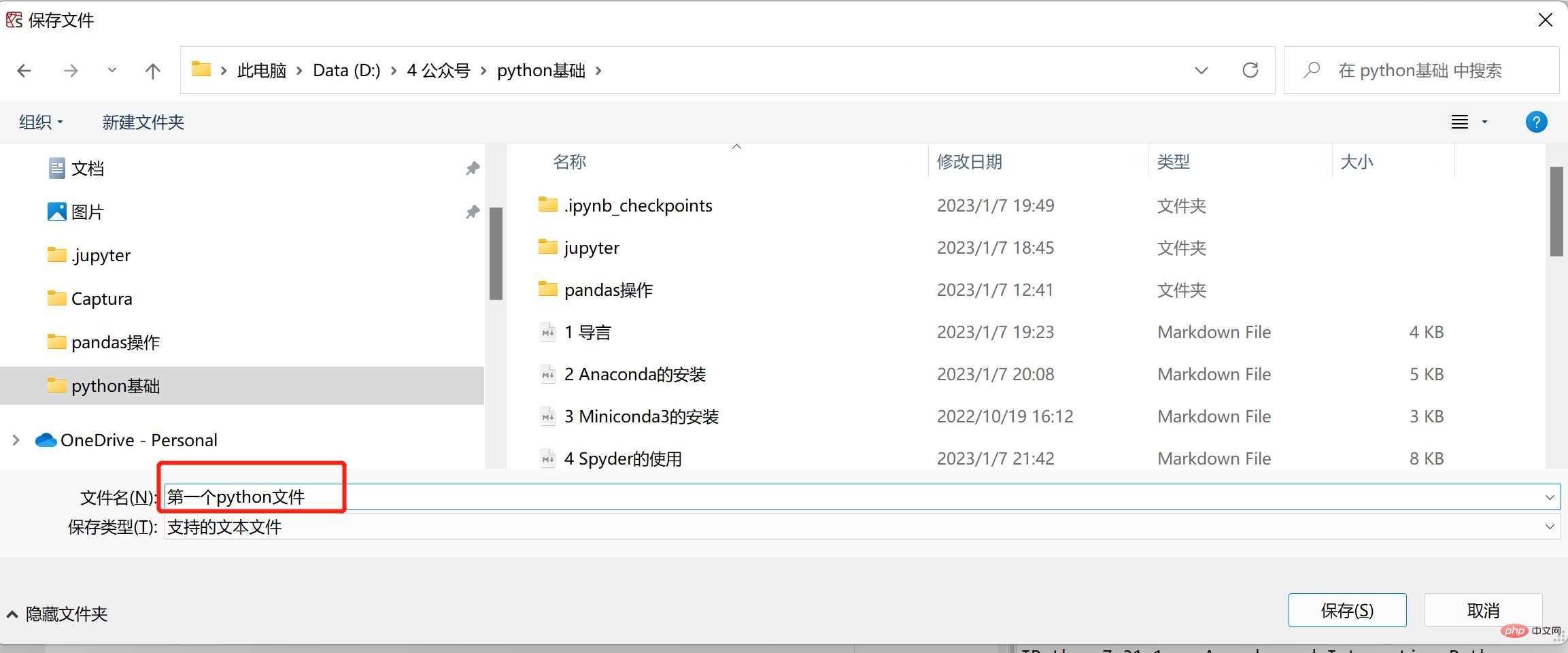
(3) Open
We click "File"-"Open" in the menu bar to open the file
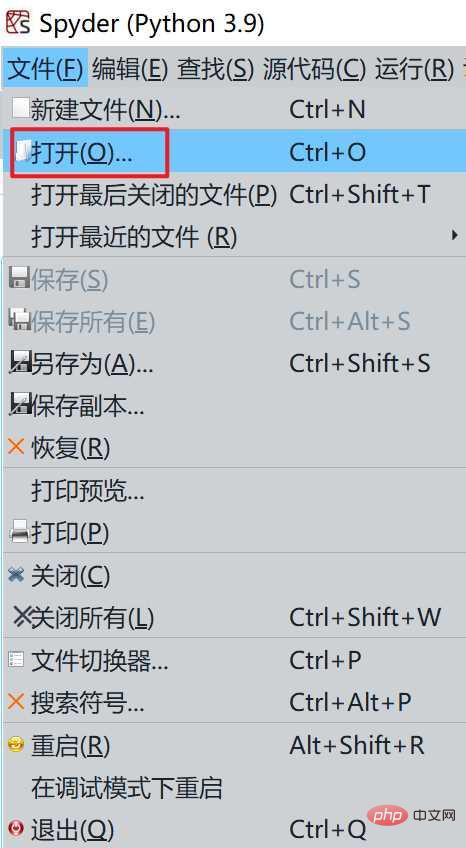
Run operation
After we edit the code in the code editing area, click the shortcut key of "Run File" to run it.
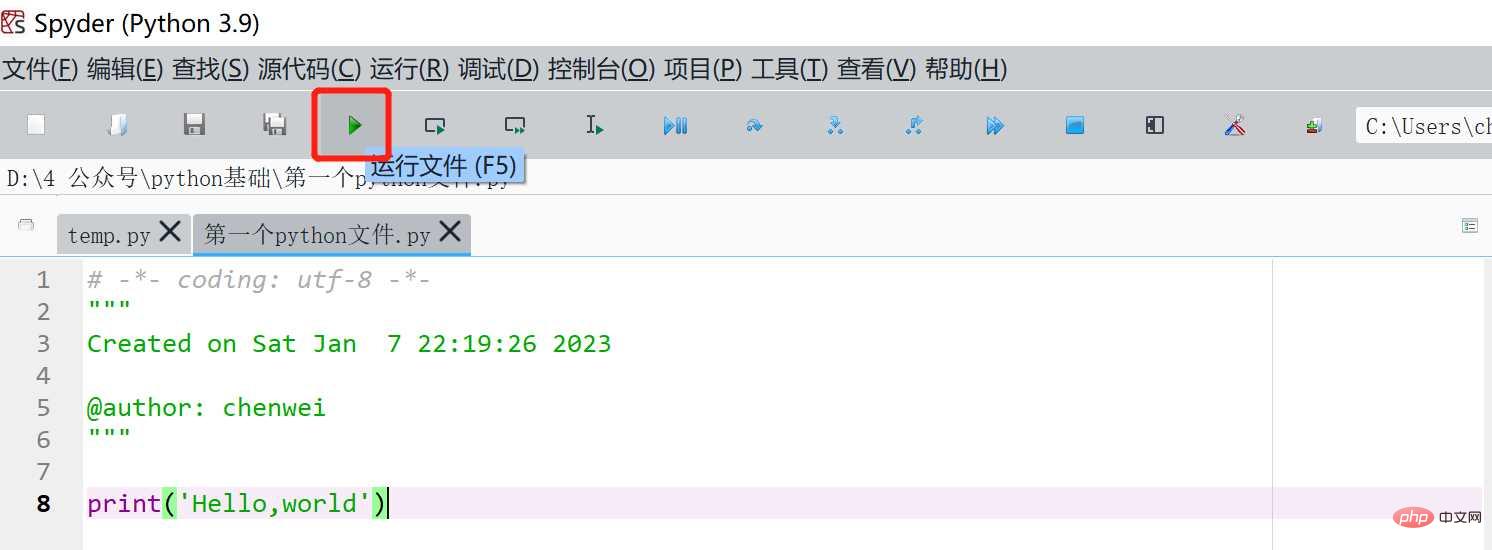
Basic operations of IPython console
Perform file-based programming
After we edit the code in the code editing area, click "Run File " shortcut key to run, and the running results are displayed in the Ipython console.

Execute interactive programming
We can also edit the code directly in the Ipython console. After editing is completed, enter the "Enter" key to run.
The above is the detailed content of How to use Python basics Spyder. For more information, please follow other related articles on the PHP Chinese website!

Hot AI Tools

Undresser.AI Undress
AI-powered app for creating realistic nude photos

AI Clothes Remover
Online AI tool for removing clothes from photos.

Undress AI Tool
Undress images for free

Clothoff.io
AI clothes remover

Video Face Swap
Swap faces in any video effortlessly with our completely free AI face swap tool!

Hot Article

Hot Tools

Notepad++7.3.1
Easy-to-use and free code editor

SublimeText3 Chinese version
Chinese version, very easy to use

Zend Studio 13.0.1
Powerful PHP integrated development environment

Dreamweaver CS6
Visual web development tools

SublimeText3 Mac version
God-level code editing software (SublimeText3)

Hot Topics
 1389
1389
 52
52
 Choosing Between PHP and Python: A Guide
Apr 18, 2025 am 12:24 AM
Choosing Between PHP and Python: A Guide
Apr 18, 2025 am 12:24 AM
PHP is suitable for web development and rapid prototyping, and Python is suitable for data science and machine learning. 1.PHP is used for dynamic web development, with simple syntax and suitable for rapid development. 2. Python has concise syntax, is suitable for multiple fields, and has a strong library ecosystem.
 Can vs code run in Windows 8
Apr 15, 2025 pm 07:24 PM
Can vs code run in Windows 8
Apr 15, 2025 pm 07:24 PM
VS Code can run on Windows 8, but the experience may not be great. First make sure the system has been updated to the latest patch, then download the VS Code installation package that matches the system architecture and install it as prompted. After installation, be aware that some extensions may be incompatible with Windows 8 and need to look for alternative extensions or use newer Windows systems in a virtual machine. Install the necessary extensions to check whether they work properly. Although VS Code is feasible on Windows 8, it is recommended to upgrade to a newer Windows system for a better development experience and security.
 Is the vscode extension malicious?
Apr 15, 2025 pm 07:57 PM
Is the vscode extension malicious?
Apr 15, 2025 pm 07:57 PM
VS Code extensions pose malicious risks, such as hiding malicious code, exploiting vulnerabilities, and masturbating as legitimate extensions. Methods to identify malicious extensions include: checking publishers, reading comments, checking code, and installing with caution. Security measures also include: security awareness, good habits, regular updates and antivirus software.
 PHP and Python: Different Paradigms Explained
Apr 18, 2025 am 12:26 AM
PHP and Python: Different Paradigms Explained
Apr 18, 2025 am 12:26 AM
PHP is mainly procedural programming, but also supports object-oriented programming (OOP); Python supports a variety of paradigms, including OOP, functional and procedural programming. PHP is suitable for web development, and Python is suitable for a variety of applications such as data analysis and machine learning.
 How to run programs in terminal vscode
Apr 15, 2025 pm 06:42 PM
How to run programs in terminal vscode
Apr 15, 2025 pm 06:42 PM
In VS Code, you can run the program in the terminal through the following steps: Prepare the code and open the integrated terminal to ensure that the code directory is consistent with the terminal working directory. Select the run command according to the programming language (such as Python's python your_file_name.py) to check whether it runs successfully and resolve errors. Use the debugger to improve debugging efficiency.
 Can visual studio code be used in python
Apr 15, 2025 pm 08:18 PM
Can visual studio code be used in python
Apr 15, 2025 pm 08:18 PM
VS Code can be used to write Python and provides many features that make it an ideal tool for developing Python applications. It allows users to: install Python extensions to get functions such as code completion, syntax highlighting, and debugging. Use the debugger to track code step by step, find and fix errors. Integrate Git for version control. Use code formatting tools to maintain code consistency. Use the Linting tool to spot potential problems ahead of time.
 Can vscode be used for mac
Apr 15, 2025 pm 07:36 PM
Can vscode be used for mac
Apr 15, 2025 pm 07:36 PM
VS Code is available on Mac. It has powerful extensions, Git integration, terminal and debugger, and also offers a wealth of setup options. However, for particularly large projects or highly professional development, VS Code may have performance or functional limitations.
 Can vscode run ipynb
Apr 15, 2025 pm 07:30 PM
Can vscode run ipynb
Apr 15, 2025 pm 07:30 PM
The key to running Jupyter Notebook in VS Code is to ensure that the Python environment is properly configured, understand that the code execution order is consistent with the cell order, and be aware of large files or external libraries that may affect performance. The code completion and debugging functions provided by VS Code can greatly improve coding efficiency and reduce errors.




