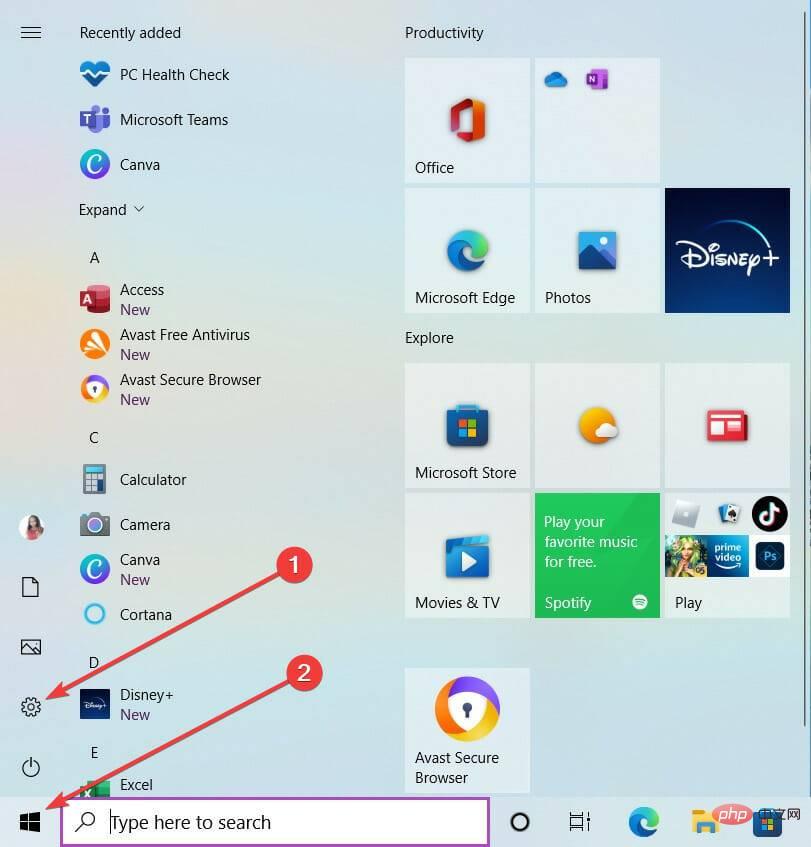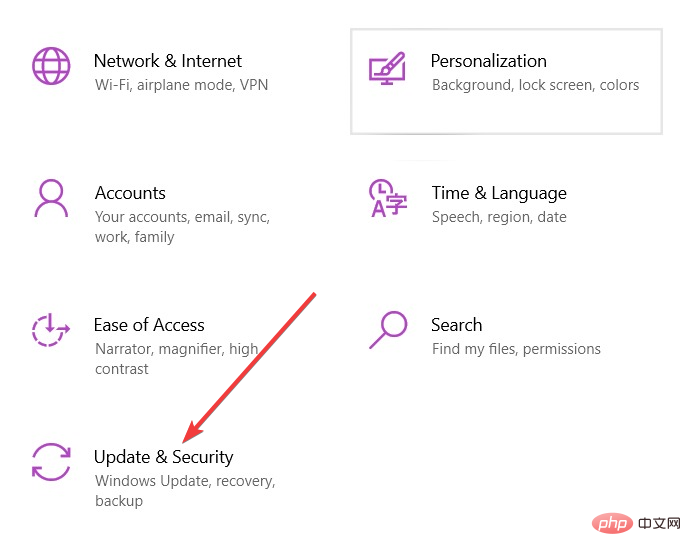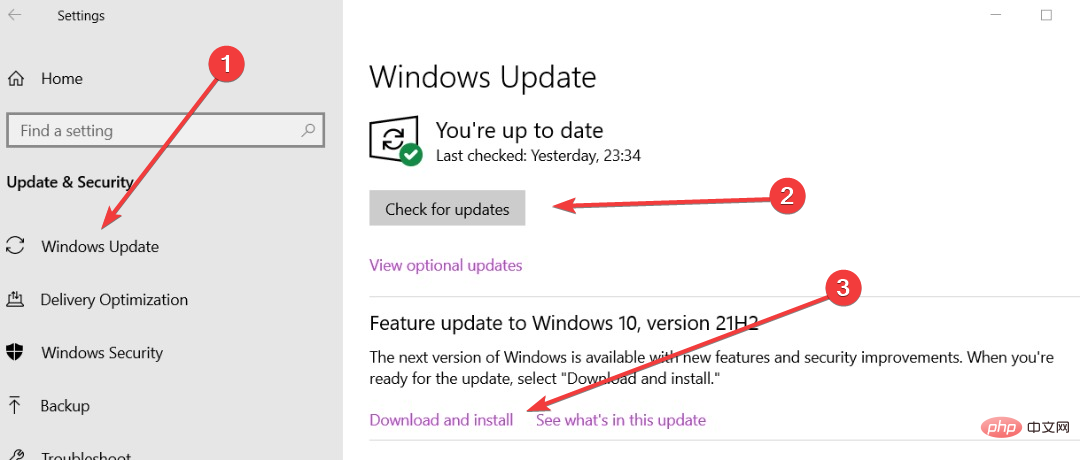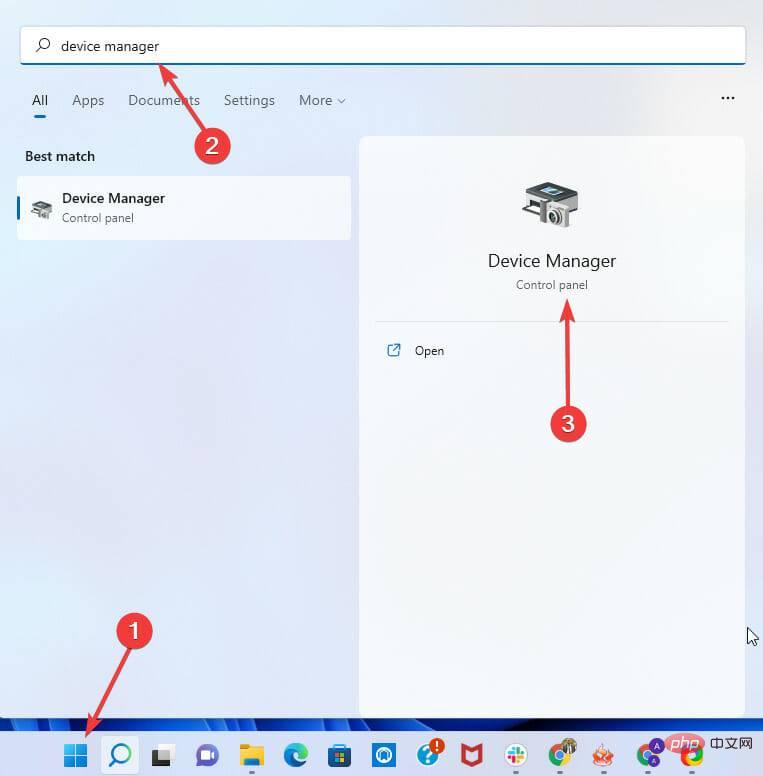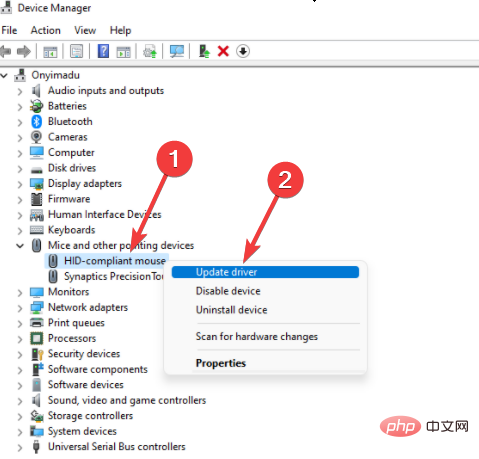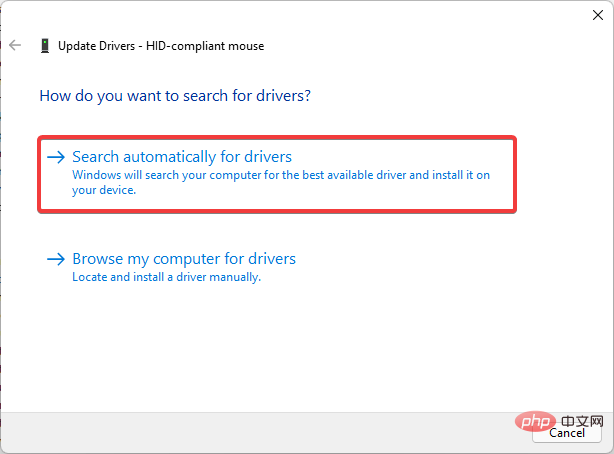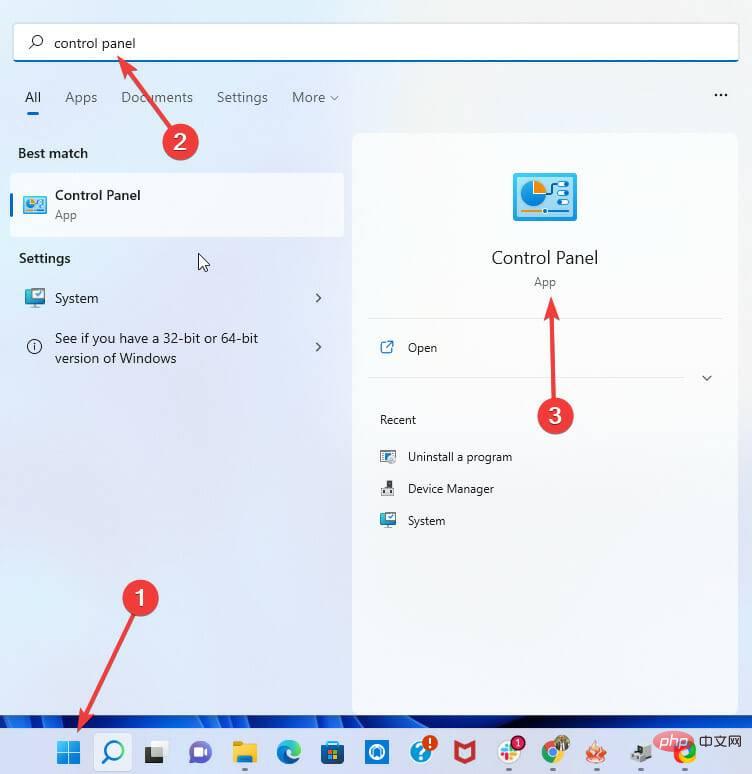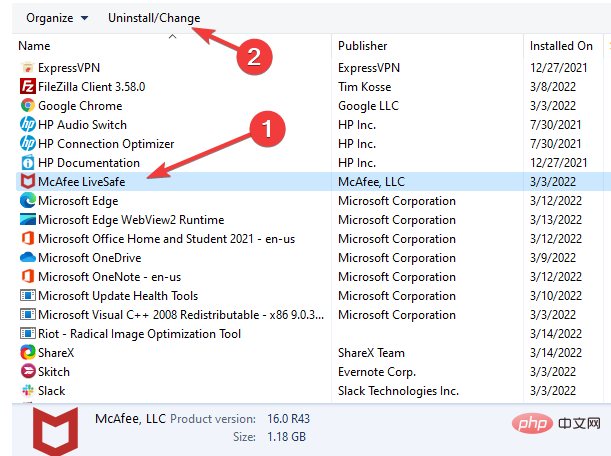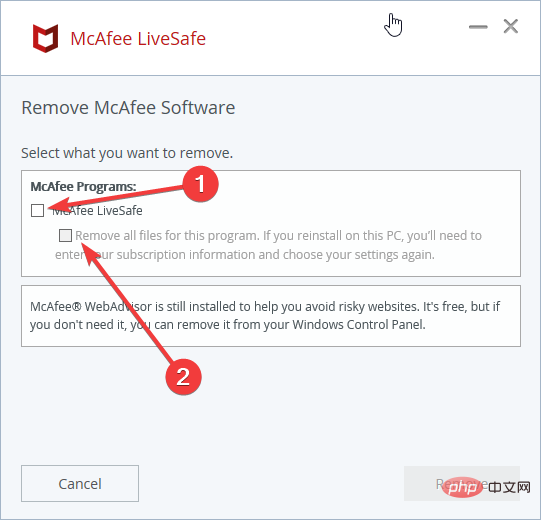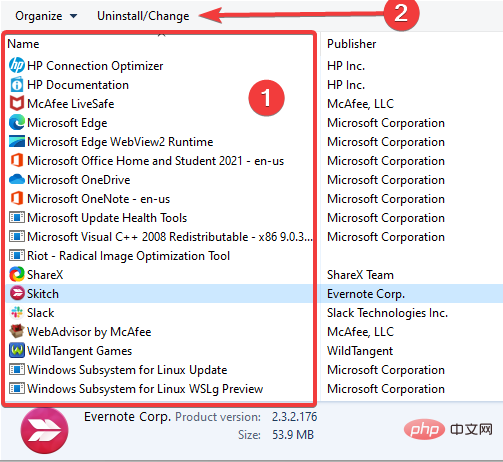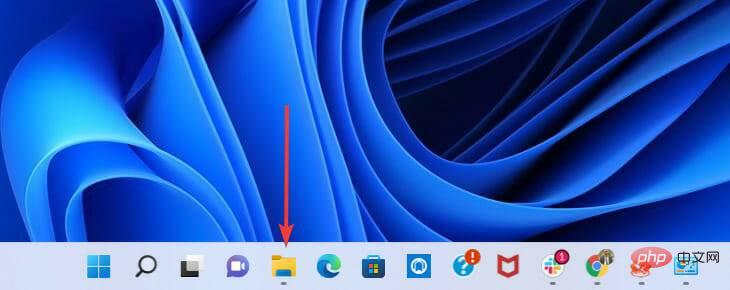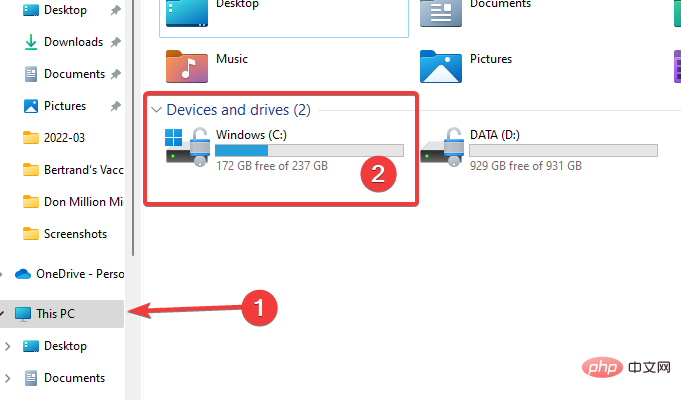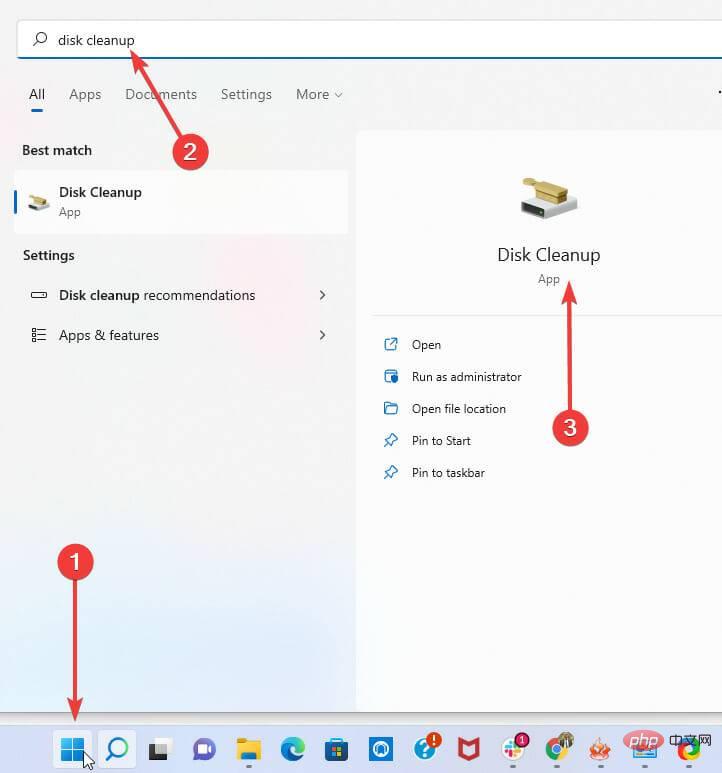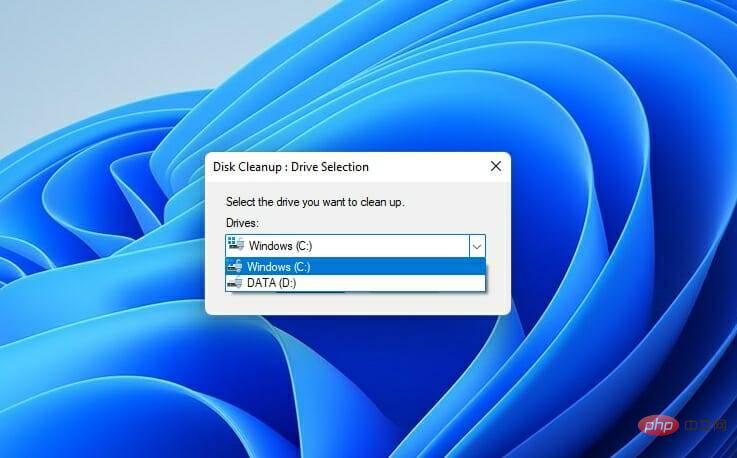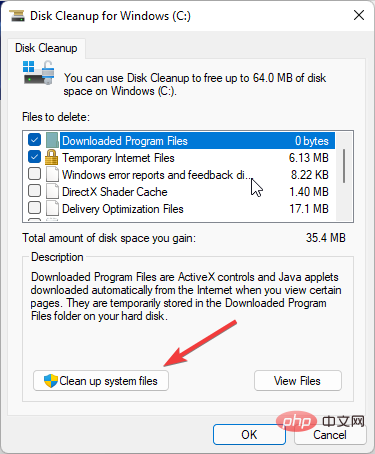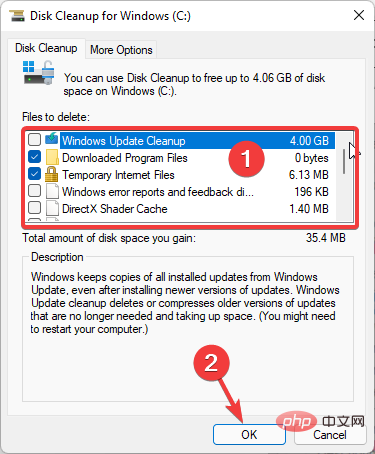How to fix aka.ms/windowssysreq error in Windows 11
During installation or Windows 11 upgrade, you may encounter many errors. However, the most common errors require several steps to fix. Before exploring fixes for specific error codes, you should try some of these general solutions.
Windows 11 error aka.ms/windowssysreq will mostly be resolved using the fixes discussed in this article without the need to purchase a new computer with the Windows 11 operating system pre-installed.
Ensuring your system meets the minimum requirements for a Windows 11 upgrade is best to avoid complications during and after the upgrade.
How do you know if your PC meets the minimum requirements for an upgrade?
If you need to upgrade to Windows 11 and you already have Windows 10 installed on your PC, you should download and run the PC Health Check app to verify that your computer is ready for the upgrade.
The application accesses the PC's core components to identify which of them are out of compliance and links to some detailed procedures to bring the PC into compliance with the minimum requirements.
Should I install Windows 11 on a device that doesn't meet the installation requirements?
If your computer does not meet the minimum requirements, it is not recommended to continue with the installation or upgrade to Windows 11. Due to compatibility issues, such upgrades can cause errors.
One of the most important disadvantages is that such devices cannot receive updates, including important security updates.
In fact, according to Microsoft's disclaimer about updating on incompatible devices, you should expect that any damage caused by the upgrade will not be covered by the manufacturer's warranty.
How to fix aka.ms/windowssysreq error in Windows 11?
1. Remove all external hardware
Unplug all external hardware devices. These may include printers, headphones, speakers, USB flash drives, scanners, and external hard drives.
If your laptop is plugged into a docking station, you should disconnect it before installation.
2. Update your operating system
- Click on the Start menu and select the Settings option (the little gear icon).

- At the bottom of the Settings app, select the Update & Security option.

- In the left pane of the update home page, select Windows Update and click the Check for Updates button in the right pane, Then select the option to Download and install updates.

3. Update hardware driver
- Search for Device Manager in the start menu and click on the first option.

- Click the arrow in front of the device that needs to be updated to expand it.
- Right-click the option you want to update from the expanded view and click the Update Driver option.

- In the Update Driver pop-up window, select the first option to automatically search for drivers.

Updating drivers manually can be a time-consuming process, especially if you need to update multiple drivers, but there are specialized tools that can make this tedious process become faster.
DriverFix is one of these applications that will scan your PC for outdated drivers and automatically update all drivers.
4. Uninstall any non-Microsoft antivirus software
- Open the Start menu and search for Control Panel.

- Click on the antivirus software in Control Panel and then click on the Uninstall tab. Click Uninstall again when prompted.

- In the antivirus window, check the McAfee livesafe option and delete all files from the program (If you do not use McAfee, this (Steps will vary) and click Remove.

Please note that the process for uninstalling antivirus software may vary depending on the manufacturer, but generally, you should be able to perform the uninstallation from the control panel by following the instructions.
5. Uninstall old and non-essential software
- Open the Start menu and search for Control Panel.

- From the application list, click any outdated or non-essential software in Control Panel and then click the Uninstall tab. Click Uninstall again when prompted.

# Manually deleting applications is not always the best option, as sometimes certain files and registry entries are left behind.
These files may cause problems in the future, so if you want to completely remove the application, we recommend using specialized uninstaller software.
6. Check and free up disk space
6.1 Check available disk space
- Select File Explorer in the taskbar.

- In the left pane, select This PC. Then from the Devices and Drives section of the right pane, select the system drive (the one with the Microsoft logo). If you're running out of space, go ahead and free up some space.

6.2 Free up disk space
- Search for Disk Cleanup in the Start menu and select the first option.

- From the pop-up window, select the drive you want to clean.

- Under the Description section of the CD dialog box, select Clean System Files.

- In the Files to be deleted section, select the files you want to delete and click OK.

What should I do if Windows 11 crashes after upgrading?
After upgrading, you may encounter some problems, especially if you upgrade to an incompatible PC. In this case, it is recommended that you downgrade back to Windows 10.
You can use this option for up to 10 days after the installation or upgrade is complete. After this period, all files required by this process will be removed from your computer to make more space for other processes.
If you're wondering what in-depth fixes apply to some specific installation failures, our post-update Windows 11 errors tutorial should come in handy.
The above is the detailed content of How to fix aka.ms/windowssysreq error in Windows 11. For more information, please follow other related articles on the PHP Chinese website!

Hot AI Tools

Undresser.AI Undress
AI-powered app for creating realistic nude photos

AI Clothes Remover
Online AI tool for removing clothes from photos.

Undress AI Tool
Undress images for free

Clothoff.io
AI clothes remover

AI Hentai Generator
Generate AI Hentai for free.

Hot Article

Hot Tools

Notepad++7.3.1
Easy-to-use and free code editor

SublimeText3 Chinese version
Chinese version, very easy to use

Zend Studio 13.0.1
Powerful PHP integrated development environment

Dreamweaver CS6
Visual web development tools

SublimeText3 Mac version
God-level code editing software (SublimeText3)

Hot Topics
 How to fine-tune deepseek locally
Feb 19, 2025 pm 05:21 PM
How to fine-tune deepseek locally
Feb 19, 2025 pm 05:21 PM
Local fine-tuning of DeepSeek class models faces the challenge of insufficient computing resources and expertise. To address these challenges, the following strategies can be adopted: Model quantization: convert model parameters into low-precision integers, reducing memory footprint. Use smaller models: Select a pretrained model with smaller parameters for easier local fine-tuning. Data selection and preprocessing: Select high-quality data and perform appropriate preprocessing to avoid poor data quality affecting model effectiveness. Batch training: For large data sets, load data in batches for training to avoid memory overflow. Acceleration with GPU: Use independent graphics cards to accelerate the training process and shorten the training time.
 deepseek image generation tutorial
Feb 19, 2025 pm 04:15 PM
deepseek image generation tutorial
Feb 19, 2025 pm 04:15 PM
DeepSeek: A powerful AI image generation tool! DeepSeek itself is not an image generation tool, but its powerful core technology provides underlying support for many AI painting tools. Want to know how to use DeepSeek to generate images indirectly? Please continue reading! Generate images with DeepSeek-based AI tools: The following steps will guide you to use these tools: Launch the AI Painting Tool: Search and open a DeepSeek-based AI Painting Tool (for example, search "Simple AI"). Select the drawing mode: select "AI Drawing" or similar function, and select the image type according to your needs, such as "Anime Avatar", "Landscape"
 Pi Node Teaching: What is a Pi Node? How to install and set up Pi Node?
Mar 05, 2025 pm 05:57 PM
Pi Node Teaching: What is a Pi Node? How to install and set up Pi Node?
Mar 05, 2025 pm 05:57 PM
Detailed explanation and installation guide for PiNetwork nodes This article will introduce the PiNetwork ecosystem in detail - Pi nodes, a key role in the PiNetwork ecosystem, and provide complete steps for installation and configuration. After the launch of the PiNetwork blockchain test network, Pi nodes have become an important part of many pioneers actively participating in the testing, preparing for the upcoming main network release. If you don’t know PiNetwork yet, please refer to what is Picoin? What is the price for listing? Pi usage, mining and security analysis. What is PiNetwork? The PiNetwork project started in 2019 and owns its exclusive cryptocurrency Pi Coin. The project aims to create a one that everyone can participate
 How to ask deepseek
Feb 19, 2025 pm 04:39 PM
How to ask deepseek
Feb 19, 2025 pm 04:39 PM
The search accuracy of DeepSeek depends on the way of asking questions. To achieve ideal results, the question should contain the following key elements: Clear topic: Specific specified information objectives. Specific angles: Cut into the topic from a specific perspective. Expected output form: define the desired result type (summary, analysis, list, etc.).
 How to download deepseek
Feb 19, 2025 pm 05:45 PM
How to download deepseek
Feb 19, 2025 pm 05:45 PM
Make sure to access official website downloads and carefully check the domain name and website design. After downloading, scan the file. Read the protocol during installation and avoid the system disk when installing. Test the function and contact customer service to solve the problem. Update the version regularly to ensure the security and stability of the software.
 How to use deepseek
Feb 19, 2025 pm 04:45 PM
How to use deepseek
Feb 19, 2025 pm 04:45 PM
DeepSeek is an efficient data search and analysis tool with an indexing mechanism at its core. Factors that affect their efficiency include: data type, data size, search strategy, and DeepSeek performance. High-quality data, refined search queries and sufficient computing resources are essential to optimize search results.
 How to adjust Sesame Open Exchange into Chinese
Mar 04, 2025 pm 11:51 PM
How to adjust Sesame Open Exchange into Chinese
Mar 04, 2025 pm 11:51 PM
How to adjust Sesame Open Exchange to Chinese? This tutorial covers detailed steps on computers and Android mobile phones, from preliminary preparation to operational processes, and then to solving common problems, helping you easily switch the Sesame Open Exchange interface to Chinese and quickly get started with the trading platform.
 Ouyi Exchange Download Official Portal
Feb 21, 2025 pm 07:51 PM
Ouyi Exchange Download Official Portal
Feb 21, 2025 pm 07:51 PM
Ouyi, also known as OKX, is a world-leading cryptocurrency trading platform. The article provides a download portal for Ouyi's official installation package, which facilitates users to install Ouyi client on different devices. This installation package supports Windows, Mac, Android and iOS systems. Users can choose the corresponding version to download according to their device type. After the installation is completed, users can register or log in to the Ouyi account, start trading cryptocurrencies and enjoy other services provided by the platform.