 Operation and Maintenance
Operation and Maintenance
 Nginx
Nginx
 How to solve the problem that docker nginx cannot be accessed after running
How to solve the problem that docker nginx cannot be accessed after running
How to solve the problem that docker nginx cannot be accessed after running
## 1
I have recently been learning docker deployment, and initially planned to dockerize nginx first.
Contrast and customize the configuration
After copying the official nginx.conf, I modified and added some customizations, mainly blocking the default.conf and include folder sites-available
# include /etc/nginx/conf.d/.conf; include /etc/nginx/sites-available/;
Official original configuration
user nginx;
worker_processes 1;
error_log /var/log/nginx/error.log warn;
pid /var/run/nginx.pid;
events {
worker_connections 1024;
}
http {
include /etc/nginx/mime.types;
default_type application/octet-stream;
log_format main '$remote_addr - $remote_user [$time_local] "$request" '
'$status $body_bytes_sent "$http_referer" '
'"$http_user_agent" "$http_x_forwarded_for"';
access_log /var/log/nginx/access.log main;
sendfile on;
#tcp_nopush on;
keepalive_timeout 65;
#gzip on;
include /etc/nginx/conf.d/*.conf;
}Create new docker-compose.yml. Simply specify images, name, port, and mount local files instead of the default
version: '3' services: nginx-proxy: image: nginx container_name: nginx ports: - 8081:80 volumes: - ./nginx/nginx.conf:/etc/nginx/nginx.conf:ro
## 2
After running docker-compose up, it has been stuck on attaching to nginx, and the browser cannot access the port address
starting nginx ... done
attaching to nginx
I don’t know where the problem lies. After searching for information, I found that I can use the tty parameter for debugging.
Modify docker-compose.yml and add a configuration tty:true.
docker exec -it nginx /bin/bash
I found that after deleting the default default.conf, I did not add other configuration files, and the previous sites-available folder was empty.
## 3
You have tricked yourself, add
-./nginx/sites-available:/etc/nginx/sites-available:ro
and add a configuration file in sites-available.
/etc/nginx/sites-available# ls default.conf
After running, access to the port address is finally normal
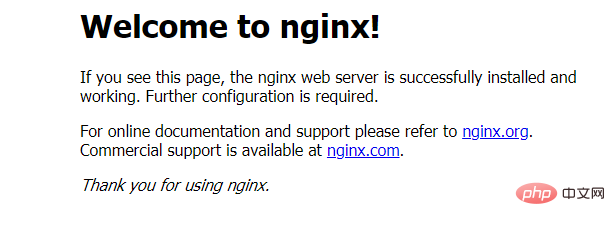
The above is the detailed content of How to solve the problem that docker nginx cannot be accessed after running. For more information, please follow other related articles on the PHP Chinese website!

Hot AI Tools

Undresser.AI Undress
AI-powered app for creating realistic nude photos

AI Clothes Remover
Online AI tool for removing clothes from photos.

Undress AI Tool
Undress images for free

Clothoff.io
AI clothes remover

AI Hentai Generator
Generate AI Hentai for free.

Hot Article

Hot Tools

Notepad++7.3.1
Easy-to-use and free code editor

SublimeText3 Chinese version
Chinese version, very easy to use

Zend Studio 13.0.1
Powerful PHP integrated development environment

Dreamweaver CS6
Visual web development tools

SublimeText3 Mac version
God-level code editing software (SublimeText3)

Hot Topics
 1377
1377
 52
52
 How to start nginx in Linux
Apr 14, 2025 pm 12:51 PM
How to start nginx in Linux
Apr 14, 2025 pm 12:51 PM
Steps to start Nginx in Linux: Check whether Nginx is installed. Use systemctl start nginx to start the Nginx service. Use systemctl enable nginx to enable automatic startup of Nginx at system startup. Use systemctl status nginx to verify that the startup is successful. Visit http://localhost in a web browser to view the default welcome page.
 How to solve nginx403 error
Apr 14, 2025 pm 12:54 PM
How to solve nginx403 error
Apr 14, 2025 pm 12:54 PM
The server does not have permission to access the requested resource, resulting in a nginx 403 error. Solutions include: Check file permissions. Check the .htaccess configuration. Check nginx configuration. Configure SELinux permissions. Check the firewall rules. Troubleshoot other causes such as browser problems, server failures, or other possible errors.
 How to check the running status of nginx
Apr 14, 2025 am 11:48 AM
How to check the running status of nginx
Apr 14, 2025 am 11:48 AM
The methods to view the running status of Nginx are: use the ps command to view the process status; view the Nginx configuration file /etc/nginx/nginx.conf; use the Nginx status module to enable the status endpoint; use monitoring tools such as Prometheus, Zabbix, or Nagios.
 How to configure nginx in Windows
Apr 14, 2025 pm 12:57 PM
How to configure nginx in Windows
Apr 14, 2025 pm 12:57 PM
How to configure Nginx in Windows? Install Nginx and create a virtual host configuration. Modify the main configuration file and include the virtual host configuration. Start or reload Nginx. Test the configuration and view the website. Selectively enable SSL and configure SSL certificates. Selectively set the firewall to allow port 80 and 443 traffic.
 How to clean nginx error log
Apr 14, 2025 pm 12:21 PM
How to clean nginx error log
Apr 14, 2025 pm 12:21 PM
The error log is located in /var/log/nginx (Linux) or /usr/local/var/log/nginx (macOS). Use the command line to clean up the steps: 1. Back up the original log; 2. Create an empty file as a new log; 3. Restart the Nginx service. Automatic cleaning can also be used with third-party tools such as logrotate or configured.
 How to solve nginx304 error
Apr 14, 2025 pm 12:45 PM
How to solve nginx304 error
Apr 14, 2025 pm 12:45 PM
Answer to the question: 304 Not Modified error indicates that the browser has cached the latest resource version of the client request. Solution: 1. Clear the browser cache; 2. Disable the browser cache; 3. Configure Nginx to allow client cache; 4. Check file permissions; 5. Check file hash; 6. Disable CDN or reverse proxy cache; 7. Restart Nginx.
 How to check whether nginx is started
Apr 14, 2025 pm 01:03 PM
How to check whether nginx is started
Apr 14, 2025 pm 01:03 PM
How to confirm whether Nginx is started: 1. Use the command line: systemctl status nginx (Linux/Unix), netstat -ano | findstr 80 (Windows); 2. Check whether port 80 is open; 3. Check the Nginx startup message in the system log; 4. Use third-party tools, such as Nagios, Zabbix, and Icinga.
 How to redirect in nginx
Apr 14, 2025 am 08:42 AM
How to redirect in nginx
Apr 14, 2025 am 08:42 AM
Methods for redirecting through Nginx are 301 permanent redirects (update links or mobile pages) and 302 temporary redirects (handling errors or temporary changes). Configuring redirection involves using location directives in server blocks, advanced features include regular expression matching, proxy redirection, and condition-based redirection. Common uses of redirects include updating URLs, handling errors, redirecting HTTP to HTTPS, and guiding users to a specific country or language version.



