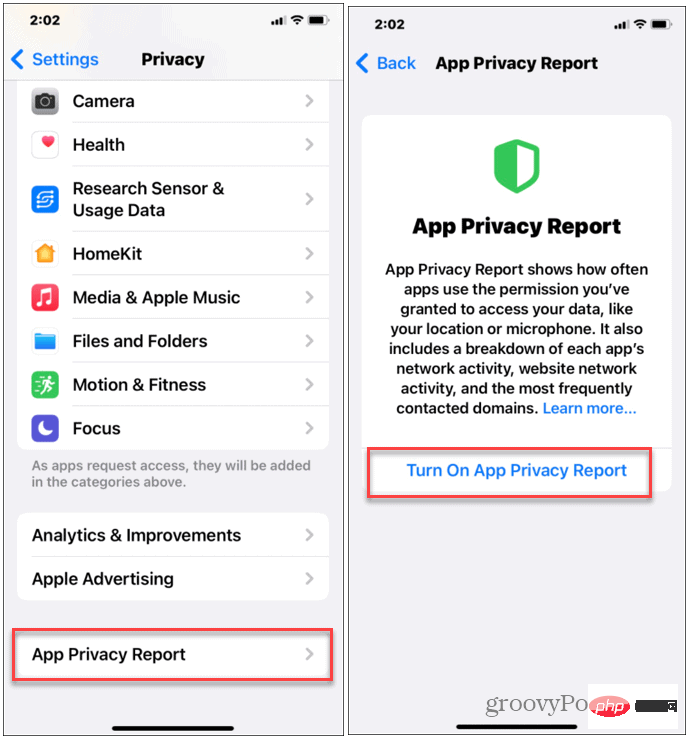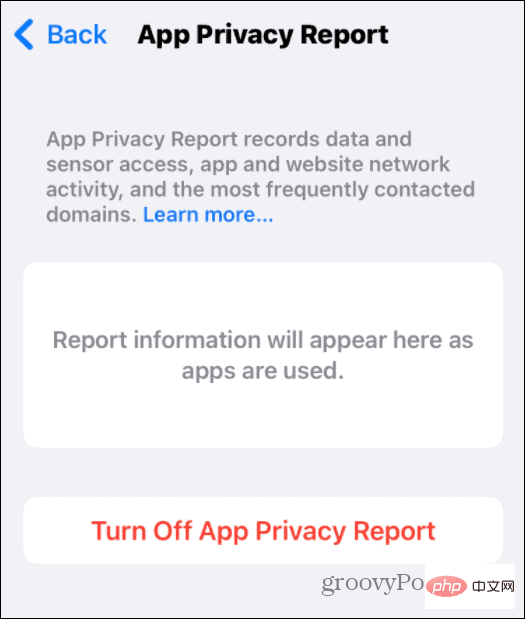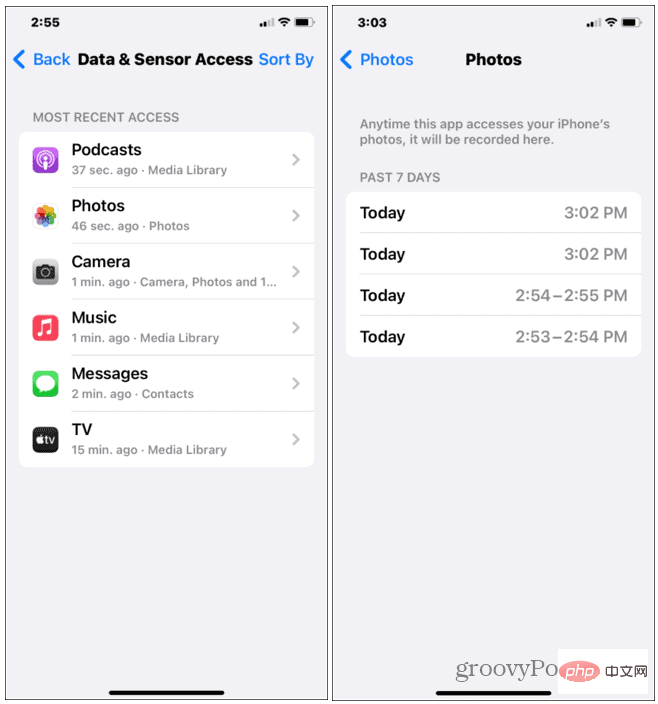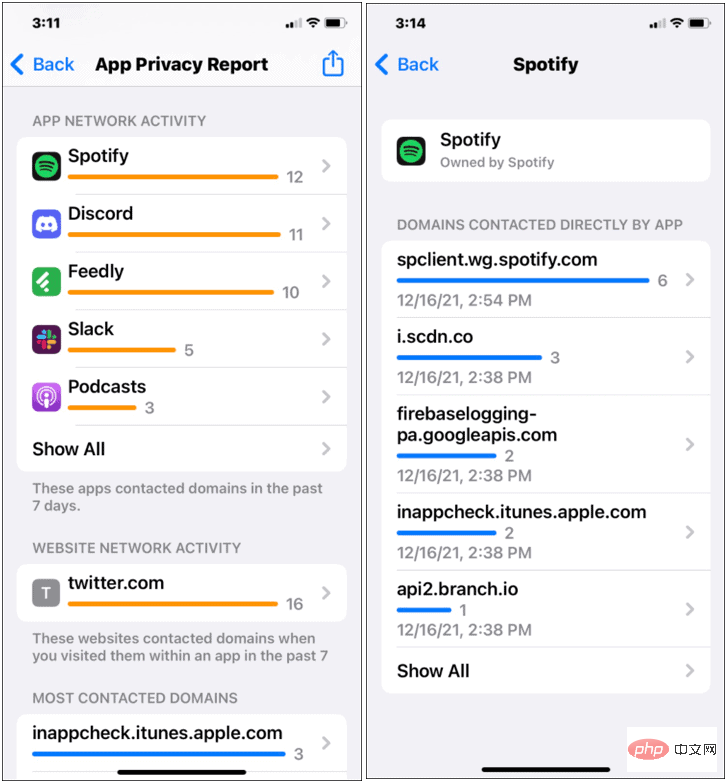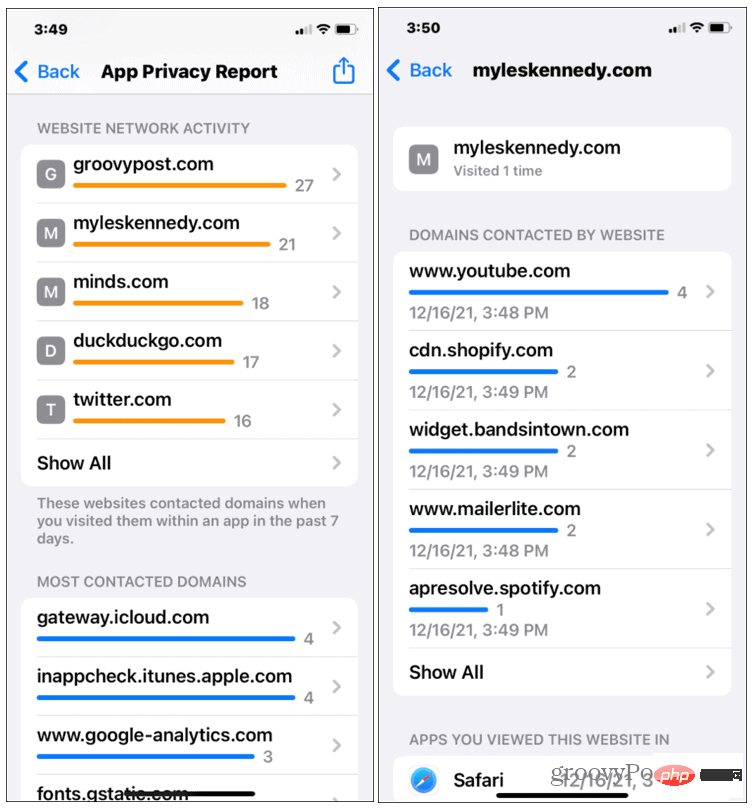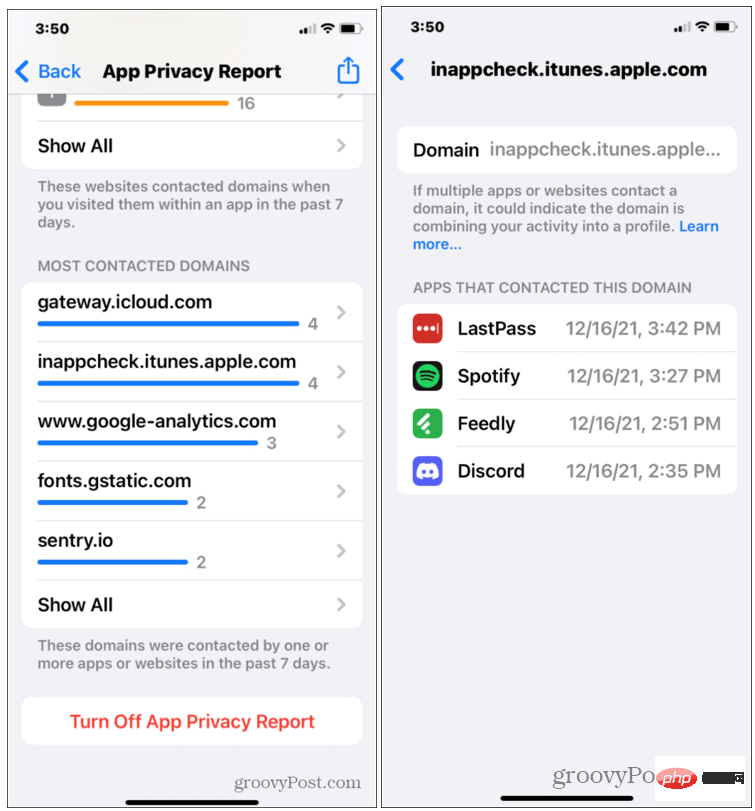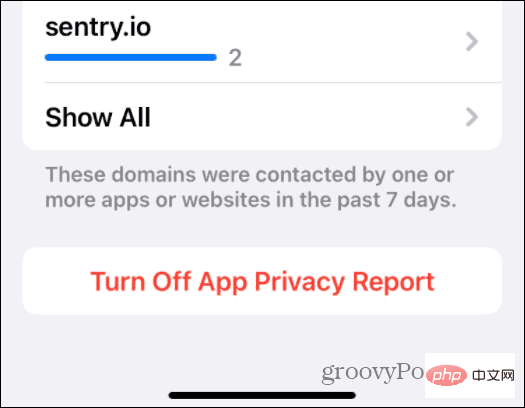How to run App Privacy Report on iPhone or iPad
To run App Privacy Report on iPhone or iPad, use the following steps:
- On iPhone or iPad , open the "Settings" application.
- Navigate to Privacy > App Privacy Report.
- Click the Open App Privacy Report button.
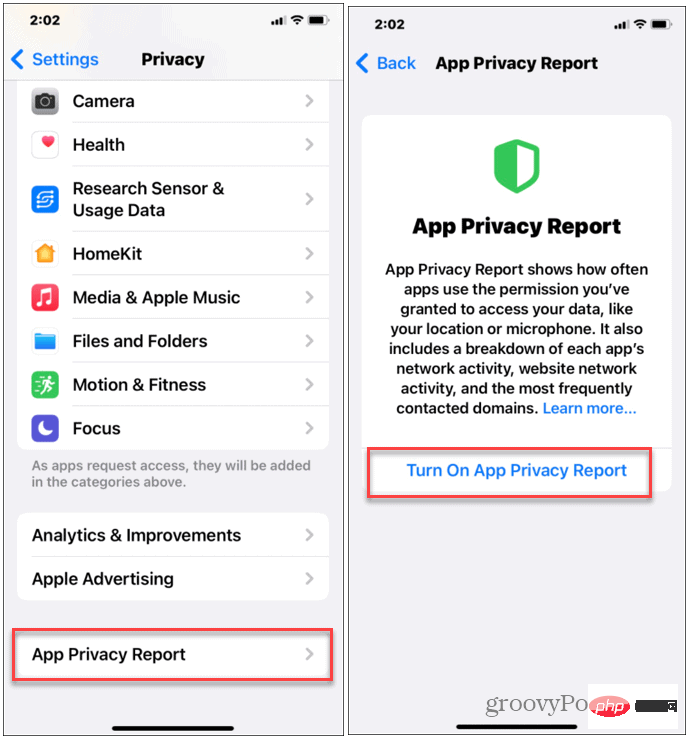
#The App Privacy Reporting feature is designed to run for several days, collecting app activity data in the background. Once enabled, leave it for at least a week and then use your device as normal.
The time it takes to get a full report will vary, depending on how many apps you have and how often you use them. Leaving it running for longer will provide you with the best analysis of app activity on your Apple device.
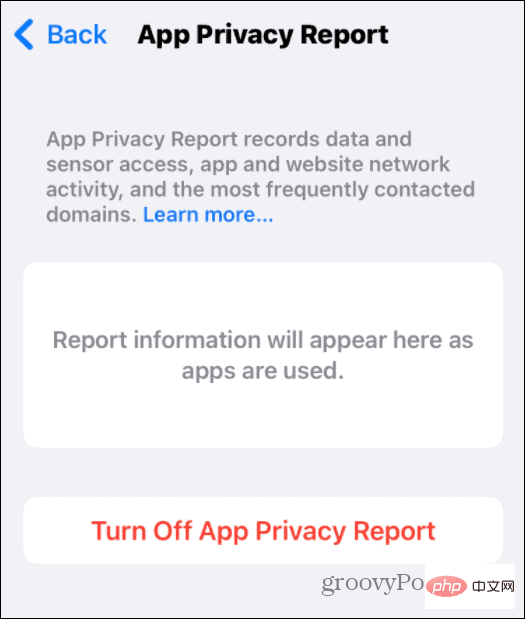
Analyze App Privacy Report Data on iPhone and iPad
While it may take some time to get the full report, you should start to see the first set of Application activity information begins to accumulate in reports. You can preview some findings after opening a few applications.
To view your App Privacy Report, open the Settings app and press Privacy > App Privacy Report. The results you'll see will appear in different categories, including:
-
Data and Sensor Access: This will show which apps have accessed your phone's data over the past 7 days Hardware, including cameras and microphones. It also shows which apps have accessed your device’s storage data, media library, and more. Click an item in the list to view additional information, including when the application was accessed.
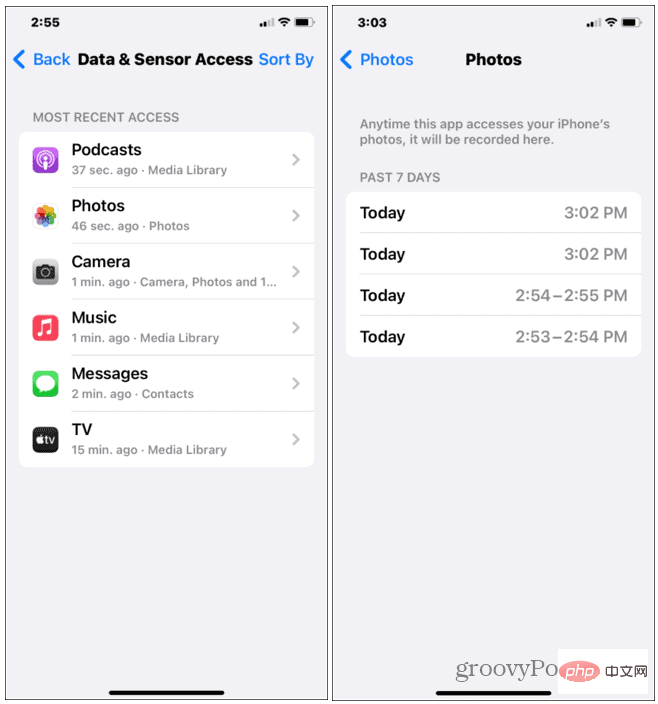
-
App Network Activity: You will see which apps you use access the Internet or local network services. Click on one of the listed applications to see the exact domain being accessed.
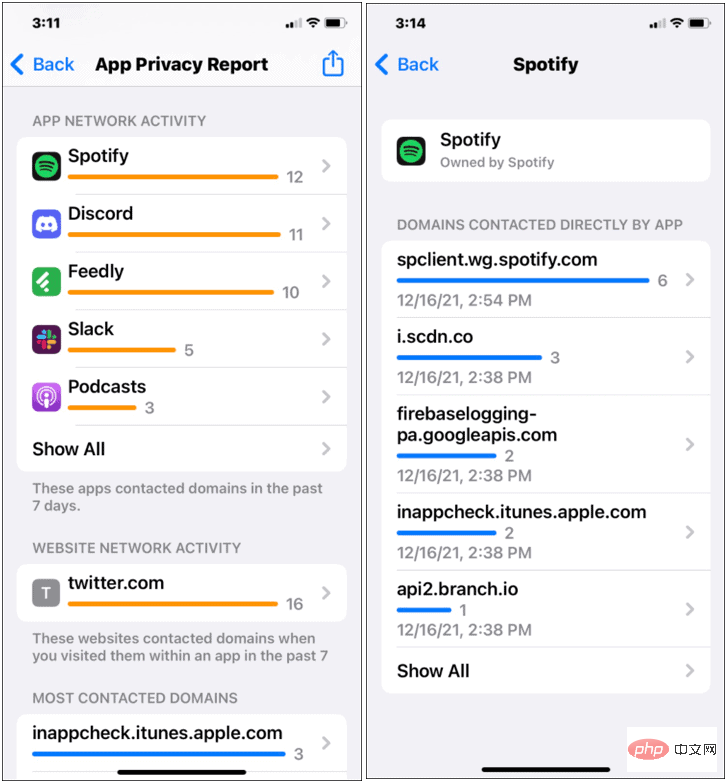
-
Website Network Activity: The Website Network Activity section will display the services accessed by the websites you visited. For example, if you visit a website that reports your usage data to a third-party service, both that website and that service will appear here. Click a site in the list to display a complete list of sites you visit and domains contacted by the web browser you are using.
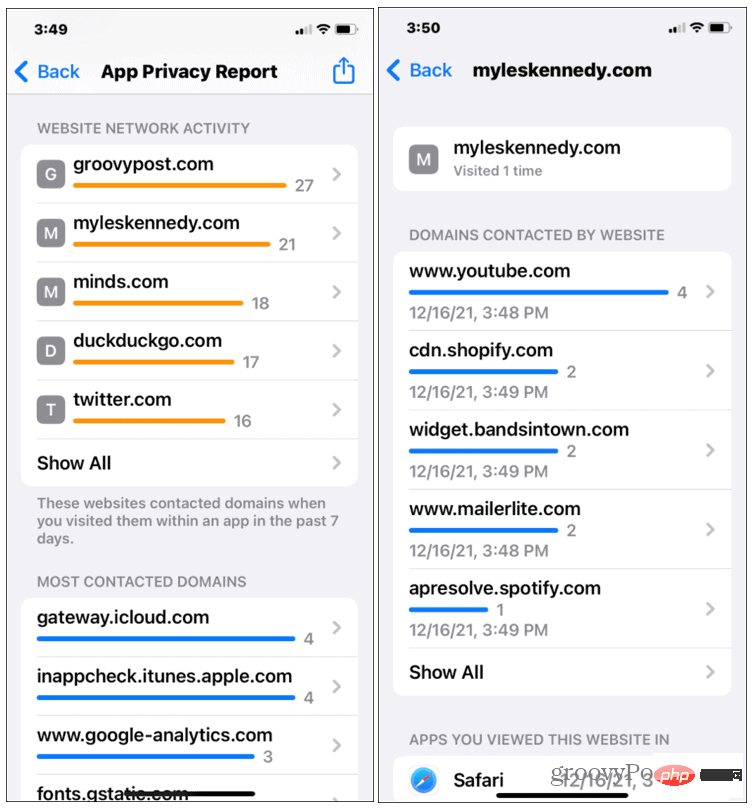
-
Most Contacted Domains: This section displays a list of the most contacted domains from your device over the past 7 days. Click on a listed domain to see which applications contacted that domain and when.
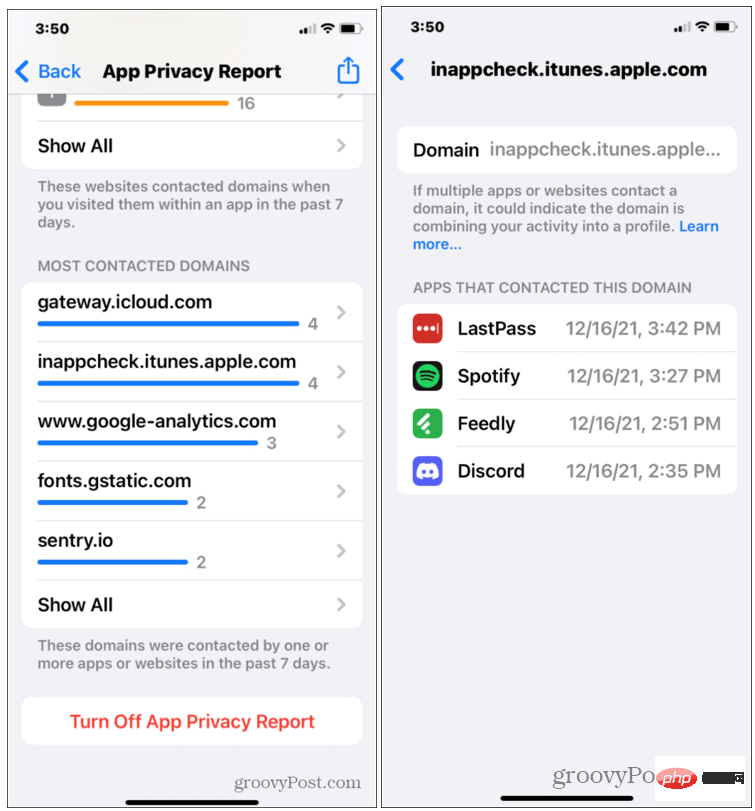
#How to disable App Privacy Reporting on iPhone or iPad
If you are concerned about the level of data collected, you can disable App Privacy Reporting. It is important to note that you will lose any information collected prior to reporting, so save any information you wish to save first.
To disable App Privacy Reporting on iPhone or iPad:
- Open the Settings app.
- In "Settings", click "Privacy">"App Privacy Report".
- At the bottom, click Close App Privacy Report.
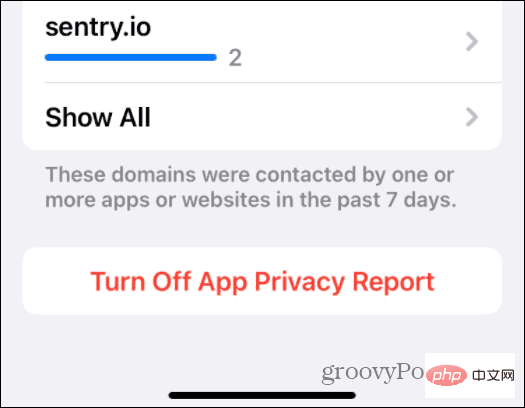
Monitor your data on Apple devices
The App Privacy Reporting feature in iOS/iPadOS 15.2 and later lets you view How applications on your device process your data. After running it, you may find that some applications are accessing too much data for your comfort.
The above is the detailed content of How to run App Privacy Report on iPhone or iPad. For more information, please follow other related articles on the PHP Chinese website!