How to configure nginx two-way verification of ssl
1. Install nginx briefly
2. Use openssl to implement the certificate center
Because we use openssl to set up a private certificate center , so make sure that the following fields are the same in the certificate center's certificate, server certificate, and client certificate
country name
state or province name
locality name
organization name
organizational unit name
Edit Certificate Center Configuration File
vim /etc/pki/tls/openssl.cnf
[ ca_default ]
dir = /etc/pki/ca
certs = $dir/certs # where the issued certs are kept
crl_dir = $dir/crl # where the issued crl are kept
database = $dir/index.txt # database index file .
# unique_subject = no # set to 'no' to allow creation of
‐ ‐ to certs.
certificate = $dir/cacert.pem # the ca certificate
serial 1 crl
crl = $dir/ crl.pem
countryname = state or province name (full name)
stateorprovincename_default = fj
LocalityName = LOCALITY NAME (EG, City)
LocalityName_Default = FZ
0.organizationNa me_default = ZDZ
OrganizationalunitName = Organizational Unit name (EG, section)
organizationalunitname_default = zdz
Create certificate private key
cd /etc/pki/ca/private
(umask 077;openssl genrsa -out cakey.pem 2048)
Generate Self-signed certificate
cd /etc/pki/ca/
openssl req -new -x509 -key private/cakey.pem -out cacert.pem -days=3655
3、 Create server certificate
mkdir /usr/local/nginx/ssl
cd /usr/local/nginx/ssl
(umask 077;openssl genrsa -out nginx.key 1024)
openssl req -new -key nginx.key -out nginx.csr
openssl ca -in nginx.csr -out nginx.crt -days=3650
4. Create client browser certificate
(umask 077;openssl genrsa -out client.key 1024)openssl req -new -key client.key -out client.csr
openssl ca -in client.csr -out client.crt -days=3650
Convert the text format certificate into a certificate that can be imported into the browser
openssl pkcs12 -export -clcerts -in client.crt -inkey client.key -out client.p12
5. Configure nginx server verification
vim /usr/local/nginx/conf/nginx.conf
ssl on;
ssl_certificate /usr/local/nginx/ssl/ nginx.crt;
ssl_certificate_key /usr/local/nginx/ssl/nginx.key;
ssl_client_certificate /usr/local/nginx/ssl/cacert.pem;
ssl_session_timeout 5m;
#ssl_verify_client on ; ; ”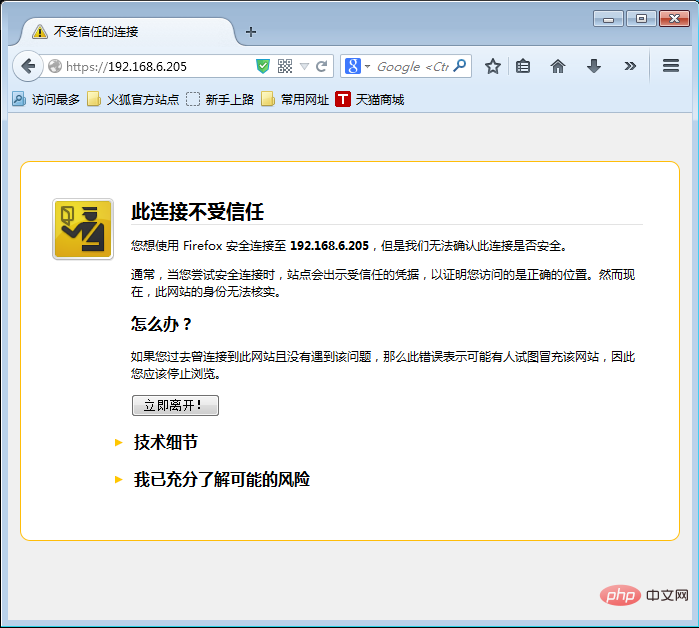 Click “Add Exception”
Click “Add Exception”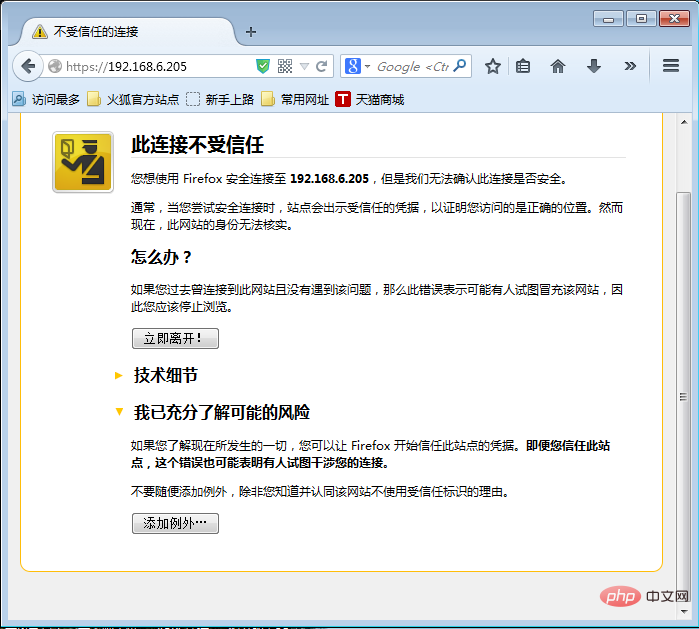 Click “Confirm Security Exception”
Click “Confirm Security Exception”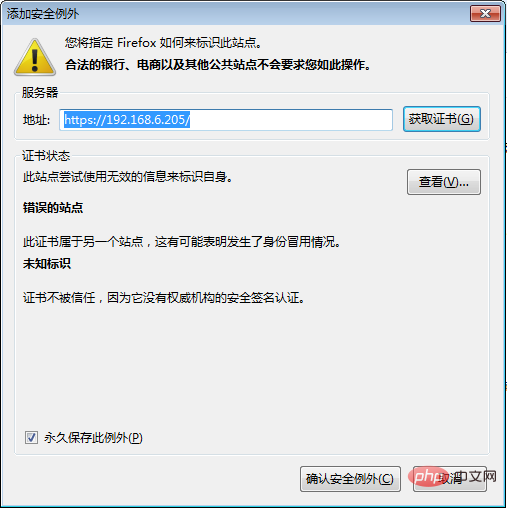
6. Configure two-way authentication 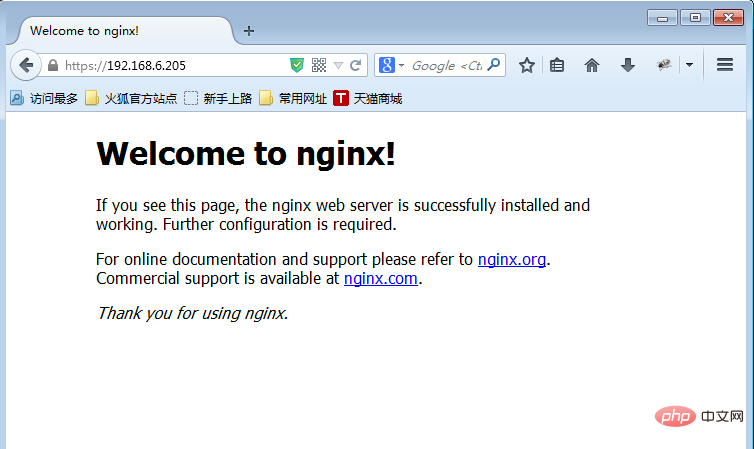
Access when the client browser does not have a certificate installed
Import the certificate in the client browser
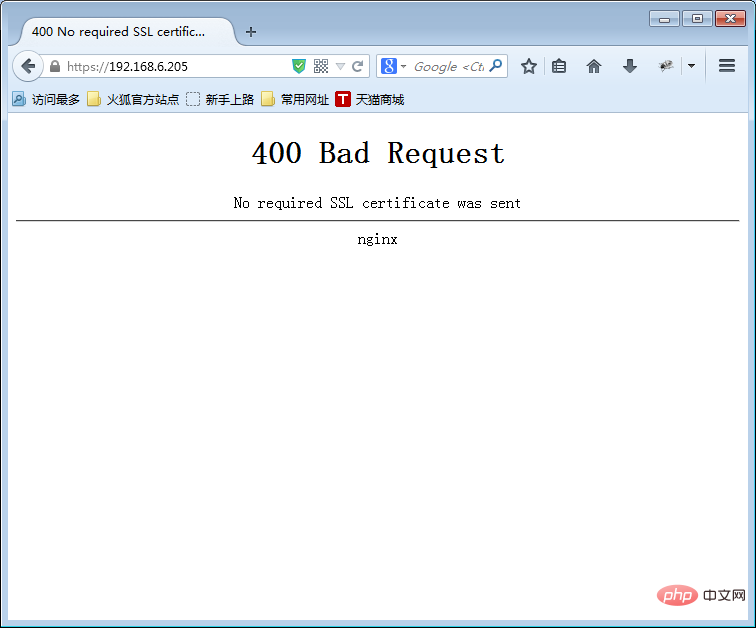 Download the client certificate generated on the Linux server to Windows
Download the client certificate generated on the Linux server to Windows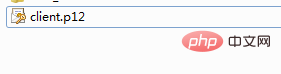 Open the Advanced tab of the Firefox browser
Open the Advanced tab of the Firefox browser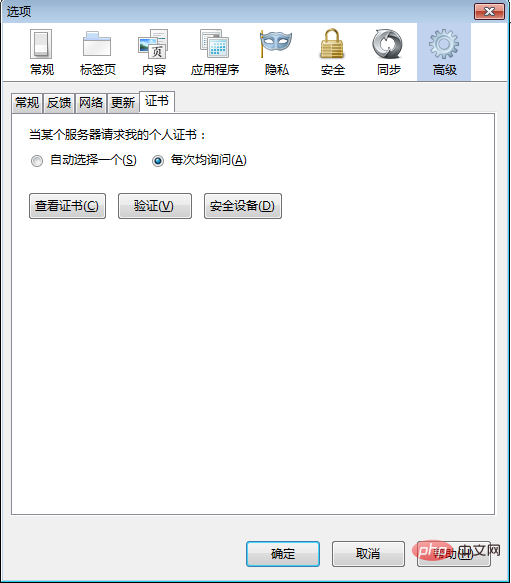 In the certificate manager In your certificate, click Import
In the certificate manager In your certificate, click Import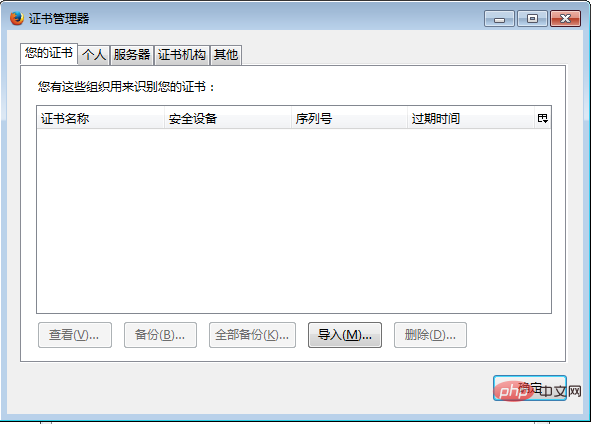 Select the certificate and import
Select the certificate and import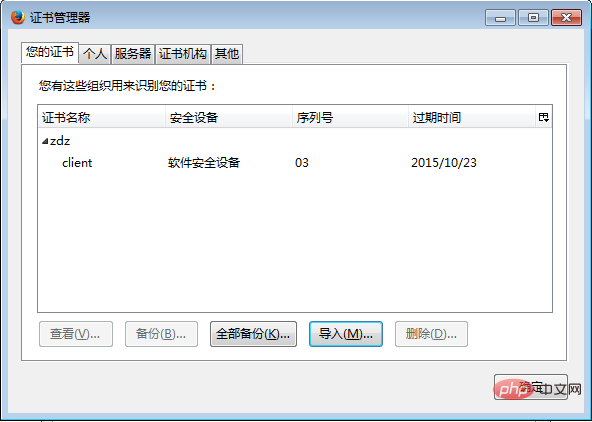 Refresh the web page again, and the "Use Confirmation" pops up and click OK to achieve two-way verification
Refresh the web page again, and the "Use Confirmation" pops up and click OK to achieve two-way verification
The above is the detailed content of How to configure nginx two-way verification of ssl. For more information, please follow other related articles on the PHP Chinese website!

Hot AI Tools

Undresser.AI Undress
AI-powered app for creating realistic nude photos

AI Clothes Remover
Online AI tool for removing clothes from photos.

Undress AI Tool
Undress images for free

Clothoff.io
AI clothes remover

Video Face Swap
Swap faces in any video effortlessly with our completely free AI face swap tool!

Hot Article

Hot Tools

Notepad++7.3.1
Easy-to-use and free code editor

SublimeText3 Chinese version
Chinese version, very easy to use

Zend Studio 13.0.1
Powerful PHP integrated development environment

Dreamweaver CS6
Visual web development tools

SublimeText3 Mac version
God-level code editing software (SublimeText3)

Hot Topics
 1386
1386
 52
52
 How to configure cloud server domain name in nginx
Apr 14, 2025 pm 12:18 PM
How to configure cloud server domain name in nginx
Apr 14, 2025 pm 12:18 PM
How to configure an Nginx domain name on a cloud server: Create an A record pointing to the public IP address of the cloud server. Add virtual host blocks in the Nginx configuration file, specifying the listening port, domain name, and website root directory. Restart Nginx to apply the changes. Access the domain name test configuration. Other notes: Install the SSL certificate to enable HTTPS, ensure that the firewall allows port 80 traffic, and wait for DNS resolution to take effect.
 How to check whether nginx is started
Apr 14, 2025 pm 01:03 PM
How to check whether nginx is started
Apr 14, 2025 pm 01:03 PM
How to confirm whether Nginx is started: 1. Use the command line: systemctl status nginx (Linux/Unix), netstat -ano | findstr 80 (Windows); 2. Check whether port 80 is open; 3. Check the Nginx startup message in the system log; 4. Use third-party tools, such as Nagios, Zabbix, and Icinga.
 How to check nginx version
Apr 14, 2025 am 11:57 AM
How to check nginx version
Apr 14, 2025 am 11:57 AM
The methods that can query the Nginx version are: use the nginx -v command; view the version directive in the nginx.conf file; open the Nginx error page and view the page title.
 How to create a mirror in docker
Apr 15, 2025 am 11:27 AM
How to create a mirror in docker
Apr 15, 2025 am 11:27 AM
Steps to create a Docker image: Write a Dockerfile that contains the build instructions. Build the image in the terminal, using the docker build command. Tag the image and assign names and tags using the docker tag command.
 How to start nginx server
Apr 14, 2025 pm 12:27 PM
How to start nginx server
Apr 14, 2025 pm 12:27 PM
Starting an Nginx server requires different steps according to different operating systems: Linux/Unix system: Install the Nginx package (for example, using apt-get or yum). Use systemctl to start an Nginx service (for example, sudo systemctl start nginx). Windows system: Download and install Windows binary files. Start Nginx using the nginx.exe executable (for example, nginx.exe -c conf\nginx.conf). No matter which operating system you use, you can access the server IP
 How to run nginx apache
Apr 14, 2025 pm 12:33 PM
How to run nginx apache
Apr 14, 2025 pm 12:33 PM
To get Nginx to run Apache, you need to: 1. Install Nginx and Apache; 2. Configure the Nginx agent; 3. Start Nginx and Apache; 4. Test the configuration to ensure that you can see Apache content after accessing the domain name. In addition, you need to pay attention to other matters such as port number matching, virtual host configuration, and SSL/TLS settings.
 How to check the name of the docker container
Apr 15, 2025 pm 12:21 PM
How to check the name of the docker container
Apr 15, 2025 pm 12:21 PM
You can query the Docker container name by following the steps: List all containers (docker ps). Filter the container list (using the grep command). Gets the container name (located in the "NAMES" column).
 How to check whether nginx is started?
Apr 14, 2025 pm 12:48 PM
How to check whether nginx is started?
Apr 14, 2025 pm 12:48 PM
In Linux, use the following command to check whether Nginx is started: systemctl status nginx judges based on the command output: If "Active: active (running)" is displayed, Nginx is started. If "Active: inactive (dead)" is displayed, Nginx is stopped.




