This operation requires an interactive window station bug fix
For any windows system to work better and have good performance, it needs to be updated from time to time. Not just the system that needs to be updated, but also all drivers for devices connected to the system either internally (like graphics cards) or externally (like optical mice, keyboards, etc.).
Recently, some Windows users have started experiencing issues updating any device drivers in their system. When they try to update the driver, it throws an error message on the Update Driver window that says "This operation requires an interactive window station" and prevents users from updating the driver.
If it does not allow users to update any driver, this is actually a serious issue as it is very important to keep the system healthy. Lack of administrative rights may be the reason behind this issue.
Also keep in mind other possible causes, we have collected some fixes which will be explained in this article below which will help the users to resolve it and update the device drivers on their system .
Fix 1 – Grant Administrative Rights to Drivers and Folders and Files in DriverStore
When the system lacks administrative rights to files and folders in Drivers and DriveStore folders , while updating any driver, this type of error is bound to happen on any Windows system. So, here we explain the method on how users can grant administrative rights to folders and files with the following detailed steps.
Steps on how to grant folder driver and DriveStore permissions
Step 1: Press the Win R keys simultaneously OpenRun frame.
Step 2: Enter c:\Windows\System32 and press Enter.
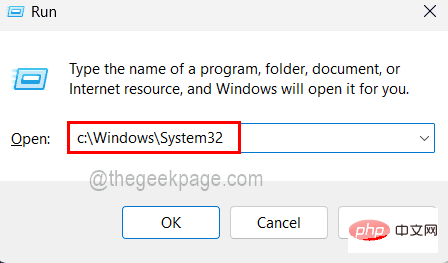
Step 3: Once the System32 folder is open, scroll down to the Drivers folder and right click on it .
Step 4: Select Properties from its context menu as shown in the screenshot below.
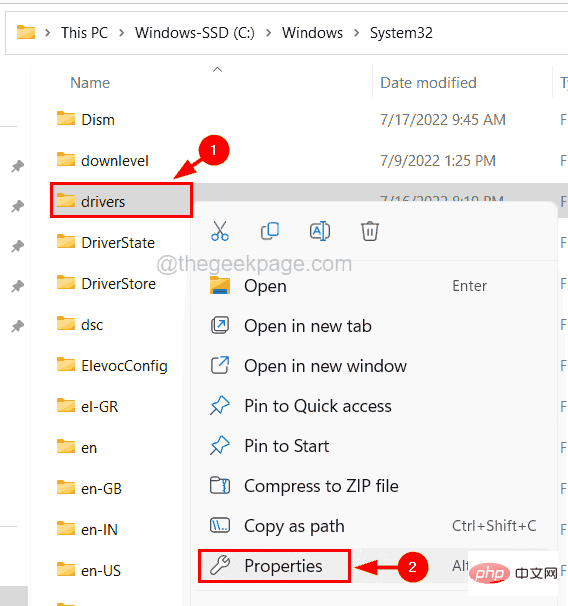
Step 5: In the Properties window, click the Security tab and then click the # at the bottom ##Advanced" button, as shown below.
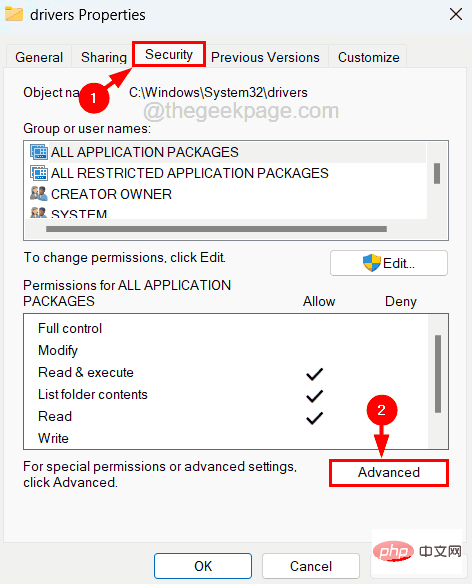
Change next to the owner option.
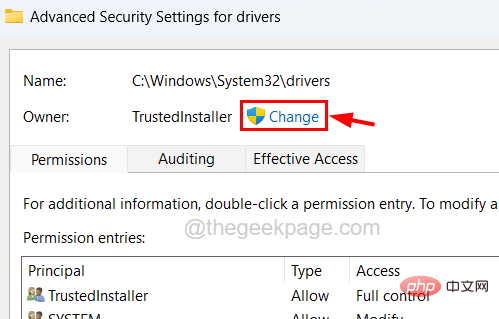
admin in the text box and click on the Check Name button next to it.
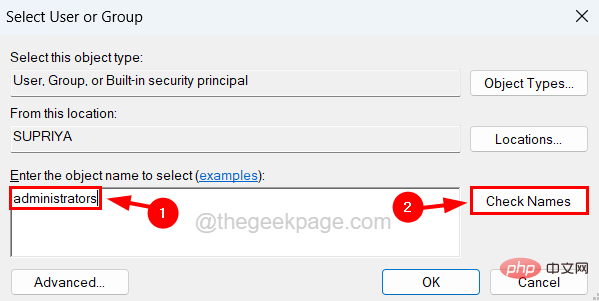
OK" to continue.
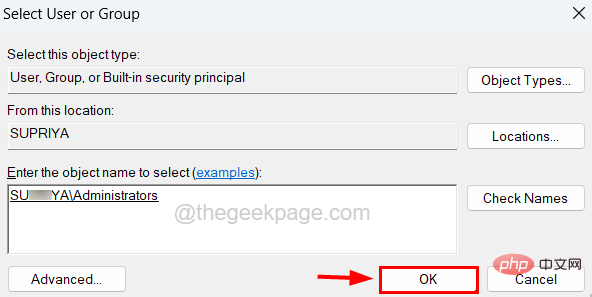
Apply and OK.
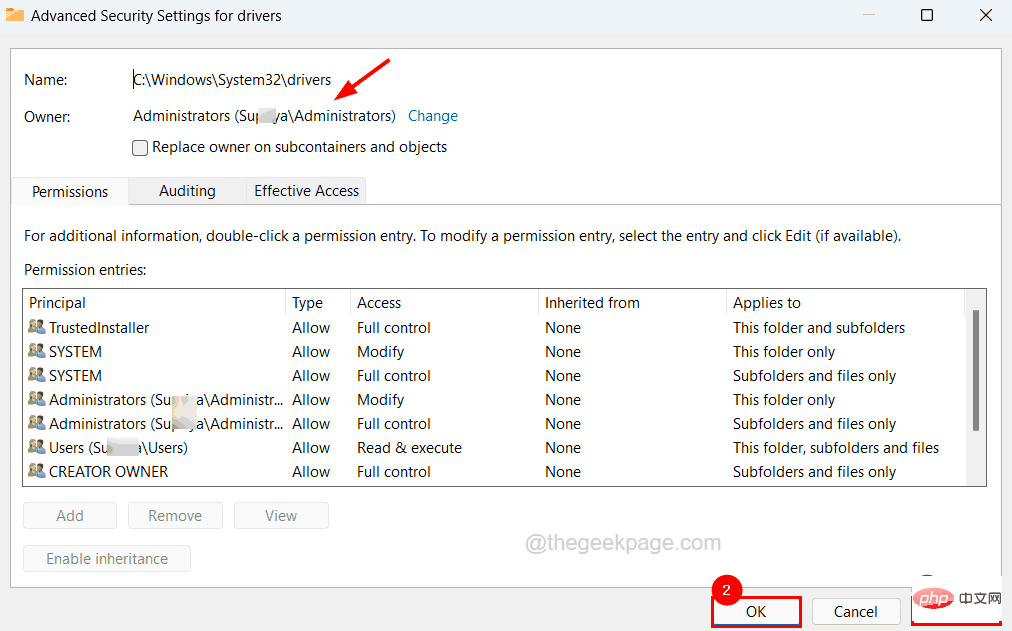
Step 11: Now click OKClose the properties window of the driver folder.
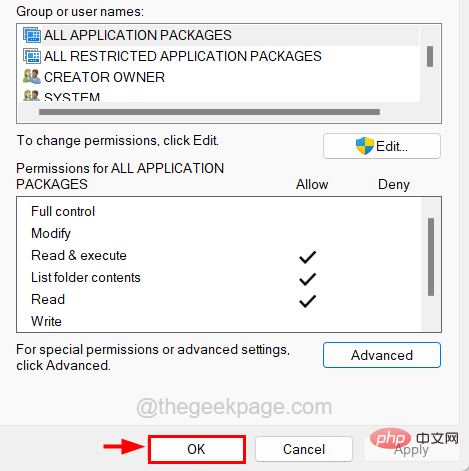
Win R keys simultaneously , open the Run box. Step 2: Now enter
cmd in the text box and pressCtrl Shift Enter keys simultaneously.
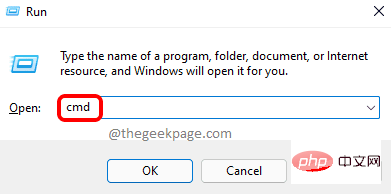 Step 3: Continue to accept any
Step 3: Continue to accept any
Yes. Step 4: Now the elevated command prompt window opens, you have to type the following line and press
Enter key to grant administrative rights to all the files in the driver folder . rem #由受信任的安装程序拥有 icalcs “C:\Windows\System32\drivers” /grant Adminstrators:(OI)(CI)F /T /Q /C
第 5 步:执行上述行后,复制粘贴以下行并按Enter键授予对 DriverStore 文件夹内所有文件的权限。
rem #由系统 icalcs “C:\Windows\System32\DriverStore” /grant Administrators:(OI)(CI)F /T /Q /C 所有

第 6 步:您现在可以关闭命令提示符窗口。
第七步:重启系统一次。
修复 2 – 关闭防火墙和防病毒软件
有时,是安全工具禁止大多数与互联网相关的事件。防病毒软件或 Windows 安全防火墙等工具对系统起作用,以保护其免受来自 Internet 的恶意软件和病毒的侵害。因此,在尝试更新系统上的驱动程序时,这可能会中断。
所以让我们关闭windows安全防火墙一段时间,看看是否能解决问题。
注意– 更新驱动程序后,您必须打开 Windows Defender 防火墙和系统上的防病毒软件。
第 1 步:按Windows键并在键盘上键入windows security,然后按Enter键。
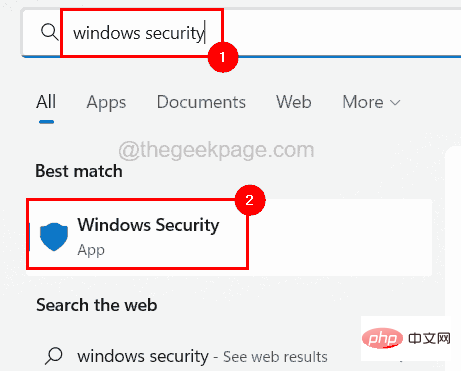
第 2 步:在 Windows 安全应用程序窗口中,转到左侧菜单上的防火墙和网络保护选项。
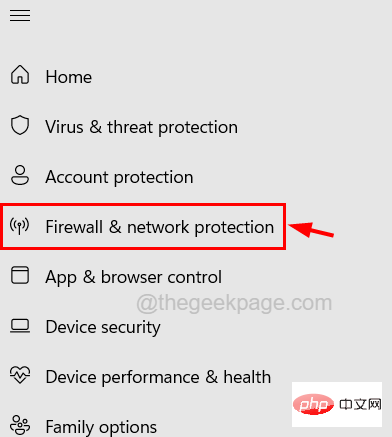
第 3 步:接下来在右侧,通过单击选择处于活动状态的网络。
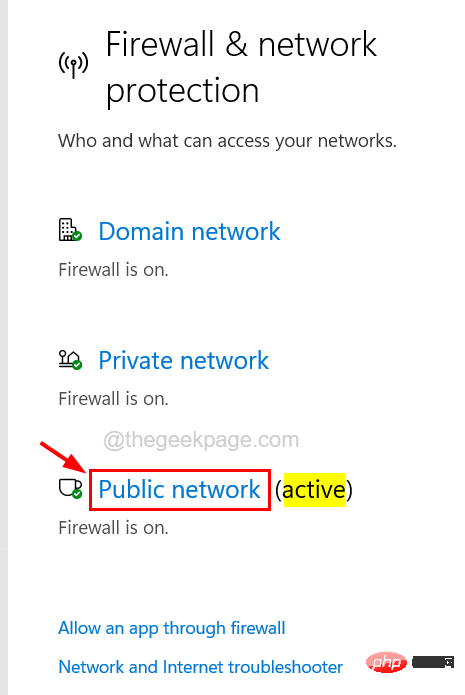
第 4 步:您应该单击Microsoft Defender 防火墙选项的切换按钮将其关闭,如下所示。
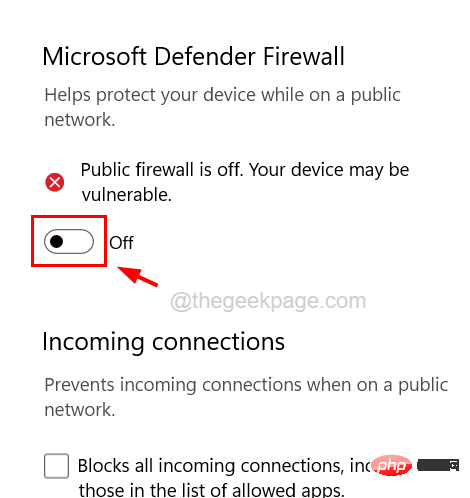
第 5 步:您还需要通过单击是接受 UAC 提示才能继续。
第 6 步:关闭防火墙后,关闭 Windows 安全应用程序窗口。
第 7 步:现在您可以启动系统上安装的防病毒软件并将其关闭以禁用它。
第 8 步:禁用防病毒和防火墙后,检查现在是否可以更新系统上的驱动程序。
修复 3 – 执行系统文件检查器扫描
更新系统上的任何驱动程序时发生的错误也可能是由于系统中存在一些损坏的系统文件。因此,我们建议我们的用户使用命令提示符执行系统文件检查器扫描以修复损坏的文件,这可以解决此问题。
以下是有关如何进行 SFC 扫描的步骤。
第 1 步:同时按Windows + R键并键入cmd,然后同时按Ctrl + Shift + Enter键。
第 2 步:在屏幕上的 UAC 提示上单击“是”以继续。
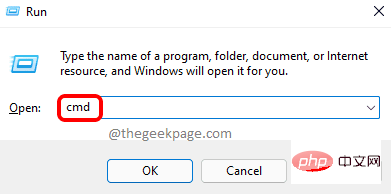
第 3 步:在提升的命令提示符窗口中键入sfc /scannow ,然后按Enter键。
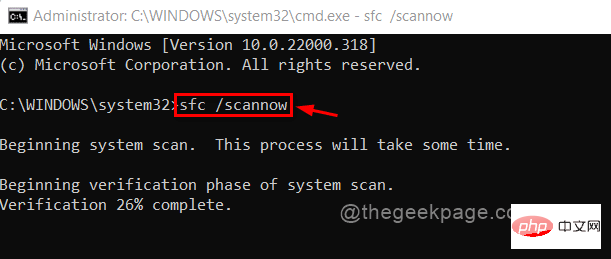
第 4 步:这将开始扫描所有损坏的文件并修复它们。
第5步:完成后,关闭命令提示符窗口。
修复 4 – 更新您的 Windows 系统
更新windows系统几乎可以解决几个错误,因为为了顺利运行,系统需要更新到最新版本。因此,让我们看看如何使用下面解释的步骤更新 Windows 系统。
第 1 步:按Win+R键并在文本框中键入ms-settings:windowsupdate并按Enter键。
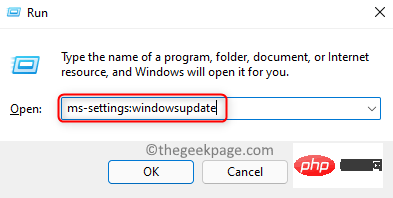
第 2 步:这将打开系统上的 Windows 更新页面。
第 3 步:如果有任何可用更新,则下载并安装所有更新,并在更新后重新启动系统。
第 4 步:否则,单击检查更新,开始检查 Microsoft 提供的任何最新更新。
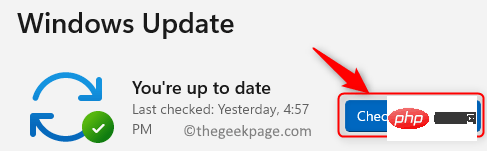
Fix 5 – Remove Device Drivers and Reinstall
If you find that this error only appears when you try to update certain device drivers but not all drivers, we recommend that you remove the device driver that caused the error message specific device driver, then you need to reinstall the device driver. This works for some users, so we hope this works for you too.
Step 1: Press the Win ##app. Step 2: After opening the Device Manager, go to Device Drivers from the list of listed devices. Step 3: Right-click
on it and selectUninstall Device from the menu as shown below.
Step 4: If the device is built-in to the system, it will be installed automatically when you restart the system once. Step 5: If the device is external to the system, visit its manufacturer's website to download and install the device driver.
Step 6: Close Device Manager when finished. 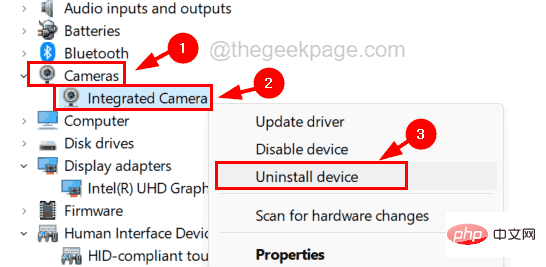
The above is the detailed content of This operation requires an interactive window station bug fix. For more information, please follow other related articles on the PHP Chinese website!

Hot AI Tools

Undresser.AI Undress
AI-powered app for creating realistic nude photos

AI Clothes Remover
Online AI tool for removing clothes from photos.

Undress AI Tool
Undress images for free

Clothoff.io
AI clothes remover

AI Hentai Generator
Generate AI Hentai for free.

Hot Article

Hot Tools

Notepad++7.3.1
Easy-to-use and free code editor

SublimeText3 Chinese version
Chinese version, very easy to use

Zend Studio 13.0.1
Powerful PHP integrated development environment

Dreamweaver CS6
Visual web development tools

SublimeText3 Mac version
God-level code editing software (SublimeText3)

Hot Topics
 1376
1376
 52
52
 What to do if WPS Office cannot open the PPT file - What to do if WPS Office cannot open the PPT file
Mar 04, 2024 am 11:40 AM
What to do if WPS Office cannot open the PPT file - What to do if WPS Office cannot open the PPT file
Mar 04, 2024 am 11:40 AM
Recently, many friends have asked me what to do if WPSOffice cannot open PPT files. Next, let us learn how to solve the problem of WPSOffice not being able to open PPT files. I hope it can help everyone. 1. First open WPSOffice and enter the homepage, as shown in the figure below. 2. Then enter the keyword "document repair" in the search bar above, and then click to open the document repair tool, as shown in the figure below. 3. Then import the PPT file for repair, as shown in the figure below.
 What software is crystaldiskmark? -How to use crystaldiskmark?
Mar 18, 2024 pm 02:58 PM
What software is crystaldiskmark? -How to use crystaldiskmark?
Mar 18, 2024 pm 02:58 PM
CrystalDiskMark is a small HDD benchmark tool for hard drives that quickly measures sequential and random read/write speeds. Next, let the editor introduce CrystalDiskMark to you and how to use crystaldiskmark~ 1. Introduction to CrystalDiskMark CrystalDiskMark is a widely used disk performance testing tool used to evaluate the read and write speed and performance of mechanical hard drives and solid-state drives (SSD). Random I/O performance. It is a free Windows application and provides a user-friendly interface and various test modes to evaluate different aspects of hard drive performance and is widely used in hardware reviews
 CrystalDiskinfo usage tutorial-What software is CrystalDiskinfo?
Mar 18, 2024 pm 04:50 PM
CrystalDiskinfo usage tutorial-What software is CrystalDiskinfo?
Mar 18, 2024 pm 04:50 PM
CrystalDiskInfo is a software used to check computer hardware devices. In this software, we can check our own computer hardware, such as reading speed, transmission mode, interface, etc.! So in addition to these functions, how to use CrystalDiskInfo and what exactly is CrystalDiskInfo? Let me sort it out for you! 1. The Origin of CrystalDiskInfo As one of the three major components of a computer host, a solid-state drive is the storage medium of a computer and is responsible for computer data storage. A good solid-state drive can speed up file reading and affect consumer experience. When consumers receive new devices, they can use third-party software or other SSDs to
 How to set the keyboard increment in Adobe Illustrator CS6 - How to set the keyboard increment in Adobe Illustrator CS6
Mar 04, 2024 pm 06:04 PM
How to set the keyboard increment in Adobe Illustrator CS6 - How to set the keyboard increment in Adobe Illustrator CS6
Mar 04, 2024 pm 06:04 PM
Many users are using the Adobe Illustrator CS6 software in their offices, so do you know how to set the keyboard increment in Adobe Illustrator CS6? Then, the editor will bring you the method of setting the keyboard increment in Adobe Illustrator CS6. Interested users can take a look below. Step 1: Start Adobe Illustrator CS6 software, as shown in the figure below. Step 2: In the menu bar, click the [Edit] → [Preferences] → [General] command in sequence. Step 3: The [Keyboard Increment] dialog box pops up, enter the required number in the [Keyboard Increment] text box, and finally click the [OK] button. Step 4: Use the shortcut key [Ctrl]
 How to fix UFW status showing as inactive in Linux
Mar 20, 2024 pm 01:50 PM
How to fix UFW status showing as inactive in Linux
Mar 20, 2024 pm 01:50 PM
UFW, also known as Uncomplex Firewall, is adopted by many Linux distributions as their firewall system. UFW is designed to make it easy for novice users to manage firewall settings through both the command line interface and the graphical user interface. A UFW firewall is a system that monitors network traffic according to set rules to protect the network from network sniffing and other attacks. If you have UFW installed on your Linux system but its status shows as inactive, there could be several reasons. In this guide, I will share how to resolve the UFW firewall inactive issue on Linux systems. Why UFW Shows Inactive Status on Linux Why UFW Is Inactive by Default on Linux How to Inactive on Linux
 How to resolve an incompatible software attempt to load with Edge?
Mar 15, 2024 pm 01:34 PM
How to resolve an incompatible software attempt to load with Edge?
Mar 15, 2024 pm 01:34 PM
When we use the Edge browser, sometimes incompatible software attempts to be loaded together, so what is going on? Let this site carefully introduce to users how to solve the problem of trying to load incompatible software with Edge. How to solve an incompatible software trying to load with Edge Solution 1: Search IE in the start menu and access it directly with IE. Solution 2: Note: Modifying the registry may cause system failure, so operate with caution. Modify registry parameters. 1. Enter regedit during operation. 2. Find the path\HKEY_LOCAL_MACHINE\SOFTWARE\Policies\Micros
 What software is photoshopcs5? -photoshopcs5 usage tutorial
Mar 19, 2024 am 09:04 AM
What software is photoshopcs5? -photoshopcs5 usage tutorial
Mar 19, 2024 am 09:04 AM
PhotoshopCS is the abbreviation of Photoshop Creative Suite. It is a software produced by Adobe and is widely used in graphic design and image processing. As a novice learning PS, let me explain to you today what software photoshopcs5 is and how to use photoshopcs5. 1. What software is photoshop cs5? Adobe Photoshop CS5 Extended is ideal for professionals in film, video and multimedia fields, graphic and web designers who use 3D and animation, and professionals in engineering and scientific fields. Render a 3D image and merge it into a 2D composite image. Edit videos easily
 How to delete recently opened files in Adobe Reader XI - How to delete recently opened files in Adobe Reader XI
Mar 04, 2024 am 11:13 AM
How to delete recently opened files in Adobe Reader XI - How to delete recently opened files in Adobe Reader XI
Mar 04, 2024 am 11:13 AM
Recently, many friends have asked me how to delete recently opened files in Adobe Reader XI. Next, let us learn how to delete recently opened files in Adobe Reader XI. I hope it can help everyone. Step 1: First, use the "win+R" shortcut key to open the run, enter "regedit", and press Enter to open it, as shown in the picture. Step 2: After entering the new interface, click "HKEY_CURRENT_USERSoftwareAdobeAcrobatReader11.0AVGeneralcRecentFiles" on the left, select "c1", right-click and select the "Delete" option, as shown in the figure. Step 3: Then pop up



