How to fix error 0x00000019 (bad pool header) in Windows 10?
Are you facing Bad Pool Header error? The Windows operating system is rich in features, which are great, but come with some errors that irritate users, one of which is “Error 0x00000019”. If you find such errors on your PC, then it means that you have encountered Bad Pool Header error and you can fix it effectively. Well, we have the easiest way to solve this problem. But, before looking for solutions, let’s see what is Windows Bad Pool Header?
What is the Windows Error Pool Header (Error Code 0x00000019)?
Sometimes the situation gets worse when the system crashes in the middle of the work, if the "Bad Pool Header Windows Blue Screen" issue occurs, then It's really annoying to fix it. If you are not sure about the error you are facing, just confirm it from the error value 0x00000019 or look below the screen where the Bad Pool Header error looks like in Windows operating system. If you receive an error message like this, it means that your system has a pool header error, and it could be due to different reasons. I think Blue Screen of Death errors are the worst part that Windows users face. Among them, Bad Pool Header is the most common BSOD error today. It can be seen randomly across builds of Windows, but recent statistics indicate that many Windows 10, Windows 8.1, and Windows 8 users are experiencing and reporting BAD_POOL_HEADER issues.
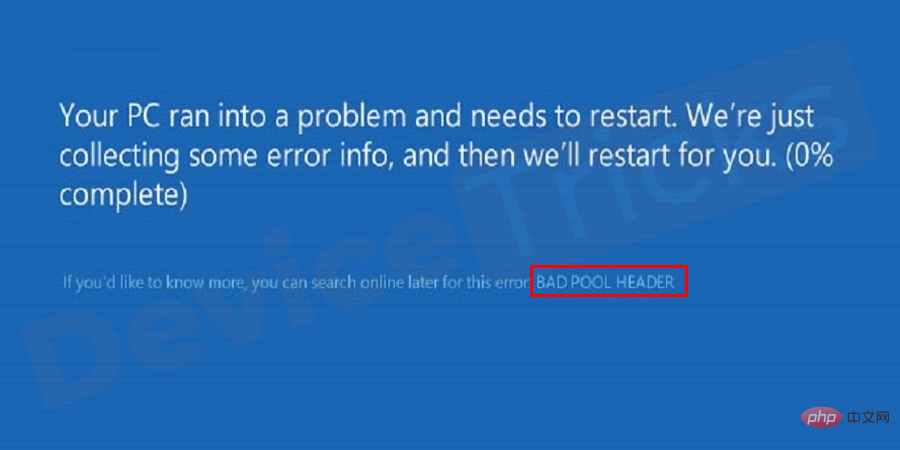
Why does error code 0x00000019 Bad Pool Header appear in Windows 10?
The Windows Bad Pool Header appears when the computer cannot allocate memory. In short, Pool is considered as Memory Pool whose main purpose is to allocate memory and Header monitors Pool and checks the values. Therefore, if the duo fails to run smoothly, a "Bad Pool Head Error Windows" Blue Screen of Death will appear. The efficiency of the Header and Pool depends on several factors, if they fail to run then an error will appear on the screen.- RAM module failure.
- Install corrupted software.
- Outdated drivers.
- An anti-virus software that does not meet the requirements of the operating system is installed.
How to fix "Windows Bad Pool Header Error Code 0x00000019"?
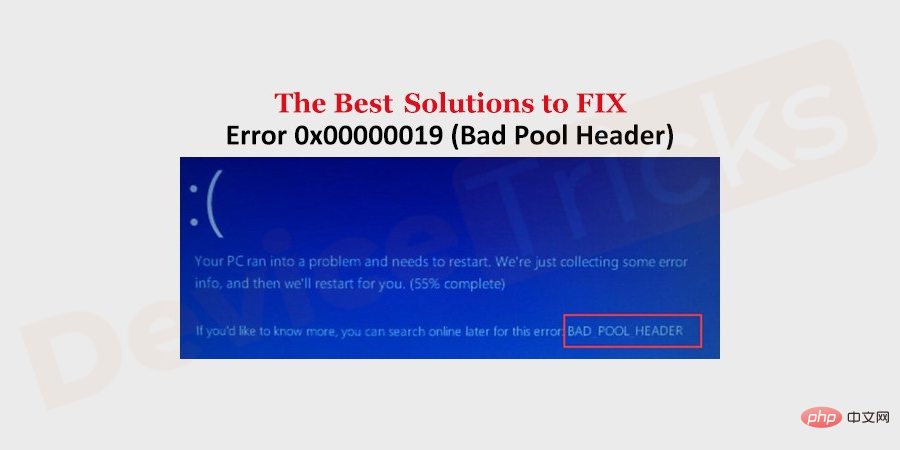
Test RAM using Memory Diagnostic Tool
RAM memory is the main reason behind this issue so our first priority is to test the RAM and then if any glitch occurs we will fix the same. Well, don’t worry if you’re not a techie; Windows will help you out with the built-in tool Windows Memory Diagnostics. Now, go through the detailed solutions listed below. Bad RAM is the main reason behind error 0x00000019, so let’s start by using the Memory Diagnostic Tool, which is a built-in tool to test the RAM and resolve the issue.- Click the
- "Start" menu and type "Windows Memory Diagnostic" in the search bar
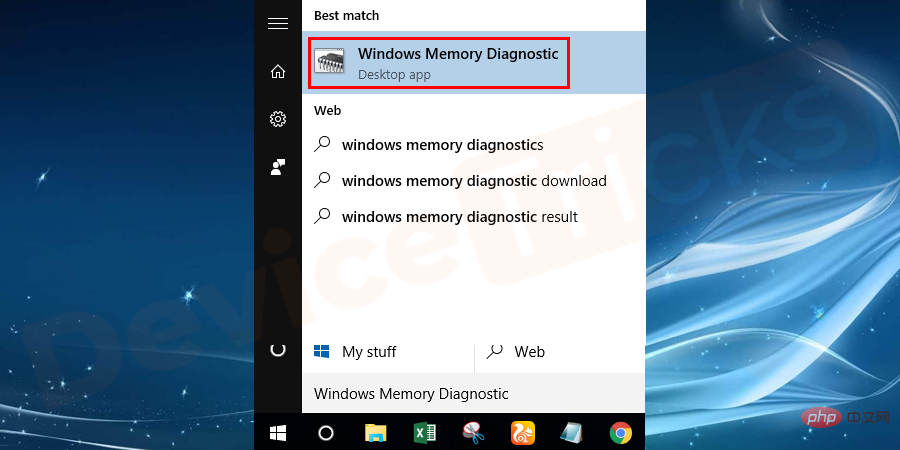
- Once you get the search results, select Windows Memory Diagnostics, right-click on it and select the
- "Run as administrator" option.
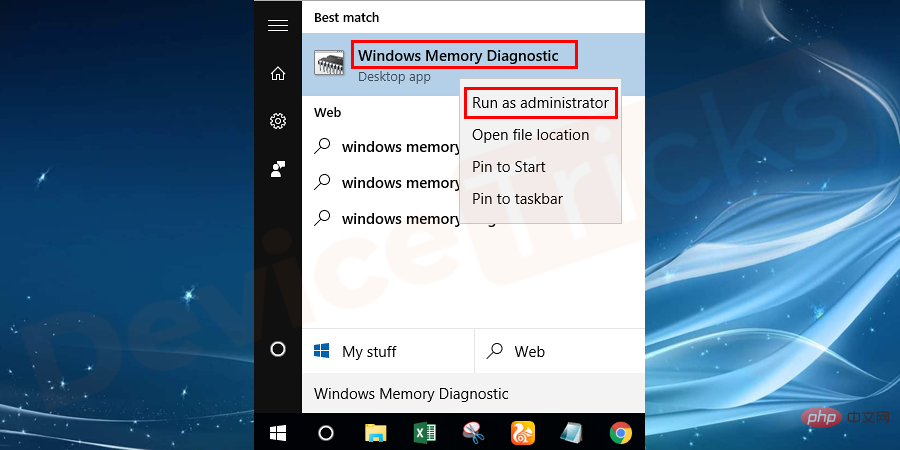
- After this, a pop-up window will appear with two options, click "Restart now and check for problems".
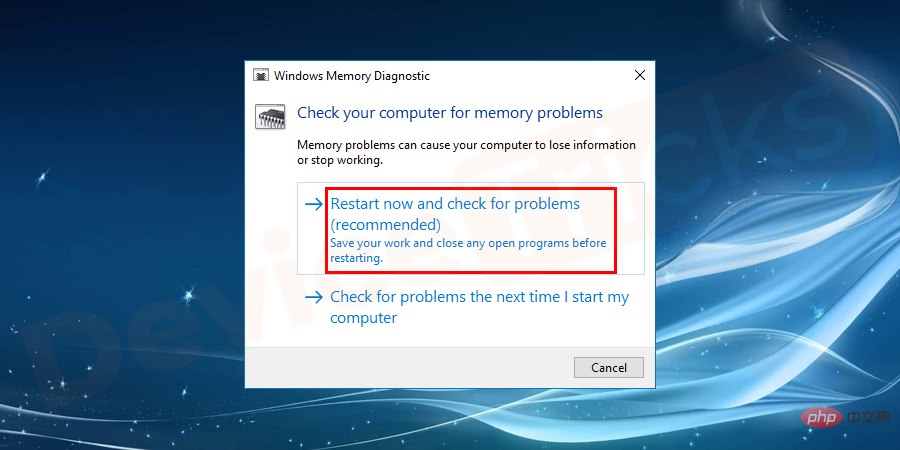
Now, sometimes wait because Windows Memory Diagnostics takes time to provide the report. If the report is positive, a RAM error was found, then follow the on-screen instructions to resolve the issue.
However, if the report is negative, it means that no error was found, then use the below-mentioned solutions to resolve the issue.
Check for corrupted software
If you have installed any uncertified software, please remove it immediately as this may hamper the system memory and cause " Windows Bad Pool Header " problem. After uninstalling the anti-malware software, restart your computer. To uninstall the software, follow the steps below.
- Click the "Start" menu and type "Control Panel". You can alsopress the shortcut key Win x pto quickly open the control panel.
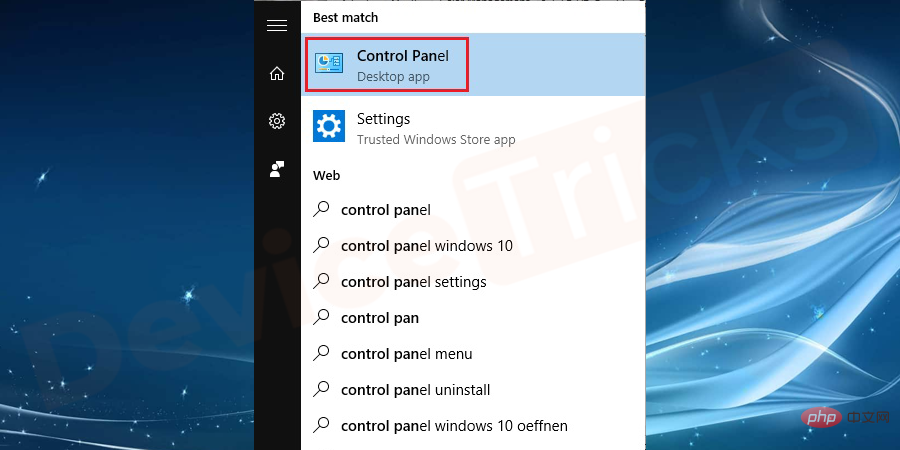
- Now, click on "Programs" and you will soon find a list of applications installed on your computer.
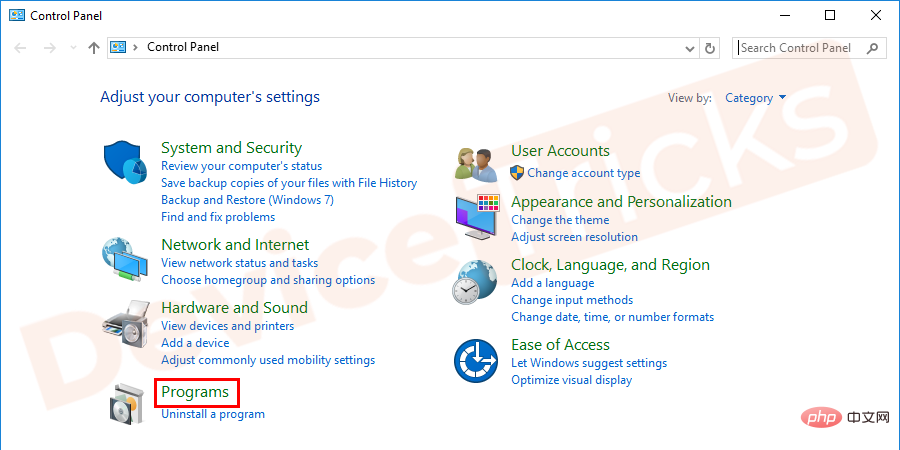
- Your job is to find the anti-malware software and click the Uninstall button located at the top of the page.
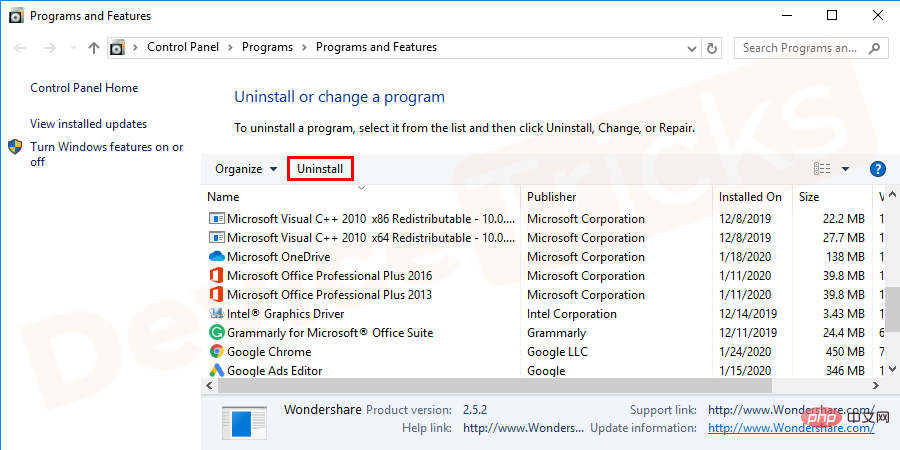
- That’s it; Now Windows will complete the process and get support, just follow the instructions.
Change Window Search from automatic mode to disabled mode
Window Search is a built-in service provided by Microsoft that collects indexes of files to improve searches speed. However, if it becomes corrupted or corrupted, it will result in STOP 0x00000019 error. So, to resolve the same issue, you have to disable Windows Search.
- Press the Windows R key at the same time to open the run box. Now type "services.msc" in the box and press the "Enter" key.
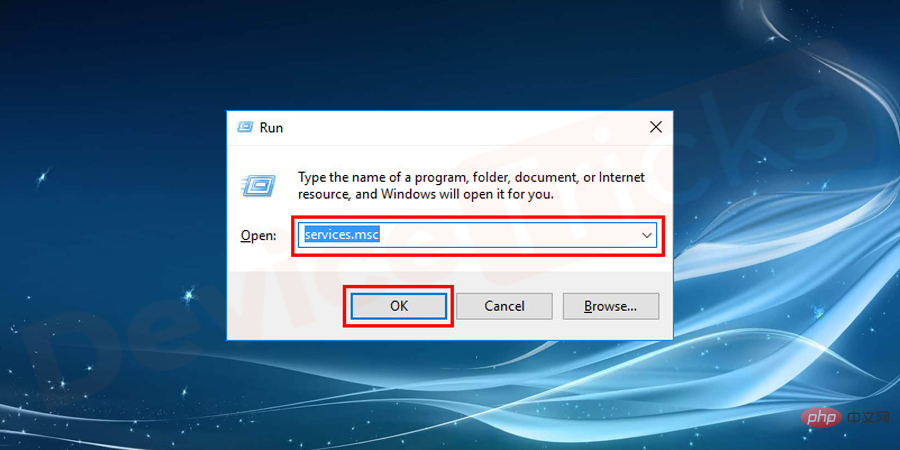
- After this the service page will appear, which will display the index list. Select "Window Search" and right-click it for additional options. Then click the "Stop" button in the featured options.
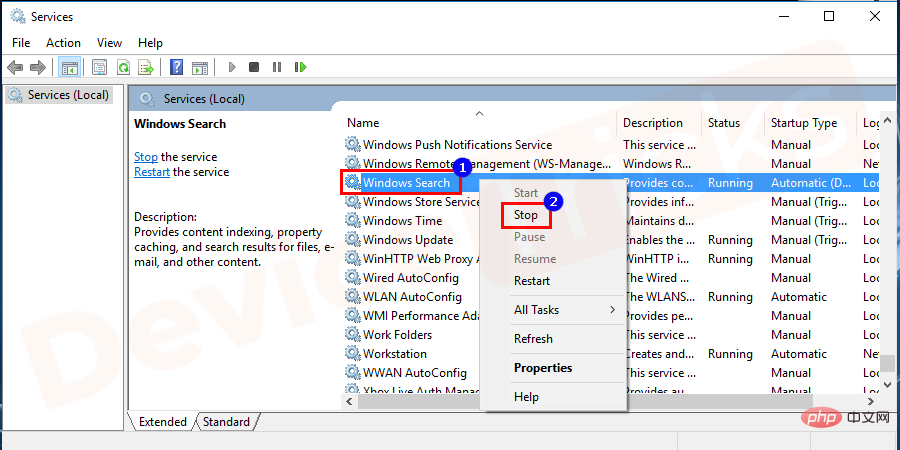
- After completing the above process, on the same screen, double-click "Window Search" to access its properties. and move to "Startup Type" and select Disabled from the drop-down menu.
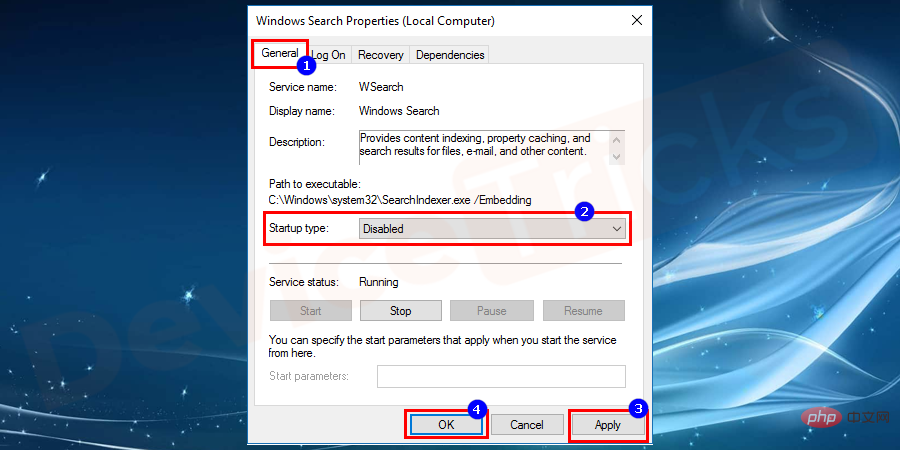
- Make sure to click the Apply and OK buttons to make the changes.
- That's it; Now Restart the computer to check for error 0x00000019.
Disable fast boot modeTo fix the error 0x00000019 Bad Pool Header
Fast boot is faster way to restart the computer process, it also acts as a bridge between the shutdown and restart process, so setting it to disabled mode will fix the Bad Pool Header Windows 10 error. The process is simple and detailed steps are listed below.
- Click the "Start" menu, type "Control Panel" in the search bar, and then press the "Enter" key . You can also open the Control Panel directly by pressing the Win X P keys simultaneously.
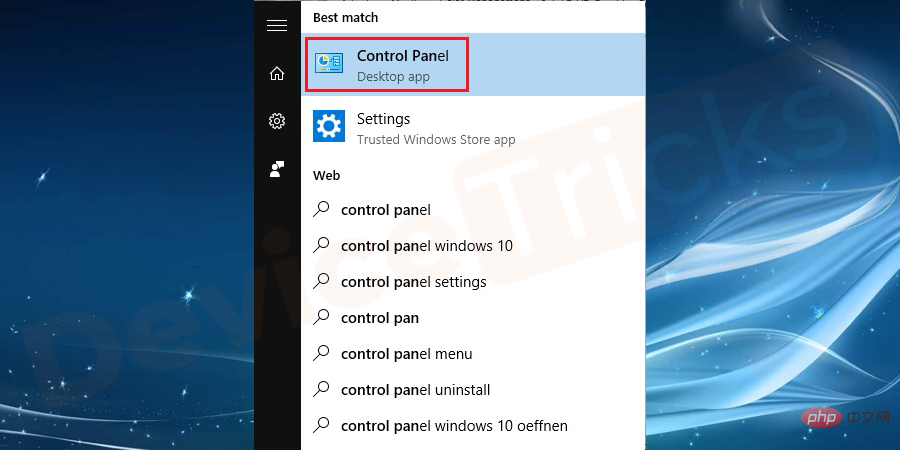
- After this, a Control Panel page will appear with computer settings, move to "Power Options".
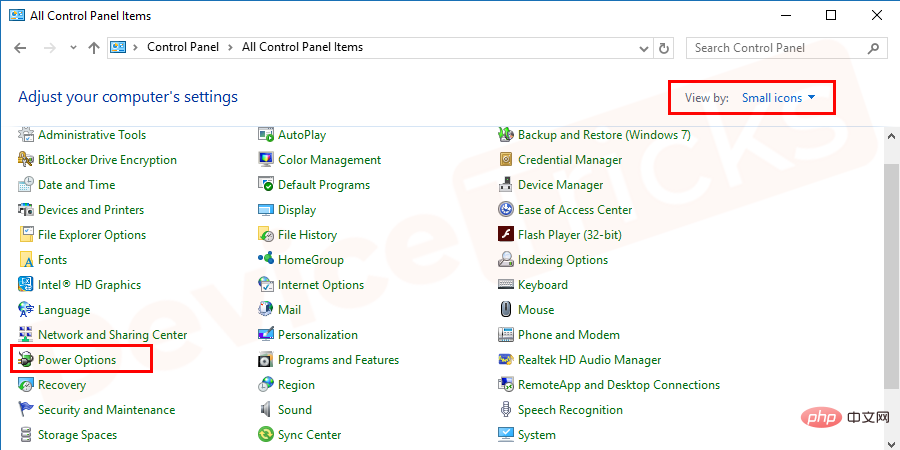
- Soon you will find a list of options at the left end of the page, click on an option "Choose what the power button does".
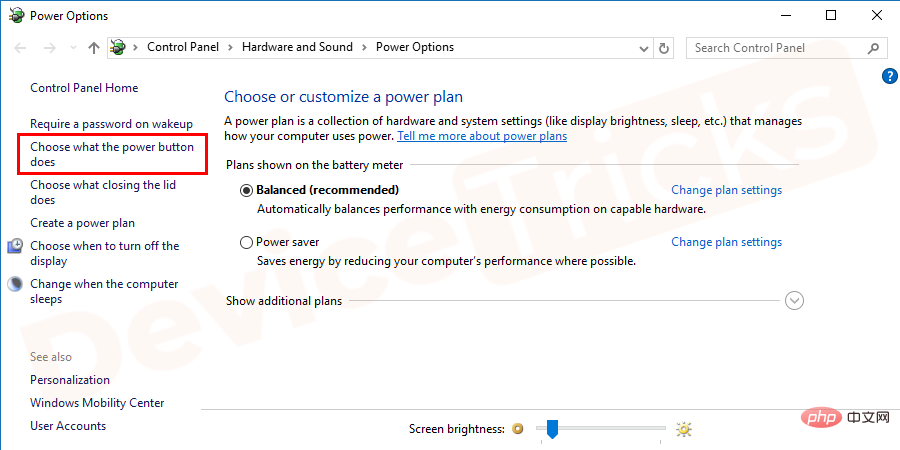
- A new popup will appear where you can change the power settings, click "Change is currently unavailable setting".
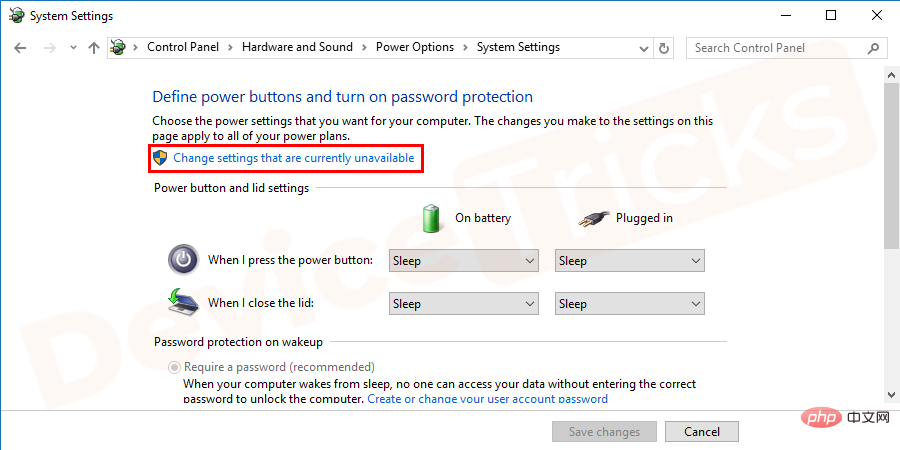
- Move to "
- Shutdown Settings" and uncheck "Turn on fast startup ( Recommended)" box.
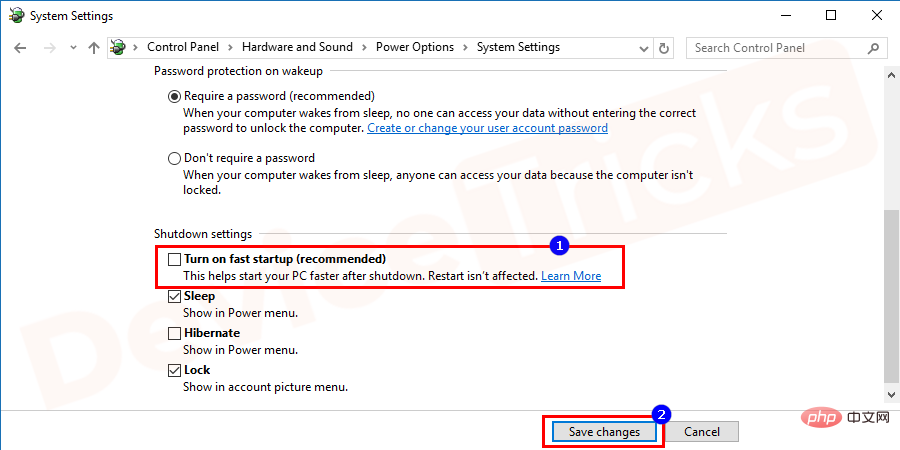
- Now
- Restart your computer.
Disable antivirus software
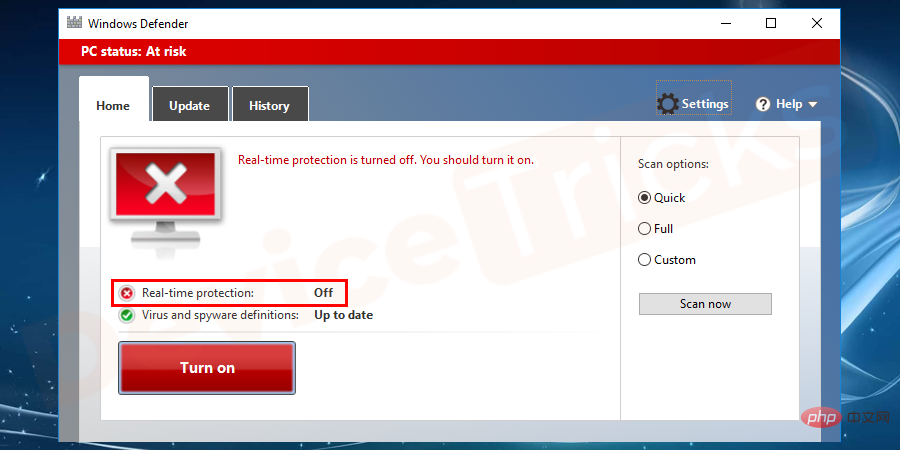
Windows Bad Pool Header" issue. So, if this is the case, disable the antivirus software you are using and restart your computer. This time, you won't get any errors.
Update DriversTo fix error 0x00000019
During this process you will have to update all drivers manually , the same process is listed below.- Press the Windows and R keys simultaneously to open the
- Run box. Type devmgmt.msc in the "Run" box and click the "OK" button.
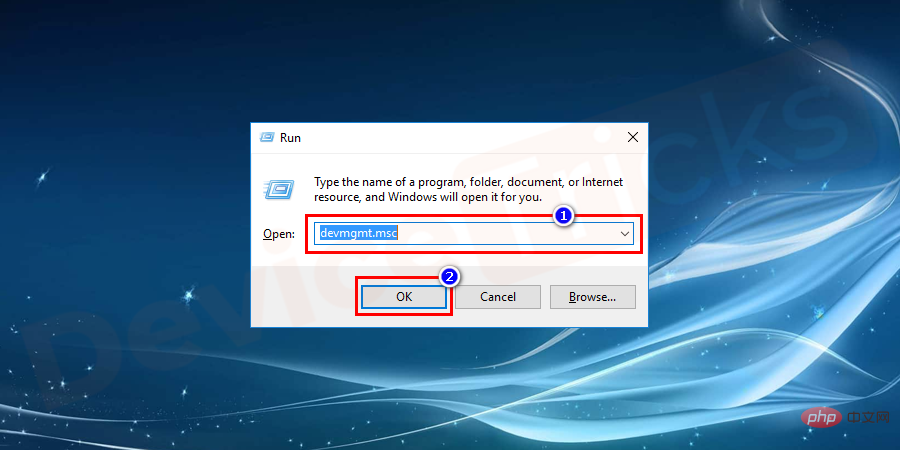
- After this, you will be taken to the
- Device Manager page where you can update the driver.
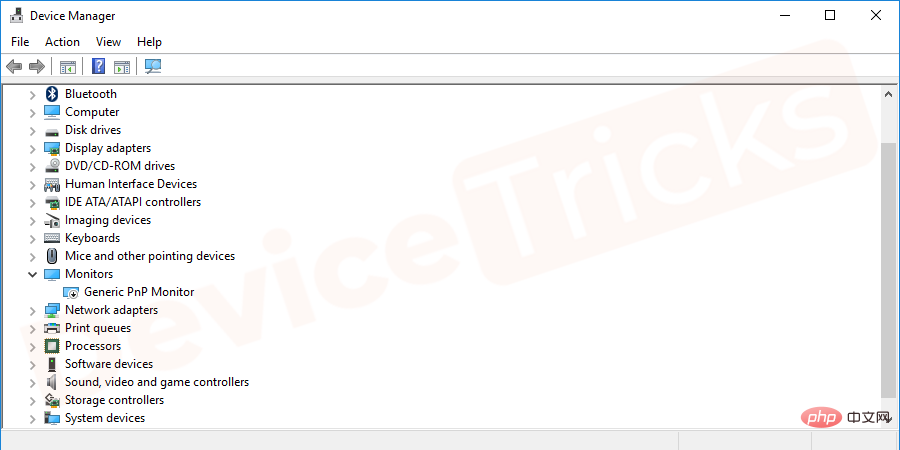
- Select
- Disk Drives and click the arrow button to get a list of drivers.
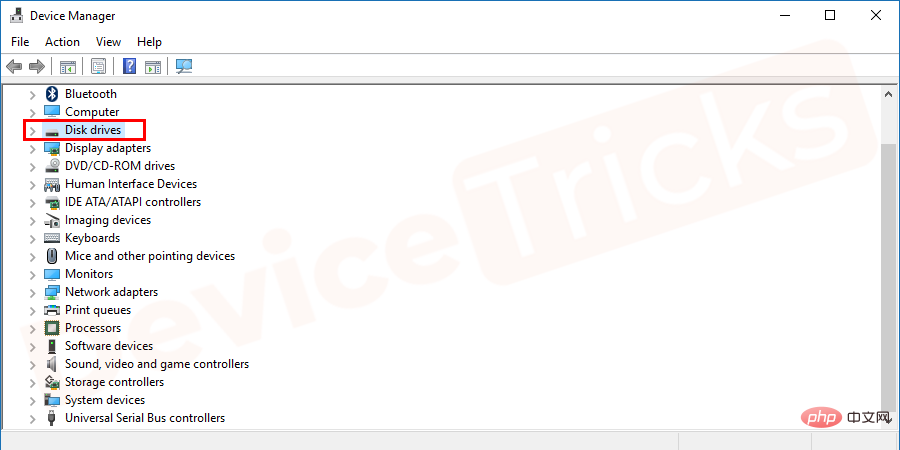
- Now select the driver, right click on it and select
- "Update Driver".
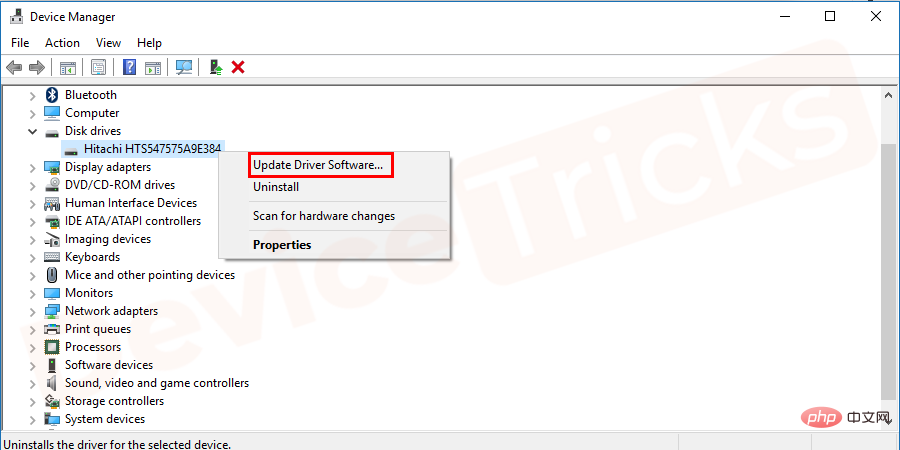
- After completing the above tasks, repeat for all drivers and then restart your computer.
Check the disk for any errors
- Open
- "This PC", You can do it directly, or you can Access from File Explorer. Select the drive, right-click it and select the
- "Properties" option.
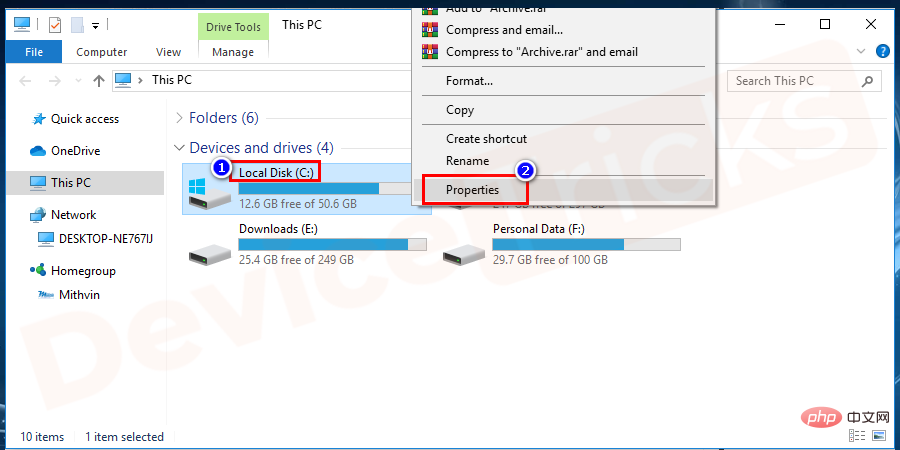
- After this, you will see some tabs at the top of the page, click
- "Tools". It will have "Error Checking" option and below the same you will get a Check button, click on it.
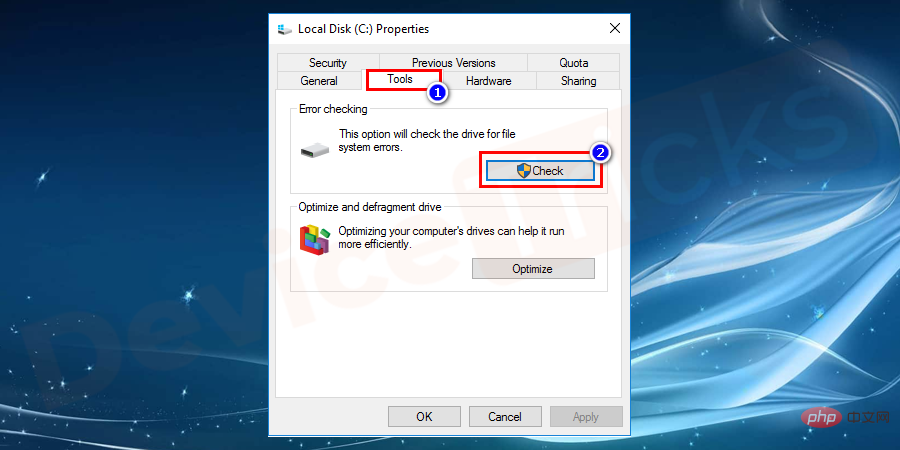
- After clicking the check button, a pop-up window will appear asking to scan the drive, click "
- Scan drive".
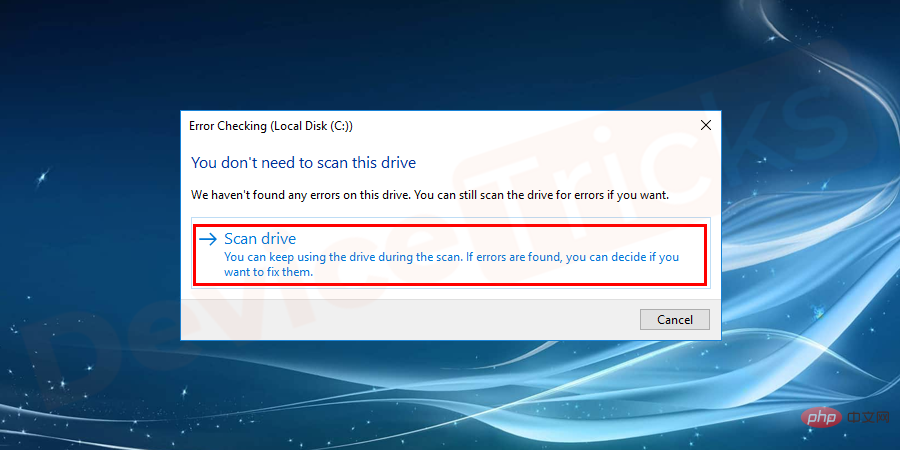
- #Now, follow the on-screen instructions to complete the process.
Check the hardware

Remove peripherals

External hardware connected to your computer, such as USB drives, external hard drives, etc., can cause problems. So, to resolve this issue, remove all external components connected to your computer and then restart your computer.
The above is the detailed content of How to fix error 0x00000019 (bad pool header) in Windows 10?. For more information, please follow other related articles on the PHP Chinese website!

Hot AI Tools

Undresser.AI Undress
AI-powered app for creating realistic nude photos

AI Clothes Remover
Online AI tool for removing clothes from photos.

Undress AI Tool
Undress images for free

Clothoff.io
AI clothes remover

AI Hentai Generator
Generate AI Hentai for free.

Hot Article

Hot Tools

Notepad++7.3.1
Easy-to-use and free code editor

SublimeText3 Chinese version
Chinese version, very easy to use

Zend Studio 13.0.1
Powerful PHP integrated development environment

Dreamweaver CS6
Visual web development tools

SublimeText3 Mac version
God-level code editing software (SublimeText3)

Hot Topics
 1359
1359
 52
52
 What is idp generic malware? Is it a virus or a false positive?
May 14, 2023 pm 01:04 PM
What is idp generic malware? Is it a virus or a false positive?
May 14, 2023 pm 01:04 PM
It's Sunday afternoon and you're enjoying your favorite game on your PC. Your game is almost over but is suddenly interrupted by a pop-up window. When you see the warning message “IDP.Generic threat detected” from your antivirus program, you feel annoyed and worried at the same time. Is it a virus or just a warning? So confused that you somehow managed to get to this page on the internet. Don’t worry, we will resolve your concerns immediately. What does IDP mean? IDP is the identity detection protection mechanism of antivirus programs, which prevents computers from being stolen by Trojans or viruses from personal data related to your identity, such as your bank credentials, important documents, and ID cards. When an antivirus program fails to detect a file type and therefore raises a warning, it usually
 'DNS Probe Finished No Internet' Error in Google Chrome - How to Fix?
Apr 18, 2023 pm 09:31 PM
'DNS Probe Finished No Internet' Error in Google Chrome - How to Fix?
Apr 18, 2023 pm 09:31 PM
Imagine you're working on a presentation that's due tomorrow, and you find the perfect web page that contains all the statistics you've been searching for hours. Once you open it, instead of a web page, you see a small T-Rex with a small DNS_PROBE_FINISHED_NO_INTERNET error written underneath it. How frustrating can it be when DNS probing starts with no internet? Like a fireman, I will try to quickly address all of your pressing questions related to this error. What is DNS_Probe_Finished_No_Internet error? DNS_PROBE error is very common for Google Chrome users, it is mainly
 How to fix Steam missing file permissions error?
May 19, 2023 pm 04:03 PM
How to fix Steam missing file permissions error?
May 19, 2023 pm 04:03 PM
Steam is a gaming platform that offers action-packed games, adventure games, and more. In short, it is an ideal hub for gamers where they can find all types of games. There is no doubt that Steam is a great application but some users fail to access the platform efficiently and the reason behind it is an issue namely “Steam Missing File Permissions”. So don’t worry if you are in the same list as the problem is very common and with some quick solutions you can resolve it in no time. But before going further into the solution section, let’s figure out what is the reason behind “Steam update missing file permissions” issue. Once we figure out the cause, then it's easy to fix
 How to fix Unable to connect to NVIDIA error in Windows?
May 04, 2023 am 08:40 AM
How to fix Unable to connect to NVIDIA error in Windows?
May 04, 2023 am 08:40 AM
"Unable to connect to NVIDIA, try again later" error displayed on the screen means that the GeForceExperience application cannot connect to NVIDIA, thus causing such issues. Most of the time the error notification looks like Unable to connect to NVIDIA Please try again later or Unable to connect to NVIDIA Check your Internet connection Many users are facing this issue and you are not the only one reporting GeForceExperience cannot open error. So, to solve the same problem, there are some fruitful solutions that can help you overcome this problem. Before moving on to the solution section, let us discuss why this error occurs. continue
 What should I do if it prompts 80070035 that the network path cannot be found in win10?
May 12, 2023 pm 05:17 PM
What should I do if it prompts 80070035 that the network path cannot be found in win10?
May 12, 2023 pm 05:17 PM
Solution to the prompt 80070035 Network path not found in win10: 1. Click "Network", "Open Network and Internet Settings", select "Network and Sharing Center" and then select "Change advanced sharing settings", and then check " Enable sharing so that users with network access can read files in public folders"; 2. Return to "Network and Sharing Center", click "Broadband Connection" and select "Properties", click "Network", check "Microsoft Network Client" Just click "end".
 How to fix print screen not working on Windows 10?
Apr 14, 2023 am 08:37 AM
How to fix print screen not working on Windows 10?
Apr 14, 2023 am 08:37 AM
Are you encountering “ Print Screen not working ” while trying to capture screenshots on Windows 10 via Print Screen (PrtSc) key? Well, don’t worry because you are not alone, many Windows 10 users have experienced the Print Screen feature suddenly stopped working and complained about the error on forum threads. Well, this is indeed very disturbing but a common problem and if you are still dealing with Windows 10 screen capture not working issue or Print Screen key no longer working, then luckily you are at the right place. In this article, you will learn how to fix
 How to fix 502 Bad Gateway error?
Apr 14, 2023 am 09:07 AM
How to fix 502 Bad Gateway error?
Apr 14, 2023 am 09:07 AM
We have to be grateful to technology for making our lives easier, but that same technology often falls victim to technical glitches. 502 Bad Gateway is one such technical glitch you may encounter. It indicates that one server is unable to get some valid response from another server. If you're wondering what exactly a 502 Bad Gateway error is, keep reading. What does 502 Bad Gateway mean? It's just an HTTP status code, similar to a specific server being unable to receive a response from another server. The 502 Bad Gateway error depends entirely on your specific setup. You may end up experiencing it in any browser at any given time across any operating system
 How to use LG Smart TV without remote control?
Apr 16, 2023 pm 03:07 PM
How to use LG Smart TV without remote control?
Apr 16, 2023 pm 03:07 PM
Currently, most people have LED smart TVs in their homes and office areas, and this upgraded TV can help them go digital. Furthermore, these smart TVs act as computer devices and smartphone devices. A smart TV is nothing but a device that broadcasts local channels to you and you can also view social media and other media platform websites on a single device. These devices connect via Wi-Fi, so you can access your TV from your computer device or smartphone. Remote control settings allow you to access all types of services available in your LG TV, for example, when you have to connect your LG TV to Wi-Fi without a remote control, you will need to use a USB mouse to connect your TV Connect to a wireless network. how to



