How to fix Google Play Services has stopped error on Android?
"Unfortunately, Google Play Services has stopped" If this error appears on your Android device, you will not be able to access the Google Play Store properly and other applications may stop responding. To access your Android phone and great apps without any interference, you have to solve the problem. But, before going any further, let’s take a quick look at Google Play Services and the reasons behind the issue.
What are Google Play Services?
It is a built-in service on Android devices that allows Google Play Store to run efficiently. Google Play services run in the background and enable Play Store updates for apps.
Why "Google Play Services has stopped" on Android?

There are many reasons behind the problem. The most likely reason is using an outdated Google Play Service version, resulting in the " now Google Play Service has stopped "The problem. Apart from this, bad software or bad network can also cause this error. This error usually appears on your phone screen when you open any Google app or Play Store.
How to fix Google Play Services has stopped?
There are 5 best possible ways to solve this type of problem, a comprehensive approach is listed below. Make sure to apply all methods one by one carefully.
Uninstall updates for Google Play Services
- Go to "Settings" of your Android phone.
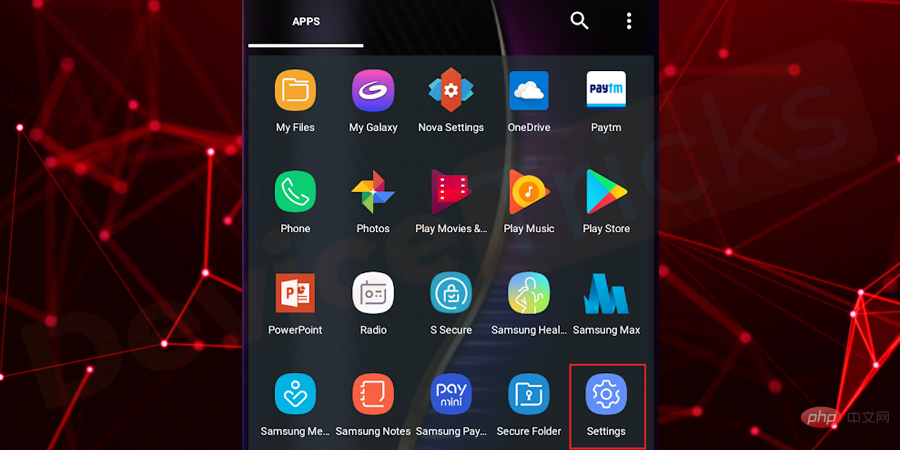
- Now click on "Security".
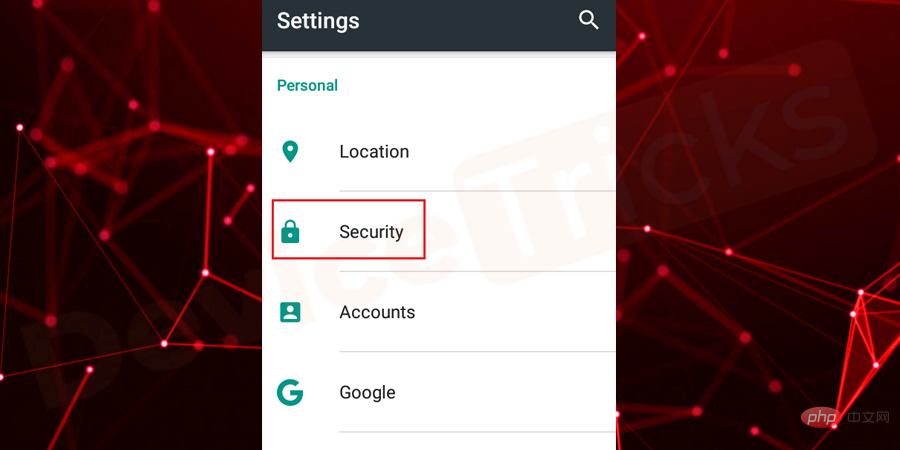
- Now go to the "Device Management" section.
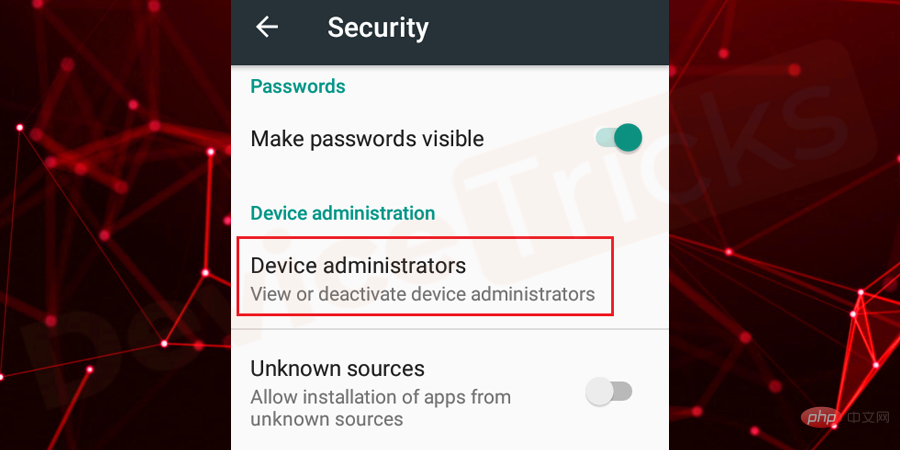
- Here you will get some options, click on " Android Device Manager" and "Disable"it.
- After completing the above steps, return to "Settings" and click "Applications/Application Manager".
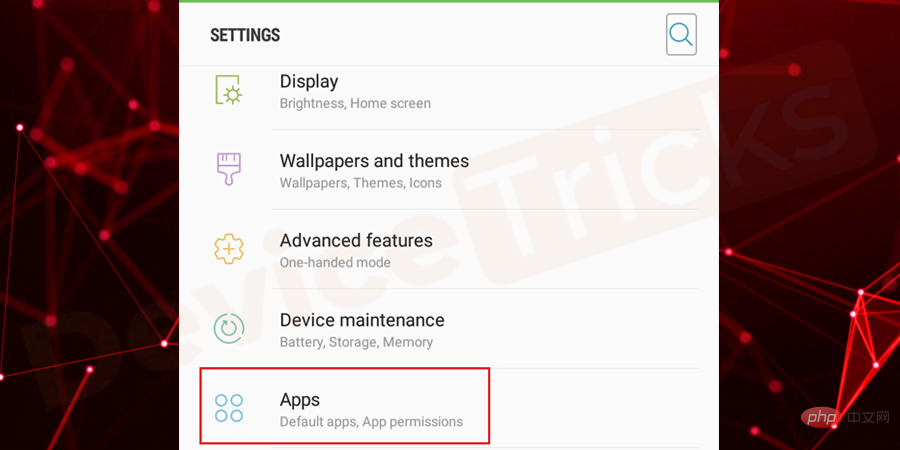
- At the top of the page you will find the down arrow symbol, click on it and select "All Apps".
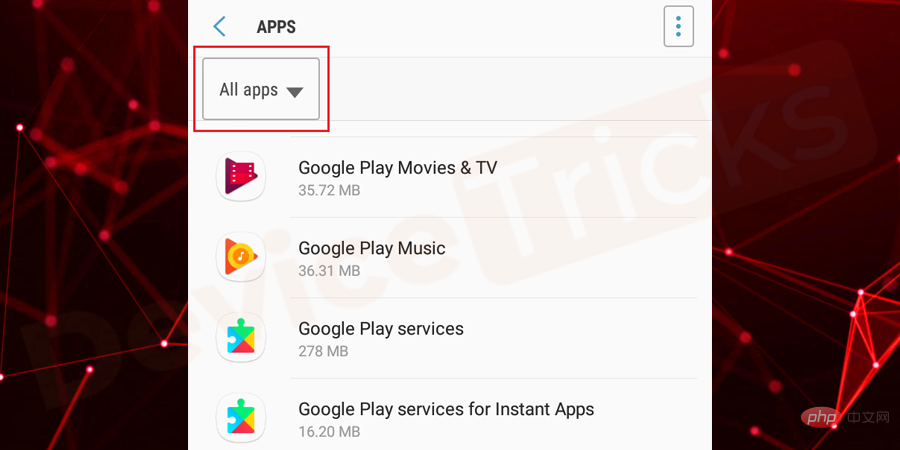
- After that you will find the list of apps, scroll down the page and select " Google Play Services".
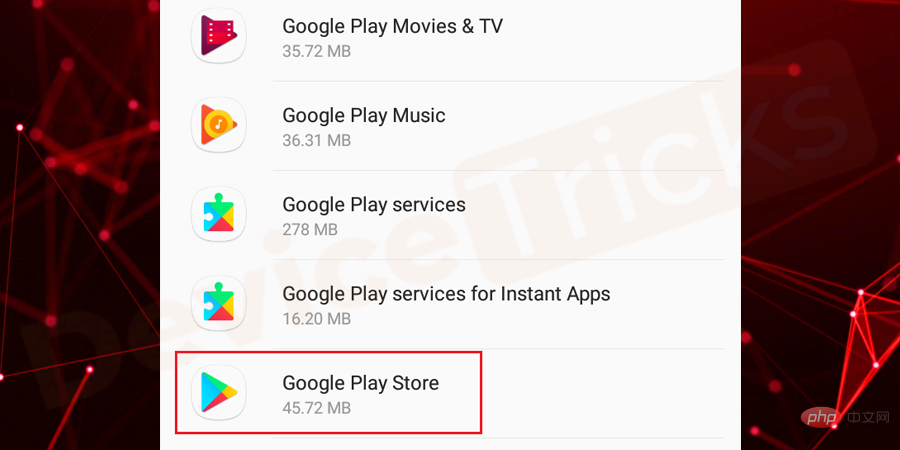
- After entering the "Application Information" page of Google Play Services, click on the three vertical dots in the upper right corner of the page Vertical ellipsis.
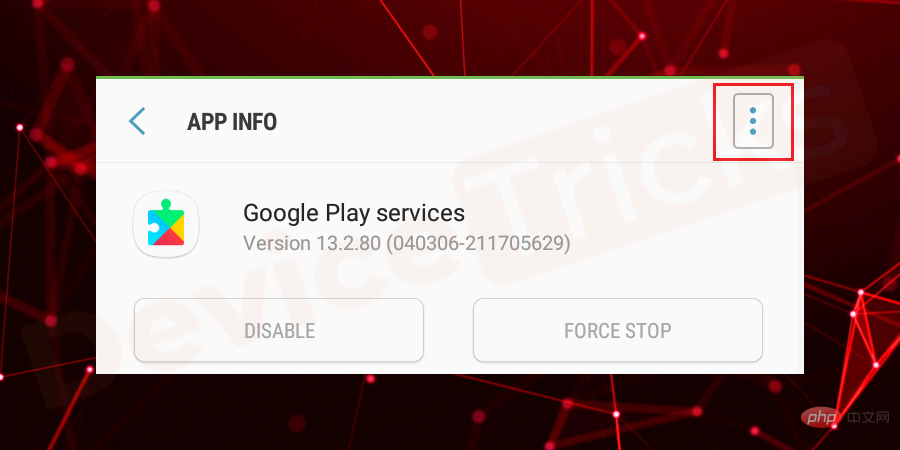
- After clicking on it, you will get "Uninstall updates", click on it.
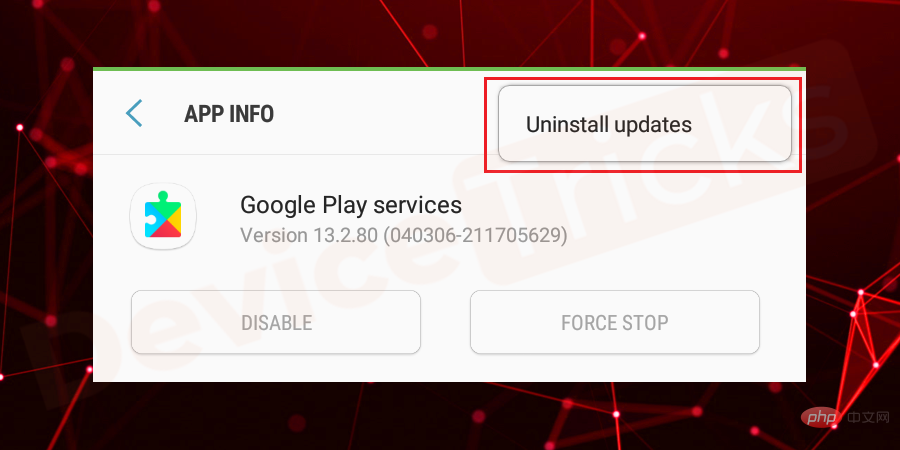
- After completing the process, go back to the Security section and enable " Android Device Manager". Follow the above steps to enable the same feature.
- Now, restart your phone and then an update prompt will appear on the screen and your job is to follow the instructions to update Google Play Services.
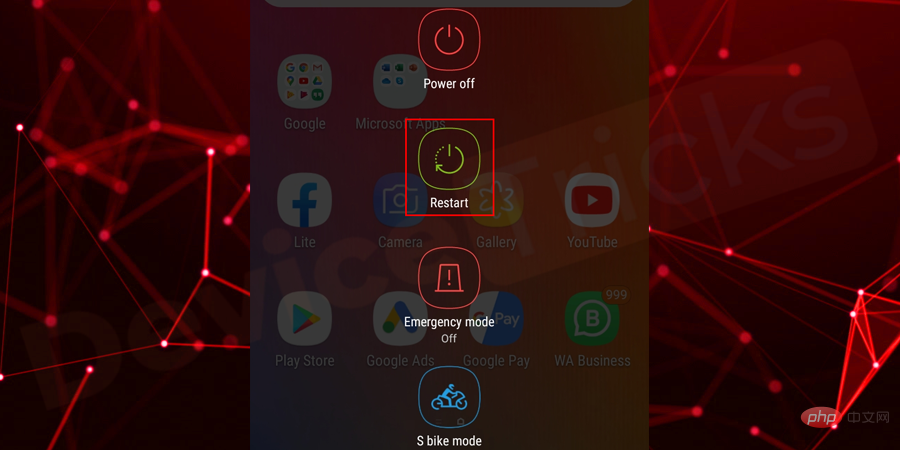
Clear Google Play Services cache
- Open Settings## on your device #, then click Applications/Application Manager.
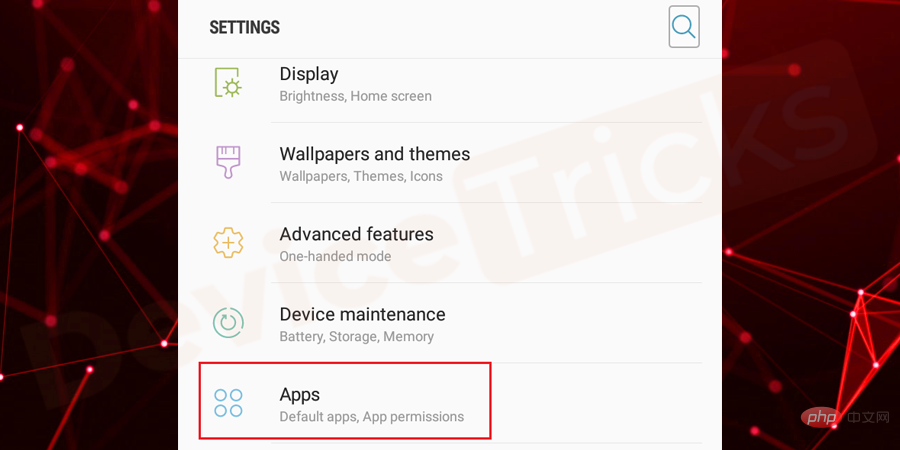
- Select "
- All Apps" from the drop-down menu and the same will be listed at the top of the page.
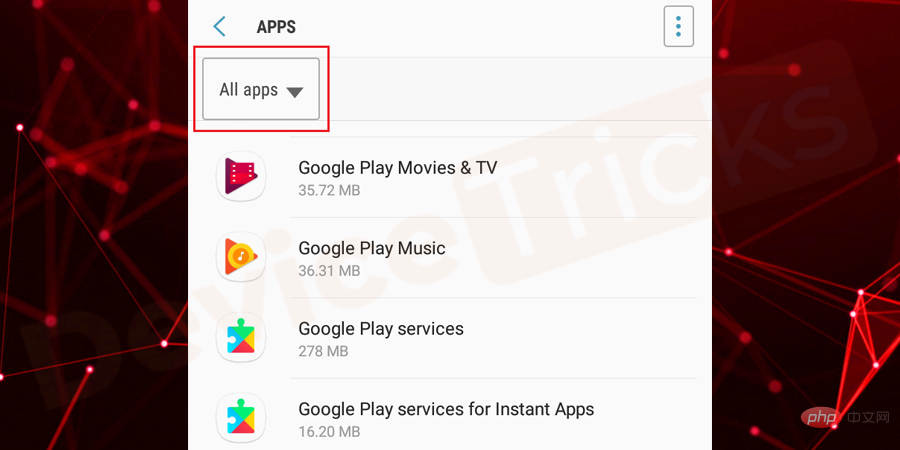
- Now, scroll down the page to get Google Play Service .
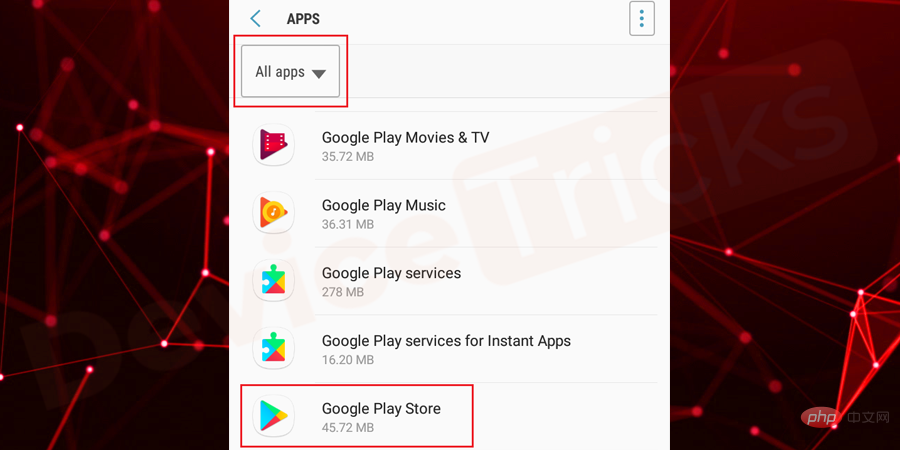
- After entering Google Play Services, you will find some options, click "Storage".
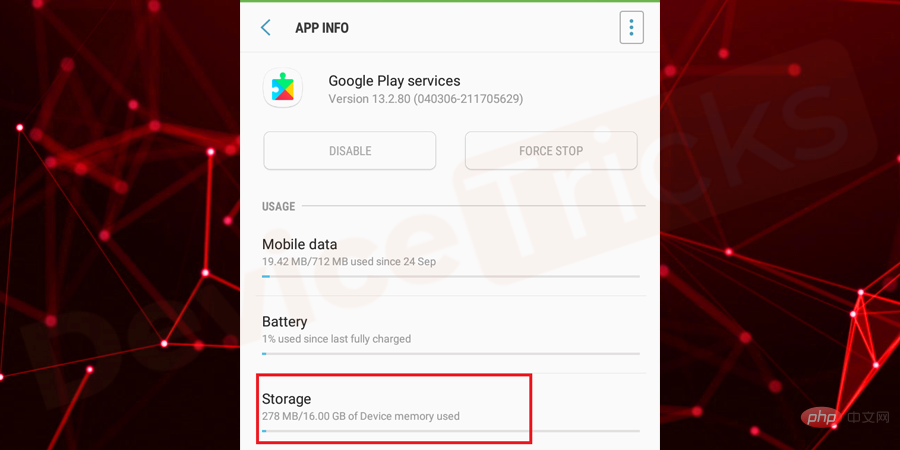
- Further click on "Clear Cache".
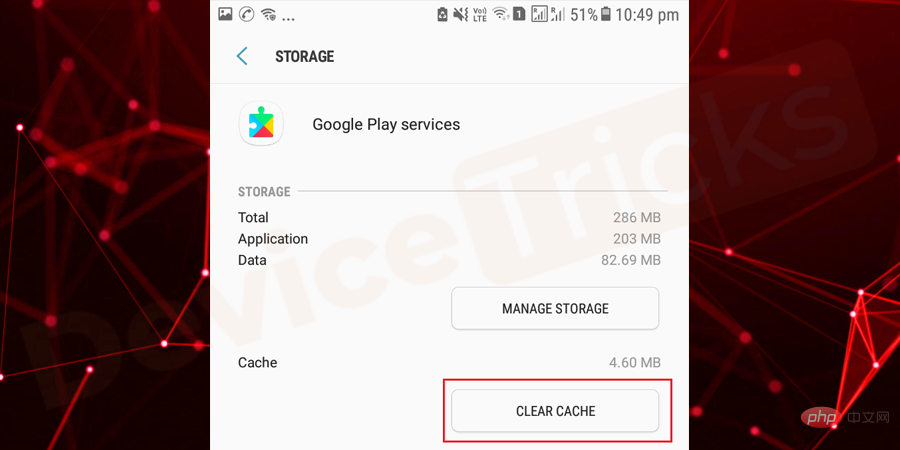
- Afterwards, close all programs and restart the device.
- For detailed instructions on cached data and steps to clear cached data, please read this article.
Delete Google Account and add it again
- Move to Account section, then Settings .
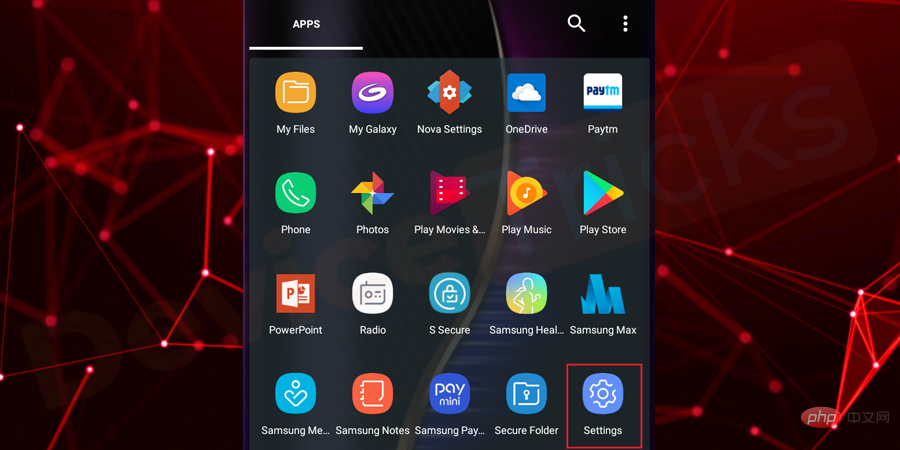
- In the list you will find several options; select"Cloud and Accounts" .
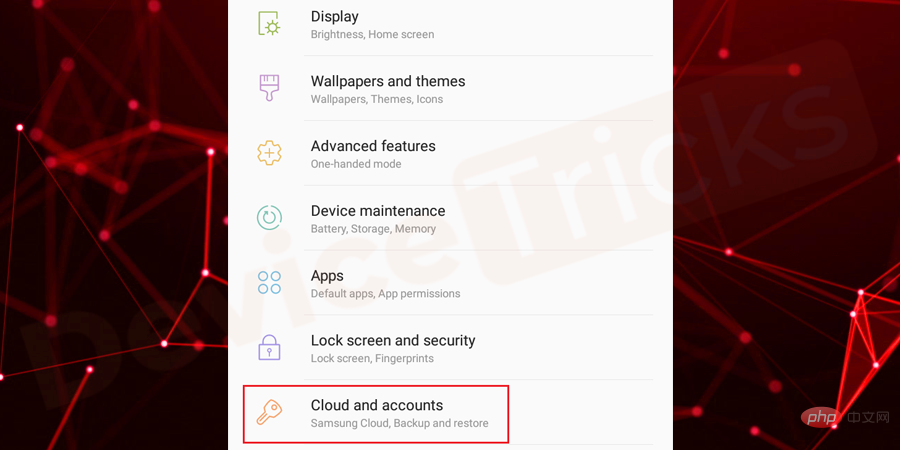
- Now go to the account.
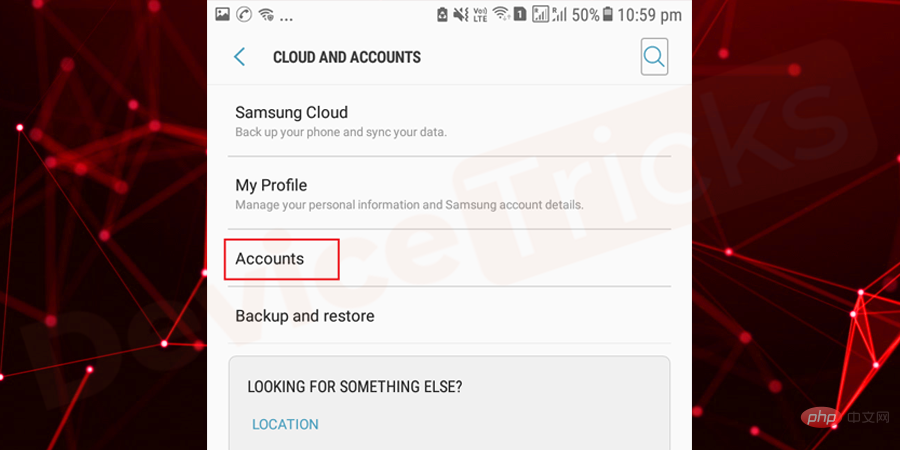
- ##In the list you will find several accounts; select
- Google.
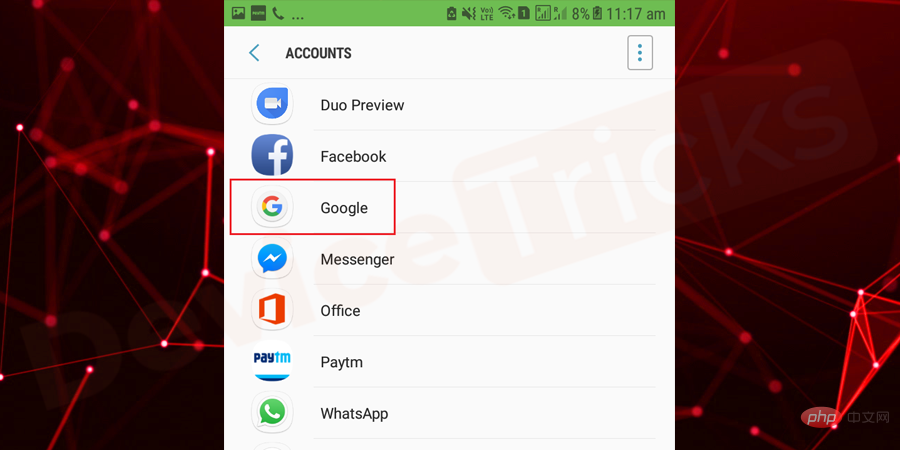
- Now, click on your
- email ID and select "Delete" account.
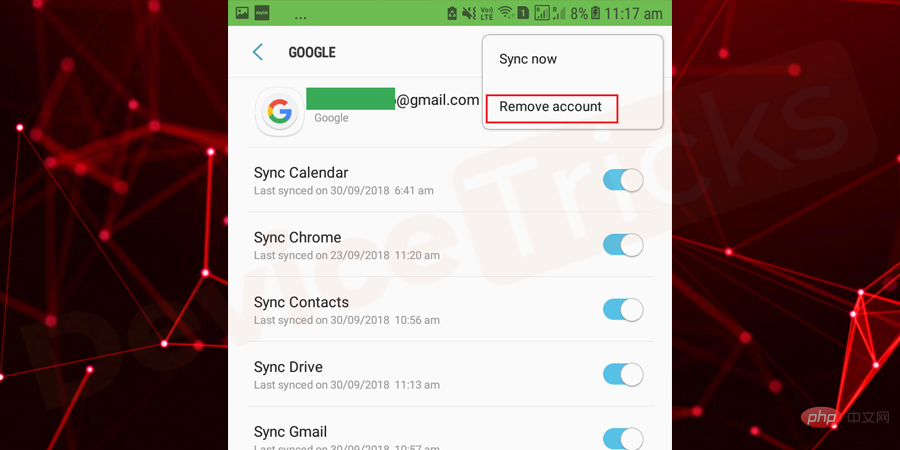
- After completing the above steps,
- restart your device.
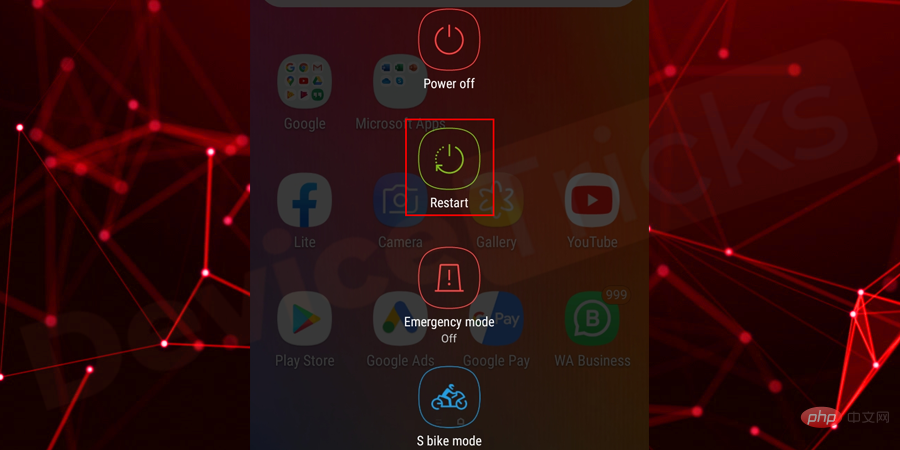
- wait! The process is not complete yet. Go back to the "
- Settings" section again and follow the above process to add the "Account" again after eliminating the problem.
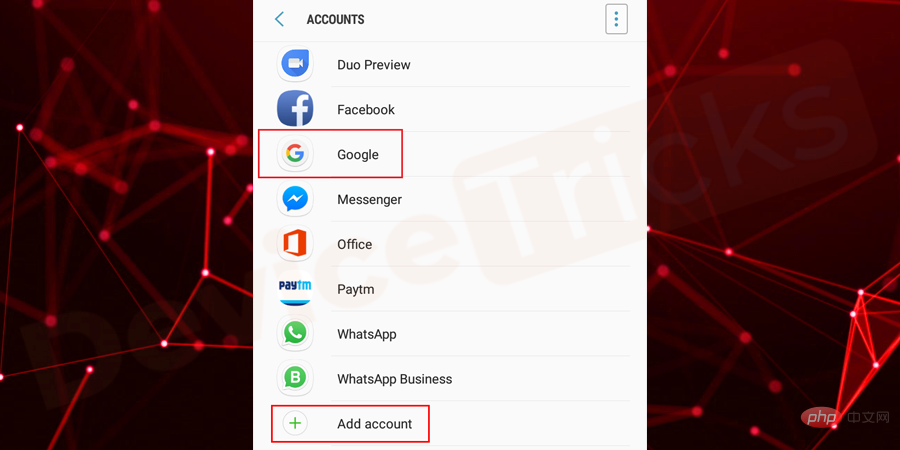
- Navigate to “
- Google ” and enter the credentials like your email ID and password. After that, click on "Continue" to complete the process. that's all.
Adjust date and time
If the date and time are not accurate, you may get the error "Google Play Services has stopped" . So make sure to set the date and time accordingly. If you don't know the method, follow the steps listed below.
- Open "
- Settings" on your device.
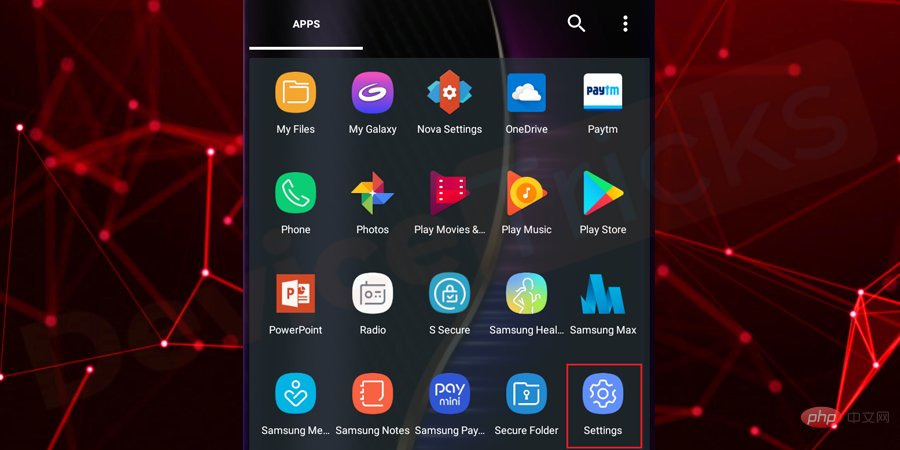
- In the list of featured apps, navigate to
- General Management.
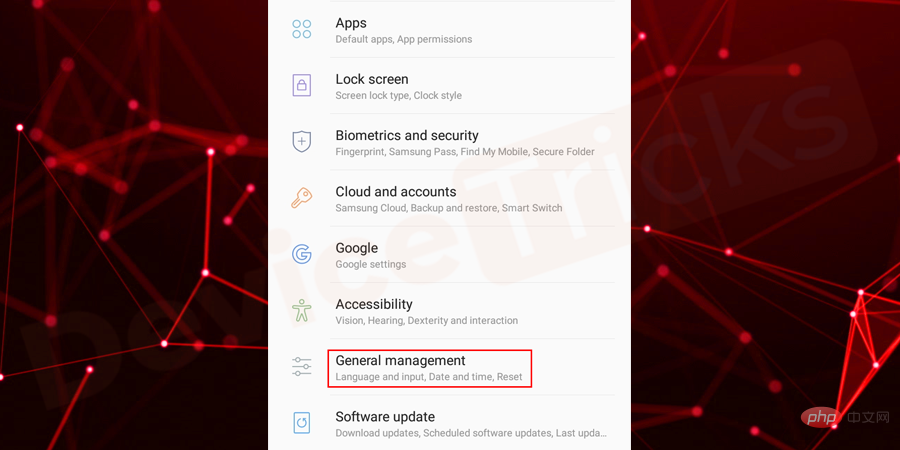
- For "
- Date and Time", click it to access the function.
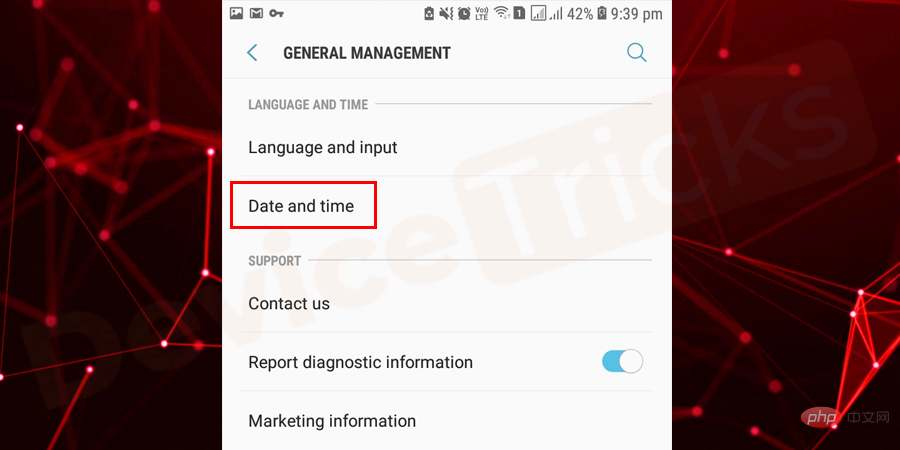
- Now, enable "
- Automatic date and time provided by the network".
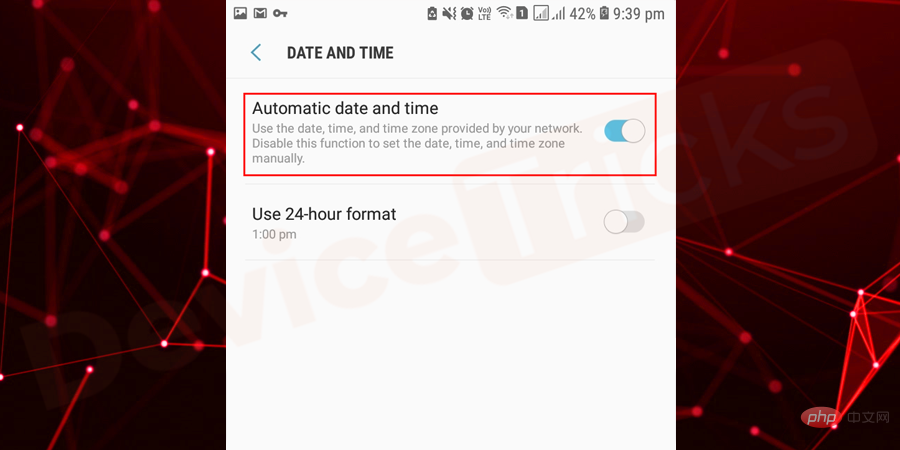
- Automatic date and time
- " feature and Manuallyadjust the date and time.
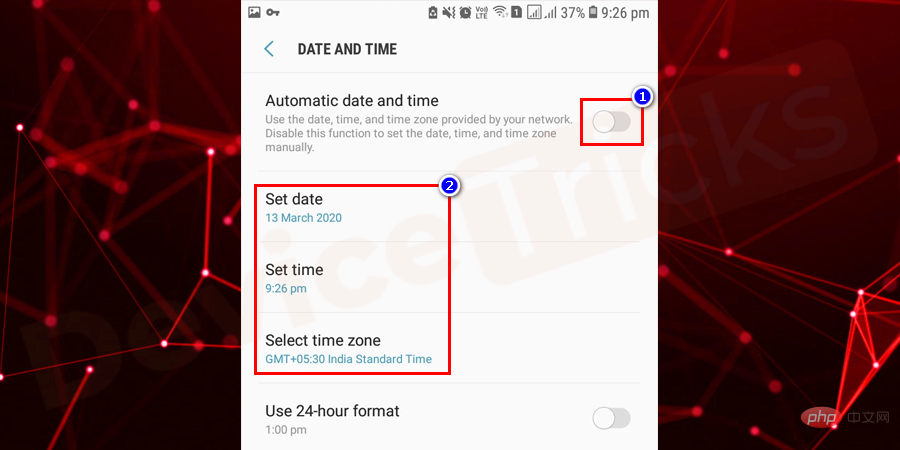
This is the main solution but take a backup before doing this process your device, otherwise you will lose all data on your phone. Complete the process listed below and perform it effectively.
- Open "Settings" on your phone.
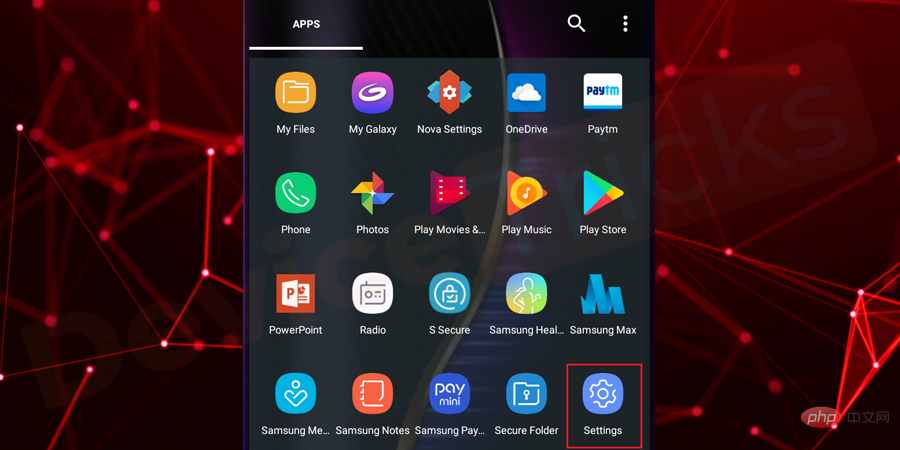
- Scroll down the page and click "Backup & Restore".
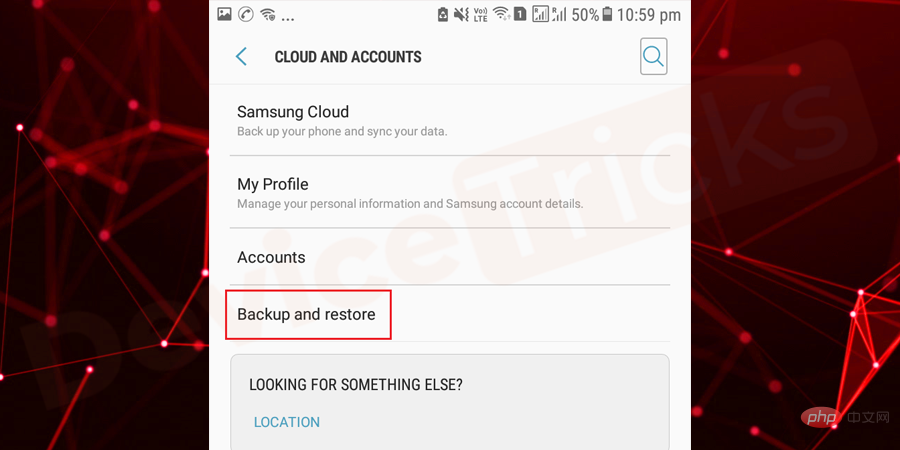
- ##Here you will get "Restore
- Factory Settings" or "Backup and Restore" option; click it. Please make sure to back up your phone before performing this setup.
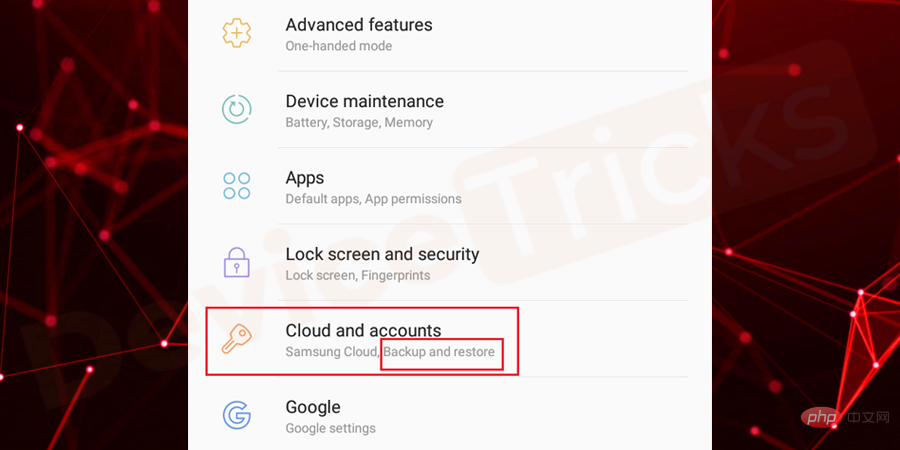
- Now, please carefully follow the next instructions to
- complete the process. Once the task is completed, you will observe that your device has been restored to its original settings . That's it; now
- Google Play Services will run smoothly.
Download the latest version of Google Play services in .apk format.
If you are using an older version of Google Play Services, then the issue may occur and to fix it, you need to download and install the latest version of Google Play Services, the process for the same is provided below.- Open your browser and search for the
- Google Play Service APK file on Google.
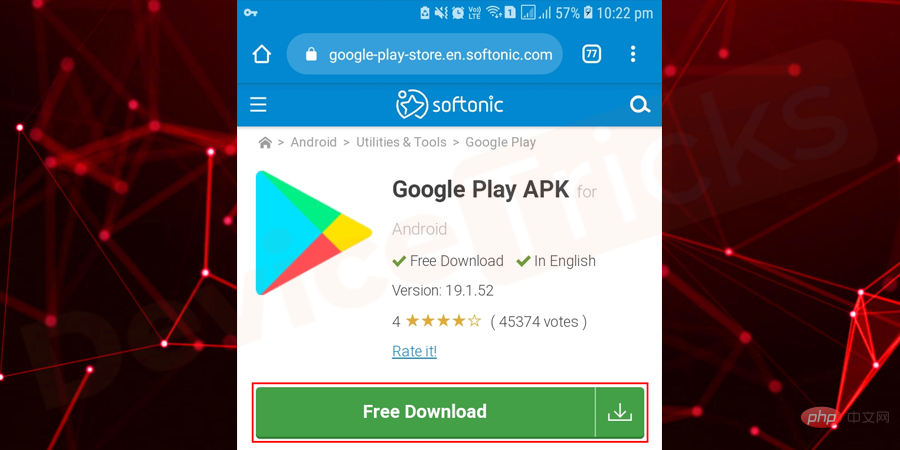
- After finding the .apk installation file, select the latest version and click the "
- Download" button.
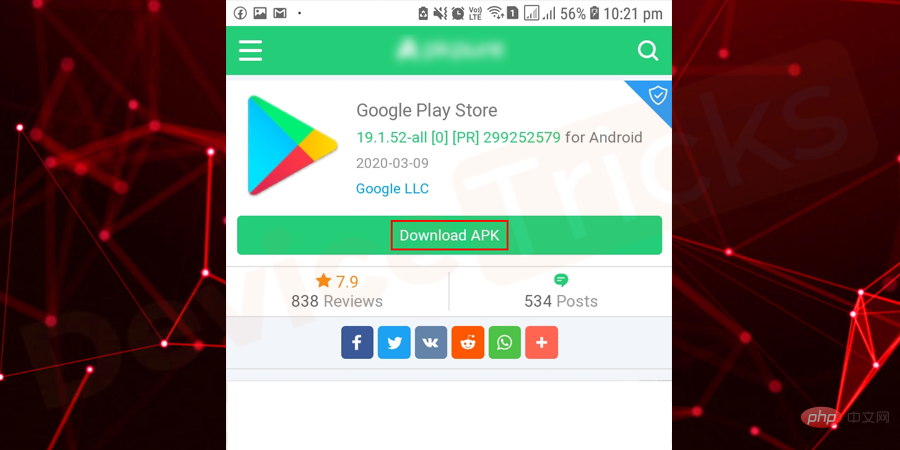
- Once the download process is complete, go to
- File Explorer and click on the downloaded Google Play services file.
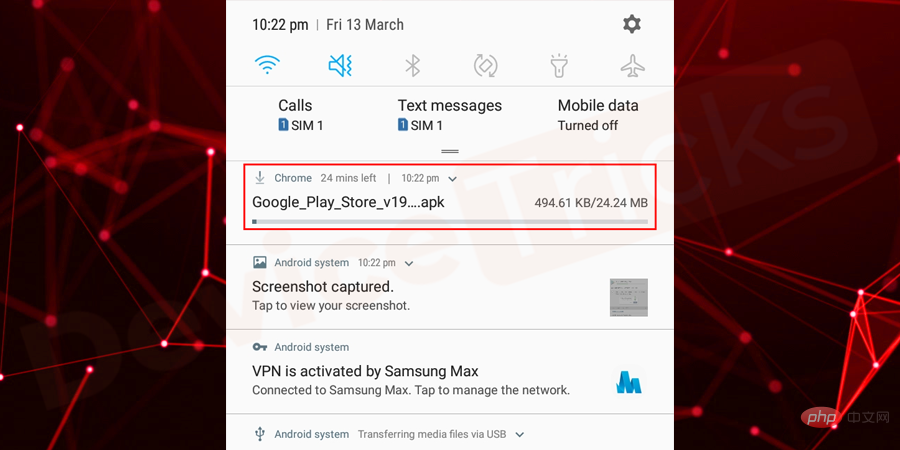
- Now, wait for some time until the installation process is completed. After the installation is complete,
- restart the phone.
Note: Before performing the above steps, it is best to check whether installation from "Unknown Sources" is allowed. If it is disabled, then turn it on to easily install Google Play .apk files.
Reset App Preferences
Many apps require permissions to execute, and if any of them impose restrictions on Google Play Services, then it may Causing the error "Google Play Services has stopped" and to fix it, you need to reset the app preferences and for the detailed process, follow the steps listed below.- Move to the
- "Settings" section of your phone.
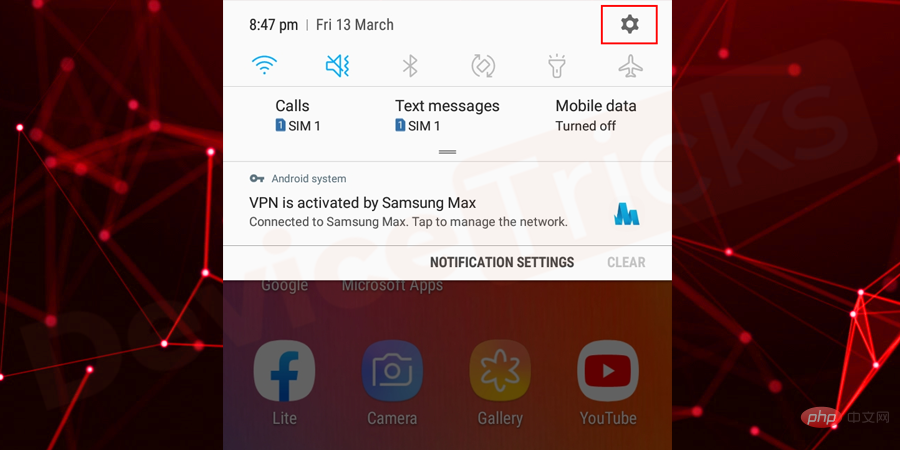
- Now, click on
- Applications/Application Manager.
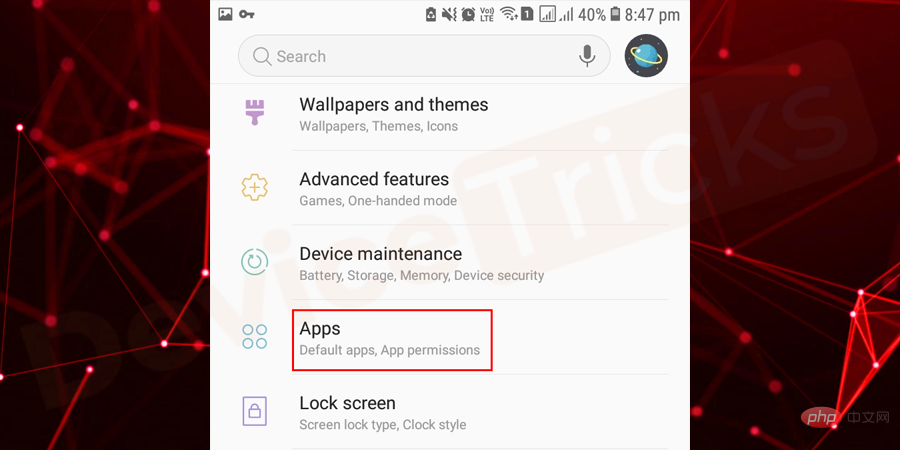
- Soon, a list of apps will appear on your phone screen, move to the upper right corner and tap on the
- three vertical dots .
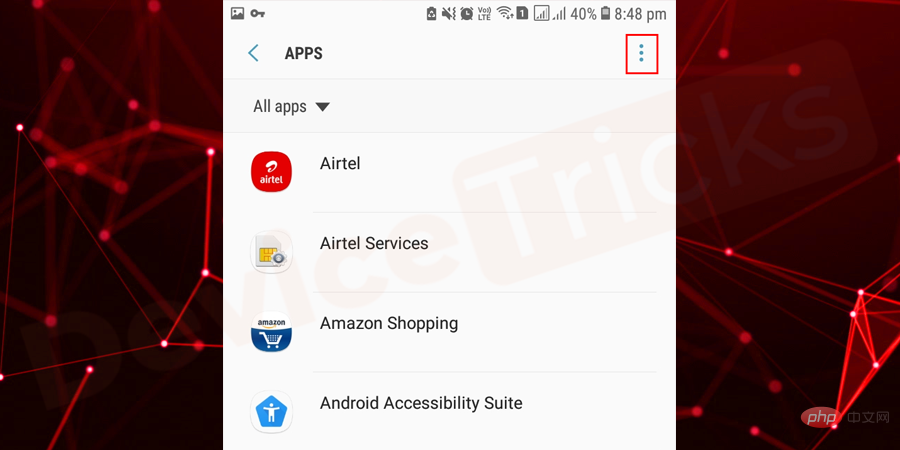
- After this, you will get two options, select "
- Reset App Preferences".
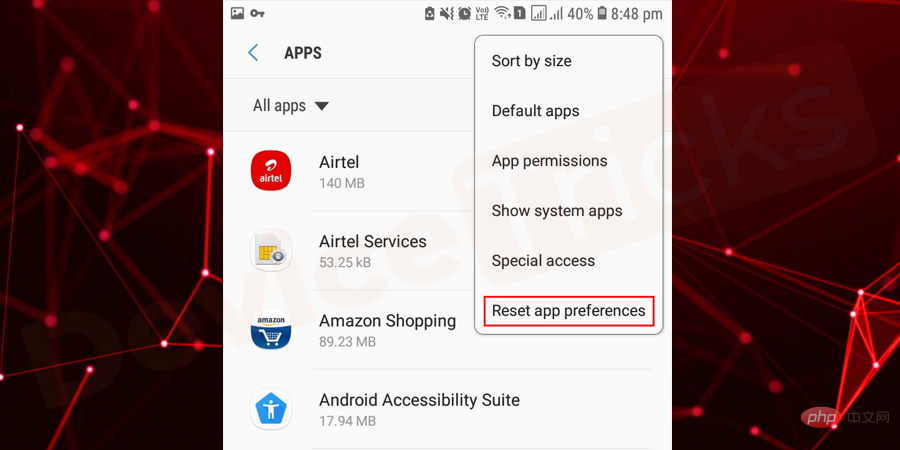
- Now, confirm the action by clicking on the "
- Reset" app button.
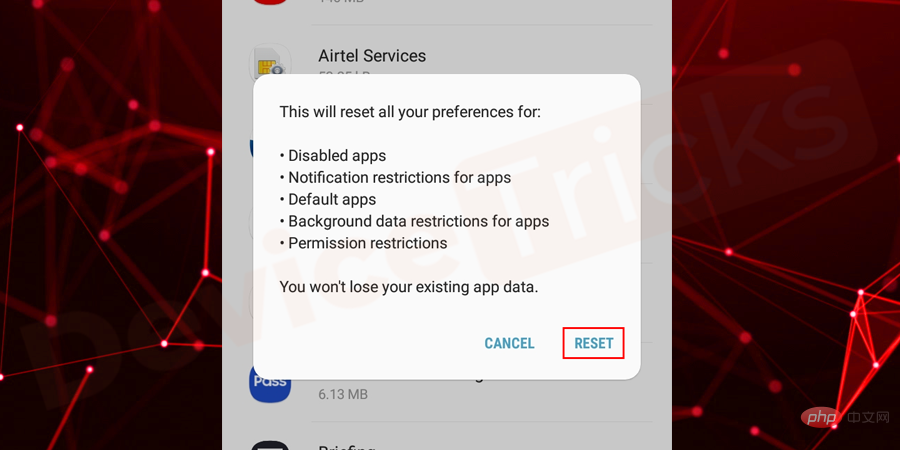
Update your Android phone
Most of the time, when Google Play Services cannot meet the requirements of your phone This issue occurs when , so in order to balance them out, you have to update your phone so that your phone supports the latest version of Google Play Services.- First, you need to open your phone’s
- Settings.

- Scroll down the menu and move to the "About Phone" section. In some Android phones, you will get "System" or "Software Update" instead of "About phone" to update the Android version. Once you get the relevant option, just click on it.
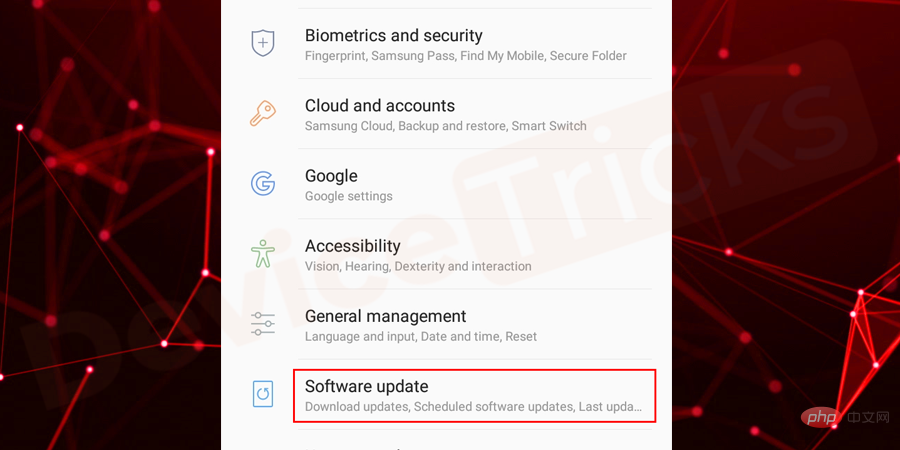
- Now, it will open a list of options. You need to click Manual Update.
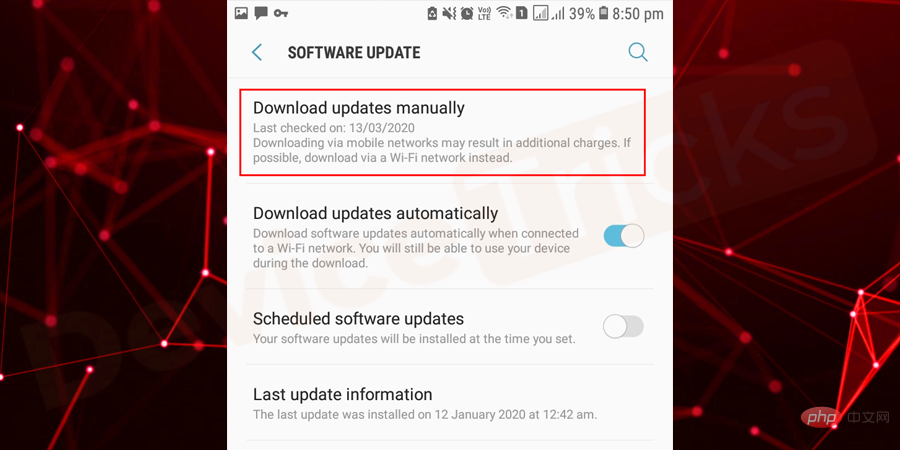
- If any update is available, your phone will start updating, otherwise it will show you a message for the latest installed update.
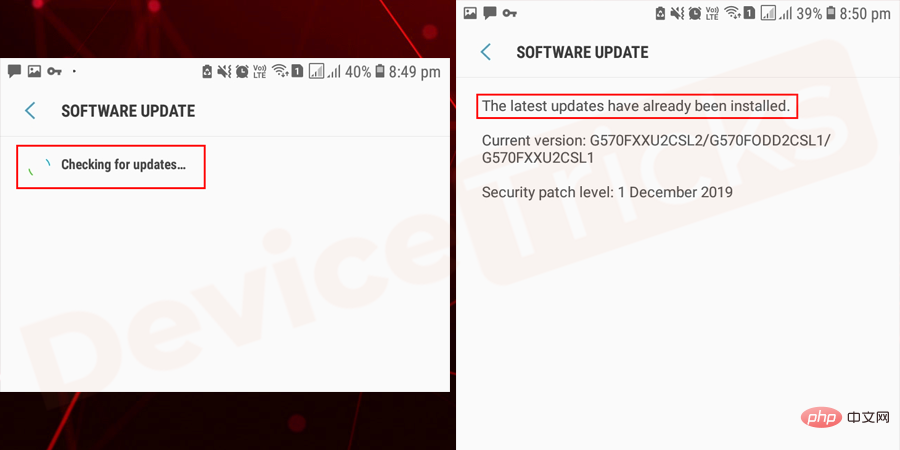
Enable Google Play Services
Well this is the rarest case and it is difficult to disable Google Play Service but people always say never miss an option. In case, if it is disabled, then you have to enable it, the detailed process is provided below.
- Launch settings on your phone by swiping down the notification shade.
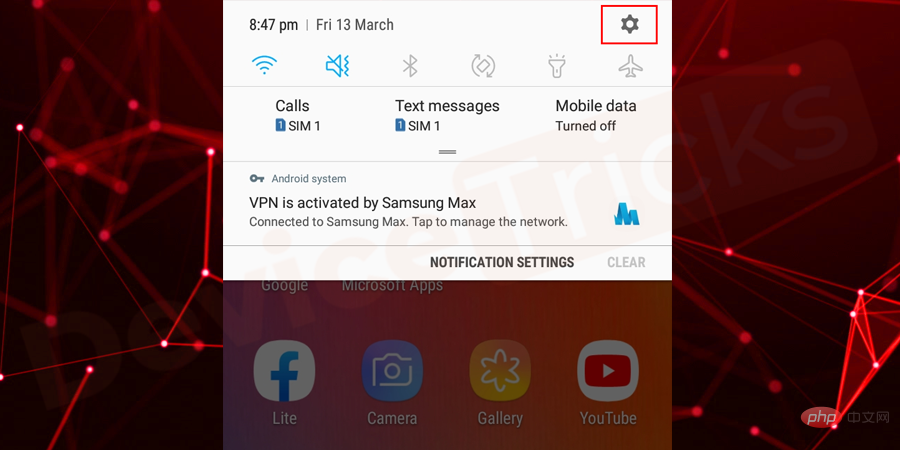
- Now, click on Apps/Application Manager.
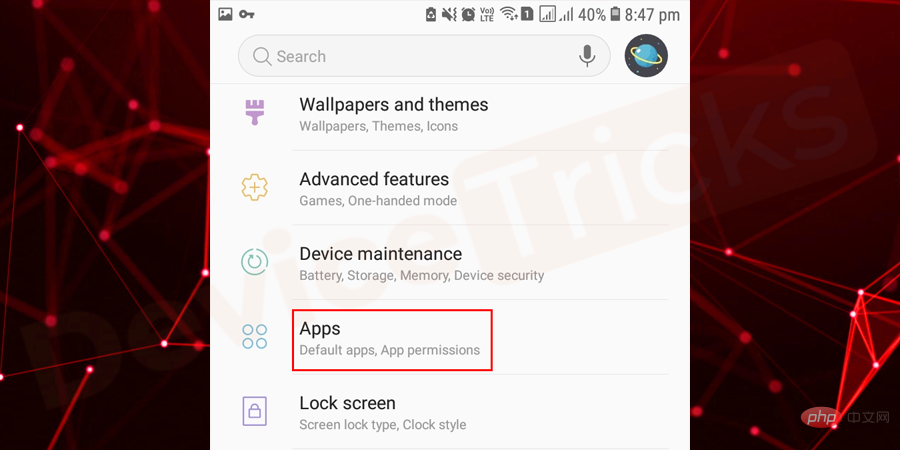
- In it, select Google Play Services.
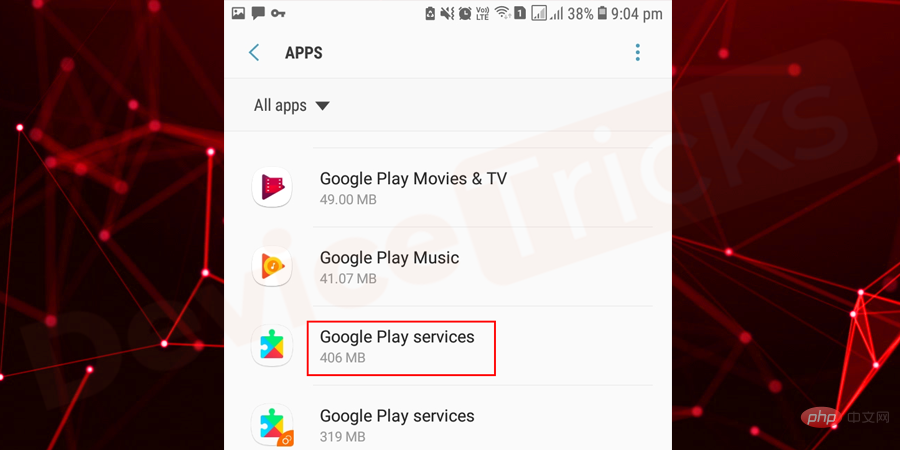
- Now, click to enable . However, if you find the "Disabled" option highlighted in gray, that means it is enabled and you don't need to do anything.
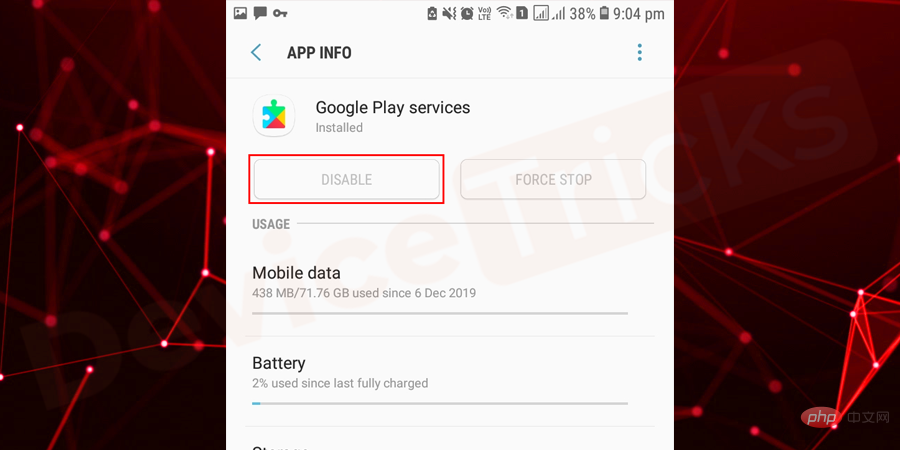
NOTE All screenshots shown above were taken by Samsung phones. Therefore, option names may vary depending on your mobile make and model. So, stay calm while performing the above process on your phone because if you don’t get the exact process, you can easily get all these options by reading the relevant terms.
The above is the detailed content of How to fix Google Play Services has stopped error on Android?. For more information, please follow other related articles on the PHP Chinese website!

Hot AI Tools

Undresser.AI Undress
AI-powered app for creating realistic nude photos

AI Clothes Remover
Online AI tool for removing clothes from photos.

Undress AI Tool
Undress images for free

Clothoff.io
AI clothes remover

AI Hentai Generator
Generate AI Hentai for free.

Hot Article

Hot Tools

Notepad++7.3.1
Easy-to-use and free code editor

SublimeText3 Chinese version
Chinese version, very easy to use

Zend Studio 13.0.1
Powerful PHP integrated development environment

Dreamweaver CS6
Visual web development tools

SublimeText3 Mac version
God-level code editing software (SublimeText3)

Hot Topics
 What is idp generic malware? Is it a virus or a false positive?
May 14, 2023 pm 01:04 PM
What is idp generic malware? Is it a virus or a false positive?
May 14, 2023 pm 01:04 PM
It's Sunday afternoon and you're enjoying your favorite game on your PC. Your game is almost over but is suddenly interrupted by a pop-up window. When you see the warning message “IDP.Generic threat detected” from your antivirus program, you feel annoyed and worried at the same time. Is it a virus or just a warning? So confused that you somehow managed to get to this page on the internet. Don’t worry, we will resolve your concerns immediately. What does IDP mean? IDP is the identity detection protection mechanism of antivirus programs, which prevents computers from being stolen by Trojans or viruses from personal data related to your identity, such as your bank credentials, important documents, and ID cards. When an antivirus program fails to detect a file type and therefore raises a warning, it usually
 'DNS Probe Finished No Internet' Error in Google Chrome - How to Fix?
Apr 18, 2023 pm 09:31 PM
'DNS Probe Finished No Internet' Error in Google Chrome - How to Fix?
Apr 18, 2023 pm 09:31 PM
Imagine you're working on a presentation that's due tomorrow, and you find the perfect web page that contains all the statistics you've been searching for hours. Once you open it, instead of a web page, you see a small T-Rex with a small DNS_PROBE_FINISHED_NO_INTERNET error written underneath it. How frustrating can it be when DNS probing starts with no internet? Like a fireman, I will try to quickly address all of your pressing questions related to this error. What is DNS_Probe_Finished_No_Internet error? DNS_PROBE error is very common for Google Chrome users, it is mainly
 How to fix Steam missing file permissions error?
May 19, 2023 pm 04:03 PM
How to fix Steam missing file permissions error?
May 19, 2023 pm 04:03 PM
Steam is a gaming platform that offers action-packed games, adventure games, and more. In short, it is an ideal hub for gamers where they can find all types of games. There is no doubt that Steam is a great application but some users fail to access the platform efficiently and the reason behind it is an issue namely “Steam Missing File Permissions”. So don’t worry if you are in the same list as the problem is very common and with some quick solutions you can resolve it in no time. But before going further into the solution section, let’s figure out what is the reason behind “Steam update missing file permissions” issue. Once we figure out the cause, then it's easy to fix
 How to fix Unable to connect to NVIDIA error in Windows?
May 04, 2023 am 08:40 AM
How to fix Unable to connect to NVIDIA error in Windows?
May 04, 2023 am 08:40 AM
"Unable to connect to NVIDIA, try again later" error displayed on the screen means that the GeForceExperience application cannot connect to NVIDIA, thus causing such issues. Most of the time the error notification looks like Unable to connect to NVIDIA Please try again later or Unable to connect to NVIDIA Check your Internet connection Many users are facing this issue and you are not the only one reporting GeForceExperience cannot open error. So, to solve the same problem, there are some fruitful solutions that can help you overcome this problem. Before moving on to the solution section, let us discuss why this error occurs. continue
 What should I do if it prompts 80070035 that the network path cannot be found in win10?
May 12, 2023 pm 05:17 PM
What should I do if it prompts 80070035 that the network path cannot be found in win10?
May 12, 2023 pm 05:17 PM
Solution to the prompt 80070035 Network path not found in win10: 1. Click "Network", "Open Network and Internet Settings", select "Network and Sharing Center" and then select "Change advanced sharing settings", and then check " Enable sharing so that users with network access can read files in public folders"; 2. Return to "Network and Sharing Center", click "Broadband Connection" and select "Properties", click "Network", check "Microsoft Network Client" Just click "end".
 How to fix print screen not working on Windows 10?
Apr 14, 2023 am 08:37 AM
How to fix print screen not working on Windows 10?
Apr 14, 2023 am 08:37 AM
Are you encountering “ Print Screen not working ” while trying to capture screenshots on Windows 10 via Print Screen (PrtSc) key? Well, don’t worry because you are not alone, many Windows 10 users have experienced the Print Screen feature suddenly stopped working and complained about the error on forum threads. Well, this is indeed very disturbing but a common problem and if you are still dealing with Windows 10 screen capture not working issue or Print Screen key no longer working, then luckily you are at the right place. In this article, you will learn how to fix
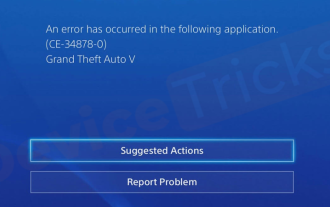 How to fix PS4 error code CE-34878-0?
May 29, 2023 pm 01:13 PM
How to fix PS4 error code CE-34878-0?
May 29, 2023 pm 01:13 PM
Most of the gamers have encountered the problem of PS4 error code CE-34878-0 at the time of game launch, and this situation has left them annoyed with PS4 crashing and the game not opening. Indicates that this error indicates that the game you are playing has crashed. Well, if you are one of the victims, don’t worry. Here you will find the most comprehensive solutions to the above problems. However, before proceeding, you must be familiar with the main reasons behind the issue PlayStation PS4 error code CE-34878-0 and game crashes. The reasons will provide you with the right path to the solution and hence, you will easily solve the above problems. Error Code CE-34878-0 Overview As we have discussed, Error Code CE-34878-0
 How to fix 502 Bad Gateway error?
Apr 14, 2023 am 09:07 AM
How to fix 502 Bad Gateway error?
Apr 14, 2023 am 09:07 AM
We have to be grateful to technology for making our lives easier, but that same technology often falls victim to technical glitches. 502 Bad Gateway is one such technical glitch you may encounter. It indicates that one server is unable to get some valid response from another server. If you're wondering what exactly a 502 Bad Gateway error is, keep reading. What does 502 Bad Gateway mean? It's just an HTTP status code, similar to a specific server being unable to receive a response from another server. The 502 Bad Gateway error depends entirely on your specific setup. You may end up experiencing it in any browser at any given time across any operating system





