How to configure Nginx virtual host in CentOS7.3
Experimental environment
A minimally installed centos 7.3 virtual machine
Configuring the basic environment
1. Install nginx
yum install -y epel-* yum isntall -y nginx vim
2. Establish the site root directory of the virtual machine host
mkdir /var/wwwroot mkdir /var/wwwroot/site1 mkdir /var/wwwroot/site2 echo -e "site1" >> /var/wwwroot/site1/index.html echo -e "site2" >> /var/wwwroot/site2/index.html
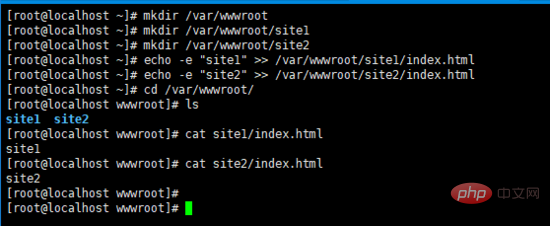
3. Turn off the centos firewall
setenforce 0 systemctl stop firewalld systemctl disable firewalld
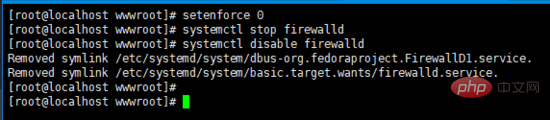
Configure port-based virtual host
1. Edit the nginx configuration file
vim /etc/nginx/conf.d/vhosts.conf
2. Add the following content
server {
listen 8081;
root /var/wwwroot/site1;
index index.html;
location / {
}
}
server {
listen 8082;
root /var/wwwroot/site2;
index index.html;
location / {
}
} 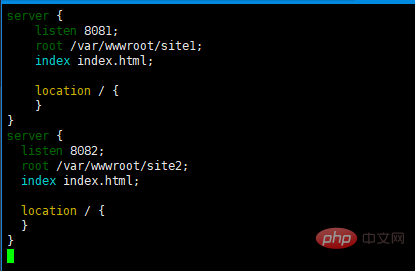
3. Start the nginx service
systemctl start nginx
4. Access two sites on the host machine
http://192.168 .204.135:8081/http://192.168.204.135:8082/
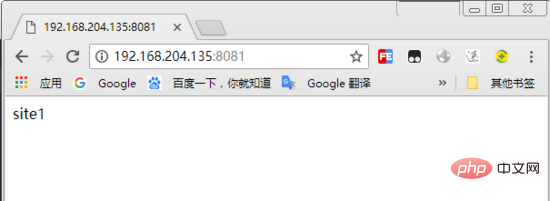
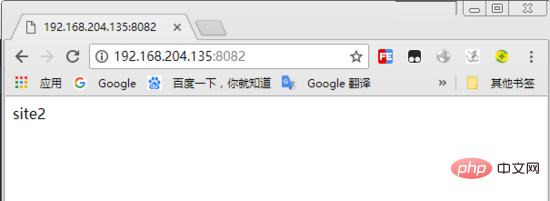
##Configure a virtual host based on domain name
1. Re-edit the nginx configuration filevim /etc/nginx/conf.d/vhosts.conf
server {
listen 80;
server_name site1.test.com;
root /var/wwwroot/site1;
index index.html;
location / {
}
}
server {
listen 80;
server_name site2.test.com;
root /var/wwwroot/site2;
index index.html;
location / {
}
}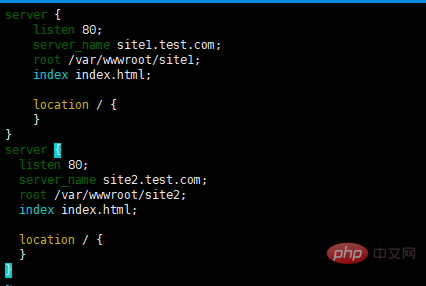
nginx service
systemctl restart nginx
hosts file
c:\windows\system32\drivers\etc\hosts file,
192.168.204.135 site1 .test.com
192.168.204.135 site2.test.com
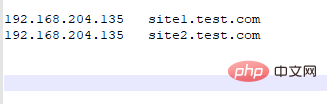
http://site1.test.com/
http://site2.test.com/
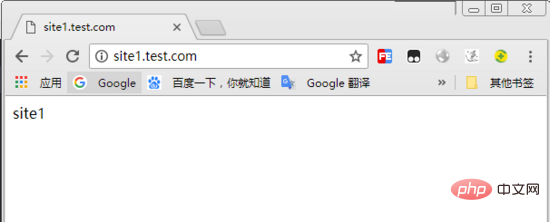
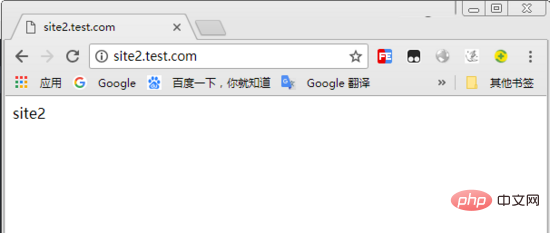
Configure an IP-based virtual host
1. Add two IP addresses to the virtual machineifconfig ens33:1 192.168.204.151 ifconfig ens33:2 192.168.204.152
vim /etc/nginx/conf.d/vhosts.conf
server {
listen 192.168.204.151:80;
root /var/wwwroot/site1;
index index.html;
location / {
}
}
server {
listen 192.168.204.152:80;
root /var/wwwroot/site2;
index index.html;
location / {
}
}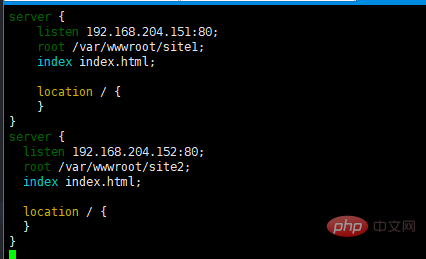
nginxService
systemctl restart nginx
http://192.168.204.151/
http://192.168. 204.152/
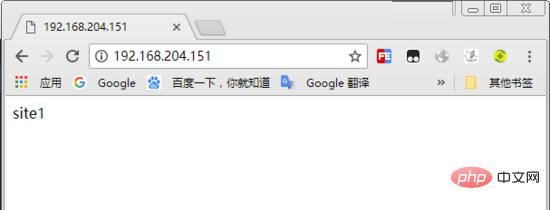
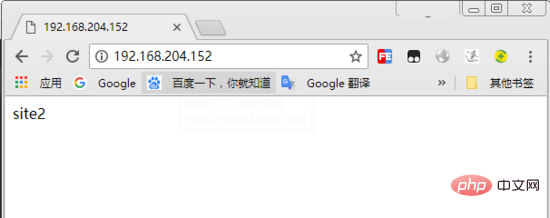
The above is the detailed content of How to configure Nginx virtual host in CentOS7.3. For more information, please follow other related articles on the PHP Chinese website!

Hot AI Tools

Undresser.AI Undress
AI-powered app for creating realistic nude photos

AI Clothes Remover
Online AI tool for removing clothes from photos.

Undress AI Tool
Undress images for free

Clothoff.io
AI clothes remover

AI Hentai Generator
Generate AI Hentai for free.

Hot Article

Hot Tools

Notepad++7.3.1
Easy-to-use and free code editor

SublimeText3 Chinese version
Chinese version, very easy to use

Zend Studio 13.0.1
Powerful PHP integrated development environment

Dreamweaver CS6
Visual web development tools

SublimeText3 Mac version
God-level code editing software (SublimeText3)

Hot Topics
 1378
1378
 52
52
 Centos configuration IP address
Apr 14, 2025 pm 09:06 PM
Centos configuration IP address
Apr 14, 2025 pm 09:06 PM
Steps to configure IP address in CentOS: View the current network configuration: ip addr Edit the network configuration file: sudo vi /etc/sysconfig/network-scripts/ifcfg-eth0 Change IP address: Edit IPADDR= Line changes the subnet mask and gateway (optional): Edit NETMASK= and GATEWAY= Lines Restart the network service: sudo systemctl restart network verification IP address: ip addr
 How to optimize CentOS HDFS configuration
Apr 14, 2025 pm 07:15 PM
How to optimize CentOS HDFS configuration
Apr 14, 2025 pm 07:15 PM
Improve HDFS performance on CentOS: A comprehensive optimization guide to optimize HDFS (Hadoop distributed file system) on CentOS requires comprehensive consideration of hardware, system configuration and network settings. This article provides a series of optimization strategies to help you improve HDFS performance. 1. Hardware upgrade and selection resource expansion: Increase the CPU, memory and storage capacity of the server as much as possible. High-performance hardware: adopts high-performance network cards and switches to improve network throughput. 2. System configuration fine-tuning kernel parameter adjustment: Modify /etc/sysctl.conf file to optimize kernel parameters such as TCP connection number, file handle number and memory management. For example, adjust TCP connection status and buffer size
 What files do you need to modify in HDFS configuration CentOS?
Apr 14, 2025 pm 07:27 PM
What files do you need to modify in HDFS configuration CentOS?
Apr 14, 2025 pm 07:27 PM
When configuring Hadoop Distributed File System (HDFS) on CentOS, the following key configuration files need to be modified: core-site.xml: fs.defaultFS: Specifies the default file system address of HDFS, such as hdfs://localhost:9000. hadoop.tmp.dir: Specifies the storage directory for Hadoop temporary files. hadoop.proxyuser.root.hosts and hadoop.proxyuser.ro
 CentOS Stream 8 troubleshooting methods
Apr 14, 2025 pm 04:33 PM
CentOS Stream 8 troubleshooting methods
Apr 14, 2025 pm 04:33 PM
CentOSStream8 system troubleshooting guide This article provides systematic steps to help you effectively troubleshoot CentOSStream8 system failures. Please try the following methods in order: 1. Network connection testing: Use the ping command to test network connectivity (for example: pinggoogle.com). Use the curl command to check the HTTP request response (for example: curlgoogle.com). Use the iplink command to view the status of the network interface and confirm whether the network interface is operating normally and is connected. 2. IP address and gateway configuration verification: Use ipaddr or ifconfi
 CentOS HDFS performance tuning tips
Apr 14, 2025 pm 06:00 PM
CentOS HDFS performance tuning tips
Apr 14, 2025 pm 06:00 PM
CentOS Platform Hadoop Distributed File System (HDFS) Performance Optimization Guide Optimizing HDFS Performance is a multi-faceted issue, and multiple parameters need to be adjusted for specific situations. The following are some key optimization strategies: 1. Memory management adjusts the NameNode and DataNode memory configuration: reasonably configure the HADOOP_NAMENODE_OPTS and HADOOP_DATANODE_OPTS environment variables according to the actual memory size of the server to optimize memory utilization. Enable large page memory: For high memory consumption applications (such as HDFS), enabling large page memory can reduce memory page allocation and management overhead and improve efficiency. 2. Disk I/O optimization uses high-speed storage
 How is the GPU support for PyTorch on CentOS
Apr 14, 2025 pm 06:48 PM
How is the GPU support for PyTorch on CentOS
Apr 14, 2025 pm 06:48 PM
Enable PyTorch GPU acceleration on CentOS system requires the installation of CUDA, cuDNN and GPU versions of PyTorch. The following steps will guide you through the process: CUDA and cuDNN installation determine CUDA version compatibility: Use the nvidia-smi command to view the CUDA version supported by your NVIDIA graphics card. For example, your MX450 graphics card may support CUDA11.1 or higher. Download and install CUDAToolkit: Visit the official website of NVIDIACUDAToolkit and download and install the corresponding version according to the highest CUDA version supported by your graphics card. Install cuDNN library:
 Difference between centos and ubuntu
Apr 14, 2025 pm 09:09 PM
Difference between centos and ubuntu
Apr 14, 2025 pm 09:09 PM
The key differences between CentOS and Ubuntu are: origin (CentOS originates from Red Hat, for enterprises; Ubuntu originates from Debian, for individuals), package management (CentOS uses yum, focusing on stability; Ubuntu uses apt, for high update frequency), support cycle (CentOS provides 10 years of support, Ubuntu provides 5 years of LTS support), community support (CentOS focuses on stability, Ubuntu provides a wide range of tutorials and documents), uses (CentOS is biased towards servers, Ubuntu is suitable for servers and desktops), other differences include installation simplicity (CentOS is thin)
 Centos shutdown command line
Apr 14, 2025 pm 09:12 PM
Centos shutdown command line
Apr 14, 2025 pm 09:12 PM
The CentOS shutdown command is shutdown, and the syntax is shutdown [Options] Time [Information]. Options include: -h Stop the system immediately; -P Turn off the power after shutdown; -r restart; -t Waiting time. Times can be specified as immediate (now), minutes ( minutes), or a specific time (hh:mm). Added information can be displayed in system messages.




