 Operation and Maintenance
Operation and Maintenance
 Nginx
Nginx
 How to use Nginx to limit access frequency, download rate and number of concurrent connections
How to use Nginx to limit access frequency, download rate and number of concurrent connections
How to use Nginx to limit access frequency, download rate and number of concurrent connections
1. Overview of modules and instructions used to limit access frequency, concurrent connections, and download speed
- ##ngx_http_limit_req_module: used to limit the number of requests per unit time , that is, rate limiting, the leaky bucket algorithm used "leaky bucket"
- ngx_http_limit_conn_module: used to limit the number of connections at the same time, that is, concurrency limit
- limit_rate and limit_rate_after: Download speed settings
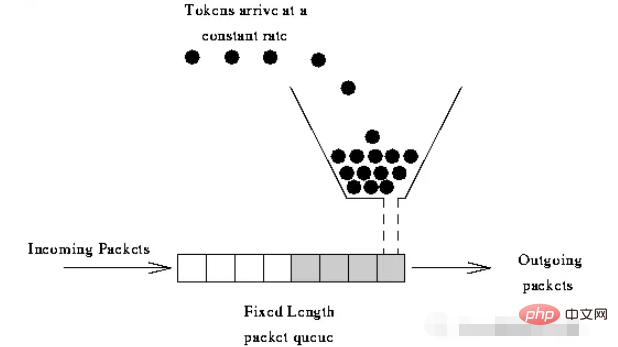
- Water (request) is poured into the bucket from above and flows out from the bottom of the bucket (processed)
- The water that cannot flow out in time is stored in the bucket (buffer) to Fixed rate outflow;
- The water overflows (discards) when the bucket is full.
- The core of this algorithm is: caching requests, processing them at a uniform speed, and discarding redundant requests directly.
- nginx rate-limiting module by request rate uses a leaky bucket algorithm, which can forcibly guarantee that the real-time processing speed of requests will not exceed the set threshold
2. Limit the frequency of url access requests
http{
...
limit_req_zone $binary_remote_addr zone=one:30m rate=20r/s;
limit_req_zone $binary_remote_addr $uri zone=two:30m rate=20r/s;
limit_req_zone $binary_remote_addr $request_uri zone=three:30m rate=20r/s;
limit_req_status 444;
...
server{
...
limit_req zone=two burst=15 nodelay;
...
}
}- $binary_remote_addr is to limit different URLs for the same client IP address
- zone: zone name one stores session30m
- rate : Number of requests per second
- $binary_remote_addr $uri It is to limit the same client IP address to the same URL
- zone: zone name two stores session30m
- rate: number of requests per second
- $binary_remote_addr $request_uri is to limit the same client ip address to the same url
- zone: zone name two stores session 30m
- rate: number of requests per second
- zone reference area is two,
- #burst sets a buffer with a size of 15, when When a large number of requests (burst) come in, if the access exceeds the above limit, it can be placed in the buffer first.
- nodelay is generally used together with burst. If nodelay is set, when the access exceeds the frequency and the buffer is full, 503 will be returned directly. If set, all Large requests will be queued
3. Limit on the number of concurrent connections
Case 1:http {
...
limit_conn_log_level error;
limit_conn_zone $binary_remote_addr zone=addr:10m;
limit_conn_status 503;
...
server {
...
location /download/ {
limit_conn addr 1; 单个客户端ip限制为1
}
...
}http{
limit_conn_zone $binary_remote_addr zone=perip:10m;
limit_conn_zone $server_name zone=perserver:10m;
server {
...
limit_conn perip 10; #单个客户端ip与服务器的连接数
limit_conn perserver 100; #限制与服务器的总连接数
}
}4. Limit download speed
location /download {
limit_rate 128k;
}
#如果想设置用户下载文件的前10m大小时不限速,大于10m后再以128kb/s限速可以增加以下配内容
location /download {
limit_rate_after 10m;
limit_rate 128k;
}The above is the detailed content of How to use Nginx to limit access frequency, download rate and number of concurrent connections. For more information, please follow other related articles on the PHP Chinese website!

Hot AI Tools

Undresser.AI Undress
AI-powered app for creating realistic nude photos

AI Clothes Remover
Online AI tool for removing clothes from photos.

Undress AI Tool
Undress images for free

Clothoff.io
AI clothes remover

Video Face Swap
Swap faces in any video effortlessly with our completely free AI face swap tool!

Hot Article

Hot Tools

Notepad++7.3.1
Easy-to-use and free code editor

SublimeText3 Chinese version
Chinese version, very easy to use

Zend Studio 13.0.1
Powerful PHP integrated development environment

Dreamweaver CS6
Visual web development tools

SublimeText3 Mac version
God-level code editing software (SublimeText3)

Hot Topics
 1389
1389
 52
52
 How to check nginx version
Apr 14, 2025 am 11:57 AM
How to check nginx version
Apr 14, 2025 am 11:57 AM
The methods that can query the Nginx version are: use the nginx -v command; view the version directive in the nginx.conf file; open the Nginx error page and view the page title.
 How to configure cloud server domain name in nginx
Apr 14, 2025 pm 12:18 PM
How to configure cloud server domain name in nginx
Apr 14, 2025 pm 12:18 PM
How to configure an Nginx domain name on a cloud server: Create an A record pointing to the public IP address of the cloud server. Add virtual host blocks in the Nginx configuration file, specifying the listening port, domain name, and website root directory. Restart Nginx to apply the changes. Access the domain name test configuration. Other notes: Install the SSL certificate to enable HTTPS, ensure that the firewall allows port 80 traffic, and wait for DNS resolution to take effect.
 How to start nginx server
Apr 14, 2025 pm 12:27 PM
How to start nginx server
Apr 14, 2025 pm 12:27 PM
Starting an Nginx server requires different steps according to different operating systems: Linux/Unix system: Install the Nginx package (for example, using apt-get or yum). Use systemctl to start an Nginx service (for example, sudo systemctl start nginx). Windows system: Download and install Windows binary files. Start Nginx using the nginx.exe executable (for example, nginx.exe -c conf\nginx.conf). No matter which operating system you use, you can access the server IP
 How to check whether nginx is started
Apr 14, 2025 pm 01:03 PM
How to check whether nginx is started
Apr 14, 2025 pm 01:03 PM
How to confirm whether Nginx is started: 1. Use the command line: systemctl status nginx (Linux/Unix), netstat -ano | findstr 80 (Windows); 2. Check whether port 80 is open; 3. Check the Nginx startup message in the system log; 4. Use third-party tools, such as Nagios, Zabbix, and Icinga.
 How to check the name of the docker container
Apr 15, 2025 pm 12:21 PM
How to check the name of the docker container
Apr 15, 2025 pm 12:21 PM
You can query the Docker container name by following the steps: List all containers (docker ps). Filter the container list (using the grep command). Gets the container name (located in the "NAMES" column).
 How to run nginx apache
Apr 14, 2025 pm 12:33 PM
How to run nginx apache
Apr 14, 2025 pm 12:33 PM
To get Nginx to run Apache, you need to: 1. Install Nginx and Apache; 2. Configure the Nginx agent; 3. Start Nginx and Apache; 4. Test the configuration to ensure that you can see Apache content after accessing the domain name. In addition, you need to pay attention to other matters such as port number matching, virtual host configuration, and SSL/TLS settings.
 How to deploy jar program in nginx
Apr 14, 2025 pm 12:09 PM
How to deploy jar program in nginx
Apr 14, 2025 pm 12:09 PM
To deploy a JAR program on Nginx, seven steps need to be followed: 1) Install JRE, 2) Install Nginx, 3) Configure Nginx, 4) Deploy JAR, 5) Grant execution permissions, 6) Restart Nginx, 7) Verify deployment.
 How to configure nginx in Windows
Apr 14, 2025 pm 12:57 PM
How to configure nginx in Windows
Apr 14, 2025 pm 12:57 PM
How to configure Nginx in Windows? Install Nginx and create a virtual host configuration. Modify the main configuration file and include the virtual host configuration. Start or reload Nginx. Test the configuration and view the website. Selectively enable SSL and configure SSL certificates. Selectively set the firewall to allow port 80 and 443 traffic.



