How to use vue3 to build a backend system
First use npm or yarn to create a vue project
// 使用npm创建一个基于vite构建的vue项目 npm create vite@latest // 使用yarn创建一个基于vite构建的vue项目 yarn create vite@latest
Select in the created composition
vue vue-ts
After creating, drag the project to the compiler to open it
1. Configure vite
Configure the service data of the project in the vite.config.ts file. The configuration is as follows:
// 此处配置项目服务参数
server: {
host: "0.0.0.0", // 项目运行地址,此处代表localhost
port: 8888, // 项目运行端口
open: true, //编译之后是否自动打开页面
hmr: true, // 是否开启热加载
},Then configure the alias @ of src below the server. The configuration is as follows
// 配置src的别名@
resolve: {
alias: {
"@": resolve(__dirname, "./src"),
},
},In addition, the following configuration needs to be added to the ts configuration file tsconfig.json:
"baseUrl": "./", // 配置路径解析的起点
"paths": { // 配置src别名
"@/*": ["src/*"] // 当我们输入@/时会被映射成src/
}2. Router routing
1. Install router routing
npm install vue-router@latest yarn add vue-router@latest
2. Configure router Routing
Create a new router folder under src, and create index.ts and configure it as follows
import { createRouter, createWebHistory, RouteRecordRaw} from 'vue-router';
import Layout from '@/components/HelloWorld.vue'
// 定义路由,此处为Array数组,数据类型为RouteRecordRaw
const routes: Array<RouteRecordRaw> = [
{
path: '/home',
name: 'home',
component: Layout
}
]
// 创建路由
const router = createRouter({
history: createWebHistory(),
routes // 将定义的路由传入
})
// 将创建的router路由暴露,使其在其他地方可以被引用
export default router3. Register router routing
Pass it in main.ts first import router from '@/router/index' Introduction to the route, and then use the use function to register the route, as follows:
import { createApp } from 'vue'
import './style.css'
import App from './App.vue'
// 此处引入定义的路由
import router from '@/router/index'
// createApp(App).mount('#app')
// 此处将链式创建拆解,从中注册路由
const app = createApp(App);
// 注册路由
app.use(router)
app.mount('#app')4. Use router routing
After the registration is completed, The program entrance App.vue uses routing through
<template>
<!-- <div>
<a href="https://vitejs.dev" rel="external nofollow" target="_blank">
<img class="logo lazy" src="/static/imghw/default1.png" data-src="/vite.svg" alt="Vite logo" />
</a>
<a href="https://vuejs.org/" rel="external nofollow" target="_blank">
<img class="logo vue lazy" src="/static/imghw/default1.png" data-src="@/assets/vue.svg" alt="Vue logo" />
</a>
</div> -->
<!-- 在App的入口程序使用路由,会将我们注册的路由全部引入到App入口,通过路由的路径确定跳转的页面 -->
<router-view></router-view>
</template>3. Install element plus and other dependencies
# 选择一个你喜欢的包管理器 // 安装element-plus npm install element-plus --save yarn add element-plus pnpm install element-plus // 安装element-plus的图标库组件 npm install @element-plus/icons-vue yarn add @element-plus/icons-vue pnpm install @element-plus/icons-vue
1. Register element plus and configure the icon
Like router, it is registered in main.ts. The configuration is as follows:
import { createApp } from "vue";
import "./style.css";
import App from "./App.vue";
// 次数引入定义的路由
import router from "@/router/index";
// 引入element-plus
import ElementPlus from "element-plus";
import "element-plus/dist/index.css";
// 引入element-plus的图标库
import * as ElementPlusIconsVue from "@element-plus/icons-vue";
// createApp(App).mount('#app')
// 此处将链式创建拆解,从中注册路由
const app = createApp(App);
// 注册路由、element-plus等
app.use(router).use(ElementPlus);
// 将所有配置挂载到index.html的id为app的容器上
app.mount("#app");
// 此处参考官网,意为将图标库中的每个图标都注册成组件
for (const [key, component] of Object.entries(ElementPlusIconsVue)) {
app.component(key, component);
}4. Use of pinia
pinia official website
1. Install pinia
yarn add pinia # 或者使用 npm npm install pinia
2. Register pinia
// 从pinia中引入创建实例的函数
import { createPinia } from 'pinia'
// 使用createPinia函数创建一个pinia实例并注册
app.use(createPinia())3. Configure pinia
Create a new store folder under src and create a new index .ts file, and configure it as follows:
// 从pinia中引入defineStore函数来定义store
import { defineStore } from "pinia";
// 定义一个store并取名为useStore
// defineStore第一个参数是应用程序中store的唯一标识,也就是在定义其他store时该标识不能相同
// 此处可以类比为java中的实体类,useStore就是类名,state里的属性是成员属性,getters里的函数是getter方法,actions里的函数是setter方法
export const useStore = defineStore("useStore", {
// 定义state
// 推荐使用 完整类型推断的箭头函数
state: () => {
return {
// 所有这些属性都将自动推断其类型
count: 0,
name: "Eduardo",
isAdmin: true,
};
},
// 定义getters,里面定义一些对state值的取值操作
// 指向箭头函数定义的时候所处的对象,而不是其所使用的时候所处的对象,默认指向父级的this
// 普通函数中的this指向它的调用者,如果没有调用者则默认指向window
getters: {
doubleCount: (state) => state.count * 2,
doubleCountOne(state) {
return state.count * 2;
},
doublePlusOne(): number {
return this.count * 2 + 1;
},
},
// 定义actions,里面定义一些对state的赋值操作
actions: {
setCounter(count:number){
this.count = count
}
}
});
// 1、只有一个参数的时候,参数可以不加小括号,没有参数或2个及以上参数的,必须加上小括号
// 2、返回语句只有一条的时候可以不写{}和return,会自动加上return的,返回多条语句时必须加上{}和return
// 3、箭头函数在返回对象的时候必须在对象外面加上小括号
// 在vue中定义函数时,我们尽量都指明函数返回值类型以及参数的数据类型4. Test pinia
<template>
<!-- 测试element-plus -->
<el-button type="primary">Primary</el-button>
<!-- 测试element-plus图标 -->
<div >
<Edit />
<Share />
<Delete />
<Search />
</div>
<h3 id="方式一-直接通过store-count">方式一、直接通过store.count++</h3>
<!-- 测试pinia -->
<h4 id="直接从store取值并测试pinia-nbsp-count-nbsp">直接从store取值并测试pinia:{{ count }}</h4>
<el-button type="primary" @click="addCount">增加</el-button>
<h4 id="使用storeToRefs函数解析store后测试pinia-nbsp-count-nbsp">使用storeToRefs函数解析store后测试pinia:{{ count1 }}</h4>
<el-button type="primary" @click="addCount1">增加</el-button>
<h3 id="方式二-通过调用store中的函数">方式二、通过调用store中的函数</h3>
<h4 id="通过store中的函数并测试pinia-nbsp-count-nbsp">通过store中的函数并测试pinia:{{ count1 }}</h4>
<el-button type="primary" @click="addCount2">增加</el-button>
</template>
<script setup lang="ts">
import { useStore } from "@/store/index";
import { storeToRefs } from "pinia"; // 解析store中的数据,如成员属性、方法
// 创建了一个useStore实例对象
const store = useStore();
// 增加成员属性count的值,方式一、直接通过store.count++
// 拿到成员属性count,但这样取值会失去响应性,也就是不能实时同步,当我们点击增加按钮后,虽然操作已经完成,count也增加了,但展示有延迟
// 这个取值过程可能涉及解析数据,从而导致函数执行完后数据没有变化
const count = store.count;
const addCount = () => {
store.count++;
};
// 通过pinia中的storeToRefs函数将store中的数据都进行解析
const count1 = storeToRefs(store).count;
const addCount1 = () => {
store.count++;
};
// 方式二、通过调用store中的函数
const addCount2 = () => {
store.setCounter(++store.count)
};
</script>
<style scoped>
.read-the-docs {
color: #888;
}
</style>5. Layout
Before configuring the layout, we also need to initialize some tags Style settings, such as: html, body, etc., are as follows
Add style settings under the index.html file of the project
<!DOCTYPE html>
<html lang="en">
<head>
<meta charset="UTF-8" />
<link rel="icon" type="image/svg+xml" href="/vite.svg" rel="external nofollow" />
<meta name="viewport" content="width=device-width, initial-scale=1.0" />
<title>Vite + Vue + TS</title>
</head>
<body>
<!-- 此处为程序的最终入口,会引入App.vue 并将相应的配置挂载到id为app <div id="app"></div> 上 -->
<div id="app"></div>
<script type="module" src="/src/main.ts"></script>
</body>
</html>
<!-- 这里对html、body、挂载容器div做样式的初始化设置,去除原有的设置 -->
<style lang="less">
html,body,#app {
padding: 0px;
margin: 0px;
height: 100%;
box-sizing: border-box;
}
#app {
width: 100%;
max-width: 100%;
}
</style>After that, create a new layout folder under src and create a new index.vue file , the configuration is as follows:
The entire el-container is the entire layout, and different blocks can be divided under it according to different layouts, but in summary it can be divided into: 1. Side menu bar; 2 , header area; 3. content display area; 4. tail area, we can choose and combine according to our own needs. These divided blocks involve different configurations and processing, so we can separate these large blocks from The overall layout is separated into components to make the code more readable; in addition, each separated component may itself have problems that need to be split. Through splitting, we can reduce a complex problem to simplicity and solve it easily.
<template>
<el-container class="container">
<!-- layout布局左侧菜单区 -->
<el-aside width="200px" class="aside">
<!-- 菜单项,通过组件的形式引入 -->
<Menu></Menu>
</el-aside>
<!-- layout布局内容区 -->
<el-container>
<!-- 内容区头部 -->
<el-header class="header">
<!-- 头部组件,抽离成组件形式 -->
<Header></Header>
</el-header>
<!-- 内容区的主体,用于数据展示 -->
<el-main class="content">Main</el-main>
</el-container>
</el-container>
</template>
<script setup lang="ts">
// vue3中组件引入后不需要使用conponents注册,可以直接使用
import Header from '@/layout/header/Header.vue'
import Menu from '@/layout/menu/Menu.vue'
</script>
<style scoped lang="less">
.container {
height: 100%;
.aside {
background-color: antiquewhite;
}
.header {
background-color: aquamarine;
}
.content {
background-color: pink
}
}
</style>The menu bar component extracted from the layout layout:
<template>
<el-menu
default-active="2"
class="el-menu-vertical-demo"
:unique-opened='uniqueOpenedFlag'
>
<!-- 在为el-menu设置unique-opened属性时必须要确保el-sub-menu、el-menu-item中index的唯一性,如果index不唯一则不生效 -->
<!-- 本组件作为父组件向子组件传递数据menuList,子组件需要定义menuList属性以确保可以接受该数据 -->
<menu-item :menuList="menuList"></menu-item>
</el-menu>
</template>
<script setup lang="ts">
import { ref, reactive } from "vue";
import MenuItem from "@/layout/menu/item/MenuItem.vue";
// 自定义的假的树形菜单数据
// reactive函数用来处理响应式数据,处理的数据一般是复杂类型数据,如对象类型
// ref函数也可以处理响应式数据,不过数据一般是基本数据类型
const isCollapse = ref(false)
const uniqueOpenedFlag = ref(true)
const menuList = reactive([
{
path: "/system",
name: "system",
component: "Layout",
meta: {
title: "系统管理",
icon: "Setting",
roles: ["sys:manage"],
},
children: [
{
path: "/worker",
name: "worker",
component: "Layout",
meta: {
title: "员工管理",
icon: "Setting",
roles: ["sys:manage"],
},
},
{
path: "/happy",
name: "happy",
component: "Layout",
meta: {
title: "菜单管理",
icon: "Setting",
roles: ["sys:manage"],
},
},
],
},
{
path: "/mail",
name: "mail",
component: "Layout",
meta: {
title: "商场管理",
icon: "Setting",
roles: ["sys:manage"],
},
children: [
{
path: "/worker11",
name: "worker11",
component: "Layout",
meta: {
title: "员工管理22",
icon: "Setting",
roles: ["sys:manage"],
},
},
{
path: "/happy22",
name: "happy22",
component: "Layout",
meta: {
title: "菜单管理22",
icon: "Setting",
roles: ["sys:manage"],
},
},
],
},
]);
</script>
<style lang="less" scoped></style>The menu item component extracted from the menu bar:
<template>
<template v-for="item in menuList" :key="item.path">
<!-- 判断该菜单项是否有子菜单 -->
<el-sub-menu v-if="item.children && item.children.length > 0" :index="item.path" >
<template #title>
<el-icon>
<!-- 通过动态组件展示图标,因为图标数据一般是通过后端查数据库拿到的 -->
<component :is="item.meta.icon"></component>
</el-icon>
<span>{{ item.meta.title }}</span>
</template>
<!-- 递归调用,将子菜单传递给组件处理 -->
<menu-item :menuList="item.children"></menu-item>
</el-sub-menu>
<el-menu-item v-else :index="item.path">
<el-icon>
<!-- 通过动态组件展示图标 -->
<component :is="item.meta.icon"></component>
</el-icon>
<span>{{ item.meta.title }}</span>
</el-menu-item>
</template>
</template>
<script setup lang="ts">
import {
Document,
Menu as IconMenu,
Location,
Setting,
} from "@element-plus/icons-vue";
// 子组件接受父组件传递的数据
// 本组件为子组件,接受父组件传过来的数据,此处定义menuList属性,接受父组件传递的menuList数据
defineProps(["menuList"]);
</script>
<style lang="less" scoped></style>6. Menu bar logo
First, put the logo image you prepared into the assets folder under src, then create a new MenuLogo.vue file under the logo folder of the layout menu, and configure it as follows:
<template>
<div class="logo">
<img src="/static/imghw/default1.png" data-src="Logo" class="lazy" : / alt="How to use vue3 to build a backend system" >
<span class="logo-title">{{ title }}</span>
</div>
</template>
<script setup lang="ts">
import { ref } from "vue";
import Logo from "@/assets/logo.png";
const title = ref("博客管理系统");
</script>
<style lang="less" scoped>
.logo {
display: flex; // 弹性布局
width: 100%;
height: 60px;
line-height: 60px;
background-color: rgb(234, 255, 127);
text-align: center;
cursor: pointer; // 鼠标悬浮在元素上时,鼠标从箭头变成小手
align-items: center;
img {
width: 36px;
height: 36px;
margin-left: 20px; // 元素的外边距
margin-right: 12px;
}
.logo-title {
font-weight: 800; // 800为加粗
color: black;
font-size: 20px;
line-height: 60px; // 元素上下居中
font-family: FangSong; // 字体类型
}
}
</style>Finally, in the menu Introduce the menu logo component into the column component and use
// 在script标签中引入 import MenuLogo from "@/layout/menu/logo/MenuLogo.vue"; // el-menu标签上方引入使用 <menu-logo></menu-logo>
The effect is as follows:
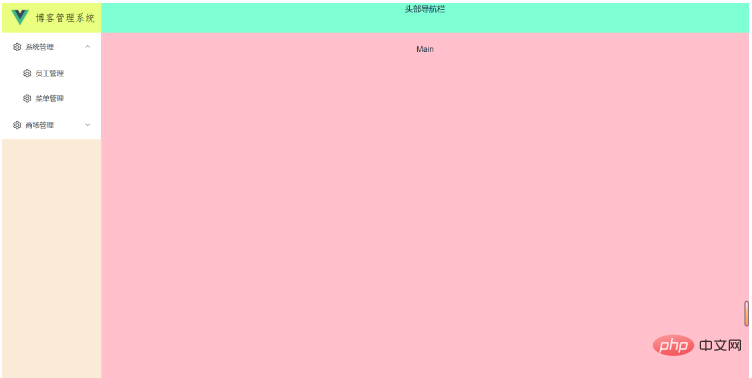
7. Routing and page linkage
In the router of src Add the following routing configuration to the index.ts file and create the corresponding file in the views folder
{
path: "/",
component: Layout, // 每个路由都需要通过component指定归属的布局组件
redirect: "/index",
name: "Root",
children: [
{
path: "/index",
name: "Index",
component: () => import("@/views/index/index.vue"),
meta: {
title: "首页看板",
icon: "icon-home",
affix: true,
noKeepAlive: true,
},
},
],
},
{
path: "/comp",
component: Layout,
name: "Comp",
meta: { title: "系统管理", icon: "icon-code" },
children: [
{
path: "/element",
name: "ElementComp",
component: () => import("@/views/element/index.vue"),
meta: {
title: "菜单管理",
icon: "icon-code",
},
},
{
path: "/iconPark",
name: "IconPark",
component: () => import("@/views/icon/index.vue"),
meta: {
title: "路由管理",
icon: "icon-like",
},
},
{
path: "/chart",
name: "Chart",
component: () => import("@/views/echarts/index.vue"),
meta: {
title: "员工管理",
icon: "icon-chart-line",
},
children: [
{
path: "/line",
name: "Line",
component: () => import("@/views/echarts/line.vue"),
meta: {
title: "商品管理",
},
},
{
path: "/bar",
name: "Bar",
component: () => import("@/views/echarts/bar.vue"),
meta: {
title: "手机管理",
},
},
{
path: "/otherChart",
name: "OtherChart",
component: () => import("@/views/echarts/other.vue"),
meta: {
title: "会员管理",
},
},
],
},
],
},
{
path: "/errorPage",
name: "ErrorPage",
component: Layout,
meta: {
title: "用户管理",
icon: "icon-link-cloud-faild",
},
children: [
{
path: "/404Page",
name: "404Page",
component: () => import("@/views/errorPage/404.vue"),
meta: {
title: "角色管理",
icon: "icon-link-cloud-faild",
},
},
{
path: "/401Page",
name: "401Page",
component: () => import("@/views/errorPage/401.vue"),
meta: {
title: "权限管理",
icon: "icon-link-interrupt",
},
},
],
},After adding the routing configuration, create the corresponding file for the routing and add some descriptive text. Although at this time The route and the corresponding page have been created and associated together, but the route has not been referenced, so the data of the routing page cannot be displayed in the correct location. Therefore, we need to reference the route to the main area of the layout, as well. It is the data display area, which ensures that when we access a certain route, the corresponding routing page can be displayed in this area.
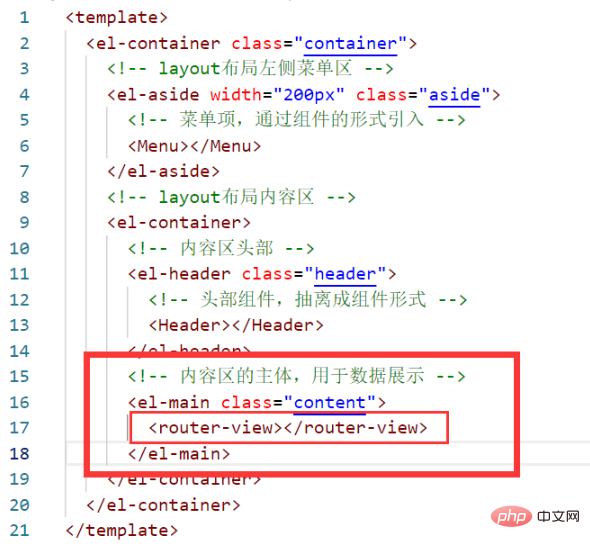
1. Pay attention to the details of routing and page linkage
In the menu item component, we bind the route to the index attribute of the menu item The purpose of the path value is to enable a method provided in element-plus to use index as the path to perform routing jumps when activating the navigation menu (when we click on a menu item, the menu item is the activated menu). So in order for me to use this function, we also need to add the router attribute to the el-menu tag of the menu bar component to enable this function, and also add the default-active attribute to indicate the currently activated menu. Examples are as follows
<template>
<menu-logo></menu-logo>
<el-menu
:default-active="activeIndex"
class="el-menu-vertical-demo"
:unique-opened="uniqueOpenedFlag"
router
>
<!-- 在为el-menu设置unique-opened属性时必须要确保el-sub-menu、el-menu-item中index的唯一性,如果index不唯一则不生效 ,一般我们为index绑定路由的path值 -->
<!-- 本组件作为父组件向子组件传递数据menuList,子组件需要定义menuList属性以确保可以接受该数据 -->
<!-- router属性可以激活以 index 作为 path 进行路由跳转 -->
<!-- default-active属性用来指明当前被激活的菜单,其值为菜单项中index的值,也就是path值 -->
<menu-item :menuList="menuList"></menu-item>
</el-menu>
</template>
import { useRouter, useRoute } from "vue-router";
// 获取当前点击的路由
const route = useRoute();
// 从路由中获取path
const activeIndex = computed(() => {
const { path } = route;
return path;
});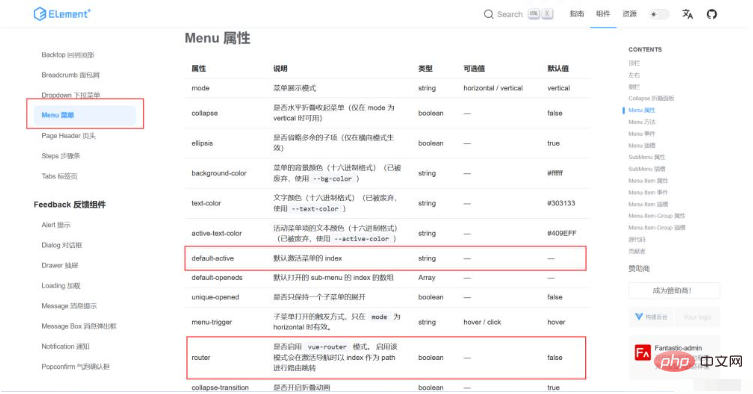
The above is the detailed content of How to use vue3 to build a backend system. For more information, please follow other related articles on the PHP Chinese website!

Hot AI Tools

Undresser.AI Undress
AI-powered app for creating realistic nude photos

AI Clothes Remover
Online AI tool for removing clothes from photos.

Undress AI Tool
Undress images for free

Clothoff.io
AI clothes remover

Video Face Swap
Swap faces in any video effortlessly with our completely free AI face swap tool!

Hot Article

Hot Tools

Notepad++7.3.1
Easy-to-use and free code editor

SublimeText3 Chinese version
Chinese version, very easy to use

Zend Studio 13.0.1
Powerful PHP integrated development environment

Dreamweaver CS6
Visual web development tools

SublimeText3 Mac version
God-level code editing software (SublimeText3)

Hot Topics
 1387
1387
 52
52
 How to use tinymce in vue3 project
May 19, 2023 pm 08:40 PM
How to use tinymce in vue3 project
May 19, 2023 pm 08:40 PM
tinymce is a fully functional rich text editor plug-in, but introducing tinymce into vue is not as smooth as other Vue rich text plug-ins. tinymce itself is not suitable for Vue, and @tinymce/tinymce-vue needs to be introduced, and It is a foreign rich text plug-in and has not passed the Chinese version. You need to download the translation package from its official website (you may need to bypass the firewall). 1. Install related dependencies npminstalltinymce-Snpminstall@tinymce/tinymce-vue-S2. Download the Chinese package 3. Introduce the skin and Chinese package. Create a new tinymce folder in the project public folder and download the
 vue3+vite: How to solve the error when using require to dynamically import images in src
May 21, 2023 pm 03:16 PM
vue3+vite: How to solve the error when using require to dynamically import images in src
May 21, 2023 pm 03:16 PM
vue3+vite:src uses require to dynamically import images and error reports and solutions. vue3+vite dynamically imports multiple images. If vue3 is using typescript development, require will introduce image errors. requireisnotdefined cannot be used like vue2 such as imgUrl:require(' .../assets/test.png') is imported because typescript does not support require, so import is used. Here is how to solve it: use awaitimport
 How to refresh partial content of the page in Vue3
May 26, 2023 pm 05:31 PM
How to refresh partial content of the page in Vue3
May 26, 2023 pm 05:31 PM
To achieve partial refresh of the page, we only need to implement the re-rendering of the local component (dom). In Vue, the easiest way to achieve this effect is to use the v-if directive. In Vue2, in addition to using the v-if instruction to re-render the local dom, we can also create a new blank component. When we need to refresh the local page, jump to this blank component page, and then jump back in the beforeRouteEnter guard in the blank component. original page. As shown in the figure below, how to click the refresh button in Vue3.X to reload the DOM within the red box and display the corresponding loading status. Since the guard in the component in the scriptsetup syntax in Vue3.X only has o
 How Vue3 parses markdown and implements code highlighting
May 20, 2023 pm 04:16 PM
How Vue3 parses markdown and implements code highlighting
May 20, 2023 pm 04:16 PM
Vue implements the blog front-end and needs to implement markdown parsing. If there is code, it needs to implement code highlighting. There are many markdown parsing libraries for Vue, such as markdown-it, vue-markdown-loader, marked, vue-markdown, etc. These libraries are all very similar. Marked is used here, and highlight.js is used as the code highlighting library. The specific implementation steps are as follows: 1. Install dependent libraries. Open the command window under the vue project and enter the following command npminstallmarked-save//marked to convert markdown into htmlnpmins
 How to solve the problem that after the vue3 project is packaged and published to the server, the access page displays blank
May 17, 2023 am 08:19 AM
How to solve the problem that after the vue3 project is packaged and published to the server, the access page displays blank
May 17, 2023 am 08:19 AM
After the vue3 project is packaged and published to the server, the access page displays blank 1. The publicPath in the vue.config.js file is processed as follows: const{defineConfig}=require('@vue/cli-service') module.exports=defineConfig({publicPath :process.env.NODE_ENV==='production'?'./':'/&
 How to select an avatar and crop it in Vue3
May 29, 2023 am 10:22 AM
How to select an avatar and crop it in Vue3
May 29, 2023 am 10:22 AM
The final effect is to install the VueCropper component yarnaddvue-cropper@next. The above installation value is for Vue3. If it is Vue2 or you want to use other methods to reference, please visit its official npm address: official tutorial. It is also very simple to reference and use it in a component. You only need to introduce the corresponding component and its style file. I do not reference it globally here, but only introduce import{userInfoByRequest}from'../js/api' in my component file. import{VueCropper}from'vue-cropper&
 How to use Vue3 reusable components
May 20, 2023 pm 07:25 PM
How to use Vue3 reusable components
May 20, 2023 pm 07:25 PM
Preface Whether it is vue or react, when we encounter multiple repeated codes, we will think about how to reuse these codes instead of filling a file with a bunch of redundant codes. In fact, both vue and react can achieve reuse by extracting components, but if you encounter some small code fragments and you don’t want to extract another file, in comparison, react can be used in the same Declare the corresponding widget in the file, or implement it through renderfunction, such as: constDemo:FC=({msg})=>{returndemomsgis{msg}}constApp:FC=()=>{return(
 How to use vue3+ts+axios+pinia to achieve senseless refresh
May 25, 2023 pm 03:37 PM
How to use vue3+ts+axios+pinia to achieve senseless refresh
May 25, 2023 pm 03:37 PM
vue3+ts+axios+pinia realizes senseless refresh 1. First download aiXos and pinianpmipinia in the project--savenpminstallaxios--save2. Encapsulate axios request-----Download js-cookienpmiJS-cookie-s//Introduce aixosimporttype{AxiosRequestConfig ,AxiosResponse}from"axios";importaxiosfrom'axios';import{ElMess




