 Operation and Maintenance
Operation and Maintenance
 Nginx
Nginx
 How to use nginx to build a file server for uploading and downloading in a container
How to use nginx to build a file server for uploading and downloading in a container
How to use nginx to build a file server for uploading and downloading in a container
1. Install nginx container
In order for nginx to support file upload, you need to download and run the container with the nginx-upload-module module:
sudo podman pull docker.io/dimka2014/nginx-upload-with-progress-modules:latest sudo podman -d --name nginx -p 83:80 docker.io/dimka2014/nginx-upload-with-progress-modules
The container also has nginx- upload-module module and nginx-upload-progress-module module.
NoteThis container is Alpine Linux, there is no bash, and some commands are different from other Linux distributions.
Use the following command to enter the container:
sudo podman exec -it nginx /bin/sh
As a file server, you need to display the local time, which is not the local time by default. Set the local time through the following series of commands:
apk update apk add tzdata echo "Asia/Shanghai" > /etc/timezone rm -rf /etc/localtime cp /usr/share/zoneinfo/Asia/Shanghai /etc/localtime apk del tzdata
Create the root directory of the file server:
mkdir -p /nginx/share
2. Configure nginx
The path of the configuration file is / etc/nginx/conf.d/default.conf, as
server {
……
charset utf-8; # 设置字符编码,避免中文乱码
location / {
root /nginx/share; # 根目录
autoindex on; # 开启索引功能
autoindex_exact_size off; # 关闭计算文件确切大小(单位bytes),只显示大概大小(单位kb、mb、gb)
autoindex_localtime on; # 显示本地时间
}
}At this point our file service is configured, you need to use the following command to make the configuration take effect:
nginx -s reload
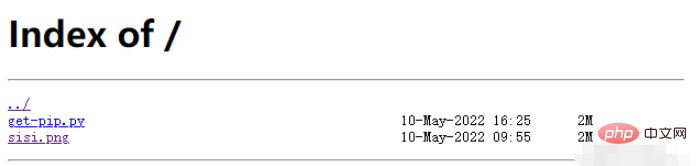
3. Support file upload
1. Configure nginx
The above configuration has completed the configuration of the file server, but the file cannot be uploaded. I want to upload the file. , you also need to make the following configuration:
server {
……
charset utf-8; # 设置字符编码,避免中文乱码
client_max_body_size 32m;
upload_limit_rate 1M; # 限制上传速度最大1M
# 设置upload.html页面路由
location = /upload.html {
root /nginx; # upload.html所在路径
}
location /upload {
# 限制上传文件最大30MB
upload_max_file_size 30m;
# 设置后端处理交由@rename处理。由于nginx-upload-module模块在存储时并不是按上传的文件名存储的,所以需要自行改名。
upload_pass @rename;
# 指定上传文件存放目录,1表示按1位散列,将上传文件随机存到指定目录下的0、1、2、...、8、9目录中(这些目录要手动建立)
upload_store /tmp/nginx 1;
# 上传文件的访问权限,user:r表示用户只读,w表示可写
upload_store_access user:r;
# 设置传给后端处理的表单数据,包括上传的原始文件名,上传的内容类型,临时存储的路径
upload_set_form_field $upload_field_name.name "$upload_file_name";
upload_set_form_field $upload_field_name.content_type "$upload_content_type";
upload_set_form_field $upload_field_name.path "$upload_tmp_path";
upload_pass_form_field "^submit$|^description$";
# 设置上传文件的md5值和文件大小
upload_aggregate_form_field "${upload_field_name}_md5" "$upload_file_md5";
upload_aggregate_form_field "${upload_field_name}_size" "$upload_file_size";
# 如果出现下列错误码则删除上传的文件
upload_cleanup 400 404 499 500-505;
}
location @rename {
# 后端处理
proxy_pass http://localhost:81;
}
}In the above configuration, temporary storage is stored by 1-bit hash, and you need to manually create several directories 0~9 in the upload directory.
mkdir -p /tmp/nginx cd /tmp/nginx mkdir 1 2 3 4 5 6 7 8 9 0 chown nginx:root . -R
2. Add upload.html
<!DOCTYPE html PUBLIC "-//W3C//DTD XHTML 1.0 Transitional//EN" "http://www.w3.org/TR/xhtml1/DTD/xhtml1-transitional.dtd"> <html xmlns="http://www.w3.org/1999/xhtml"> <head> <title>上传</title> </head> <body> <meta http-equiv="Content-Type" content="text/html; charset=utf-8" /> <form name="upload" method="POST" enctype="multipart/form-data" action="upload"> <input type="file" name="file"/> <input type="submit" name="submit" value="上传"/> </form> </body> </html>
3. Add subsequent processing services
You need to install python and the required libraries first
apk add python3 pip3 install bottle pip3 install shutilwhich
python Service source code:
#!/usr/bin/python3
# -*- coding: utf-8 -*-
from bottle import *
import shutil
@post("/upload")
def postExample():
try:
dt = request.forms.dict
filenames = dt.get('file.name')
tmp_path = dt.get("file.tmp_path")
filepaths = dt.get("file.path")
count = filenames.__len__()
dir = os.path.abspath(filepaths[0])
for i in range(count):
print("rename %s to %s" % (tmp_path[i], os.path.join(dir, filenames[i])))
target = os.path.join(dir, filenames[i])
shutil.move(tmp_path[i], target)
shutil.chown(target, "nginx", "root") # 由于shutil.move不会保持用户归属,所以需要显示修改,否则访问时会报403无访问权限
except Exception as e:
print("Exception:%s" % e)
redirect("50x.html") # 如果是在容器中部署的nginx且映射了不同的端口,需要指定IP,端口
redirect('/') # 如果是在容器中部署的nginx且映射了不同的端口,需要指定IP,端口
run(host='localhost', port=81)4. Get the upload progress
1. Modify the configuration
# 开辟一个空间proxied来存储跟踪上传的信息1MB
upload_progress proxied 1m;
server {
……
location ^~ /progress {
# 报告上传的信息
report_uploads proxied;
}
location /upload {
...
# 上传完成后,仍然保存上传信息5s
track_uploads proxied 5s;
}
}2. Modify the upload page
<form id="upload" enctype="multipart/form-data" action="/upload" method="post" onsubmit="openProgressBar(); return true;">
<input name="file" type="file" label="fileupload" />
<input type="submit" value="Upload File" />
</form>
<div>
<div id="progress" >
<div id="progressbar" > </div>
</div>
<div id="tp">(progress)</div>
</div>
<script type="text/javascript">
var interval = null;
var uuid = "";
function openProgressBar() {
for (var i = 0; i < 32; i++) {
uuid += Math.floor(Math.random() * 16).toString(16);
}
document.getElementById("upload").action = "/upload?X-Progress-ID=" + uuid;
/* 每隔一秒查询一下上传进度 */
interval = window.setInterval(function () {
fetch(uuid);
}, 1000);
}
function fetch(uuid) {
var req = new XMLHttpRequest();
req.open("GET", "/progress", 1);
req.setRequestHeader("X-Progress-ID", uuid);
req.onreadystatechange = function () {
if (req.readyState == 4) {
if (req.status == 200) {
var upload = eval(req.responseText);
document.getElementById('tp').innerHTML = upload.state;
/* 更新进度条 */
if (upload.state == 'done' || upload.state == 'uploading') {
var bar = document.getElementById('progressbar');
var w = 400 * upload.received / upload.size;
bar.style.width = w + 'px';
}
/* 上传完成,不再查询进度 */
if (upload.state == 'done') {
window.clearTimeout(interval);
}
if (upload.state == 'error') {
window.clearTimeout(interval);
alert('something wrong');
}
}
}
}
req.send(null);
}
</script>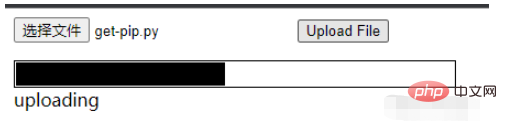
The above is the detailed content of How to use nginx to build a file server for uploading and downloading in a container. For more information, please follow other related articles on the PHP Chinese website!

Hot AI Tools

Undresser.AI Undress
AI-powered app for creating realistic nude photos

AI Clothes Remover
Online AI tool for removing clothes from photos.

Undress AI Tool
Undress images for free

Clothoff.io
AI clothes remover

AI Hentai Generator
Generate AI Hentai for free.

Hot Article

Hot Tools

Notepad++7.3.1
Easy-to-use and free code editor

SublimeText3 Chinese version
Chinese version, very easy to use

Zend Studio 13.0.1
Powerful PHP integrated development environment

Dreamweaver CS6
Visual web development tools

SublimeText3 Mac version
God-level code editing software (SublimeText3)

Hot Topics
 1378
1378
 52
52
 How to check whether nginx is started?
Apr 14, 2025 pm 12:48 PM
How to check whether nginx is started?
Apr 14, 2025 pm 12:48 PM
In Linux, use the following command to check whether Nginx is started: systemctl status nginx judges based on the command output: If "Active: active (running)" is displayed, Nginx is started. If "Active: inactive (dead)" is displayed, Nginx is stopped.
 How to configure nginx in Windows
Apr 14, 2025 pm 12:57 PM
How to configure nginx in Windows
Apr 14, 2025 pm 12:57 PM
How to configure Nginx in Windows? Install Nginx and create a virtual host configuration. Modify the main configuration file and include the virtual host configuration. Start or reload Nginx. Test the configuration and view the website. Selectively enable SSL and configure SSL certificates. Selectively set the firewall to allow port 80 and 443 traffic.
 How to check whether nginx is started
Apr 14, 2025 pm 01:03 PM
How to check whether nginx is started
Apr 14, 2025 pm 01:03 PM
How to confirm whether Nginx is started: 1. Use the command line: systemctl status nginx (Linux/Unix), netstat -ano | findstr 80 (Windows); 2. Check whether port 80 is open; 3. Check the Nginx startup message in the system log; 4. Use third-party tools, such as Nagios, Zabbix, and Icinga.
 How to start nginx in Linux
Apr 14, 2025 pm 12:51 PM
How to start nginx in Linux
Apr 14, 2025 pm 12:51 PM
Steps to start Nginx in Linux: Check whether Nginx is installed. Use systemctl start nginx to start the Nginx service. Use systemctl enable nginx to enable automatic startup of Nginx at system startup. Use systemctl status nginx to verify that the startup is successful. Visit http://localhost in a web browser to view the default welcome page.
 How to solve nginx403
Apr 14, 2025 am 10:33 AM
How to solve nginx403
Apr 14, 2025 am 10:33 AM
How to fix Nginx 403 Forbidden error? Check file or directory permissions; 2. Check .htaccess file; 3. Check Nginx configuration file; 4. Restart Nginx. Other possible causes include firewall rules, SELinux settings, or application issues.
 How to start nginx server
Apr 14, 2025 pm 12:27 PM
How to start nginx server
Apr 14, 2025 pm 12:27 PM
Starting an Nginx server requires different steps according to different operating systems: Linux/Unix system: Install the Nginx package (for example, using apt-get or yum). Use systemctl to start an Nginx service (for example, sudo systemctl start nginx). Windows system: Download and install Windows binary files. Start Nginx using the nginx.exe executable (for example, nginx.exe -c conf\nginx.conf). No matter which operating system you use, you can access the server IP
 How to solve nginx304 error
Apr 14, 2025 pm 12:45 PM
How to solve nginx304 error
Apr 14, 2025 pm 12:45 PM
Answer to the question: 304 Not Modified error indicates that the browser has cached the latest resource version of the client request. Solution: 1. Clear the browser cache; 2. Disable the browser cache; 3. Configure Nginx to allow client cache; 4. Check file permissions; 5. Check file hash; 6. Disable CDN or reverse proxy cache; 7. Restart Nginx.
 How to solve nginx403 error
Apr 14, 2025 pm 12:54 PM
How to solve nginx403 error
Apr 14, 2025 pm 12:54 PM
The server does not have permission to access the requested resource, resulting in a nginx 403 error. Solutions include: Check file permissions. Check the .htaccess configuration. Check nginx configuration. Configure SELinux permissions. Check the firewall rules. Troubleshoot other causes such as browser problems, server failures, or other possible errors.



