How to fix black screen issue in Microsoft Edge browser
Microsoft released a version of New Edge based on Chromium (Google’s open source engine) in early 2020. The new Edge feels similar to Google Chrome and has features available in Chrome. However, many users reported that they saw a black screen immediately after launching Microsoft New Edge. The user can access the settings menu, but when they click on any option in the menu, it does not work and only a black screen is visible. It highlights options when the computer mouse hovers over them and the user can close the browser.
Are you encountering a black screen when opening the new Edge browser on your PC? Then this article will be useful for you. In this article, we discussed how to resolve black screen issue on Edge browser and fix it.
Fix 1 – Disable GPU Acceleration
Step 1: Kill the process using the browser’s Task Manager
1. Open the Microsoft Edge browser .
2.Click anywhere on the black screen displayed by .
3. Press the Shift and Esc keys simultaneously to open the browser's task manager.
4. Move the cursor to the Task Manager that appears as a white window.
5. Find GPU Process in the process list.
6. Once you find the GPU process, click it to select it. You won't see any highlights in the process.
7. Click the End Process button in the lower right corner of the window. You won't be able to see it, but it will work when you click on it.
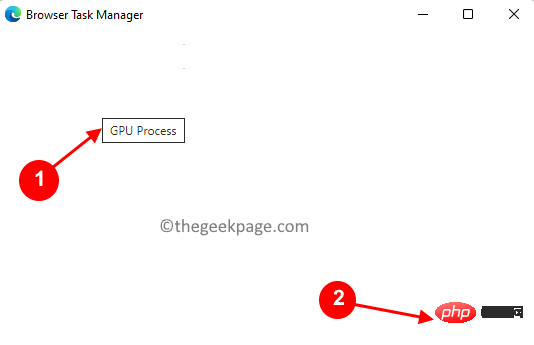
#8. Once you click to end the process, Edge will be visible again without the black screen. The browser's actual task manager looks like this.
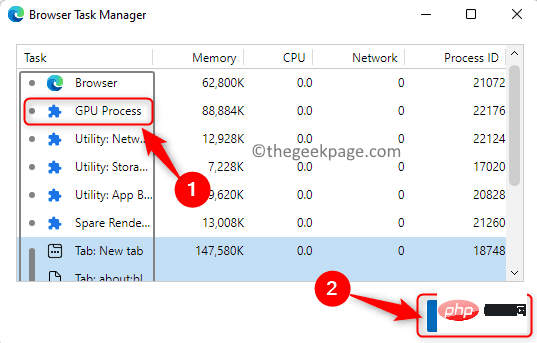
Note: Do not restart the browser as it will display a black screen.
Step 2: Disable GPU Acceleration
1. Now, press Alt F to open the menu in Edge. Select optionSettings in the menu.
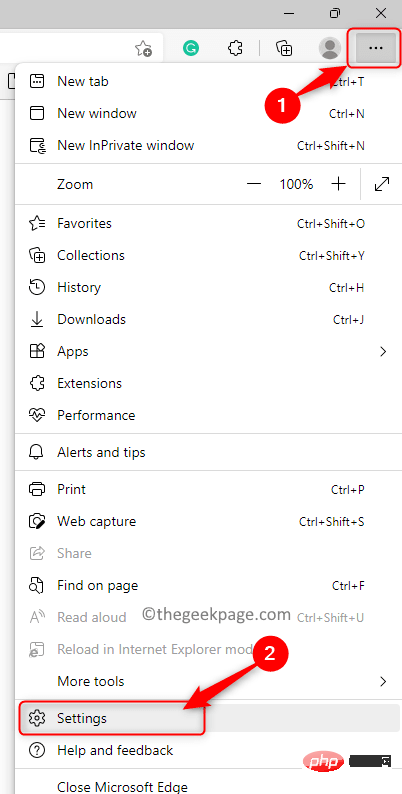
#2. Select the System and Performance tabs in the left pane.
3.Turn off the toggle switch related to Use hardware acceleration when available.
4. Click the Restart button.
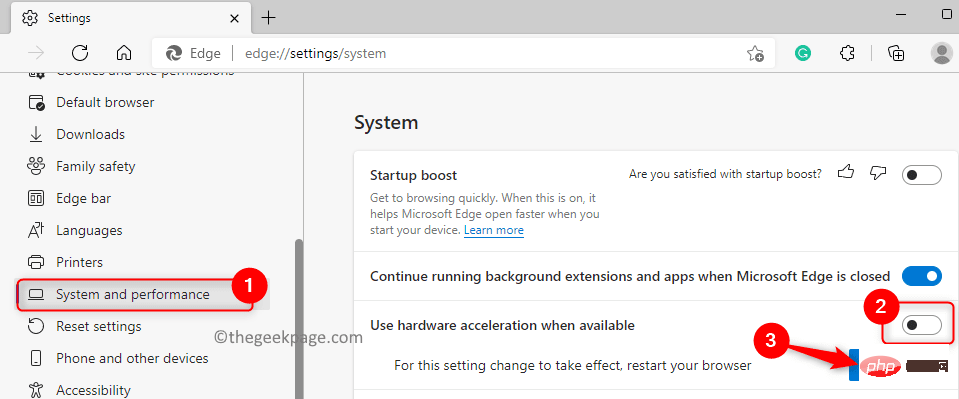
#5. Your Edge browser restarts. Now, check if the black screen issue is resolved.
Fix 2 – Delete GPUCache Folder
1. Open File Explorer using the Windows and E key combinations.
2. Make sure hidden items are visible in File Explorer. Go to View -> Show -> Hide Item.
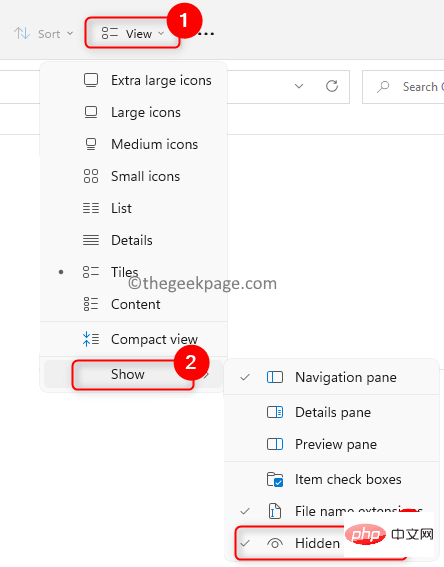
3. Navigate to C:\Users\%username%\AppData\Local\Microsoft\Edge\User Data\ShaderCache
4. Click the GPUCache folder here to select it.
5. Click the Delete (Trash) icon at the top to completely delete the folder.
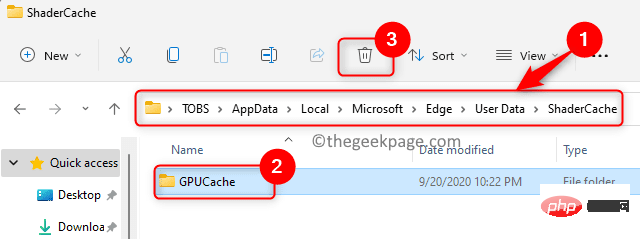
6.Restart your computer.
7. After restarting, open the browser and check whether the black screen problem in Edge is resolved.
The above is the detailed content of How to fix black screen issue in Microsoft Edge browser. For more information, please follow other related articles on the PHP Chinese website!

Hot AI Tools

Undresser.AI Undress
AI-powered app for creating realistic nude photos

AI Clothes Remover
Online AI tool for removing clothes from photos.

Undress AI Tool
Undress images for free

Clothoff.io
AI clothes remover

AI Hentai Generator
Generate AI Hentai for free.

Hot Article

Hot Tools

Notepad++7.3.1
Easy-to-use and free code editor

SublimeText3 Chinese version
Chinese version, very easy to use

Zend Studio 13.0.1
Powerful PHP integrated development environment

Dreamweaver CS6
Visual web development tools

SublimeText3 Mac version
God-level code editing software (SublimeText3)

Hot Topics
 Coinbase Exchange Login Port 2025
Mar 21, 2025 pm 05:51 PM
Coinbase Exchange Login Port 2025
Mar 21, 2025 pm 05:51 PM
Coinbase Security Login Guide: How to Avoid Phishing Sites and Scams? Phishing and scams are becoming increasingly rampant, and it is crucial to securely access the Coinbase official login portal. This article provides practical guides to help users securely find and use the latest official login portal of Coinbase to protect the security of digital assets. We will cover how to identify phishing sites, and how to log in securely through official websites, mobile apps or trusted third-party platforms, and provide suggestions for enhancing account security, such as using a strong password and enabling two-factor verification. To avoid asset losses due to incorrect login, be sure to read this article carefully!
 The latest registration portal for Ouyi official website
Mar 21, 2025 pm 05:54 PM
The latest registration portal for Ouyi official website
Mar 21, 2025 pm 05:54 PM
As the world's leading digital asset trading platform, Ouyi OKX attracts many investors with its rich trading products, strong security guarantees and convenient user experience. However, the risks of network security are becoming increasingly severe, and how to safely register the official Ouyi OKX account is crucial. This article will provide the latest registration portal for Ouyi OKX official website, and explain in detail the steps and precautions for safe registration, including how to identify the official website, set a strong password, enable two-factor verification, etc., to help you start your digital asset investment journey safely and conveniently. Please note that there are risks in digital asset investment, please make cautious decisions.
 Ouyi Exchange app domestic download tutorial
Mar 21, 2025 pm 05:42 PM
Ouyi Exchange app domestic download tutorial
Mar 21, 2025 pm 05:42 PM
This article provides a detailed guide to safe download of Ouyi OKX App in China. Due to restrictions on domestic app stores, users are advised to download the App through the official website of Ouyi OKX, or use the QR code provided by the official website to scan and download. During the download process, be sure to verify the official website address, check the application permissions, perform a security scan after installation, and enable two-factor verification. During use, please abide by local laws and regulations, use a safe network environment, protect account security, be vigilant against fraud, and invest rationally. This article is for reference only and does not constitute investment advice. Digital asset transactions are at your own risk.
 Binance Exchange app domestic download tutorial
Mar 21, 2025 pm 05:45 PM
Binance Exchange app domestic download tutorial
Mar 21, 2025 pm 05:45 PM
This article provides a safe and reliable Binance Exchange App download guide to help users solve the problem of downloading Binance App in the country. Due to restrictions on domestic application stores, the article recommends priority to downloading APK installation packages from Binance official website, and introduces three methods: official website download, third-party application store download, and friends sharing. At the same time, it emphasizes security precautions during the download process, such as verifying the official website address, checking application permissions, scanning with security software, etc. In addition, the article also reminds users to understand local laws and regulations, pay attention to network security, protect personal information, beware of fraud, rational investment, and secure transactions. At the end of the article, the article once again emphasized that downloading and using Binance App must comply with local laws and regulations, and at your own risk, and does not constitute any investment advice.
 Log in to the latest official website of BitMEX exchange
Mar 21, 2025 pm 06:06 PM
Log in to the latest official website of BitMEX exchange
Mar 21, 2025 pm 06:06 PM
This article provides safe and reliable guides to help users access the latest official website of BitMEX exchange and improve transaction security. Due to regulatory and cybersecurity threats, it is crucial to identify the official BitMEX website and avoid phishing websites stealing account information and funds. The article introduces the search for official website portals through trusted cryptocurrency platforms, official social media, news media, and subscribes to official emails. It emphasizes the importance of checking domain names, using HTTPS connections, checking security certificates, and enabling two-factor verification and changing passwords regularly. Remember, cryptocurrency trading is high risk, please invest with caution.
 Coinbase Exchange web version login portal
Mar 21, 2025 pm 05:48 PM
Coinbase Exchange web version login portal
Mar 21, 2025 pm 05:48 PM
The Coinbase exchange web version is popular for its convenience, but secure access is crucial. This article aims to guide users to log in to the official Coinbase web version safely and avoid phishing websites and hackers. We will explain in detail how to verify the official portal through search engines, trusted third-party platforms and official social media, and emphasize security measures such as checking the address bar security lock, enabling two-factor verification, avoiding public Wi-Fi, changing passwords regularly, and being alert to phishing emails to ensure the security of your digital assets. Correct access to the official Coinbase website is the first step to protecting your digital currency. This article will help you start your digital currency trading journey safely.
 BitMEX Exchange's latest official website entrance
Mar 21, 2025 pm 06:03 PM
BitMEX Exchange's latest official website entrance
Mar 21, 2025 pm 06:03 PM
As a veteran cryptocurrency derivatives trading platform, the accuracy of its official website entrance is crucial. Due to rampant phishing websites, misent entry into fake websites can lead to account theft and loss of funds. This article aims to guide users to safely access the BitMEX official website, provide various methods such as trusted cryptocurrency information platforms (such as CoinMarketCap, CoinGecko), official social media, verification of existing addresses and official support channels, and emphasizes the use of security measures such as two-factor verification, regular password changes and use of security software to help users effectively avoid risks and ensure account security.
 How to download Binance in the country
Mar 21, 2025 pm 05:33 PM
How to download Binance in the country
Mar 21, 2025 pm 05:33 PM
This article provides a guide to safely downloading the Binance App in China. Due to restrictions on domestic app stores, it is difficult to download directly. It is recommended to download the APK installation package through the Binance official website or scan the QR code to download the App. Be sure to carefully check the official domain name, check the application permissions, perform a secure scan after installation, and enable two-factor verification (2FA). Please be sure to understand and abide by local laws and regulations before downloading and using it. The risk of digital asset transactions is high, so please operate with caution. This article is for reference only and does not constitute investment advice. All risks are borne by the user. Keywords: Binance, Binance, Download, App, Domestic, Security, Tutorial, Digital Currency, Cryptocurrency





