Clipboard on iPhone: How to access it?
Where is the clipboard on iPhone?
Since iOS is a closed ecosystem, the clipboard is an internal feature stored in virtual memory. By default, users cannot view the clipboard contents or edit them in any way. However, there are some ways to access the clipboard on iPhone. You can paste the clipboard into a Notes application (or any other text editor) and keep multiple copies of the clipboard there, editing them as needed. Alternatively, you can use the Shortcuts app to create a shortcut that displays the clipboard. Finally, you can use a third-party application such as Paste.
How to access the clipboard on iPhone?
Whether you prefer to use the built-in Notes app, Shortcuts, or a third-party app like Paste, there are options to help you manage the clipboard on your iPhone more effectively. By following the steps mentioned below, you can easily access iPhone clipboard and improve its functionality.
Check the Clipboard on iPhone with Notes
The easiest way to access and manage your clipboard on iPhone is to use a text editing or note-taking app, such as Notes. To edit clipboard contents in Notes:
- Startup instructions
- Create a new note
- Click and select Paste to insert clipboard contents
The benefit of using Notes to manage your clipboard is that it is simple, allowing you to paste large numbers of clips and manage them individually. However, keeping up with everything in Notes seems like too much work, especially since there are better options available.
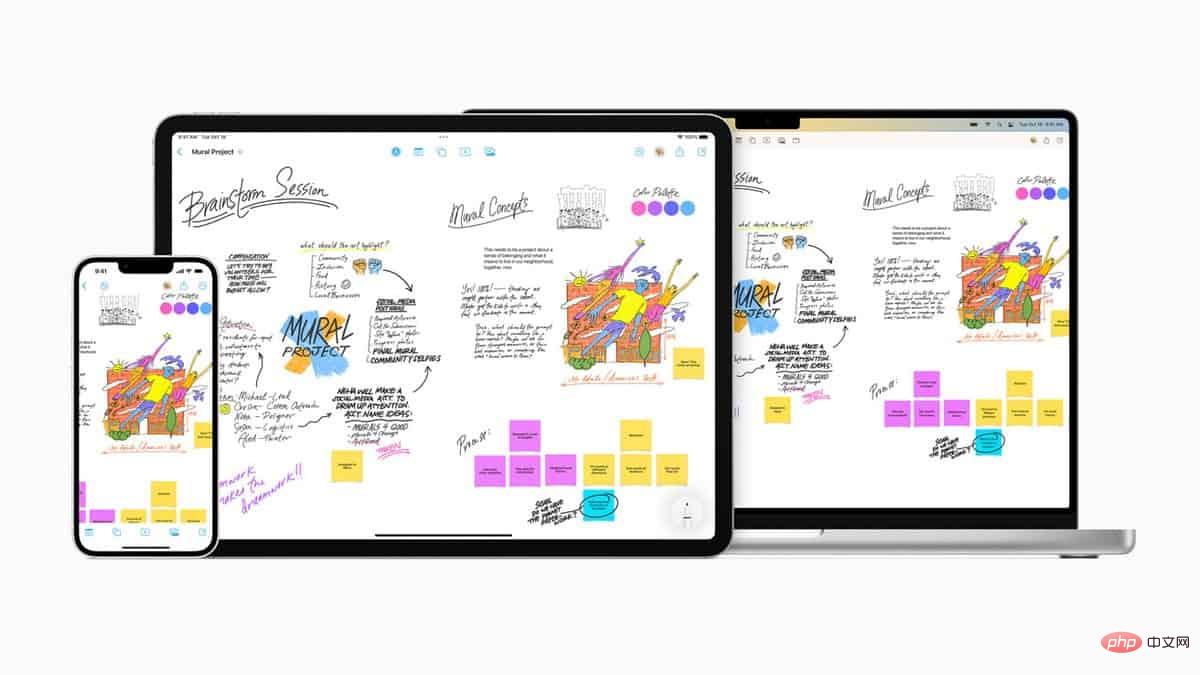
Open Clipboard on iPhone with Shortcuts
Surprisingly, Apple did include an option to adjust the clipboard, but it's hidden within its default Shortcuts app. Here's how to find the Clipboard on iPhone using shortcuts:
- Launch Shortcut
- Navigate to Gallery
- Search Adjust Clipboard
- Add Shortcuts
Now every time you tap Adjust Clipboard from the My Shortcuts tab, you'll see a pop-up menu with options to edit your clipboard . You can even automate this shortcut further by calling Siri to adjust the clipboard.
However, while this method solves the problem of how to view the clipboard on iPhone, it does not allow you to view the complete clipboard history.
Access Clipboard on iPhone using Paste
The best way to solve how to view clipboard history on iPhone is to use a third-party app. iPhone is very useful in allowing extended keyboard and access to non-Apple Apps have come a long way when it comes to clipboard functionality.
Paste lets you copy and paste multiple items on your iPhone, regardless of where the clipboard is on your iPhone. The entire clipboard history is in the paste, whether it's text, links, images, screenshots, or any other file type. You can edit the clipboard directly in the app and quickly copy it again to use elsewhere.
With Paste, you can also sync your clipboard with your Mac, create multiple pinboards for bookmarks, and search for anything in seconds. As you can see, "Where is the clipboard on your iPhone?" is rarely a question once you have the right tools in hand.
The above is the detailed content of Clipboard on iPhone: How to access it?. For more information, please follow other related articles on the PHP Chinese website!

Hot AI Tools

Undresser.AI Undress
AI-powered app for creating realistic nude photos

AI Clothes Remover
Online AI tool for removing clothes from photos.

Undress AI Tool
Undress images for free

Clothoff.io
AI clothes remover

AI Hentai Generator
Generate AI Hentai for free.

Hot Article

Hot Tools

Notepad++7.3.1
Easy-to-use and free code editor

SublimeText3 Chinese version
Chinese version, very easy to use

Zend Studio 13.0.1
Powerful PHP integrated development environment

Dreamweaver CS6
Visual web development tools

SublimeText3 Mac version
God-level code editing software (SublimeText3)

Hot Topics
 1377
1377
 52
52
 iPhone 16 Pro and iPhone 16 Pro Max official with new cameras, A18 Pro SoC and larger screens
Sep 10, 2024 am 06:50 AM
iPhone 16 Pro and iPhone 16 Pro Max official with new cameras, A18 Pro SoC and larger screens
Sep 10, 2024 am 06:50 AM
Apple has finally lifted the covers off its new high-end iPhone models. The iPhone 16 Pro and iPhone 16 Pro Max now come with larger screens compared to their last-gen counterparts (6.3-in on the Pro, 6.9-in on Pro Max). They get an enhanced Apple A1
 iPhone parts Activation Lock spotted in iOS 18 RC — may be Apple\'s latest blow to right to repair sold under the guise of user protection
Sep 14, 2024 am 06:29 AM
iPhone parts Activation Lock spotted in iOS 18 RC — may be Apple\'s latest blow to right to repair sold under the guise of user protection
Sep 14, 2024 am 06:29 AM
Earlier this year, Apple announced that it would be expanding its Activation Lock feature to iPhone components. This effectively links individual iPhone components, like the battery, display, FaceID assembly, and camera hardware to an iCloud account,
 iPhone parts Activation Lock may be Apple\'s latest blow to right to repair sold under the guise of user protection
Sep 13, 2024 pm 06:17 PM
iPhone parts Activation Lock may be Apple\'s latest blow to right to repair sold under the guise of user protection
Sep 13, 2024 pm 06:17 PM
Earlier this year, Apple announced that it would be expanding its Activation Lock feature to iPhone components. This effectively links individual iPhone components, like the battery, display, FaceID assembly, and camera hardware to an iCloud account,
 Gate.io trading platform official app download and installation address
Feb 13, 2025 pm 07:33 PM
Gate.io trading platform official app download and installation address
Feb 13, 2025 pm 07:33 PM
This article details the steps to register and download the latest app on the official website of Gate.io. First, the registration process is introduced, including filling in the registration information, verifying the email/mobile phone number, and completing the registration. Secondly, it explains how to download the Gate.io App on iOS devices and Android devices. Finally, security tips are emphasized, such as verifying the authenticity of the official website, enabling two-step verification, and being alert to phishing risks to ensure the safety of user accounts and assets.
 Multiple iPhone 16 Pro users report touchscreen freezing issues, possibly linked to palm rejection sensitivity
Sep 23, 2024 pm 06:18 PM
Multiple iPhone 16 Pro users report touchscreen freezing issues, possibly linked to palm rejection sensitivity
Sep 23, 2024 pm 06:18 PM
If you've already gotten your hands on a device from the Apple's iPhone 16 lineup — more specifically, the 16 Pro/Pro Max — chances are you've recently faced some kind of issue with the touchscreen. The silver lining is that you're not alone—reports
 Anbi app official download v2.96.2 latest version installation Anbi official Android version
Mar 04, 2025 pm 01:06 PM
Anbi app official download v2.96.2 latest version installation Anbi official Android version
Mar 04, 2025 pm 01:06 PM
Binance App official installation steps: Android needs to visit the official website to find the download link, choose the Android version to download and install; iOS search for "Binance" on the App Store. All should pay attention to the agreement through official channels.
 Download link of Ouyi iOS version installation package
Feb 21, 2025 pm 07:42 PM
Download link of Ouyi iOS version installation package
Feb 21, 2025 pm 07:42 PM
Ouyi is a world-leading cryptocurrency exchange with its official iOS app that provides users with a convenient and secure digital asset management experience. Users can download the Ouyi iOS version installation package for free through the download link provided in this article, and enjoy the following main functions: Convenient trading platform: Users can easily buy and sell hundreds of cryptocurrencies on the Ouyi iOS app, including Bitcoin and Ethereum. and Dogecoin. Safe and reliable storage: Ouyi adopts advanced security technology to provide users with safe and reliable digital asset storage. 2FA, biometric authentication and other security measures ensure that user assets are not infringed. Real-time market data: Ouyi iOS app provides real-time market data and charts, allowing users to grasp encryption at any time
 How to solve the problem of 'Undefined array key 'sign'' error when calling Alipay EasySDK using PHP?
Mar 31, 2025 pm 11:51 PM
How to solve the problem of 'Undefined array key 'sign'' error when calling Alipay EasySDK using PHP?
Mar 31, 2025 pm 11:51 PM
Problem Description When calling Alipay EasySDK using PHP, after filling in the parameters according to the official code, an error message was reported during operation: "Undefined...



